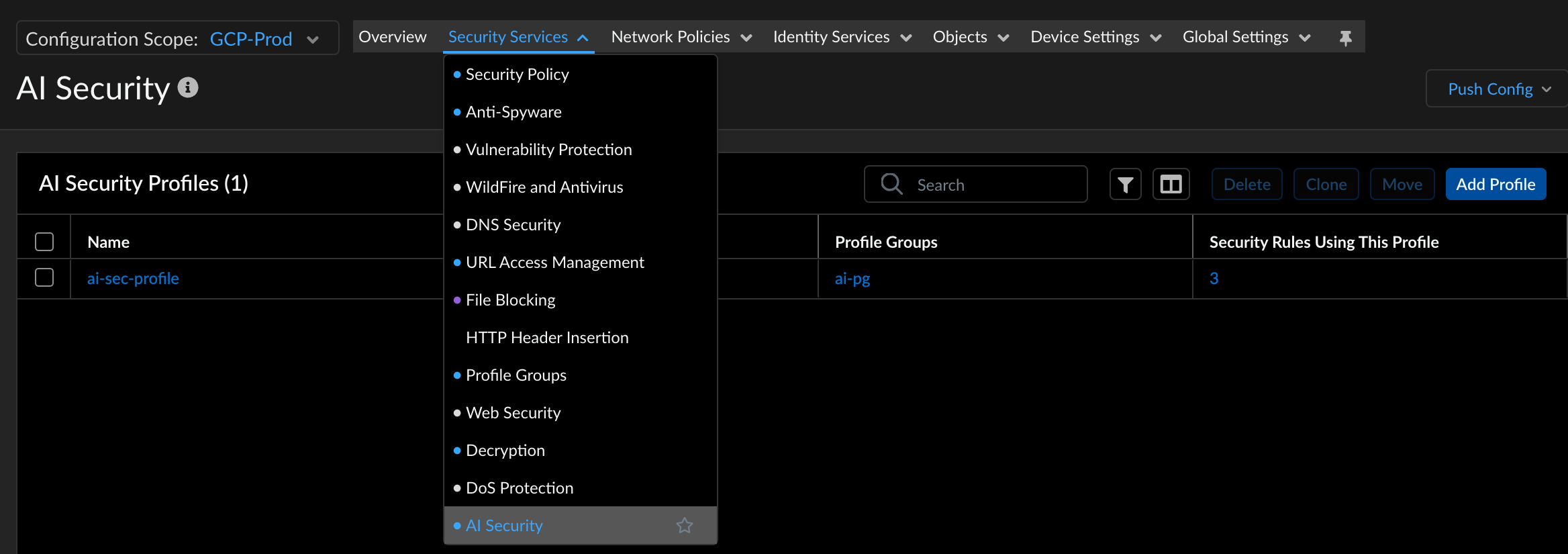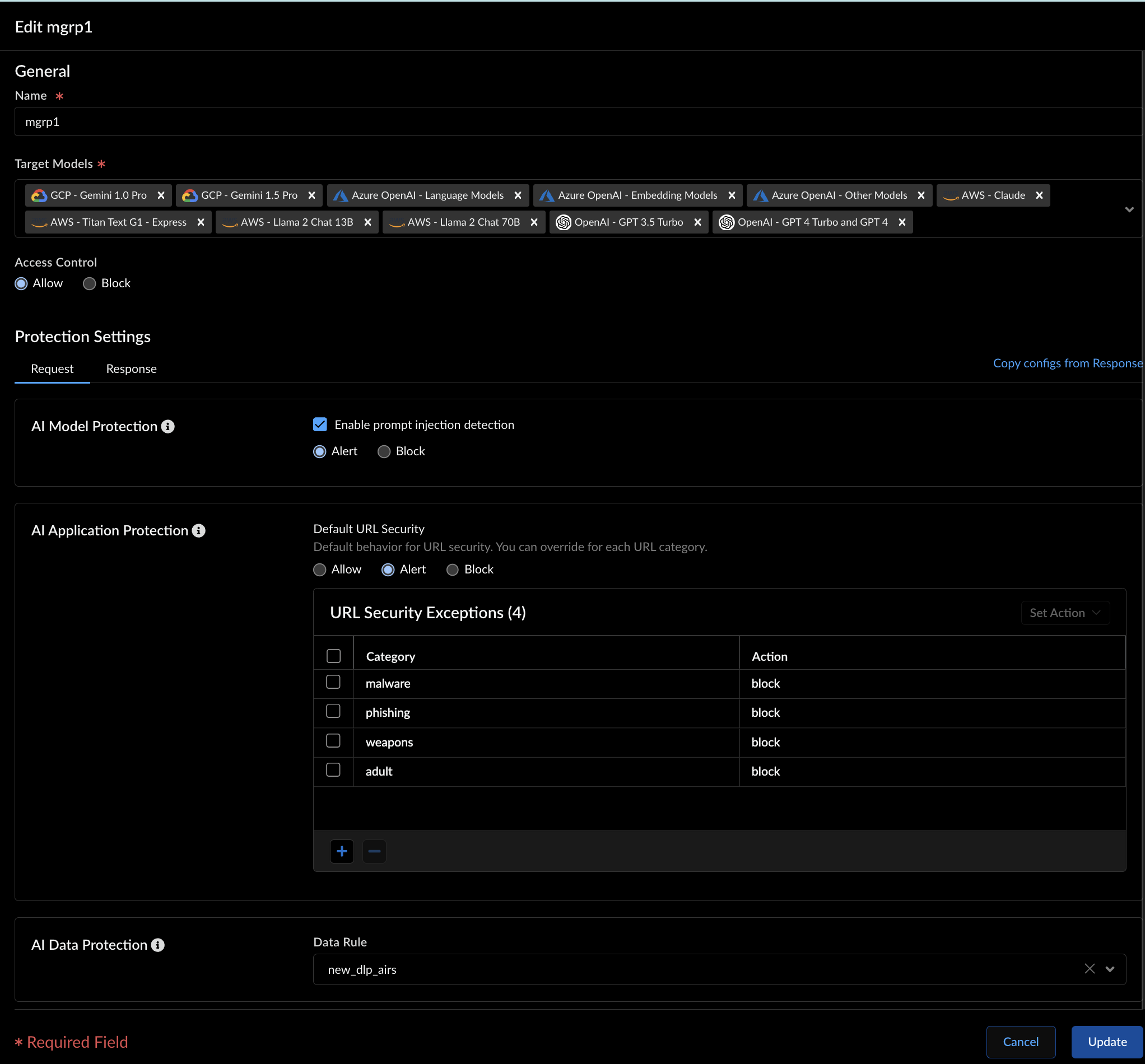Prisma AIRS
Explore OWASP Coverage in Prisma AIRS AI Runtime: Network Intercept
Table of Contents
Expand All
|
Collapse All
Prisma AIRS Docs
Explore OWASP Coverage in Prisma AIRS AI Runtime: Network Intercept
Detect and secure AI network security threats.
| Where Can I Use This? | What Do I Need? |
|---|---|
|
In this section, you will create an AI security profile, attach it to a
security profile group, and then add this profile group to a security policy rule to
enforce a custom policy for all the security profiles in the group.
Licensing Capacity Limit: Limited to processing up to 10K
AI transactions per day per vCPU of AI network intercept.
- Log in to Strata Cloud Manager.Navigate to Manage → Configuration → NGFW and Prisma Access.From the top menu, select Security Services → AI Security.Select Add Profile.
![]() Enter a Name and a Description.Select Add Model Group and configure the following protections:
Enter a Name and a Description.Select Add Model Group and configure the following protections:- AI applications security to protect against malicious URLs.
- AI model protections to protect against Prompt Injections.
- AI data protection to prevent data leakage to and from AI models. Import one of the predefined or custom Enterprise DLP profiles.
![]() See Create Model Groups in Strata Cloud Manager for detailed steps.The URL security feature inspects both AI model input and output for URLs, categorizing each detected URL. You can set a default action for URLs and define exceptions. For example, set the default action to "Allow" and block specific categories like "Malware" and "Grayware."Select Manage → Configuration → NGFW and Prisma Access → Security Services → Profile Groups → Add Profile Group and add the AI security profile to this group. See Security Profile Groups.Create a Security Policy Rule to detect the OWASP top 10 LLM Applications threats such as Prompt Injection and Data Leaks.
See Create Model Groups in Strata Cloud Manager for detailed steps.The URL security feature inspects both AI model input and output for URLs, categorizing each detected URL. You can set a default action for URLs and define exceptions. For example, set the default action to "Allow" and block specific categories like "Malware" and "Grayware."Select Manage → Configuration → NGFW and Prisma Access → Security Services → Profile Groups → Add Profile Group and add the AI security profile to this group. See Security Profile Groups.Create a Security Policy Rule to detect the OWASP top 10 LLM Applications threats such as Prompt Injection and Data Leaks.- In the Profile Group tab, select and add the AI Security profile group that you configured earlier.Select Incidents & Alerts → Log Viewer.
- Select Firewall/AI Security.
- Review the logs to see the traffic blocked according to your AI Security profile name.
- Analyze log entries for `ai-model-protection`, `ai-data-protection`, and `ai-application-protection`.
![]()