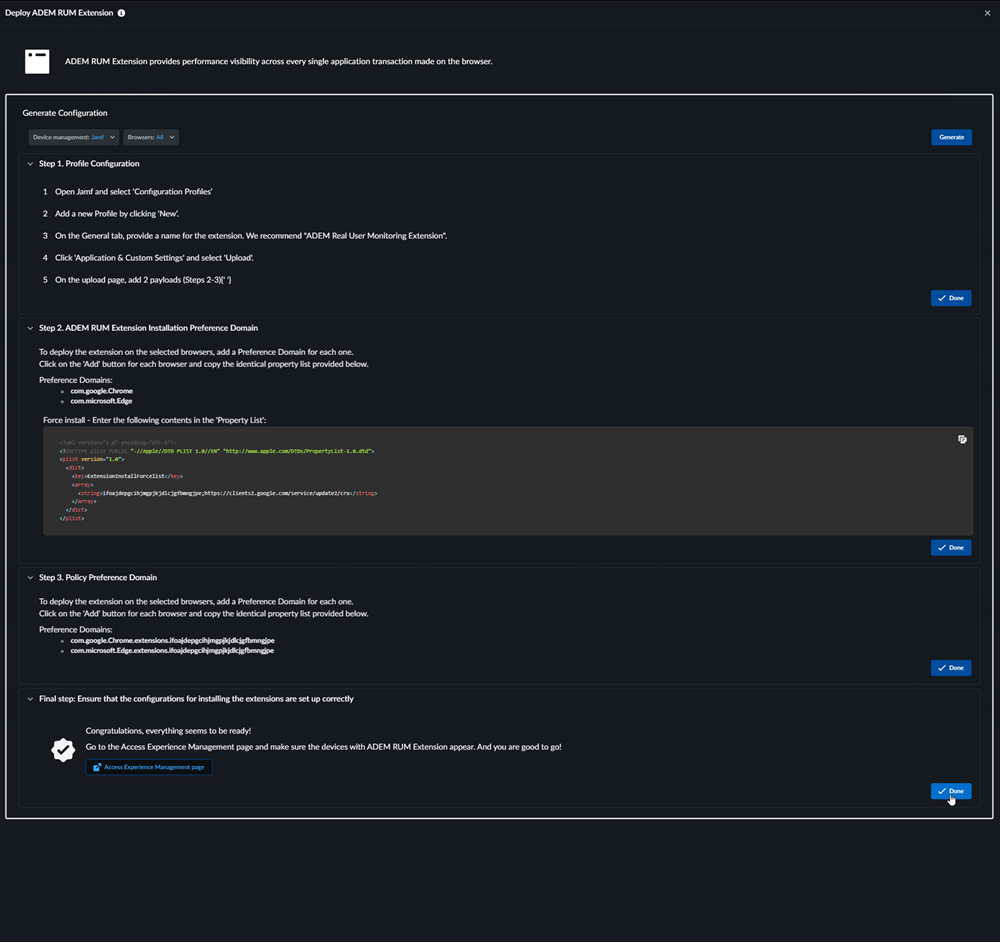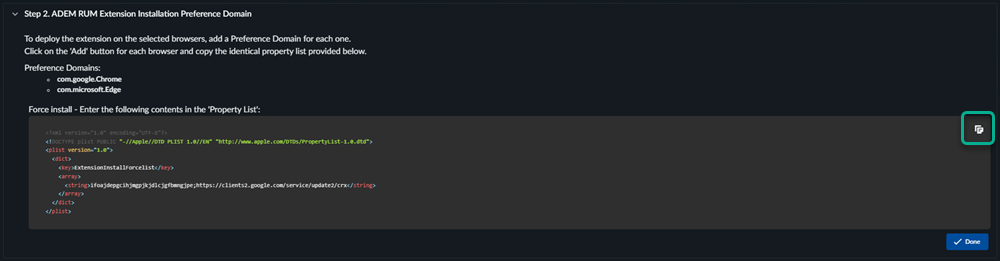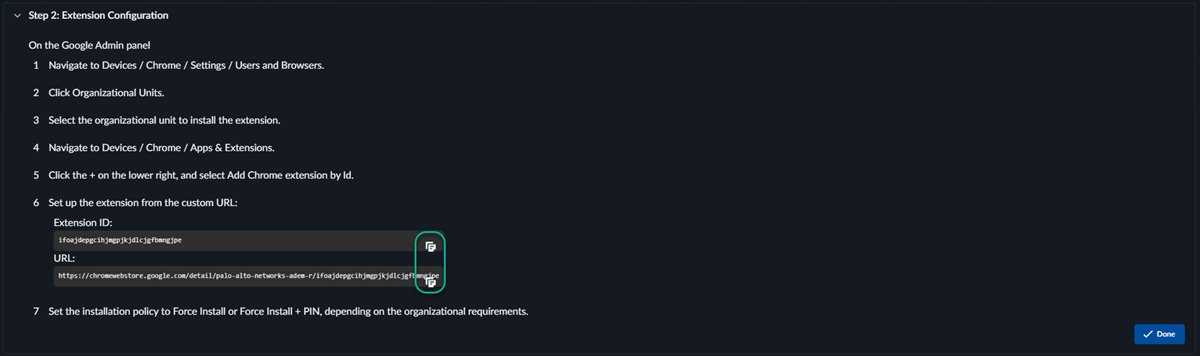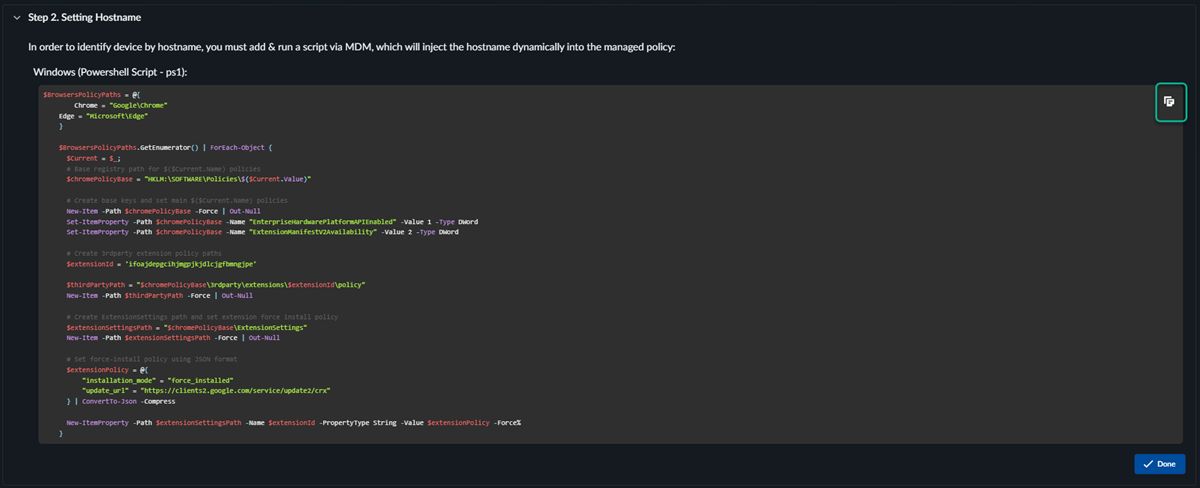Autonomous DEM
Browser-Based Real User Monitoring (Consumer Browsers)
Table of Contents
Expand All
|
Collapse All
Autonomous DEM Docs
-
-
- AI-Powered ADEM
- Autonomous DEM for China
-
-
- AI-Powered ADEM
- Access Experience Agent 5.1
- Access Experience Agent 5.3
- Access Experience Agent 5.4
Browser-Based Real User Monitoring (Consumer Browsers)
Learn about monitoring users with RUM support for commercial browsers like Microsoft
Edge and Google Chrome.
To start monitoring users through third-party browsers, complete the following
steps:
- Log in to Strata Cloud Manager.Enable Real User Monitoring for consumer browsers.
- Select System SettingsAccess Experience Management.Select Manage ADEM RUM Plugin.Select the Mobile Device Management (MDM) software used by your organization under Device management.RUM for Consumer Browser supports:
- Jamf
- Google Workspace
- Microsoft Registry
- Manual Deployment
Select the consumer browsers you would like to monitor under Browsers.RUM for Consumer Browser supports:- Google Chrome
- Microsoft Edge
Generate.Follow the Steps generated for your MDM of choice.The steps generated for each MDM are different and will be configured outside of Strata Cloud Manager. The RUM deployment dashboard will provide the necessary scripts, domains, and .reg files to complete the configuration.![]()
- Open the Jamf mobile device manager.
- Select DevicesConfiguration Profiles.
- Select New
- Provide a Name for the extension.
- Select Application & General SettingsUpload.
- Add the Installation Preference Domain(s) provided by the RUM deployment dashboard in Strata Cloud Manager to Jamf.
- Copy the script provided by the RUM deployment dashboard in Strata Cloud Manager into the Jamf Property List.
![]()
- Add the Policy Preference Domain(s) provided by the RUM deployment dashboard in Strata Cloud Manager to Jamf.
![]()
- Open the Google Workspace Admin dashboard.
- Select MenuDevicesChromeSettingsUsers and Browsers.
- Search for Enterprise Hardware and Platform API in the Search or add a filter field.
- Select Allow managed extensions to use the Enterprise Hardware Platform API and Enabled force-installed manifest V2 extensions.
- Save.
- Select MenuDevicesChromeSettingsUsers and BrowsersOrganizational Units and select the organizational unit to install.
- Select MenuDevicesChromeApps & Extensions.
- Select the + and Add Chrome extension by ID.
- Copy the Extension ID and URL provided by the RUM deployment dashboard in Strata Cloud Manager in to Google Workspace.
![]()
- Set the installation policy to Force Install or Force Install + Pin.
- Select MenuDevicesChromeSettingsUsers and BrowsersDeveloper Tools.
- Select Allow use of built-in developer tools except for force-installed and component extensions.
- Microsoft Registry
- Download and Run the .reg file provided by Strata Cloud Manager.
- Select Yes.
- Open Windows Powershell and run the script provided by the RUM deployment dashboard in Strata Cloud Manager.
![]()
- Manual Deployment
- MacOS
- Download the .mobileconfig file provided by the RUM deployment dashboard in Strata Cloud Manager.
- In MacOs, select System Settings and search for profiles.
- Approve the profile.
- Restart the browser.
- Windows
- Download and run the .reg file provided by Strata Cloud Manager.
Validate that the ADEM RUM extension appears in the Access Experience Management table.