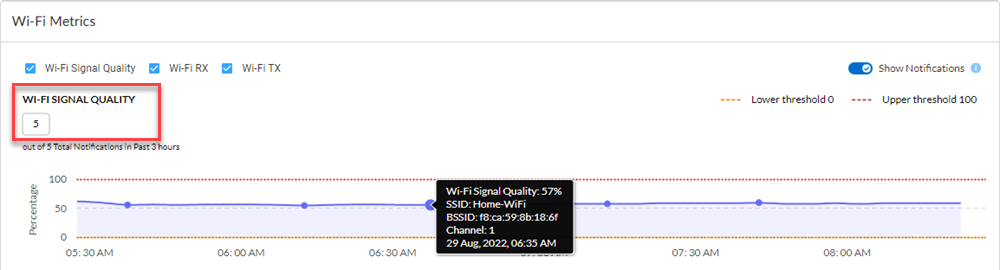Autonomous DEM
View Total Number of WiFi Notifications Sent to a User
Table of Contents
Expand All
|
Collapse All
Autonomous DEM Docs
-
-
- AI-Powered ADEM
- Autonomous DEM for China
-
-
- AI-Powered ADEM
- Access Experience Agent 5.1
- Access Experience Agent 5.3
- Access Experience Agent 5.4
View Total Number of WiFi Notifications Sent to a User
You can view the total number of WiFi notifications
sent to a user within a Time Range you select
on the User Details page. To do so,
- Open the Monitored Mobile Users page.Click the User Experience tab, if not already open.Scroll down to the Monitored Mobile Users table widget.Click the user’s name in the User Name column to open the User Details page.in the Path to <application> widget, click WiFi to open the WiFi metrics under App Performance Metrics.Scroll down to the WiFi Metrics widget.The WiFi signal strength trend line displays a dot on the trend line every time the user receives a notification. The number under WiFi Signal Quality represents the total number of WiFi notifications that this user received during the specified Time Range.
![]() Toggle the Show Notifications button to either display or hide the notification metrics.
Toggle the Show Notifications button to either display or hide the notification metrics.