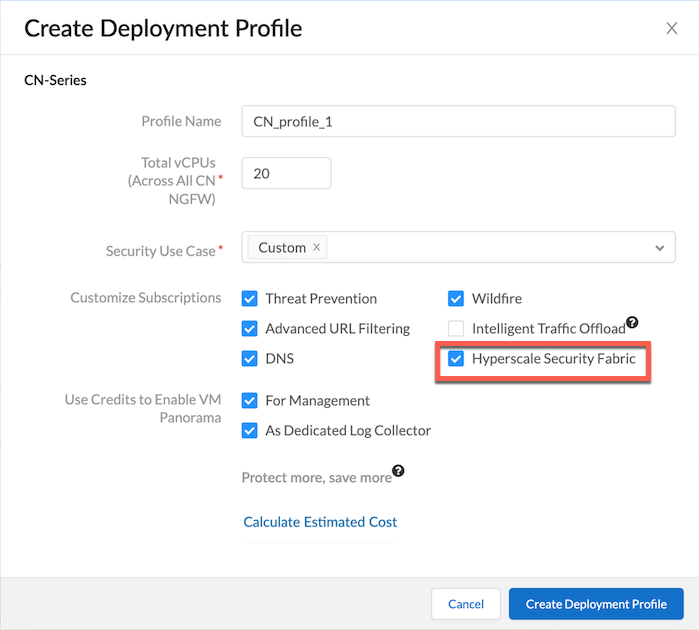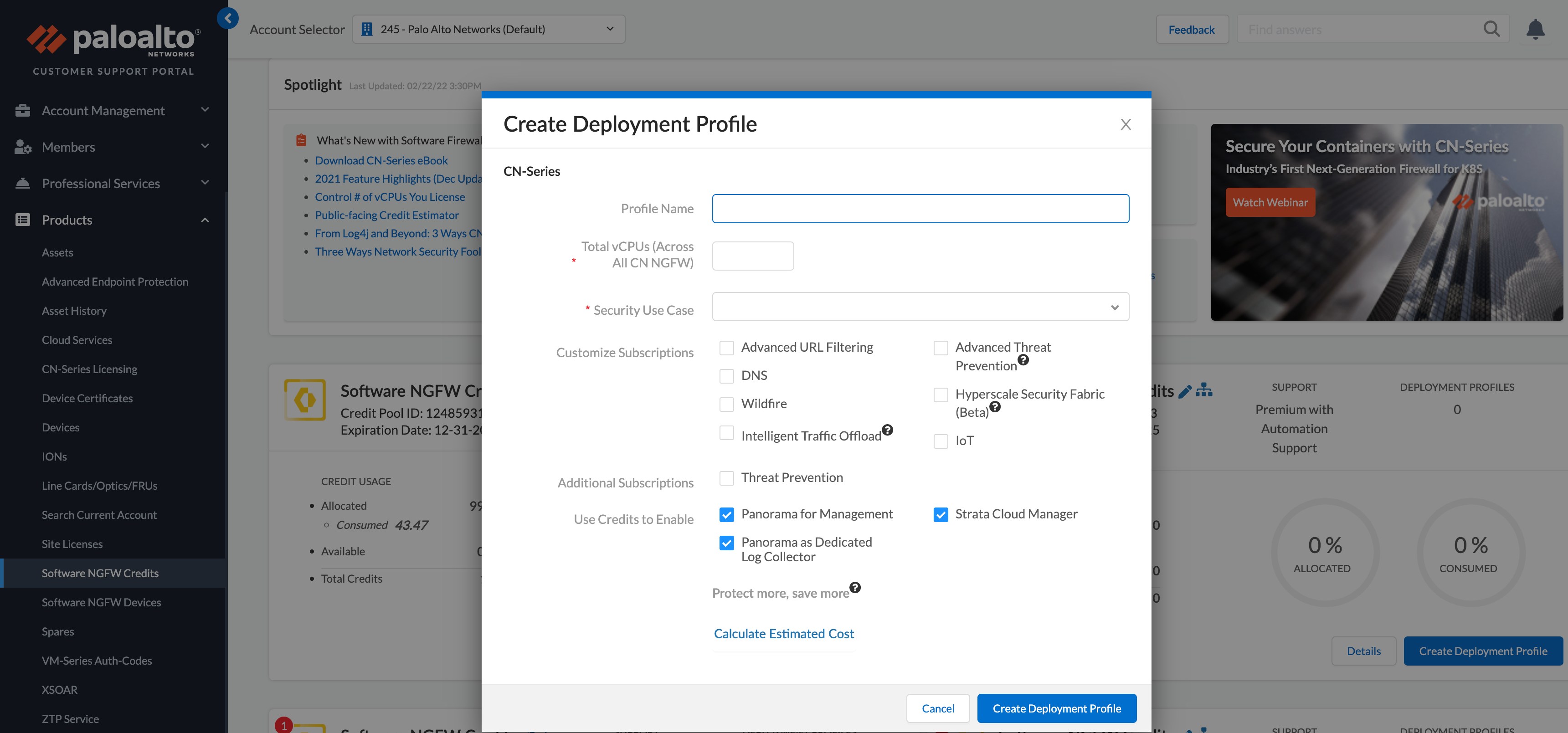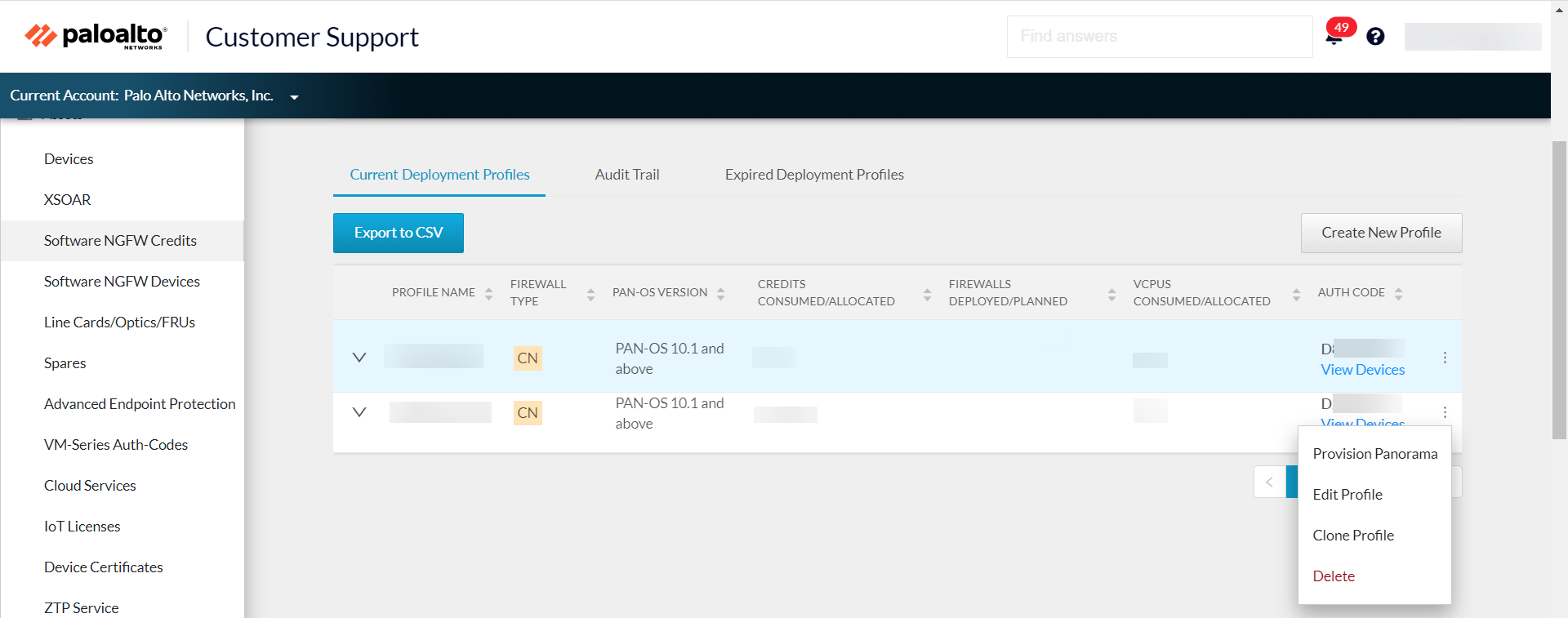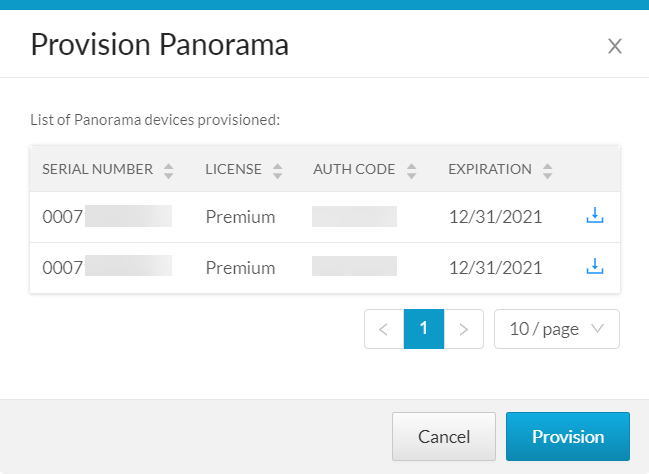CN-Series
Create and Manage a Deployment Profile to activate CN-Series License
Table of Contents
Expand All
|
Collapse All
CN-Series Firewall Docs
-
-
-
- Deployment Modes
- In-Cloud and On-Prem
-
-
-
Create and Manage a Deployment Profile to activate CN-Series License
Use the CSP to create a Software NGFW
deployment profile for CN-Series.
| Where Can I Use This? | What Do I Need? |
|---|---|
|
|
- If you already have credit pool, log into the account, and from the dashboard, select AssetsSoftware NGFW CreditsPrisma NGFW CreditsCreate New Profile.If you have just activated a credit pool you see the Create Deployment Profile form.
- Select the CN-Series firewall type.Select the PAN-OS 10.2 and above.Click Next.CN-Series profile.
- Profile Name.Name the profile.Total vCPUs.Enter the total number of vCPUs across all CN-NGFW.Select a Security Use Case from the drop-down. Each Security Use Case in the drop-down automatically selects a number of descriptions that are recommended for the chosen use case. If you select Custom, you can specify the subscriptions that you would like to use in your deployment.(optional) Use Credits to Enable VM Panorama— For Management or Dedicated Log Collector.Select Hyperscale Security Fabric under Customize Subscriptions to enable HSF on your subscription.
![]() (optional) Hover over the question mark following Protect more, save more to see how your credit allocation affects savings.Click Calculate Estimated Cost to view the credit total, and the number of credits available before the deployment.(optional) Hover over the question mark following the estimate to view the credit breakdown for each component.
(optional) Hover over the question mark following Protect more, save more to see how your credit allocation affects savings.Click Calculate Estimated Cost to view the credit total, and the number of credits available before the deployment.(optional) Hover over the question mark following the estimate to view the credit breakdown for each component.![]() (optional) Provision Panorama. If you used credits to Enable a VM Panorama, complete the following steps to provision Panorama and generate a serial number. Panorama is required to manage CN-Series deployments. Once you have applied the serial number to Panorama, Panorama will contact the licensing update server and retrieve the license.
(optional) Provision Panorama. If you used credits to Enable a VM Panorama, complete the following steps to provision Panorama and generate a serial number. Panorama is required to manage CN-Series deployments. Once you have applied the serial number to Panorama, Panorama will contact the licensing update server and retrieve the license.- Select AssetsSoftware NGFW CreditsPrisma NGFW Credits and locate your deployment profile.On the far right, select the vertical ellipsis and select Provision Panorama.
![]() Click Provision Panorama to generate a serial number.Record or copy the serial number to apply to your Panorama instance.
Click Provision Panorama to generate a serial number.Record or copy the serial number to apply to your Panorama instance.![]() Register Panorama.
Register Panorama.Manage Deployment Profiles
You can use the following procedures manage your existing deployment profiles.Edit a Deployment Profile
You can modify an existing deployment profile to add more credits or assign additional vCPUs to your deployment. The auth code associated with the deployment profile to be modified must not be in use on Panorama.- Select AssetsSoftware NGFW Credits and choose a profile (select a row).On the far right, select the vertical ellipsis (More Options) and select Edit Profile.Make your changes and select Update Deployment Profile.
Clone a Deployment Profile
Complete the following procedure to clone an existing deployment profile.- Go to AssetsSoftware NGFW Credits and select a profile (select a row).On the far right, select the vertical ellipsis (More Options) and select Clone Profile.Change the profile name, make any other changes, and select Create Deployment Profile.
Delete a Deployment Profile
Before deleting a deployment profile, you must delete any firewalls that use the profile. The auth code associated with the deployment profile to be deleted must not be in use on Panorama.- In the CSP, select AssetsSoftware NGFW Credits and select a profile (select a row).On the far right, select the vertical ellipsis (More Options) and select Delete.
Transfer Credits to Pool in the Same Account
You can transfer credits to a credit pool in a different account that you can access.- Log in to your CSP account.Select AssetsSoftware NGFW Credits.
- Identify the source credit pool and make note of the Credit Pool ID.
- Identify the destination credit pool and make note of the Credit Pool ID.
Go to the source credit pool and select Transfer Credits on the bottom left.Select Different CSP account.- New credit type—Choose a credit type. At this time, the source and destination type must be the same.Credit Pool ID#—Choose a Credit pool ID number. If the destination account does not have any credit pools of the chosen type, the CSP prompts you to create a credit pool.Amount to transfer—Enter the amount to transfer.Select Update Credits.
Transfer Credits to a Different CSP Account
You can transfer credits to a credit pool in the same account.- Log into your CSP account.Select AssetsSoftware NGFW Credits.
- Identify the source credit pool and make note of the Credit Pool ID.
- Identify the destination credit pool and make note of the Credit
Pool ID. If the destination is in a different account, select it from the Current Account dropdown on the upper left, and Select AssetsSoftware NGFW Credits. Find the destination and note the credit type and the Credit Pool ID.
Go to the source credit pool and click Transfer Credits on the bottom left.Choose Different CSP account.- Transfer to—Choose an account name.As credit type—Choose a credit type. At this time, the source and destination type must be the same.Credit Pool ID#—Choose a Credit pool ID number. If the destination account does not have any credit pools of the chosen type, the CSP prompts you to create a credit pool.Amount to transfer—Enter the amount to transfer.Select Update Credits.