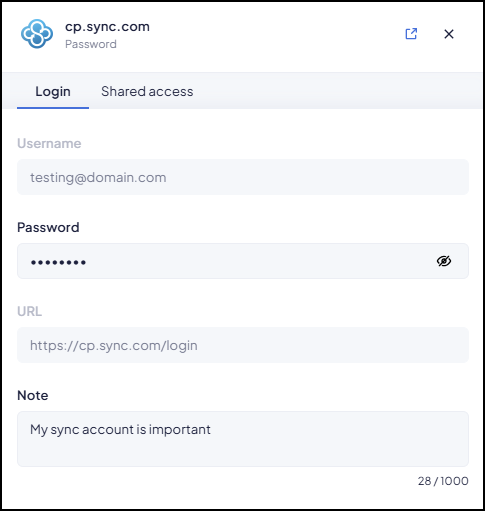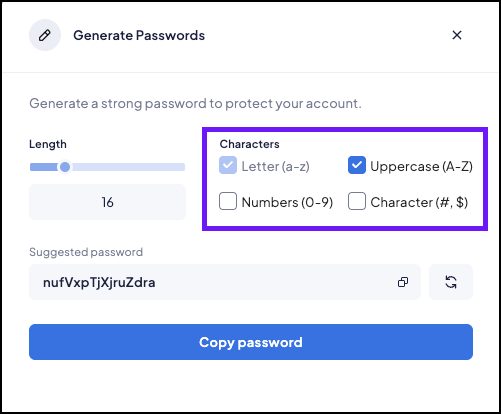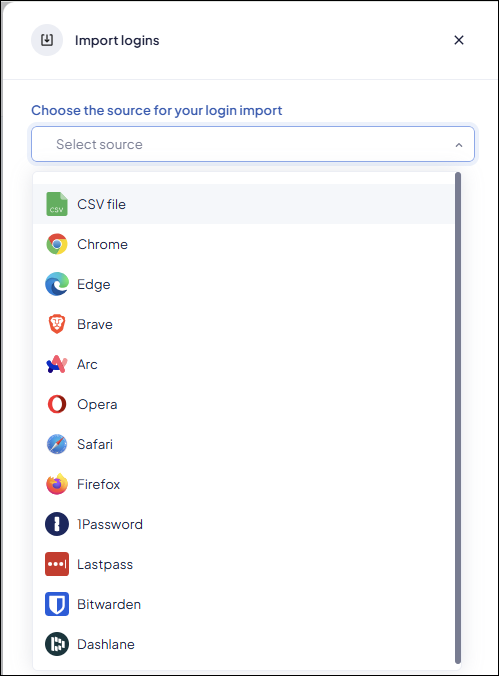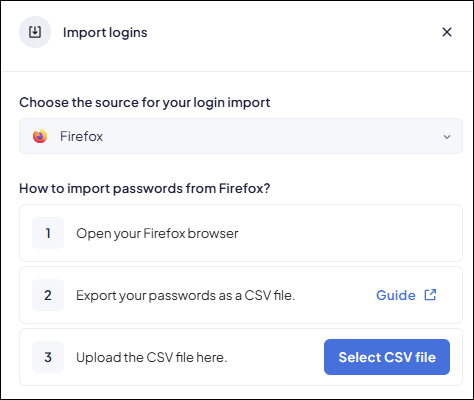Prisma Access Browser
The Prisma Browser Enterprise Password Manager
Table of Contents
Expand All
|
Collapse All
Prisma Access Browser Docs
The Prisma Browser Enterprise Password Manager
The information that everyone needs about the browser.
| Where Can I Use This? | What Do I Need? |
|---|---|
|
|
Password-related breaches remain a major risk in enterprise environments. The
Prisma Browser introduces centralized password management to enforce secure
handling of credentials.
Built-in browser managers lack enterprise features like policy rule controls,
access management, encryption, and audit logging. Extensions add functionality but
increase the attack surface and are vulnerable to user tampering.
Integrating password management with existing identity and access systems adds
complexity and cost. As a result, many organizations avoid standardization, leading to
insecure practices such as password reuse, and unauthorized credential sharing.
The Prisma Browser Enterprise Password Manager
To address these challenges, we developed the Enterprise Password Manager as a
first-party solution, purpose-built to meet the needs, and tightly integrated with
Prisma Browser. The solution supports complex enterprise requirements by
enabling robust security controls, seamless policy rule enforcement, and a
streamlined user experience.
Key Features
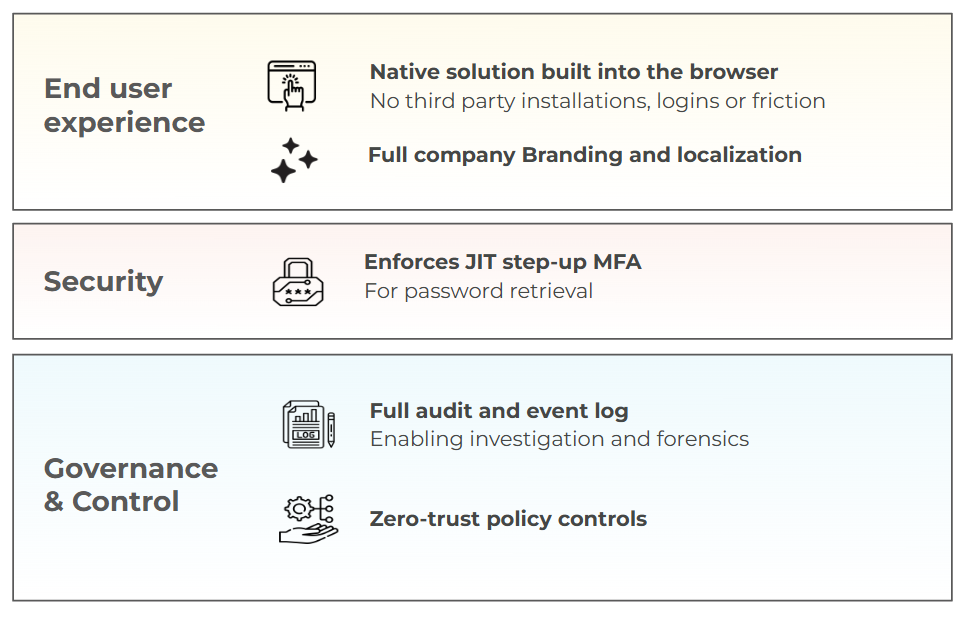
Password Manager - User Guide
Password Manager Inventory
The Password Manager in Prisma Browser enables users to securely store,
manage, and use credentials for applications not integrated with the organization's
identity provider.
The main page of the Password Manager is the Inventory page, where you can
manage, create, edit, or remove logins.
You can open the inventory in the following ways:
- Click the Prisma Browser icon → Password Manager.
- Click Settings → Password and Autofill → Password Manager.
- Open the Password Manager from one of the dialogs opened by the Browser when saving and updating or viewing passwords on a website.
- Click on the Password Manager key icon on the Browser sidebar.
- Navigate to prisma://password-manager/
When you open the Password Manager, it displays the list of available logins.
![]()
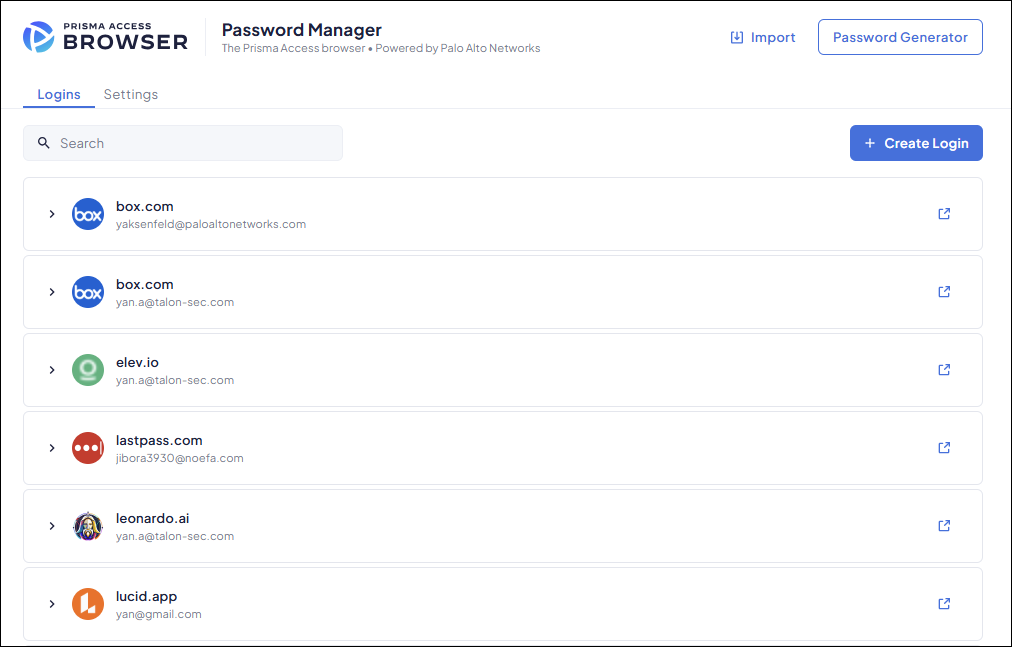
If you previously used the Legacy Password Manager in Prisma Browser,
the system migrates your logins automatically to the Enterprise Password
Manager.
If no logins exist, the Password Manager shows an empty state screen.
![]()
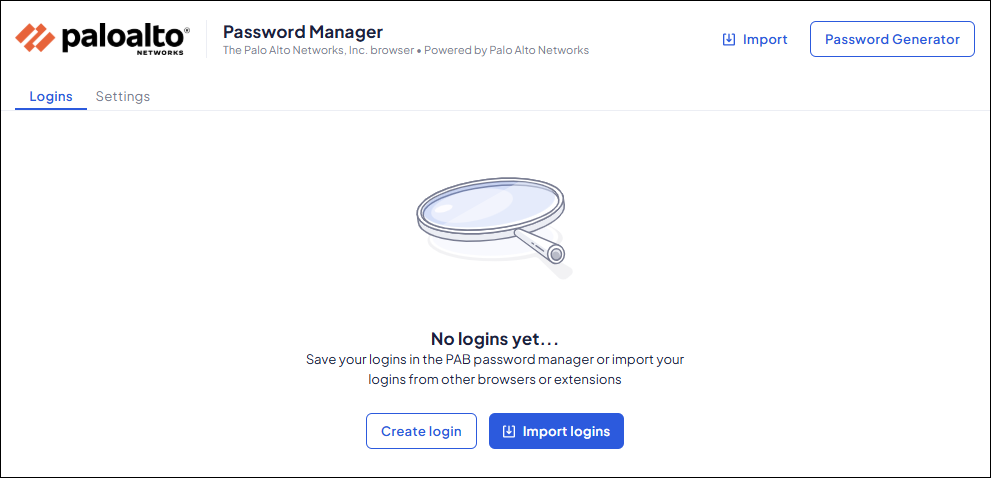
Create a Login
You can manually create logins through the Password Manager Inventory.
To create a login manually, open the Inventory and click “Create login.”
Enter the required details:
- Username for the application (optional).
- Password for the application (mandatory).
- URL of the application that triggers the Password Manager to suggest this login (mandatory).
- Note describing the login (optional).
![]()
Manage Logins in the Inventory
Click a login to open its details pane, where you can view, edit, and manage the
entry.
The browser may prompt you for a step-up MFA (PIN code or
passkey) based on your admin policy rule before revealing login details.
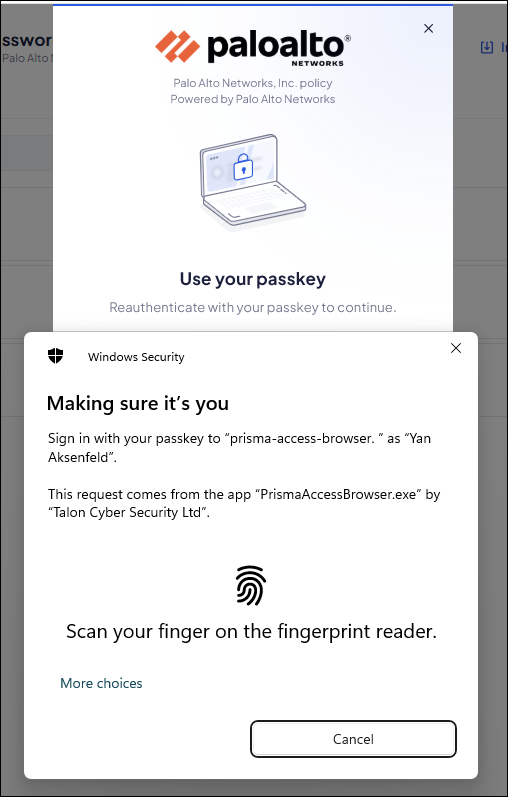
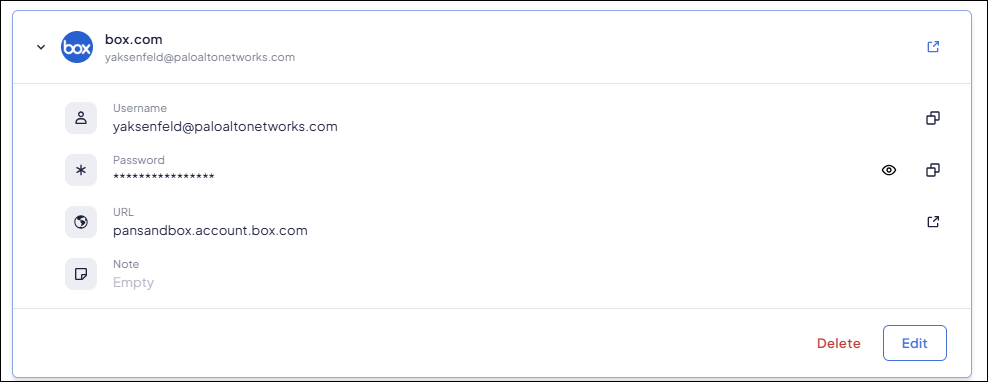
You can view the details of a login using the available options:
- Click the reveal or copy icons to view or copy the username or password (if allowed).
- Click the arrow icon to open the URL associated with the login.
- Click Edit to change the login details.
![]()
- Click Delete to remove the login from the inventory (if allowed). Make sure you have another way to access the website before deleting a login.
Password Generator
The Enterprise Password Manager includes a built-in password generator, accessible
from the inventory page. This tool helps create strong, difficult-to-crack
passwords.
- Navigate to the Inventory and click Password Generator.
![]()
- Choose your desired password characteristics.
![]()
- The generated password is displayed. Click to copy it to your clipboard.
- Paste the password when creating or updating account passwords or websites.
Import Logins
You can import logins from a third-party browser or password manager by following
these steps:
- Navigate to the Inventory and click Import.
![]()
- Select the source for the import.
![]()
- Export your logins from the source as a CSV file, following the provided
instructions.
![]()
- Choose the CSV file to import your logins into the Prisma Browser Password Manager.
Settings
Click the Settings tab to enable or disable the Password Manager for your
browser or to import logins from another browser or third-party Password Managers.
![]()
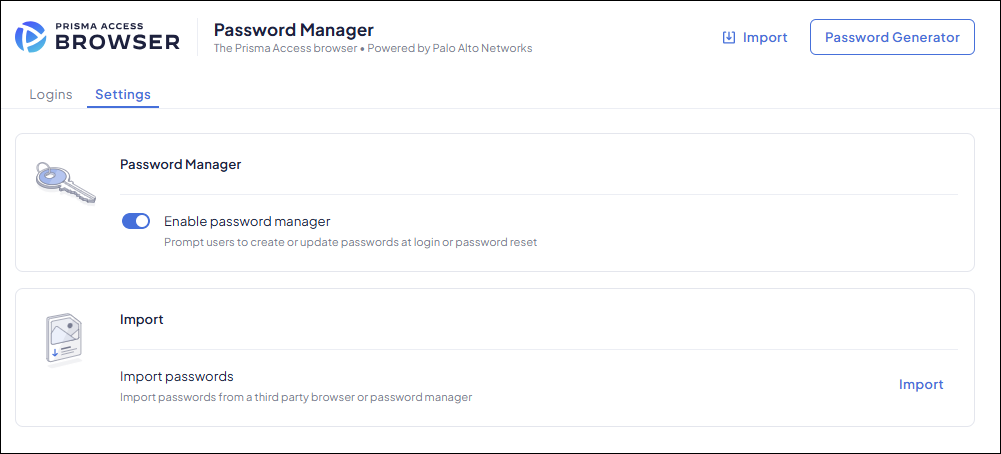
Password Manager Interactions
The Password Manager automatically appears when it detects an available login for a
URL or when you save or update a password for that URL.
Save a Login
When you register on a site or log in to a URL that the Password Manager does not
recognize, it prompts you to save a new login to the Prisma Browser Enterprise
Password Manager.
![]()
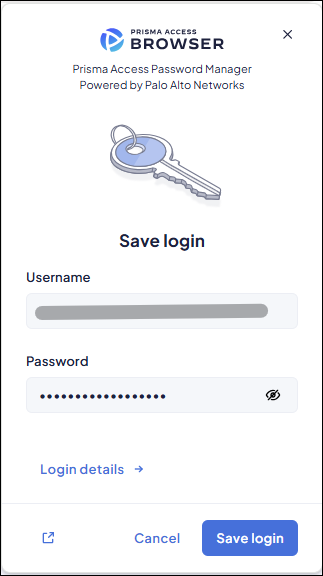
Click Login details to add more information to the login.
![]()
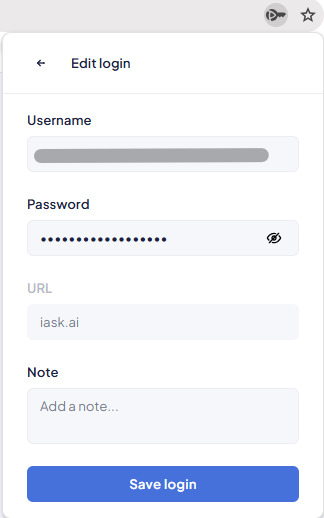
If you missed or closed the dialog by mistake, you can get back to it by clicking the
key icon.
Update a Login
When you update a password in the Prisma Browser Enterprise Password Manager, the
system prompts you to save the changes.
If you miss the prompt, click the key icon in the omnibox to reopen it.
![]()
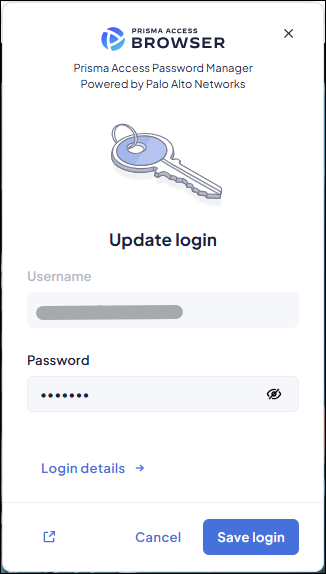
Use a Login
If there is a key icon in the omnibox, this means that there are saved logins for
the current site.
![]()
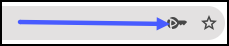
Click on the icon to view the logins. You can drill down to see the details.
![]() When you focus on an input field in a
login form on a URL with an available login, the Password Manager suggests matching
logins and enables you to autofill them.
When you focus on an input field in a
login form on a URL with an available login, the Password Manager suggests matching
logins and enables you to autofill them.
![]()
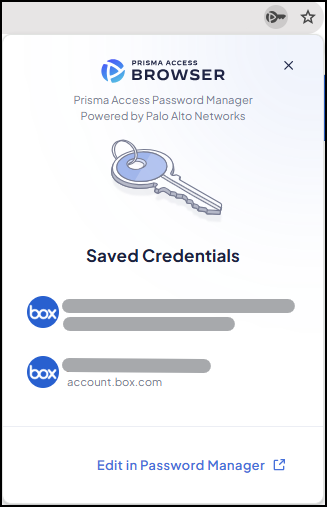
The browser
might prompt you for a step-up MFA when you reveal login details.(PIN code,
Passkey, or IdP authentication) based on your admin policy rule configured in
Browser Security > Browser Hardening >
Authentication Factor.
To autofill the
login, the browser can also require a step-up MFA based on your admin policy
rule.
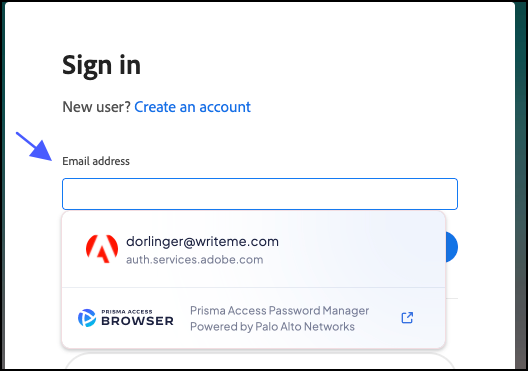
Profile Sync
The Password Manager automatically syncs personal logins across user
devices when you sign in with the same credentials.
Managed logins don’t rely on this mechanism and are obtained from the vault
on demand after MFA authentication.
This sync functionality works only if you enable profile
sync in the Browser Customization → Profile sync policy rule settings.
The Password Manager officially supports desktop devices
(Windows and macOS). It also syncs passwords to the mobile Password Manager where
sync is supported.
Prisma Browser Enterprise Password Manager - Admin Guide
Policy Rule
The Password Manager is managed in the Browser Security -> Saved Data ->
Password Manager control.
The default value of the control is Enabled, with MFA enabled on a 5-minute
timeout.
![]()
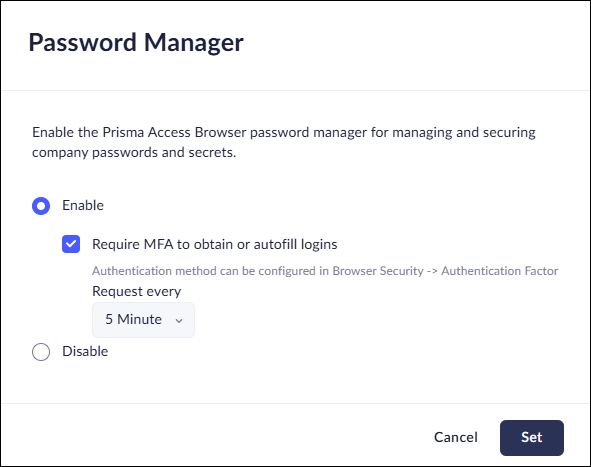
The Password Manager can be enabled or disabled.
When it is disabled, the Password Manager pop-ups do not display, and the
inventory will be disabled.
![]()
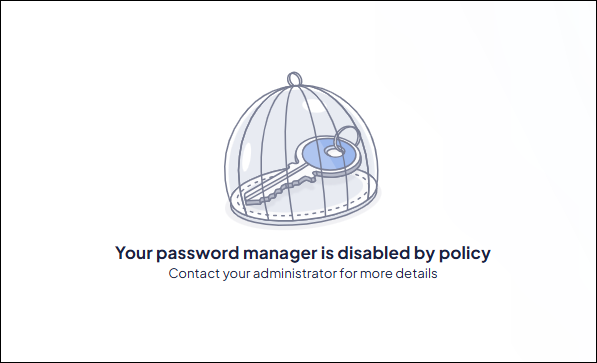
Multi-factor Authentication
The system can require users to complete a step-up MFA based on policy rule
when performing actions that involve retrieving a login, such as:
- Opening a login from the Inventory
- Viewing login details through the omnibox pop-up
- Autofilling a login form
After a successful step-up MFA, the system won’t prompt again for a defined
interval (5 minutes by default).
Administrators can enable or disable step-up MFA for all logins stored in the
Password Manager by configuring the Password Manager policy rule control.
They can also adjust the MFA Prompt Interval setting it to always prompt, or to a
shorter or longer interval than the default.
You can configure the MFA factor in Browser Security →
Authentication Factor. PAB currently supports local PIN and Passkey
authentication. Click here for more information.
Events
The Prisma Browser Enterprise Password Manager logs all actions that users
perform within the manager, including:
- Login created - The system logs when a user adds a login through the Inventory or the Save Login pop-up.
- Login deleted - The system logs when a user deletes a login through the Inventory.
- Login details changed - The system logs changes to a login’s details, including metadata or the password value.
- Login retrieved - The system logs when a user retrieves a login by autofilling it or by using the eye icon or copy button to view or copy the credentials.
You can view these events in the Prisma Browser Event log under the new
Password Manager category.
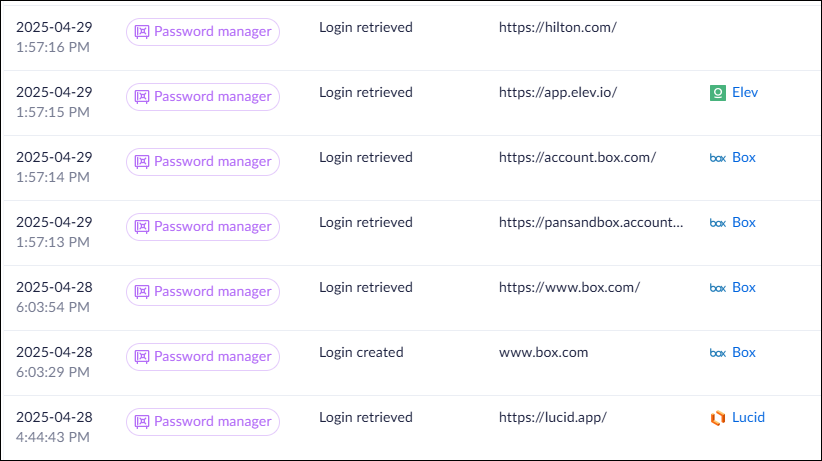
The system can forward these events to your organization's SIEM/SOC. You can then
correlate them with other activity – such as login attempts, failed logins, or
browsing events – to build a complete timeline around credential usage.