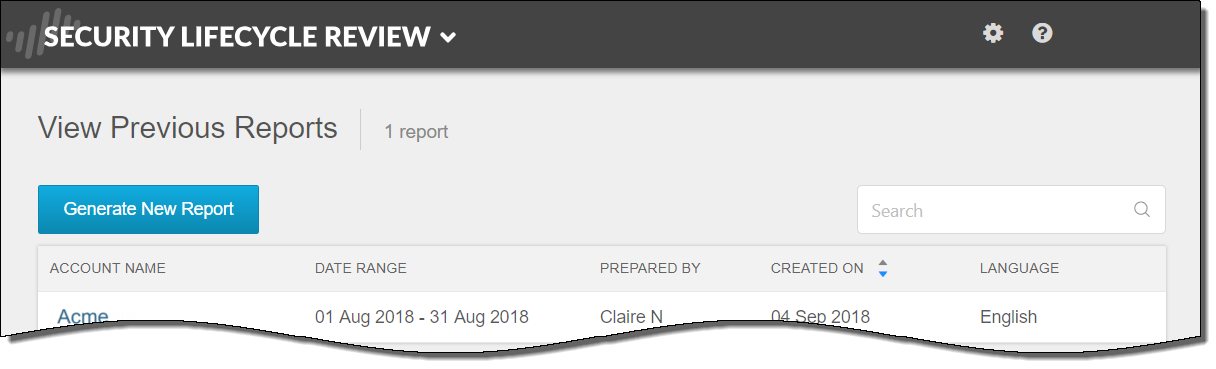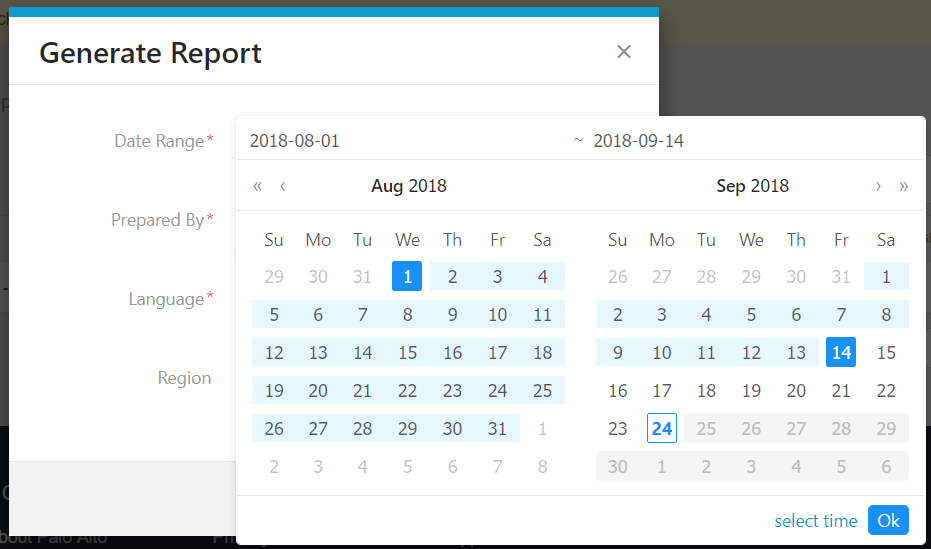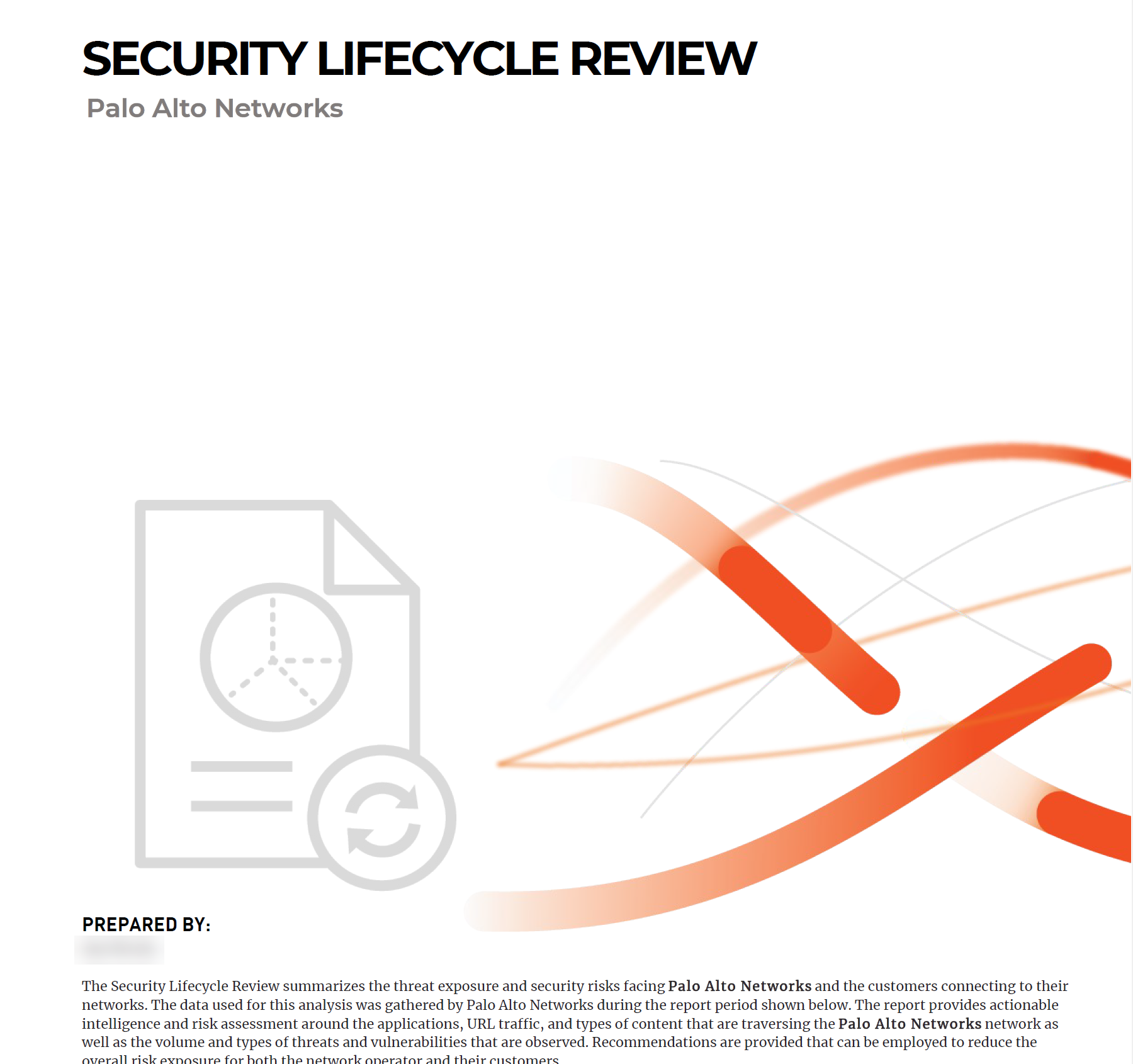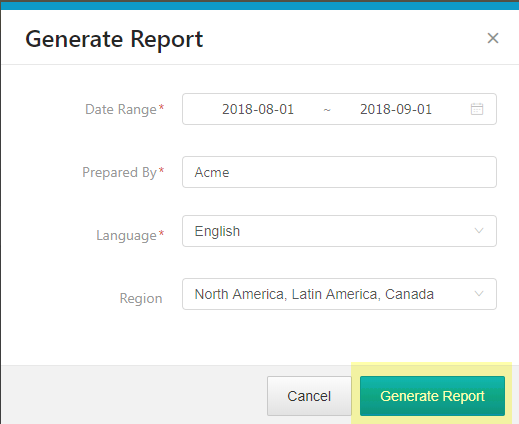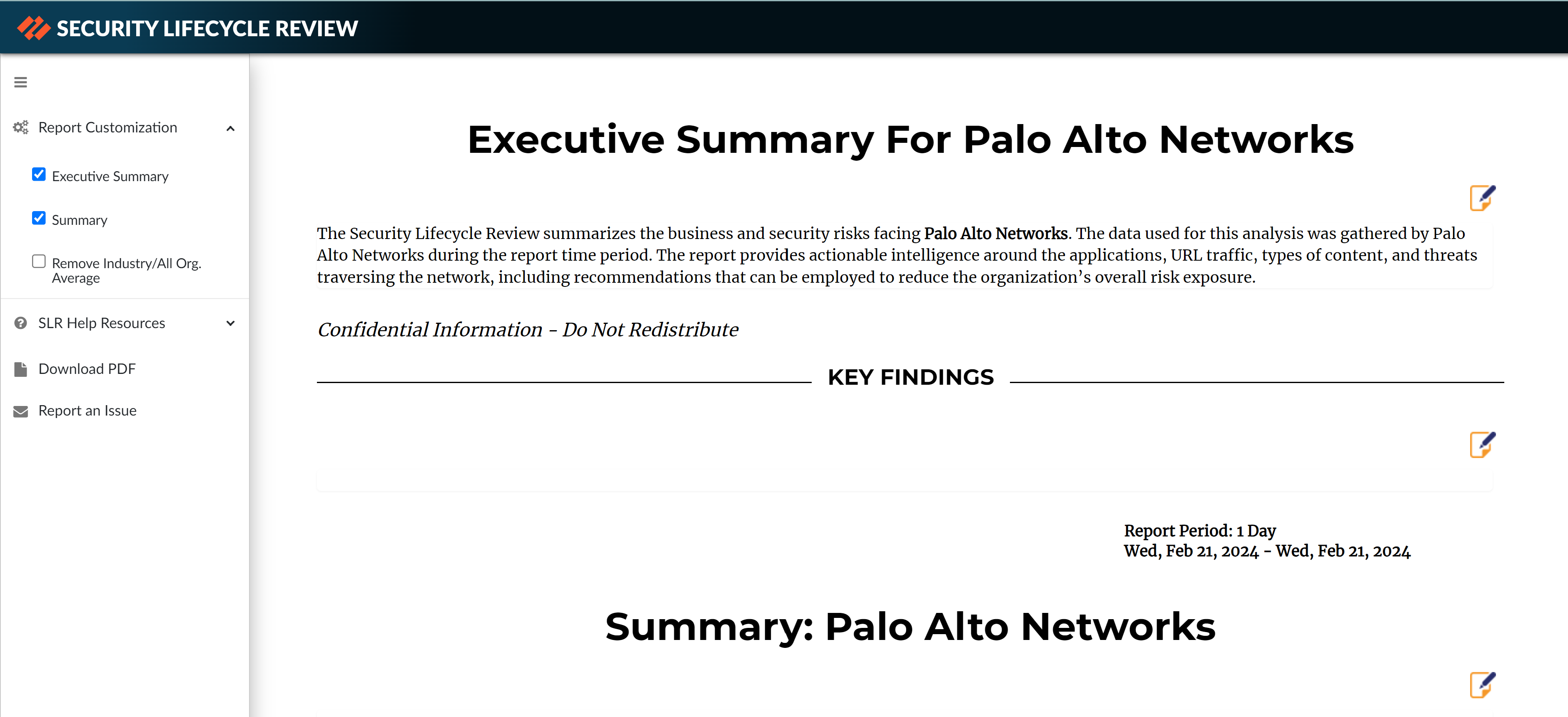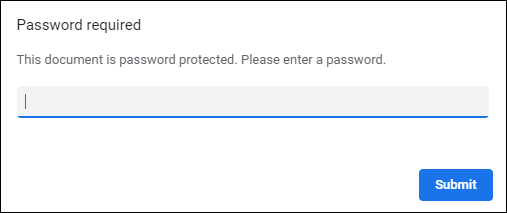Create a New Security Lifecycle Review (SLR) Report
Table of Contents
Expand all | Collapse all
-
- About Security Lifecycle Review (SLR)
- Security Lifecycle Review (SLR)—What’s in the Report?
- Activate the Security Lifecycle Review (SLR) App
- Create a New Security Lifecycle Review (SLR) Report
- Customize Security Lifecycle Review (SLR) Reports
- Security Lifecycle Review (SLR) Support Requirements
- Security Lifecycle Review (SLR) Updates
Create a New Security Lifecycle Review (SLR) Report
Describes how to create a new SLR.
You can generate any number of SLR reports,
at any time. An SLR report summarizes up to 90 days of network activity,
for any date and time range of your choosing. Past reports are saved
on the SLR homepage and list additional details, including the report
creator and the creation date.
You can generate an SLR report
in the following languages:
- Chinese (both simplified and traditional)
- English (US and UK)
- French
- German
- Italian
- Japanese
- Korean
- Polish
- Portuguese
- Russian
- Spanish
Although available in the listed languages, SLR is only
available in the following regions: US, EU, UK, JP, Germany, and India.
After you’ve generated an SLR report,
you can customize the report to include only the information that
is most important to you, and to make summaries and recommendations
that are targeted to your organization.
- Log in to the Palo Alto Networks hub and open the Security Lifecycle Review (SLR) app.
![]() Select Generate New Report.
Select Generate New Report.![]() Define the scope of the report you want to generate:
Define the scope of the report you want to generate:- Date Range—Enter the date range for which you would like SLR to summarize your network activity and threat exposure. You can select a date range up to 90 days, and for the first and last days of the date range, you can select the time of day.
![]()
- Prepared By—Enter the name of the individual or organization preparing this report. The name you enter here will appear on the report title page.
![]() Select the gear on the top menu bar to update the company name and URL displayed on the title page (learn more about how to Customize Security Lifecycle Review (SLR) Reports).
Select the gear on the top menu bar to update the company name and URL displayed on the title page (learn more about how to Customize Security Lifecycle Review (SLR) Reports). - Language—Choose the report language.
- Region—Select the region where the Strata Logging Service stores the logs that SLR examine to generate the report.
Select Generate Report.![]() When report generation is complete, the new report is displayed for your review.
When report generation is complete, the new report is displayed for your review.![]() You can now choose to:
You can now choose to:- Customize the sections the report includes, or go directly to a specific section ( Report Customization).Go directly to a specific section of the report, or add and remove.
- Walk through the report, to learn about the type of information provided in each section ( SLR Help ResourcesTake a Tour).
- Download the report in PDF format, for easy sharing ( Download PDF).
- Report an issue from within SLR (Report an Issue).
Continue to Customize Security Lifecycle Review (SLR) Reports, for details on how you can tailor SLR reports to the needs of your organization.You will also receive a password-protected copy of the PDF report at the email address associated with your account, along with a separate email containing the password.- In an initial email from the SLR team, you’ll receive the password you can use to access the report PDF.You’ll then receive a second email with the password-protected PDF.Use the password from the first email to unlock the PDF you receive in the second email:
![]()