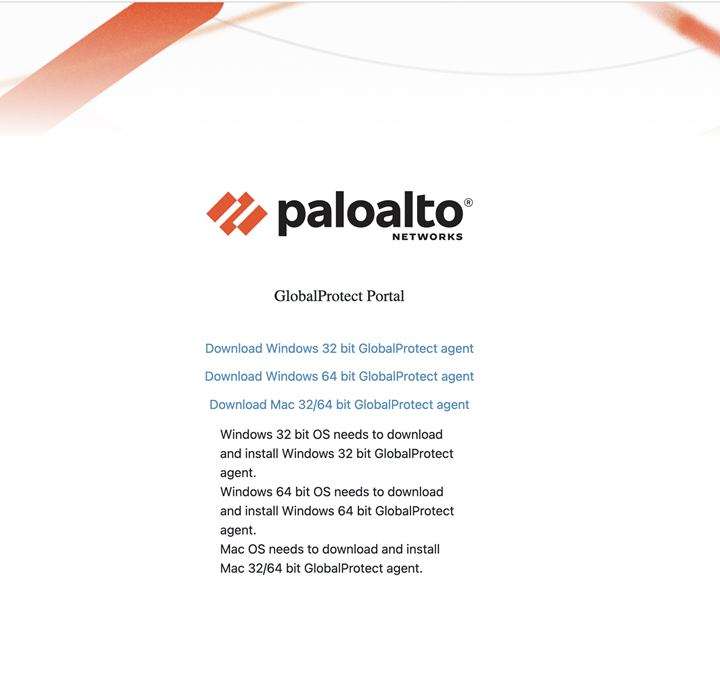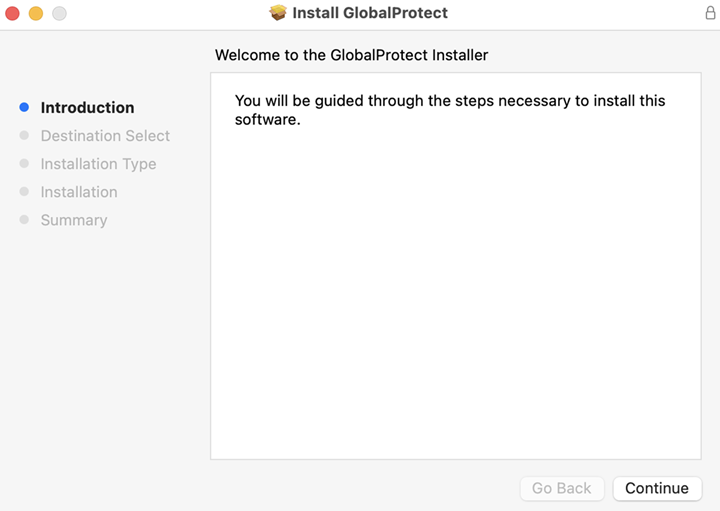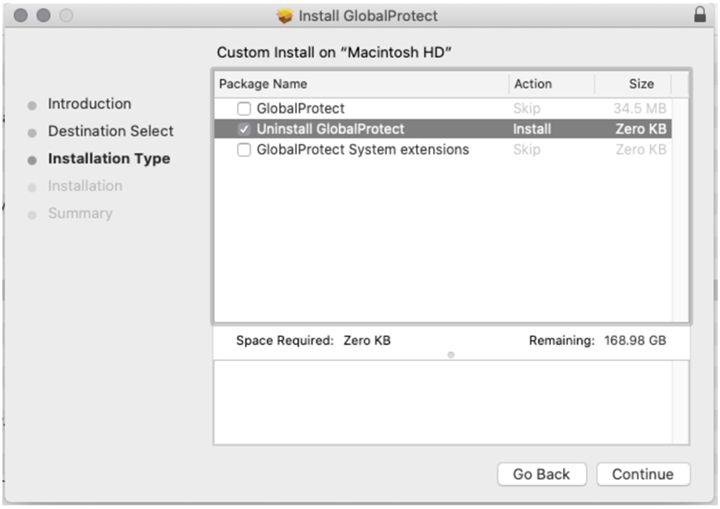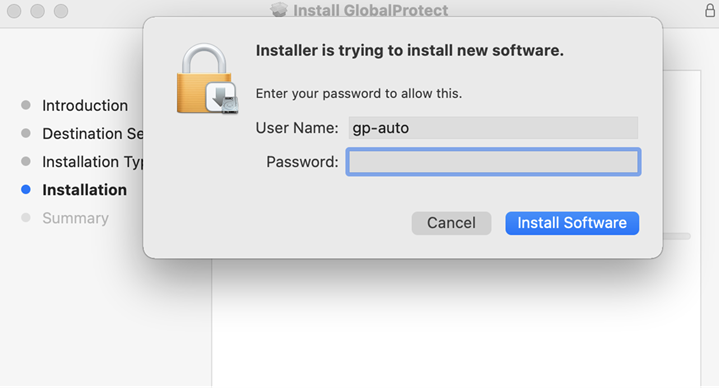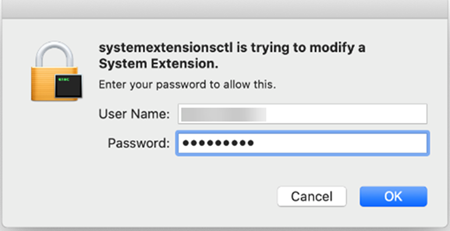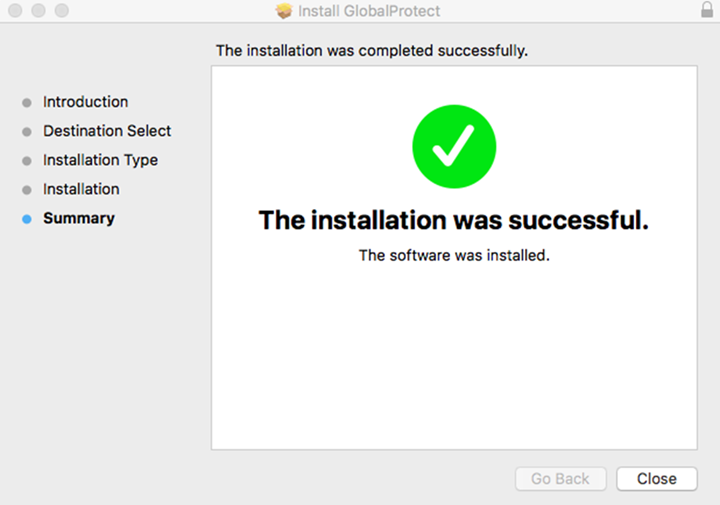GlobalProtect
Uninstall the GlobalProtect App for macOS
Table of Contents
Expand All
|
Collapse All
GlobalProtect Docs
-
-
-
-
- 6.3
- 6.2
- 6.1
- 6.0
-
- 6.3
- 6.2
- 6.1
- 6.0
Uninstall the GlobalProtect App for macOS
| Where Can I Use This? | What Do I Need? |
|---|---|
|
|
Use the following steps to uninstall the GlobalProtect
app from your macOS endpoint . Keep in mind that by uninstalling the
app, you no longer have VPN access to your corporate network and
your endpoint will not be protected your company’s security policies.
Only
users with administrator privileges can uninstall the GlobalProtect
app from macOS endpoints.
On macOS endpoints, you can
use the macOS installation program (in this case, the GlobalProtect
Installer) to uninstall a program. To uninstall the GlobalProtect app
from your endpoint, install the GlobalProtect software package,
and then launch the GlobalProtect Installer. The GlobalProtect Installer
prompts you to select the Uninstall GlobalProtect package.
If your administrator enabled the system extensions in the GlobalProtect
app for your macOS endpoint during the GlobalProtect app installation,
the GlobalProtect app will also prompt you to remove the system
extensions during the GlobalProtect uninstallation. After the Uninstall
GlobalProtect package was successfully installed, the
GlobalProtect app is removed from the endpoint.
If
you no longer have the GlobalProtect Installer on your macOS endpoint,
you can uninstall GlobalProtect by running the following command
from the command line:
sudo /Applications/GlobalProtect.app/Contents/Resources/uninstall_gp.sh
- Log in to the GlobalProtect portal.
- Launch your web browser and go to the following URL:https://<portal address or name>Example: http://gp.acme.comOn the portal login page, enter your Name (username) and Password, and then click LOG IN. In most instances, you can use the same username and password that you use to connect to your corporate network.
![]() Navigate to the app download page.In most instances, the app download page appears immediately after you log in to the portal.If your system administrator has enabled GlobalProtect Clientless VPN access, the application page opens after you log in to the portal (instead of the app download page). Select GlobalProtect Agent to open the download page.Download the app.
Navigate to the app download page.In most instances, the app download page appears immediately after you log in to the portal.If your system administrator has enabled GlobalProtect Clientless VPN access, the application page opens after you log in to the portal (instead of the app download page). Select GlobalProtect Agent to open the download page.Download the app.- Click Download Mac 32/64 bit GlobalProtect agent.
![]() When prompted, Run the software.When prompted again, Run the GlobalProtect Installer.Uninstall GlobalProtect.
When prompted, Run the software.When prompted again, Run the GlobalProtect Installer.Uninstall GlobalProtect.- From the GlobalProtect Installer, click Continue.
![]() On the Destination Select screen, click Continue.On the Installation Type screen, select the Uninstall GlobalProtect check box, and then click Continue.
On the Destination Select screen, click Continue.On the Installation Type screen, select the Uninstall GlobalProtect check box, and then click Continue.![]() Click Install to confirm that you want to remove the GlobalProtect app.When prompted, enter your User Name and Password, and then click Install Software to uninstall GlobalProtect.
Click Install to confirm that you want to remove the GlobalProtect app.When prompted, enter your User Name and Password, and then click Install Software to uninstall GlobalProtect.![]() If your system administrator has enabled the macOS system extensions during the GlobalProtect app 5.1.4 installation running macOS Catalina 10.15.4 or later, the pop-up prompt appears for you to uninstall the system extensions. When prompted, enter your User Name and Password, and then click OK to remove the system extensions.
If your system administrator has enabled the macOS system extensions during the GlobalProtect app 5.1.4 installation running macOS Catalina 10.15.4 or later, the pop-up prompt appears for you to uninstall the system extensions. When prompted, enter your User Name and Password, and then click OK to remove the system extensions.![]() Confirm that the GlobalProtect app is no longer installed.A message pops up, confirming that the Uninstall GlobalProtect package was successfully installed. This confirmation indicates that the GlobalProtect app has been removed from your endpoint.
Confirm that the GlobalProtect app is no longer installed.A message pops up, confirming that the Uninstall GlobalProtect package was successfully installed. This confirmation indicates that the GlobalProtect app has been removed from your endpoint.![]()