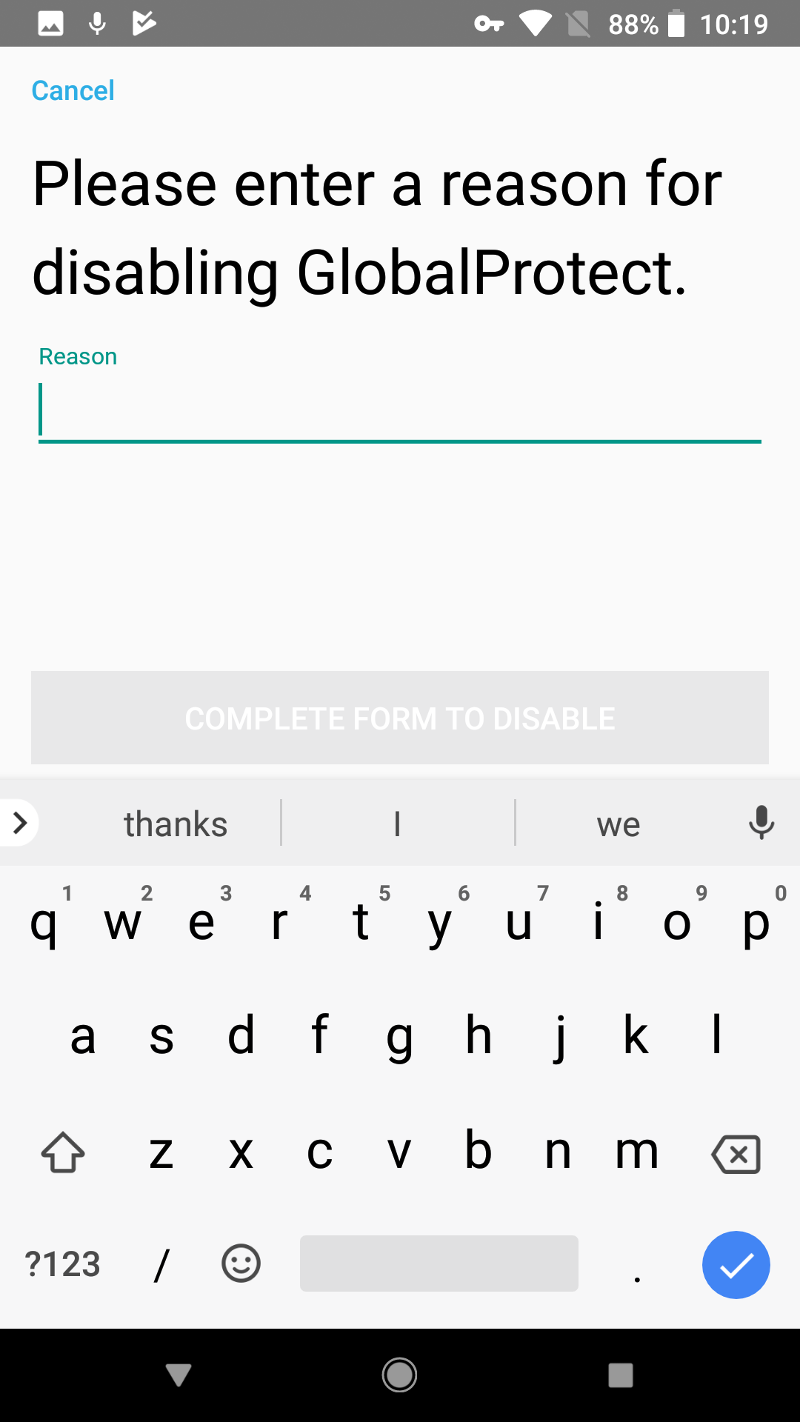GlobalProtect
Disconnect the GlobalProtect App for Android
Table of Contents
Expand All
|
Collapse All
GlobalProtect Docs
-
-
-
-
- 6.3
- 6.2
- 6.1
- 6.0
-
- 6.3
- 6.2
- 6.1
- 6.0
Disconnect the GlobalProtect App for Android
| Where Can I Use This? | What Do I Need? |
|---|---|
|
|
If your administrator configures the GlobalProtect
connect method as Always On, you can disconnect
the GlobalProtect app. For example, you might want to disconnect
the app if the GlobalProtect virtual private network (VPN) is not
working in a hotel, and the VPN failure prevents you from connecting
to the internet. After disconnecting the GlobalProtect app, you
can connect to the internet using unsecured communication (without
a VPN).
The method, amount of time, and number of times for
which you can disconnect the GlobalProtect app depends on how the
administrator configures your GlobalProtect service (PanGPS). This
configuration can prevent you from disconnecting the app entirely
or allow you to disconnect the app only after responding to a challenge
correctly.
If your configuration includes a challenge, the
GlobalProtect app prompts for one of the following:
- Reason you want to disconnect the app
- Passcode
If the challenge involves a passcode,
we recommend that you contact a GlobalProtect administrator or Help
Desk person by phone. Administrators typically provide passcodes
in advance, either through email (for new GlobalProtect users) or
posted on your organization’s website. In response to an outage
or system issue, administrators may also provide passcodes by phone.
The
following steps describe how to disconnect the app and pass a challenge:
- Disconnect the GlobalProtect app.
- Launch the GlobalProtect app.Tap the settings icon to open the settings menu.From the settings menu, tap DISCONNECT.The Disconnect option is visible only if your GlobalProtect agent configuration allows you to disconnect the app. If the configuration allows you to disconnect the GlobalProtect app without requiring you to respond to a challenge, the GlobalProtect app closes without requiring further action.Respond to one or more challenges, if required.If prompted, provide the following information:
- Reason—Your reason for disconnecting the GlobalProtect app.
![]()
- Passcode—A passcode that is typically provided by your administrator in advance, based on a known issue or event that requires you to disconnect the app.