Welcome to the Prisma Access docs homepage! Prisma Access helps you deliver consistent security to your remote networks and mobile users. All your users—at headquarters, office branches, and on the road—connect to Prisma Access to safely use the internet and cloud and data center applications. You get protection at scale with global coverage, so you don’t have to worry about things like sizing and deploying firewalls at your branches, or building out and managing appliances in collocation facilities.
What's New
| February 16, 2024 | Prisma Access 5.0.1 offers License Enforcement for Mobile Users (Enhancements), Saudi Arabia Compute Location, Native SASE Integration with Prisma SD-WAN, Normalized Username Formats, IP Optimization for Mobile Users—GlobalProtect Deployments, Prisma Access Native Internal Gateway (Strata Cloud Manager Only), and App Acceleration—Dynamic Content Acceleration for Top SaaS Apps. |
| November 16, 2023 | Prisma Access 5.0 Preferred and Innovation offers you App Acceleration to boost app throughput, Remote Browser Isolation (RBI) support, Service Connection identity restribution management, service provider backbone integration enhancements, Prisma Access Cloud Managed and Strata Cloud Manager support for Prisma Access China deployments, Microsoft Defender integration with Prisma Access, and other exciting features. |
| September 1, 2023 | Prisma Access 4.2 Preferred offers you credential phishing prevention support and user-based enforcement for Explicit Proxy Kerberos authentication, among other new features. |
| June 28, 2023 | Prisma Access 4.1 Preferred provides you with more exciting features, including high-bandwidth private app access with Colo-Connect, traffic replication and PCAP support, and service provider backbone integration. See the 4.1 release notes for more information. |
| May 22, 2023 | Prisma Access now supports explicit proxy connectivity for GlobalProtect 6.2. This protects users with always-on internet security while providing on-demand access to private apps through a third-party VPN, GlobalProtect with Prisma Access, or an on-premises NGFW. |
| April 18, 2023 | All new ZTNA Connector provides mobile users and users at branch locations access to your private apps using an automated secure tunnel, eliminating the need to set up IPSec tunnels and routing definitions to access your private apps. |
| March 30, 2023 | Prisma Access 4.0 Preferred offers many exciting new features, including PAN-OS 10.2 support, support for 400 remote network sites per IPSec termination node, and new and updated locations. See the 4.0 release notes for more information. |
| March 24, 2023 | Prisma Access China released, providing cloud-delivered security and network access to help you secure your multinational hybrid workforces and remote locations across mainland China without the need for additional hardware. |
Two Ways to Manage Prisma Access
There are two ways to manage Prisma Access: you can use Panorama or, for cloud management, you can use the new Strata Cloud Manager platform. Before you get started with Prisma Access, you must decide on the management interface you want to use , as you cannot switch management interfaces once you begin.
Review the docs to validate feature support based on the management interface you're using; each topic covers feature parity and workflows across Panorama and cloud management with Strata Cloud Manager.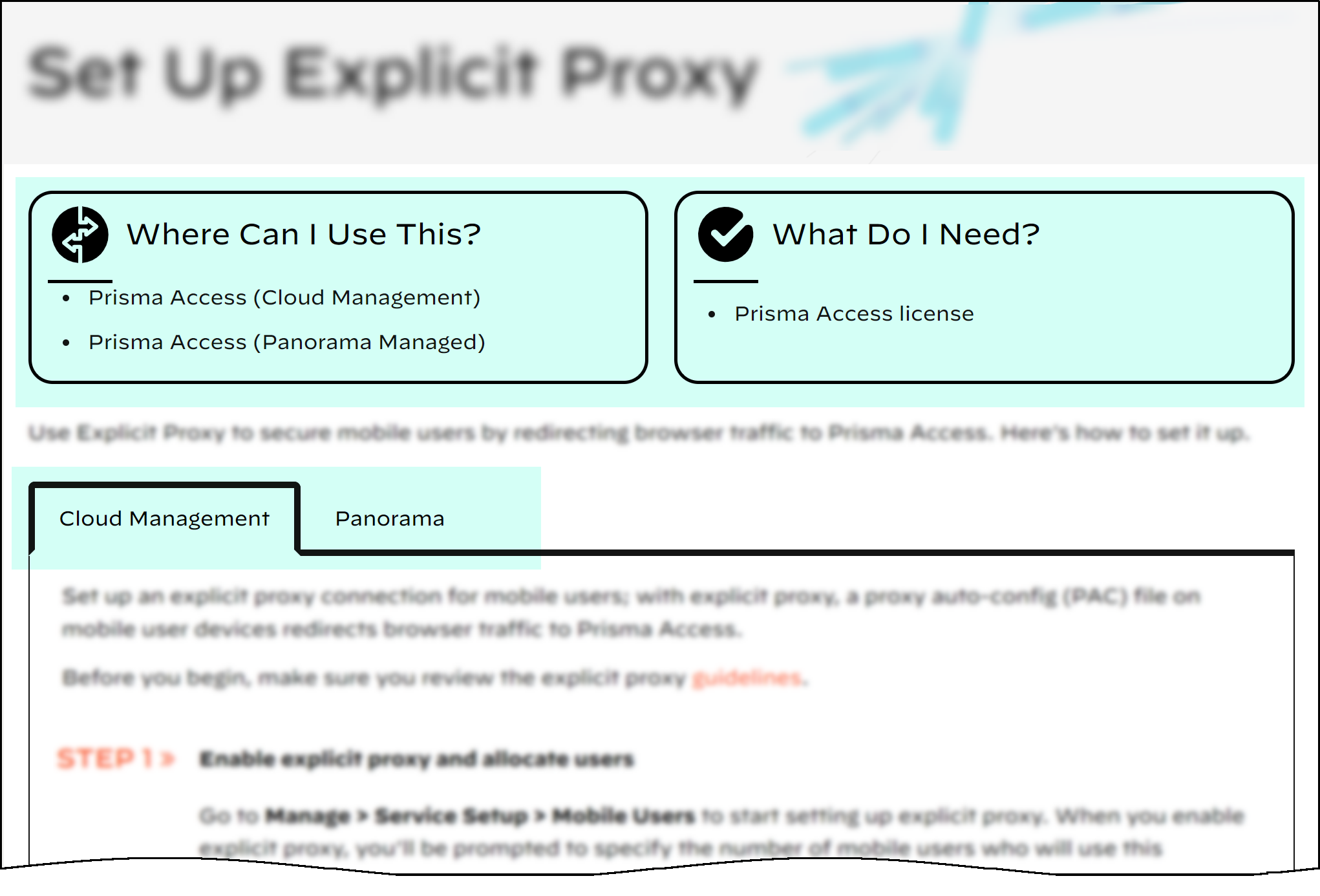
Introducing Strata Cloud Manager for Prisma Access
You can now (or very soon!) use Prisma Access with Strata Cloud Manager, the new AI-powered, unified management platform. Get started:
- What to expect when the Prisma Access app is updated to give you this new management and visibility experience
- Strata Cloud Manager support for Prisma Access Cloud Management and Panorama-Managed Prisma Access
- Where are my Prisma Access features in Strata Cloud Manager?
- Prisma Access monitoring and visibility features in Strata Cloud Manager (for both Panorama and cloud-managed deployments)
