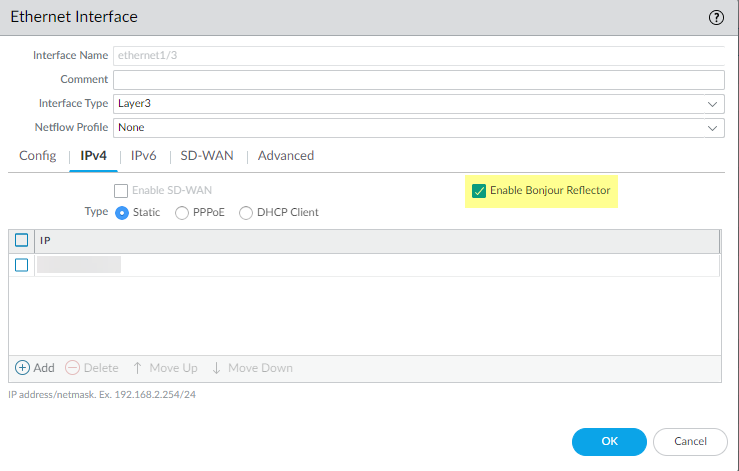Next-Generation Firewall
Configure Bonjour Reflector for Network Segmentation
Table of Contents
Expand All
|
Collapse All
Next-Generation Firewall Docs
-
-
-
-
-
-
-
- PAN-OS 12.1
- PAN-OS 11.2
- PAN-OS 11.1
- PAN-OS 11.0 (EoL)
- PAN-OS 10.2
- PAN-OS 10.1
- PAN-OS 10.0 (EoL)
- PAN-OS 9.1 (EoL)
- PAN-OS 9.0 (EoL)
- PAN-OS 8.1 (EoL)
-
- PAN-OS 12.1
- PAN-OS 11.2
- PAN-OS 11.1
- PAN-OS 10.2
- PAN-OS 10.1
Configure Bonjour Reflector for Network Segmentation
Apple Bonjour (also known as zero-configuration networking)
enables automatic discovery of devices and services on a local network.
For example, Bonjour allows you to connect to a printer without
manually configuring the printer’s IP address. To translate names
to addresses on a local network, Bonjour uses Multicast DNS (mDNS).
Bonjour uses a private multicast range for its traffic, which does
not allow traffic routing, preventing use in an environment that
uses network segmentation for security or administrative purposes
(for example, where servers and clients are in different subnets).
To support Apple Bonjour in network environments that use segmentation to route traffic, you can
forward Bonjour IPv4 traffic between Layer 3 Interfaces (L3) Ethernet or Aggregate Ethernet (AE) interfaces or subinterfaces that
you specify. The Bonjour Reflector option allows you to forward multicast Bonjour
advertisements and queries to L3 Ethernet and AE interfaces or subinterfaces,
ensuring user access to services and device discovery regardless of Time To Live
(TTL) values or hop limitations.
The following platforms support Bonjour traffic forwarding:
- PA-220 series
- PA-800 series
- PA-3200
When you enable this option, the firewall redirects Bonjour traffic to the Layer 3 and AE
interfaces and subinterfaces where you enable this option. You must enable this
option on all supported interfaces that you want to manage Bonjour traffic; for
example, if you want a specific Layer 3 interface to forward Bonjour traffic to an
AE interface, you must enable this option on both interfaces. You can enable this
option on up to 16 interfaces.
To
prevent loops, the firewall modifies the source MAC address to the
firewall’s egress interface MAC address. To help prevent flooding
attacks, if the firewall receives more than the number of packets
per second specified in the following table, the firewall drops
the packets to protect the firewall and the network.
| Series | Rate Limit (per second) |
|---|---|
| PA-220 | 100 |
| PA-400 | N/A |
| PA-800 | 200 |
| PA-3200 | 500 |
- Select NetworkInterfaces.Select or Add an L3 Ethernet or subinterface or AE interface.If you add a subinterface, it must use a Tag other than 0.Select IPv4 then select the Enable Bonjour Reflector option.
![]() Click OK.Repeat steps 1—4 for all Layer 3 (L3) or AE interfaces and subinterfaces where you want to forward Bonjour traffic.You can enable this option on up to 16 different interfaces or subinterfaces.Commit your changes.Confirm that the Features column for the interface or interfaces where you enable the Bonjour Reflector option display Bonjour Reflector:yes ().
Click OK.Repeat steps 1—4 for all Layer 3 (L3) or AE interfaces and subinterfaces where you want to forward Bonjour traffic.You can enable this option on up to 16 different interfaces or subinterfaces.Commit your changes.Confirm that the Features column for the interface or interfaces where you enable the Bonjour Reflector option display Bonjour Reflector:yes ().![]() Use the show bonjour interface CLI command to display all interfaces where the firewall forwards Bonjour traffic and a list of counters. rx represents the total number of Bonjour packets the interface receives, tx represents the total number of Bonjour packets the interface transmits, and drop represents the number of packets the interface drops.
Use the show bonjour interface CLI command to display all interfaces where the firewall forwards Bonjour traffic and a list of counters. rx represents the total number of Bonjour packets the interface receives, tx represents the total number of Bonjour packets the interface transmits, and drop represents the number of packets the interface drops.admin> show bonjour interface name rx tx drop ---------------------------------------------------------- ethernet1/4 1 1 0 ethernet1/7 0 0 0 ethernet1/7.10 0 0 0 ethernet1/7.20 4 4 0 ae15 0 0 0 ae16 0 0 0 ae16.30 0 2 0 ae16.40 0 0 0