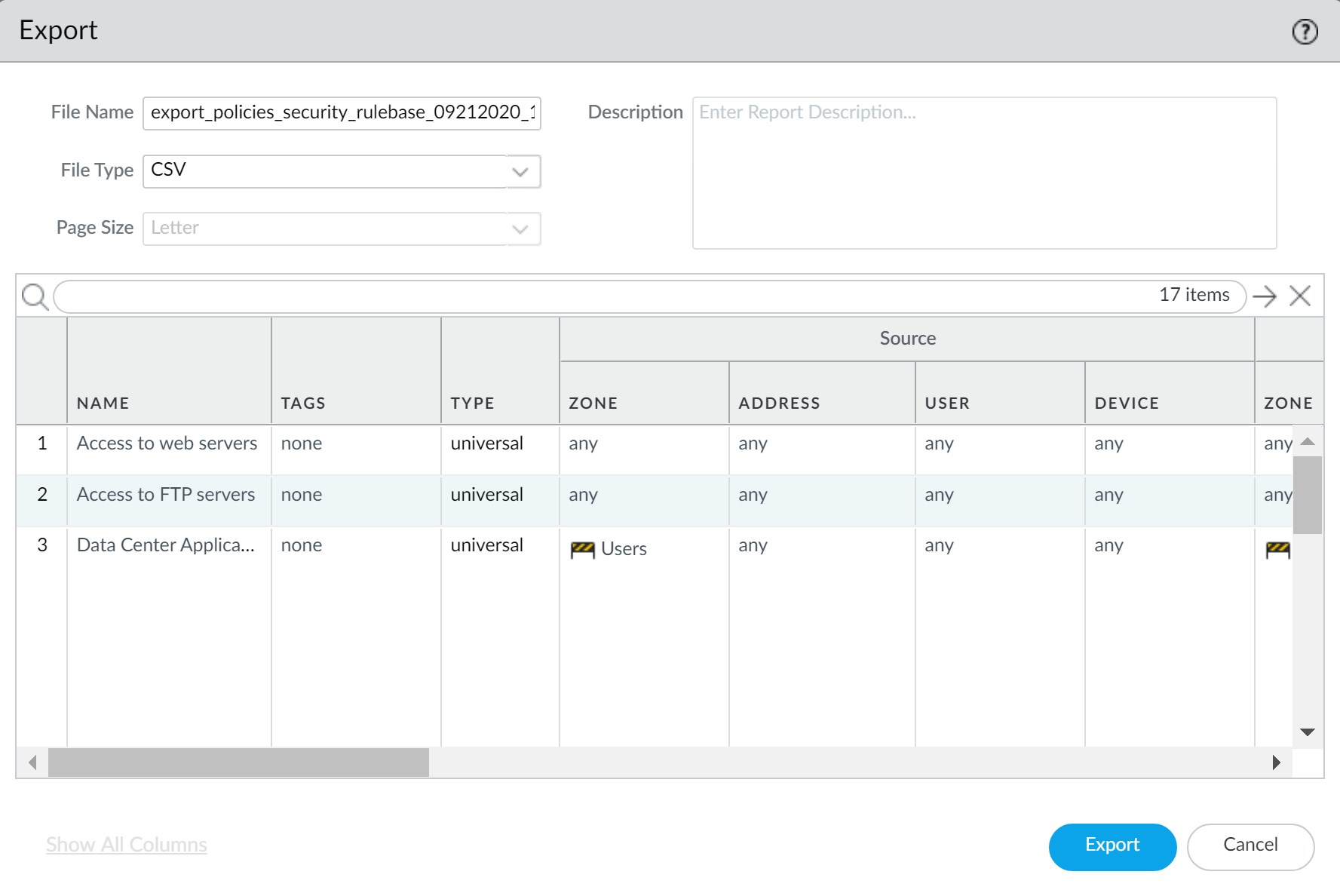Next-Generation Firewall
Export Configuration Table Data
Table of Contents
Expand All
|
Collapse All
Next-Generation Firewall Docs
-
-
-
-
-
-
-
- PAN-OS 12.1
- PAN-OS 11.2
- PAN-OS 11.1
- PAN-OS 11.0 (EoL)
- PAN-OS 10.2
- PAN-OS 10.1
- PAN-OS 10.0 (EoL)
- PAN-OS 9.1 (EoL)
- PAN-OS 9.0 (EoL)
- PAN-OS 8.1 (EoL)
-
- PAN-OS 12.1
- PAN-OS 11.2
- PAN-OS 11.1
- PAN-OS 10.2
- PAN-OS 10.1
Export Configuration Table Data
Export table data from your Panorama™ or firewall configurations
in either PDF or CSV format to demonstrate compliance with industry
regulations or audits
| Where Can I Use This? | What Do I Need? |
|---|---|
| NGFW (Managed by PAN-OS or Panorama) |
|
Export policy rules, configuration objects,
and IPS signatures from Panorama™ and firewalls to demonstrate regulatory
compliance to external auditors, to conduct periodic reviews of
the firewall configuration, and to generate reports on firewall
policies. This prevents you from having to give auditors direct
access to your firewalls and appliances, to take screen shots or
to access the XML API to generate configuration reports. From the
web interface, you can export the configuration table data for policies,
objects, network, firewall, and Panorama configurations, as well
as Signature exceptions in the Antivirus, Anti-Spyware, and Vulnerability
Protection Security profiles, in either a PDF or CSV file.
Exporting
to a PDF file supports only English descriptions.
Configuration
table export works like a print function—you cannot import generated
files back into Panorama or the firewall. When you export data as
a PDF file and the table data exceeds 50,000 rows, the data is split
in to multiple PDF files (for example, <report-name>_part1.pdf
and <report-name>_part2.pdf) When you export data as a CSV file,
the data is exported as a single file. These export formats allow
you to apply filters that match your report criteria and search
within PDF reports to quickly find specific data. Additionally,
when you export the configuration table data, a system log is generated
to record the event.
- Launch the Web Interface and identify the configuration data you need to export.Apply filters as needed to produce the configuration data you need to export and click PDF/CSV.
![]() Configure the Configuration Table Export report:
Configure the Configuration Table Export report:- Enter a File Name.Select the File Type.(Optional) Enter a report Description.Confirm the configuration table data matches the filters you applied.Select Show All Columns to show all filters applied.Export the configuration table data.Configuration table export works like a print function—you cannot import generated files back in to Panorama or the firewall.
![]() Select a location to save the exported file.
Select a location to save the exported file.