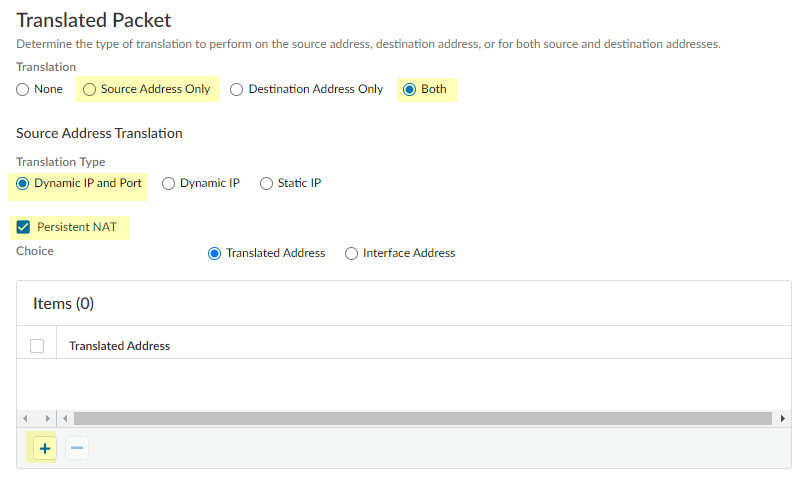Next-Generation Firewall
Create a Source NAT Rule with Persistent DIPP
Table of Contents
Expand All
|
Collapse All
Next-Generation Firewall Docs
-
-
-
-
-
-
-
- PAN-OS 12.1
- PAN-OS 11.2
- PAN-OS 11.1
- PAN-OS 11.0 (EoL)
- PAN-OS 10.2
- PAN-OS 10.1
- PAN-OS 10.0 (EoL)
- PAN-OS 9.1 (EoL)
- PAN-OS 9.0 (EoL)
- PAN-OS 8.1 (EoL)
-
- PAN-OS 12.1
- PAN-OS 11.2
- PAN-OS 11.1
- PAN-OS 10.2
- PAN-OS 10.1
Create a Source NAT Rule with Persistent DIPP
Create a source NAT rule that uses persistent Dynamic IP and Port (DIPP).
| Where Can I Use This? | What Do I Need? |
|---|---|
|
One of these licenses for Strata Cloud Manager managed NGFWs:
|
Beginning with PAN-OS 11.1.1 and later releases, you configure persistent
DIPP in an individual NAT policy rule.
If your firewall is already configured with the DIPP or
persistent DIPP NAT policy rules, then you must reboot the firewall after adding,
deleting, or modifying the DIPP or persistent DIPP NAT policy rules. If your
firewall does not have these policy rules configured, then you need not reboot after
adding (new) NAT policy rules.
Persistent DIPP NAT rules operate with
constrained resources and lack oversubscription capabilities. Therefore, configure
these rules exclusively for persistent traffic to ensure optimal performance.
Follow the below configuration guidelines when creating persistent DIPP NAT
policy rule and port:
- Identify the persistent traffic.
- If you are not able to identify which traffic is persistence, perform
the following:Review the traffic logs to identify well-known non-persistent services. The common non-persistent traffic includes:
- TCP ports: 443 (HTTPS), 20-22 (FTP/SSH), 80 (HTTP), 8080 (HTTP alternate)
- UDP ports: 443 (QUIC), 53 (DNS), and other ephemeral connections
- Configure two identical NAT rules as follows:
- In the first persistent DIPP NAT policy rule, populate service with above TCP or UDP applications. Optionally, you can also create additional service objects with ObjectServices.
- In the second persistent DIPP NAT policy rule, leave service empty to capture all other traffic.
This approach ensures the second rule handles minimal traffic volume, since most connections utilize common application protocols covered by the first rule.Both the rules can either share the same translated IP address pool, or use distinct IP address ranges based on your network requirements.
When you are using NAT for video or voice applications behind the firewall and you
need to access STUN, create your policy rule using a translation type of persistent
dynamic IP and port.
PAN-OS
For PAN-OS, create a source NAT rule that uses persistent DIPP.
For PAN-OS, follow this procedure to create a source NAT rule with persistent
DIPP.
- Create an address object for the external IP address you plan to use.
- Select ObjectsAddresses and Add a Name and optional Description for the object.Select IP Netmask from the Type and then enter the IP address of the external interface on the firewall, 203.0.113.100 in this example.Click OK.Although you don't have to use address objects in your policies, it is a best practice because it simplifies administration by allowing you to make updates in one place rather than having to update every policy where the address is referenced.Create the NAT policy.
- Select PoliciesNAT and click Add.On the General tab, enter a descriptive Name for the policy.(Optional) Enter a tag, which is a keyword or phrase that allows you to sort or filter policies.For NAT Type, select ipv4 (default).On the Original Packet tab, select the zone you created for your internal network in the Source Zone section (click Add and then select the zone) and the zone you created for the external network from the Destination Zone list.On the Translated Packet tab, for Translation Type, select Persistent Dynamic IP And Port.For Address Type, there are two choices. You could select Translated Address and then click Add. Select the address object you created or enter the translated source address.An alternative Address Type is Interface Address, in which case the translated address will be the IP address of the interface. For this choice, you would select an Interface and optionally an IP Address if the interface has more than one IP address.Click OK.Commit your changes.(Optional) Use operational CLI commands to view persistent DIPP information.
- Access the CLI.> show running persistent-dipp-pool> show running persistent-dipp-client pool <nat-pool-index>> show running persistent-dipp-client-translation ip <client-ip-address>Use the last two show commands at runtime to track persistent NAT resource usage by client IP address.(Optional) Use configuration CLI commands to monitor persistent DIPP pool utilization. A syslog is generated if resource utilization exceeds the threshold you configured.
- Access the CLI.> configure# set deviceconfig setting session persistent-dipp-alert-enable <no|yes># set deviceconfig setting session persistent-dipp-alert-threshold <1-99># set deviceconfig setting session persistent-dipp-alert-interval <5-120>
Strata Cloud Manager
In Strata Cloud Manager, create a source NAT rule with persistent DIPP.Strata Cloud Manager supports a source NAT rule that uses persistent DIPP.- In Strata Cloud Manager, select ConfigurationNGFW and Prisma Access.Select Network PoliciesNATAdd Rule and enter a Name for the source NAT policy rule.Configure the original packet source zones and addresses, destination zone, interface, and addresses, and service.For the translated packet, select Source Address Only or Both (source address and destination address).For Translation Type, select Dynamic IP and Port.Select Persistent NAT.You can select Translated Address and then select the + to select the address object you created or enter the translated source address.
![]() Alternatively, you can select Interface Address, in which case the translated address will be the IP address of the interface. For this choice, select an Interface and an IP address if the interface has more than one IP address. Or you could select Floating IP (and select an address object).
Alternatively, you can select Interface Address, in which case the translated address will be the IP address of the interface. For this choice, select an Interface and an IP address if the interface has more than one IP address. Or you could select Floating IP (and select an address object).![]() If you selected Both source and destination translation, continue by configuring the destination Translated Address and Translated Port.Save the configuration.
If you selected Both source and destination translation, continue by configuring the destination Translated Address and Translated Port.Save the configuration.