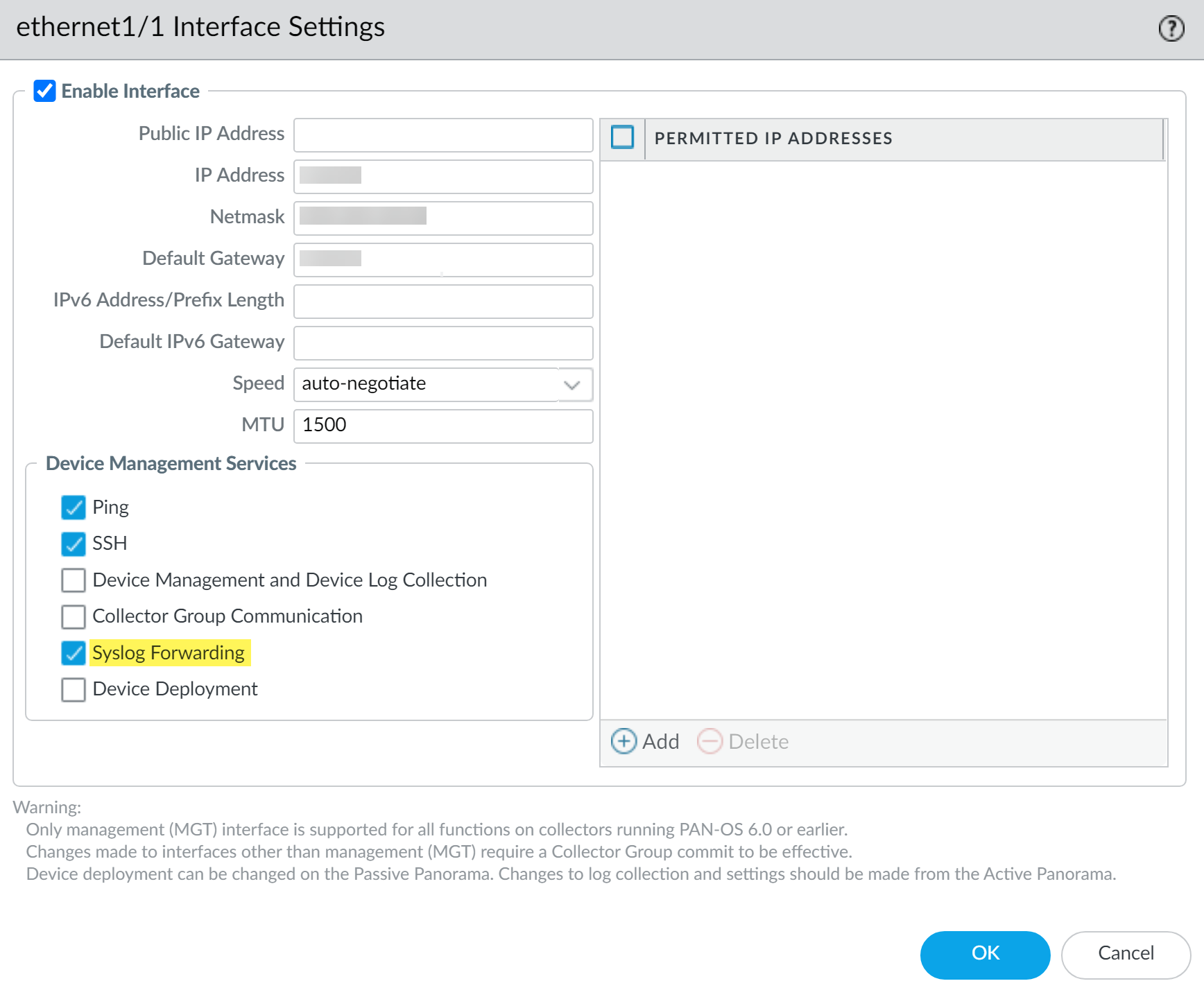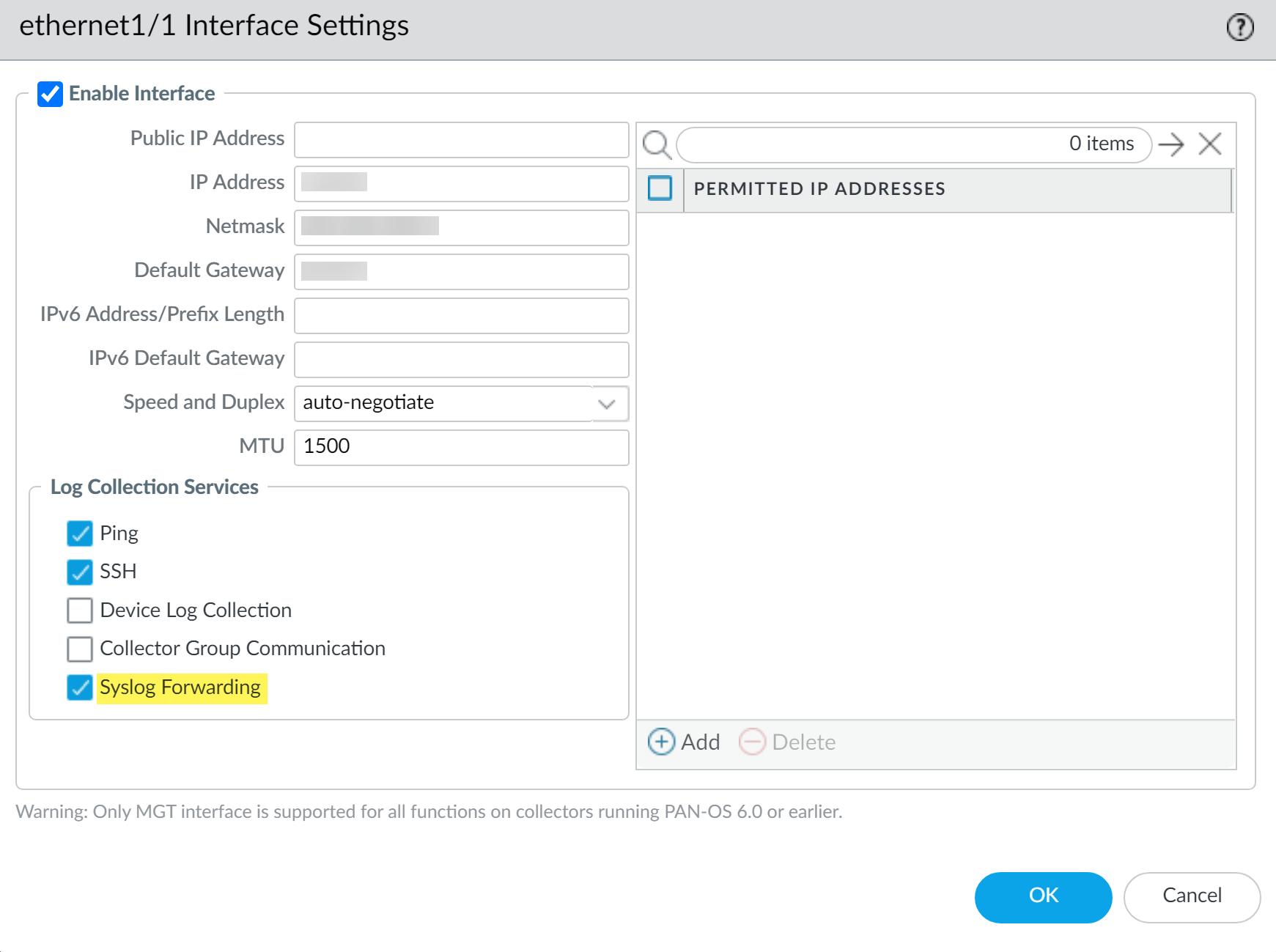Configure Syslog Forwarding to External Destinations
Table of Contents
Expand all | Collapse all
-
- Determine Panorama Log Storage Requirements
-
- Setup Prerequisites for the Panorama Virtual Appliance
- Perform Initial Configuration of the Panorama Virtual Appliance
- Set Up The Panorama Virtual Appliance as a Log Collector
- Set Up the Panorama Virtual Appliance with Local Log Collector
- Set up a Panorama Virtual Appliance in Panorama Mode
- Set up a Panorama Virtual Appliance in Management Only Mode
-
- Preserve Existing Logs When Adding Storage on Panorama Virtual Appliance in Legacy Mode
- Add a Virtual Disk to Panorama on an ESXi Server
- Add a Virtual Disk to Panorama on vCloud Air
- Add a Virtual Disk to Panorama on Alibaba Cloud
- Add a Virtual Disk to Panorama on AWS
- Add a Virtual Disk to Panorama on Azure
- Add a Virtual Disk to Panorama on Google Cloud Platform
- Add a Virtual Disk to Panorama on KVM
- Add a Virtual Disk to Panorama on Hyper-V
- Add a Virtual Disk to Panorama on Oracle Cloud Infrastructure (OCI)
- Mount the Panorama ESXi Server to an NFS Datastore
-
- Increase CPUs and Memory for Panorama on an ESXi Server
- Increase CPUs and Memory for Panorama on vCloud Air
- Increase CPUs and Memory for Panorama on Alibaba Cloud
- Increase CPUs and Memory for Panorama on AWS
- Increase CPUs and Memory for Panorama on Azure
- Increase CPUs and Memory for Panorama on Google Cloud Platform
- Increase CPUs and Memory for Panorama on KVM
- Increase CPUs and Memory for Panorama on Hyper-V
- Increase the CPUs and Memory for Panorama on Oracle Cloud Infrastructure (OCI)
- Complete the Panorama Virtual Appliance Setup
-
- Convert Your Evaluation Panorama to a Production Panorama with Local Log Collector
- Convert Your Evaluation Panorama to a Production Panorama without Local Log Collector
- Convert Your Evaluation Panorama to VM-Flex Licensing with Local Log Collector
- Convert Your Evaluation Panorama to VM-Flex Licensing without Local Log Collector
- Convert Your Production Panorama to an ELA Panorama
-
- Register Panorama
- Activate a Panorama Support License
- Activate/Retrieve a Firewall Management License when the Panorama Virtual Appliance is Internet-connected
- Activate/Retrieve a Firewall Management License when the Panorama Virtual Appliance is not Internet-connected
- Activate/Retrieve a Firewall Management License on the M-Series Appliance
- Install the Panorama Device Certificate
- Install the Device Certificate for a Dedicated Log Collector
-
- Migrate from a Panorama Virtual Appliance to an M-Series Appliance
- Migrate a Panorama Virtual Appliance to a Different Hypervisor
- Migrate from an M-Series Appliance to a Panorama Virtual Appliance
- Migrate from an M-500 Appliance to an M-700 Appliance
- Migrate from an M-600 Appliance to an M-700 Appliance
- Migrate from an M-100 Appliance to an M-500 Appliance
- Migrate from an M-100 or M-500 Appliance to an M-200 or M-600 Appliance
-
- Configure an Admin Role Profile
- Configure an Admin Role Profile for Selective Push to Managed Firewalls
- Configure an Access Domain
-
- Configure a Panorama Administrator Account
- Configure Local or External Authentication for Panorama Administrators
- Configure a Panorama Administrator with Certificate-Based Authentication for the Web Interface
- Configure an Administrator with SSH Key-Based Authentication for the CLI
- Configure RADIUS Authentication for Panorama Administrators
- Configure TACACS+ Authentication for Panorama Administrators
- Configure SAML Authentication for Panorama Administrators
- Configure Tracking of Administrator Activity
-
- Add a Firewall as a Managed Device
-
- Add a Device Group
- Create a Device Group Hierarchy
- Create Objects for Use in Shared or Device Group Policy
- Revert to Inherited Object Values
- Manage Unused Shared Objects
- Manage Precedence of Inherited Objects
- Move or Clone a Policy Rule or Object to a Different Device Group
- Push a Policy Rule to a Subset of Firewalls
- Device Group Push to a Multi-VSYS Firewall
- Manage the Rule Hierarchy
- Manage the Master Key from Panorama
- Schedule a Configuration Push to Managed Firewalls
- Redistribute Data to Managed Firewalls
-
- Plan the Transition to Panorama Management
- Migrate a Firewall to Panorama Management and Reuse Existing Configuration
- Migrate a Firewall to Panorama Management and Push a New Configuration
- Migrate a Firewall HA Pair to Panorama Management and Reuse Existing Configuration
- Migrate a Firewall HA Pair to Panorama Management and Push a New Configuration
- Load a Partial Firewall Configuration into Panorama
- Localize a Panorama Pushed Configuration on a Managed Firewall
-
- Configure a Managed Collector
- Monitor Managed Collector Health Status
- Configure Log Forwarding to Panorama
- Configure Syslog Forwarding to External Destinations
- Forward Logs to Strata Logging Service
- Verify Log Forwarding to Panorama
- Modify Log Forwarding and Buffering Defaults
- Configure Log Forwarding from Panorama to External Destinations
-
- Add Standalone WildFire Appliances to Manage with Panorama
- Remove a WildFire Appliance from Panorama Management
-
-
- Configure a Cluster and Add Nodes on Panorama
- Configure General Cluster Settings on Panorama
- Remove a Cluster from Panorama Management
- Configure Appliance-to-Appliance Encryption Using Predefined Certificates Centrally on Panorama
- Configure Appliance-to-Appliance Encryption Using Custom Certificates Centrally on Panorama
- View WildFire Cluster Status Using Panorama
-
-
- Preview, Validate, or Commit Configuration Changes
- Commit Selective Configuration Changes for Managed Devices
- Push Selective Configuration Changes to Managed Devices
- Enable Automated Commit Recovery
- Compare Changes in Panorama Configurations
- Manage Locks for Restricting Configuration Changes
- Add Custom Logos to Panorama
- Use the Panorama Task Manager
- Reboot or Shut Down Panorama
- Configure Panorama Password Profiles and Complexity
-
-
- Verify Panorama Port Usage
- Resolve Zero Log Storage for a Collector Group
- Replace a Failed Disk on an M-Series Appliance
- Replace the Virtual Disk on an ESXi Server
- Replace the Virtual Disk on vCloud Air
- Migrate Logs to a New M-Series Appliance in Log Collector Mode
- Migrate Logs to a New M-Series Appliance in Panorama Mode
- Migrate Logs to a New M-Series Appliance Model in Panorama Mode in High Availability
- Migrate Logs to the Same M-Series Appliance Model in Panorama Mode in High Availability
- Migrate Log Collectors after Failure/RMA of Non-HA Panorama
- Regenerate Metadata for M-Series Appliance RAID Pairs
- View Log Query Jobs
- Troubleshoot Registration or Serial Number Errors
- Troubleshoot Reporting Errors
- Troubleshoot Device Management License Errors
- Troubleshoot Automatically Reverted Firewall Configurations
- View Task Success or Failure Status
- Generate a Stats Dump File for a Managed Firewall
- Recover Managed Device Connectivity to Panorama
- Restore an Expired Device Certificate
Configure Syslog Forwarding to External Destinations
Use Ethernet interfaces to forward syslogs from the Panorama™
management server or Dedicated Log Collector to external destinations.
In the case of a deployment with a high rate
of log generation, you can forward syslogs over an Ethernet interface
to prevent loss of logs and reduce the load on the management interface,
which optimizes management operations.
Syslog forwarding using
an Ethernet interface is supported only for a Panorama™ management
server in Panorama mode or in Log Collector mode. Additionally,
you can enable syslog forwarding on only a single interface regardless
whether Panorama is in Panorama mode or Log Collector mode.
- Log in to the Panorama web interface.Configure a Managed Collector.Configure a Collector Group.On the M-Series appliance, a default Collector Group is predefined and already contains the local Log Collector as a member. However on the Panorama virtual appliance, you must add the Collector Group and add the local Log Collector as a member. For both configurations, you need to assign firewalls to a Log Collector for log forwarding.Configure a Syslog server profile.
- Select PanoramaServer Profiles Syslog and Add a new syslog server profile.Enter a Name for the syslog server profile.For each syslog server, Add the information that Panorama or the Dedicated Log Collector requires to connect to it:
- Name—Unique name for the syslog server.
- Syslog Server—IP address or fully qualified domain name (FQDN) of the syslog server.
- Transport—Select UDP, TCP, or SSL as the method of communication with the syslog server.
- Port—The port number to use when sending syslog messages (default is UDP on port 514); you must use the same port number on Panorama and on the Dedicated Log Collector.
- Format—Select the syslog message format to use: BSD (default) or IETF. Traditionally, BSD format is over UDP and IETF format is over TCP or SSL.
- Facility—Select the syslog standard value (default is LOG_USER) to calculate the priority (PRI) field in your syslog server implementation. Select the value that maps to how you use the PRI field to manager your syslogs.
(Optional) To customize which format of syslog messages that Panorama or the Dedicated Log Collector sends, select Custom Log Format. For details about how to create custom formats for the various log types, refer to the Common Event Format Configuratiuon Guide.Click OK to save the syslog server profile.Configure an Ethernet interface for forwarding syslogs.By default, syslog forwarding is enabled on the management interface and is supported on only one interface at a time.- Configure an Ethernet interface on the local Log Collector from the Panorama web interface.
- Select PanoramaSetupInterfaces and select an Ethernet interface.
- Enable Interface.
- Configure the Ethernet interface as appropriate.
- In the Device Management Services section, enable Syslog Forwarding.
- Select Yes to confirm your syslog forwarding change.You can only on a single Ethernet interface on the local Log Collector.
- Click OK to save your changes.
- Commit and then Commit and Push your configuration changes.
![]()
- Configure an Ethernet interface on a Dedicated Log Collector.
- Select PanoramaManaged Collectors and select a Dedicated Log Collector.
- Enable Interface.
- Configure the Ethernet interface as appropriate.
- In the Log Collection Services section, enable Syslog Forwarding.
- Select Yes to confirm your syslog forwarding change.You can only on a single Ethernet interface on the Dedicated Log Collector.
- Click OK to save your changes.
- Commit and then Commit and Push your configuration changes.
![]()
- Configure an Ethernet interface on the local Log Collector or Dedicated Log Collector from the Panorama CLI.To successfully configure syslog forwarding over an Ethernet interface from the CLI, you must first disable syslog forwarding on the management interface and then enable syslog forwarding on the Ethernet interface from the CLI; Panorama does not automatically disable syslog forwarding over the management interface you enable syslog forwarding on an Ethernet interface from the CLI so syslog forwarding continues over the management interface if you enable it on both the management and Ethernet interfaces.
- Disable syslog forwarding on the management interface:admin@Panorama> configureadmin@Panorama> set log-collector <Log Collector Serial Number> deviceconfig system service disable-syslog-forwarding yesEnable syslog forwarding on the Ethernet interface:admin@Panorama> configureadmin@Panorama> set log-collector <Log Collector Serial Number> deviceconfig system eth<Interface Number> service disable-syslog-forwarding noadmin@Panorama> commitCommit your configuration changes:admin@Panorama> run commit-all log-collector-config log-collector-group <Collector Group name>