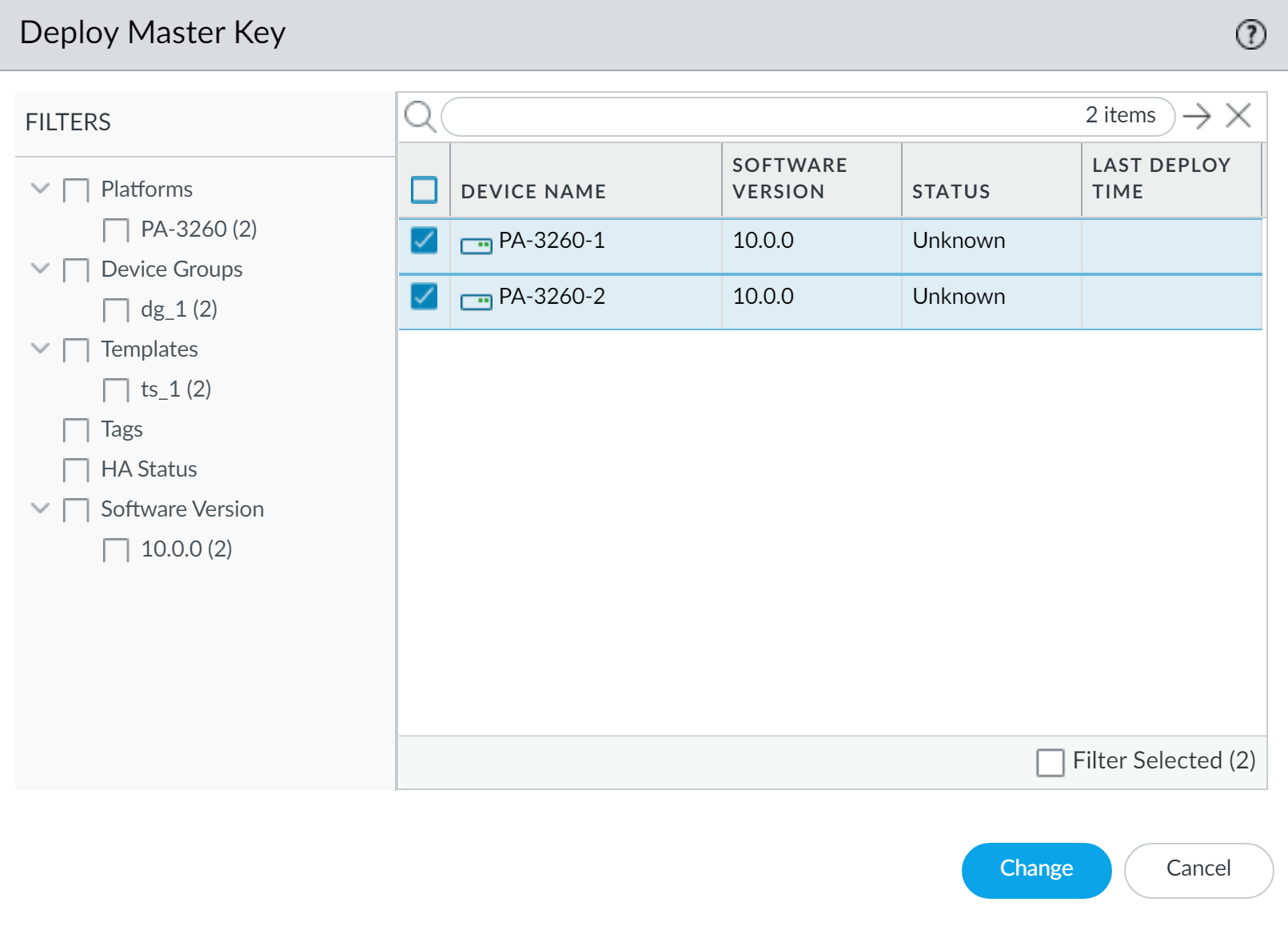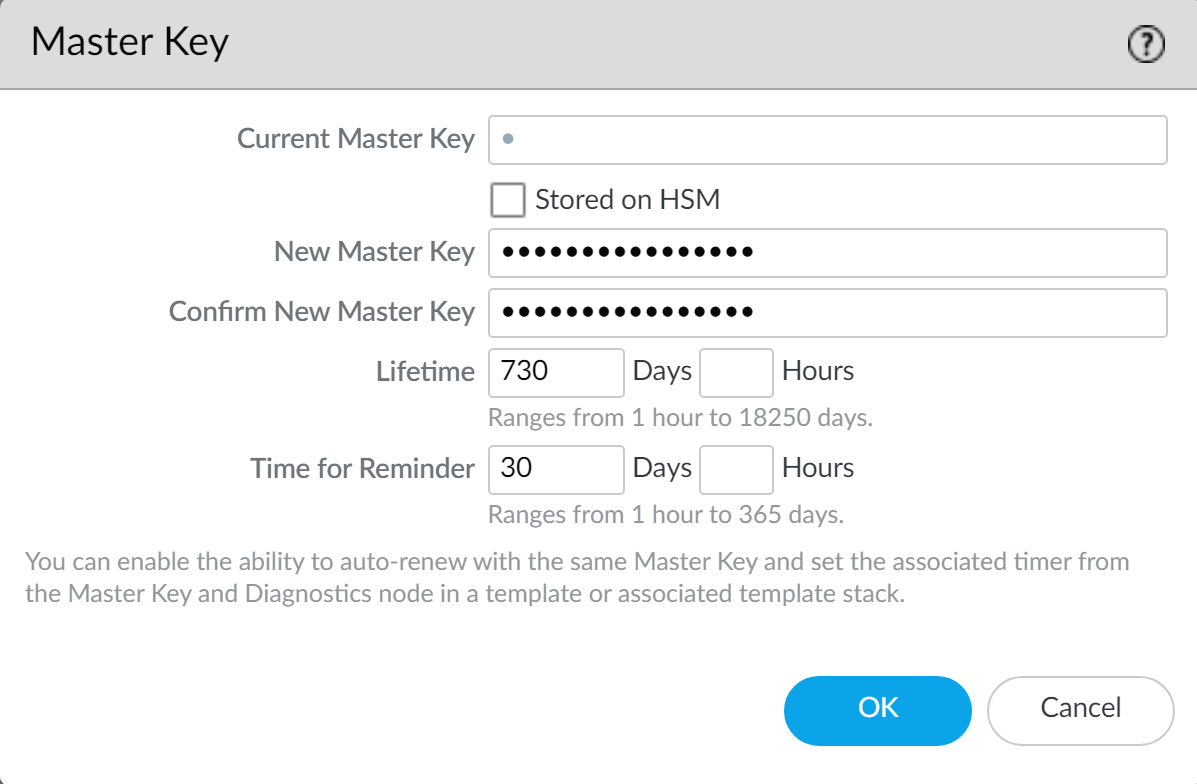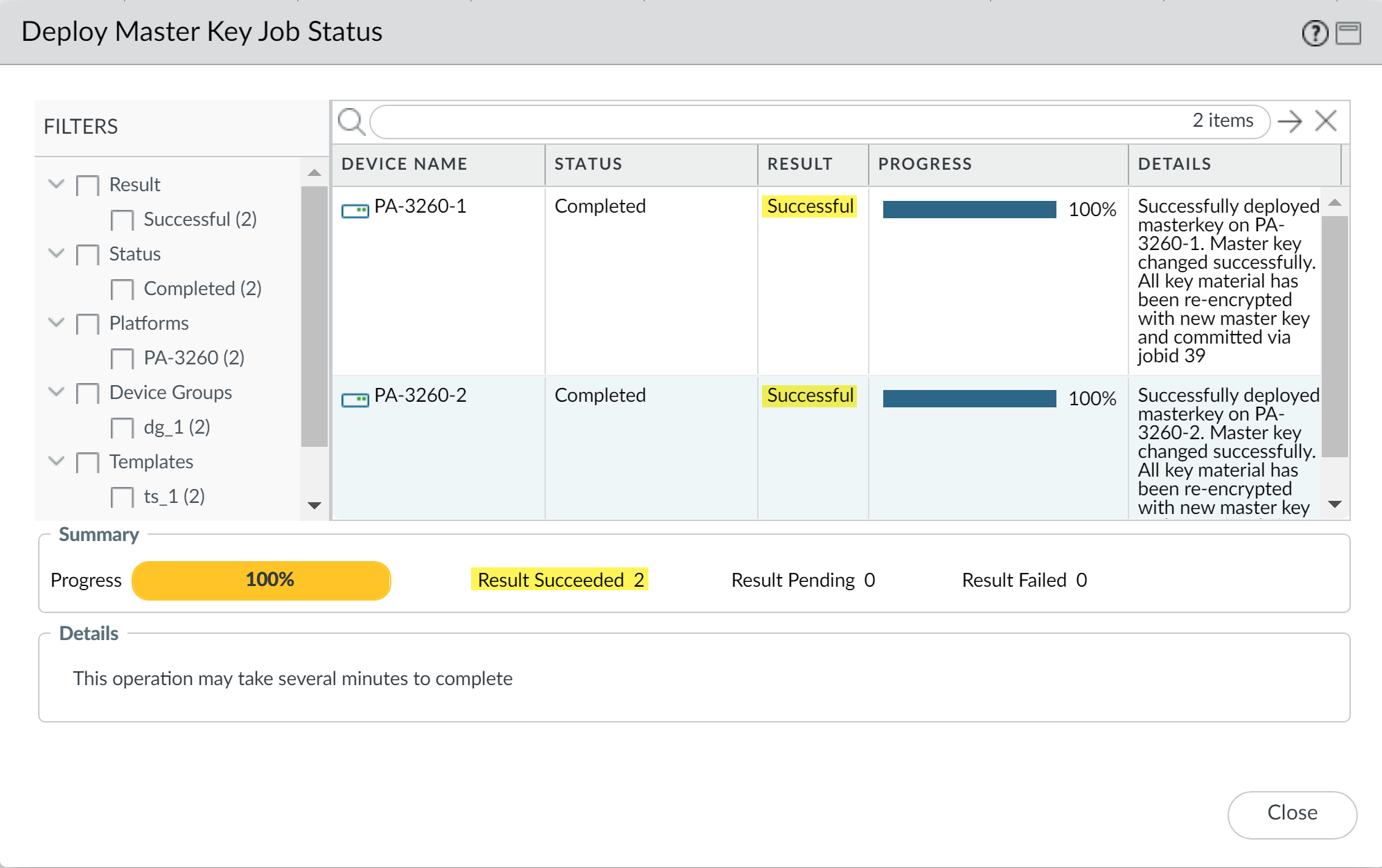Manage the Master Key with Panorama Interconnect
Table of Contents
Expand all | Collapse all
Manage the Master Key with Panorama Interconnect
Deploy new, or renew expiring master keys, to firewalls,
log collectors, and WF-500 appliances from the Panorama™ management
server when using the Panorama Interconnect plugin.
Panorama, firewalls, Log Collectors, and WF-500
appliances use a master key to encrypt sensitive elements in the
configuration and they have a default master key they use to encrypt
passwords and configuration elements.
As part of a standard
security practice, you must renew the key on each individual firewall,
Log Collector, WildFire appliance, and Panorama when your master
key expires. The master key deployed to your managed devices must
be the same for the Panorama Controller, Panorama Nodes, and managed
devices to successfully push the configuration. To ensure a uniform
key deployment, deploy a new master key or renew an expiring master
key on multiple firewalls, Log Collectors, and WF-500 appliances
directly from Panorama. When using Panorama Interconnect, you must
configure and deploy the same master key for the Panorama Controller and
all Panorama Nodes and managed devices during a single procedure.
To deploy a master key to managed devices, you must configure the
master key on each Panorama Node and deploy them to all devices
managed by that node. See Configure the Master Key for
more information.
- Configure the master key on the Panorama Controller.
- Log in to the Panorama web interface on the Panorama Controller.Select PanoramaMaster Key and Diagnostics and configure the master key.
- If renewing a master key, enter the Current Master Key. If you are replacing the default master key with a new master key, do not specify a Current Master Key.
- Configure the New Master Key and Confirm Master Key.
- Configure the master key Lifetime and Time for Reminder.
- Configure the Panorama Controller to Auto Renew with Same Master Key for a specified number of days after the lifetime of the key expires.
- Click OK.
Select CommitCommit to Panorama and Commit your changes.Deploy the master key to devices managed by the Panorama Node.Repeat this step for all Panorama Nodes.- Log in to the Panorama web interface on the Panorama Node.Select PanoramaMaster Key and Diagnostics and configure the master key.The new master key must be the same key you configured on the Panorama Controller in the previous step.
- If renewing a master key, enter the Current Master Key. If you are replacing the default master key with a new master key, do not specify a Current Master Key.
- Configure the New Master Key and Confirm Master Key.
- Configure the master key Lifetime and Time for Reminder.
- Configure the Panorama Controller to Auto Renew with Same Master Key for a specified number of days after the lifetime of the key expires.
- Click OK.
Select PanoramaManaged DevicesSummary and Deploy Master Key.Select all devices and Change the master key.![]() Configure the master key. The new master key must be identical to the master key configured for the Panorama Controller:
Configure the master key. The new master key must be identical to the master key configured for the Panorama Controller:- If renewing a master key, enter the Current Master Key. If you are replacing the default master key with a new master key, do not specify a Current Master Key.
- Configure the New Master Key and Confirm Master Key.
- Configure the master key Lifetime and Time for Reminder.
- Click OK.
![]() Verify that the master key was deployed successfully to all selected devices.A System log generates when a you deploy a new master key from Panorama.
Verify that the master key was deployed successfully to all selected devices.A System log generates when a you deploy a new master key from Panorama.![]() Deploy the master key to Log Collectors.Repeat this step for all Panorama Nodes. The new master key must be identical to the master key configured for the Panorama Controller.
Deploy the master key to Log Collectors.Repeat this step for all Panorama Nodes. The new master key must be identical to the master key configured for the Panorama Controller.- Select PanoramaManaged Collectors and Deploy Master Key.Select all devices and Change the master key.Configure the master key:
- If renewing a master key, enter the Current Master Key. If you are replacing the default master key with a new master key, do not specify a Current Master Key.
- Specify the New Master Key and Confirm Master Key.
- Configure the master key Lifetime and Time for Reminder.
- Click OK.
Verify that the master key was deployed successfully to all selected devices.A System log generates when you deploy a new master key from Panorama.Deploy the master key to managed WildFire appliances.Repeat this step for all Panorama Nodes. The new master key must be identical to the master key configured for the Panorama Controller.- Select PanoramaManaged WildFire Appliances and Deploy Master Key.Select all devices and Change the master key.Configure the master key:
- If renewing a master key, enter the Current Master Key. If you are replacing the default master key with a new master key, do not specify a Current Master Key.
- Specify the New Master Key and Confirm Master Key.
- Configure the master key Lifetime and Time for Reminder.
- Click OK.
Verify that the master key was deployed successfully to all selected devices.A System log generates when you deploy a new master key from Panorama.