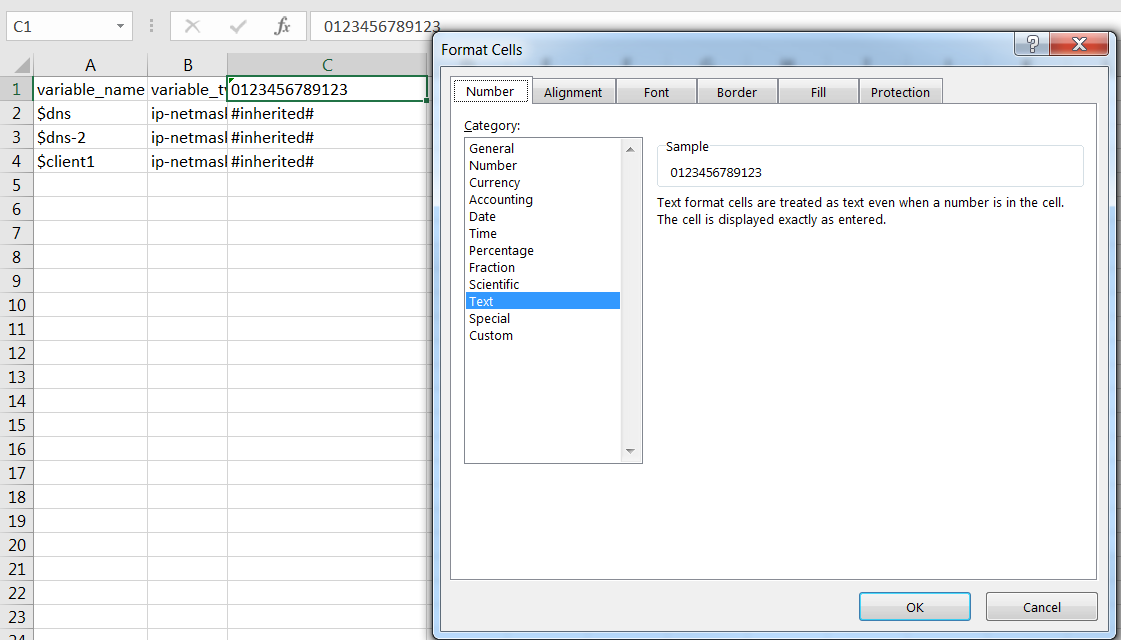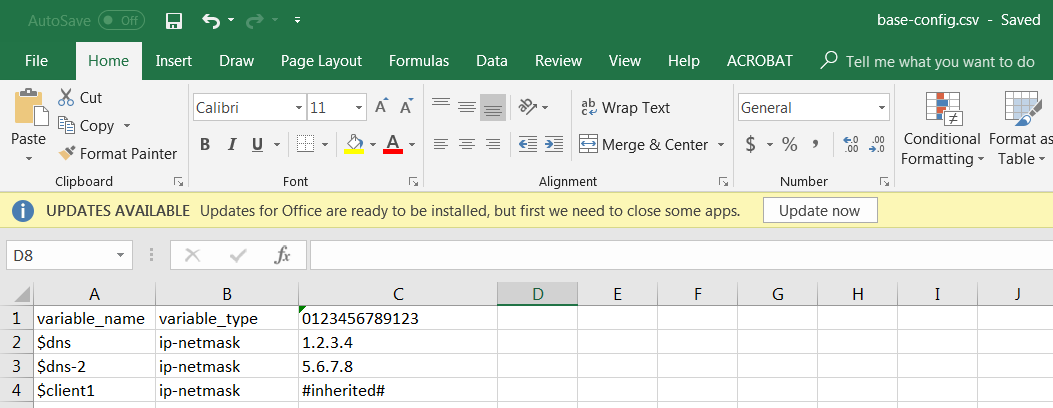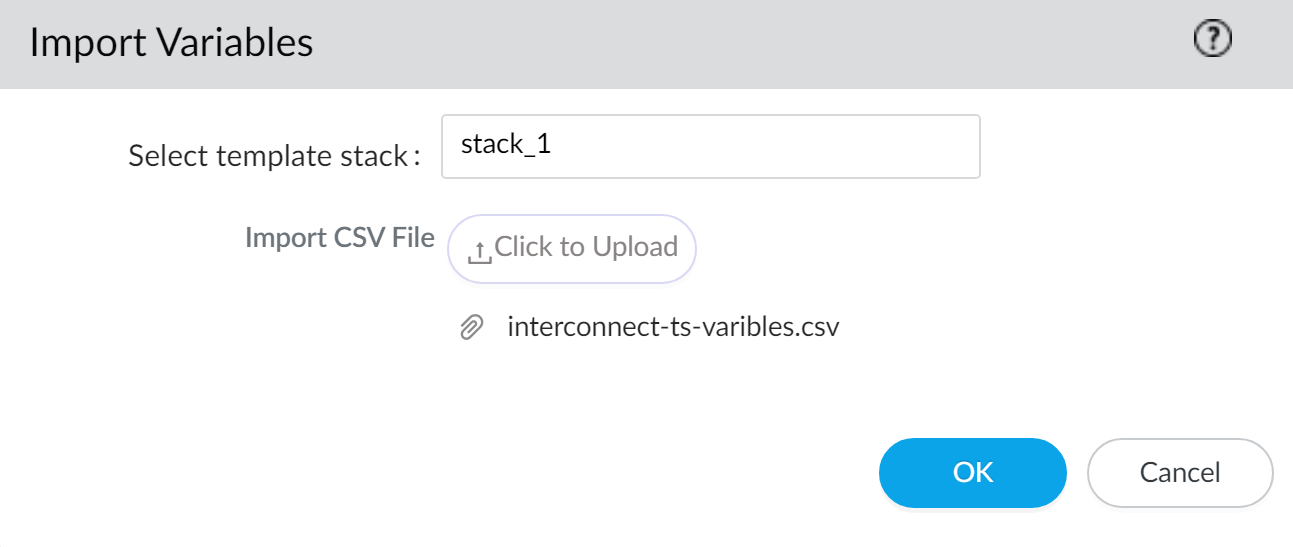Import Template Stack Variables
Table of Contents
Expand all | Collapse all
-
- Obtain the CA Certificate for the Panorama Controller
- Generate the Panorama Node Certificate
- Create a Certificate Profile for Authenticating Panorama Nodes
- Set Up the Panorama Interconnect Plugin
- View Panorama Interconnect Tasks
- Upgrade the Panorama Interconnect Plugin
- Uninstall the Panorama Interconnect Plugin
Import Template Stack Variables
Bulk import template stack variables to Panorama™ Interconnect.
Use template stack variables to replace IP
addresses, IP ranges, FQDN, interfaces in IKE, VPN and HA configurations,
and group IDs in your firewalls configurations. Variables allow
you to reduce the total number of templates and template stacks
you need to manage, while allowing you to preserve any firewall-specific
values.
Importing template stack variables allows you to
overwrite the values of multiple existing variables, and you cannot
create new template stack variables when importing. For more information
how on how to create new template or template stack variable, see Configure a Template or Template
Stack Variables.
- Export the existing template stack variables.
- Log in to the Panorama Web Interface of the Panorama Controller.Select PanoramaInterconnectDevices and Export Variables.From the drop-down menu, select the template stack Name.Click OK and save the CSV file.Edit the CSV file containing the template stack variables to import to Panorama Interconnect in the following format:Values that display as #inherited# are values that are defined in the template stack.
- Correct the number of the cells containing the firewall serial number. Repeat this step for all firewalls in the CSV file.
- Right-click the cell containing the firewall serial number and select Format Cells.
- Select NumberText and click OK.
- Add a 0 at the beginning of the serial number.
![]() Enter a new value for the desired template variable.Select FileSave As and save the file in CSV UTF-8 format.
Enter a new value for the desired template variable.Select FileSave As and save the file in CSV UTF-8 format.![]() Import the CSV file to the template stack.
Import the CSV file to the template stack.- Log in to the Panorama Web Interface of the Panorama Controller.Select PanoramaInterconnectDevices and Import Variables.In the Select template stack drop-down, select the template stack to import the variables to.In the Import CSV File, click Select File and select the CSV file containing the template stack variables.Click OK to import the template stack variables.
![]() Select CommitCommit to Panorama and Commit your changes.
Select CommitCommit to Panorama and Commit your changes.