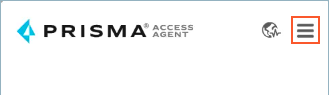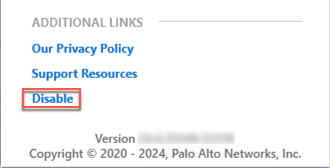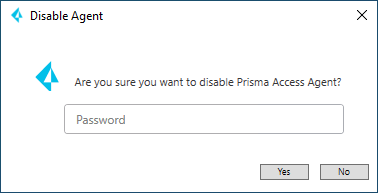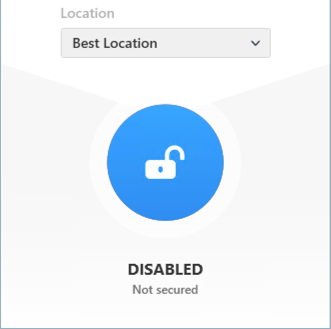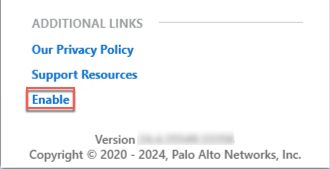Prisma Access Agent
Disable the Prisma Access Agent (Using the App)
Table of Contents
Disable the Prisma Access Agent (Using the App)
Learn how to disable the Prisma Access Agent using the app.
To disable the Prisma Access Agent using the Prisma Access Agent app, complete the
following steps.
Disabling the agent using a one-time password requires
Prisma Access Agent version 25.3.0.43 or later.
- Open the Prisma Access Agent app by clicking the Prisma Access Agent iconin your taskbar.
![]() If you're disabling the agent for the first time or if you don't see the Disable link in the settings page, sign out of the Prisma Access Agent.
If you're disabling the agent for the first time or if you don't see the Disable link in the settings page, sign out of the Prisma Access Agent.- Select the hamburger menu and select Sign Out.
- Log in to the Prisma Access Agent app again to make the Disable link appear in the settings window.
Click the hamburger menu to open the settings window.![]() Disable the Prisma Access Agent.
Disable the Prisma Access Agent.![]() (Prisma Access Agent version 25.3.0.43) (Not supported on Prisma Access Agent Linux) If your administrator requires a one-time password (OTP) to disable the agent, enter the password and click Yes on Windows or OK on macOS. If you don't have the password, contact your administrator for the password.For example, on Windows:
(Prisma Access Agent version 25.3.0.43) (Not supported on Prisma Access Agent Linux) If your administrator requires a one-time password (OTP) to disable the agent, enter the password and click Yes on Windows or OK on macOS. If you don't have the password, contact your administrator for the password.For example, on Windows:![]() The password is a unique, single-use password. Once you use it to disable the agent, you can’t use it again. The next time you disable the agent, you will need to request another one-time password from your administrator. If you forget the password, ask your administrator to share it with you again.Close the settings window by clicking the X.The Prisma Access Agent is disabled.
The password is a unique, single-use password. Once you use it to disable the agent, you can’t use it again. The next time you disable the agent, you will need to request another one-time password from your administrator. If you forget the password, ask your administrator to share it with you again.Close the settings window by clicking the X.The Prisma Access Agent is disabled.![]() To reenable the Prisma Access Agent:
To reenable the Prisma Access Agent:- Open the Prisma Access Agent.Select the hamburger menu and Enable the Prisma Access Agent.
![]() The Prisma Access Agent functionality will resume.
The Prisma Access Agent functionality will resume.