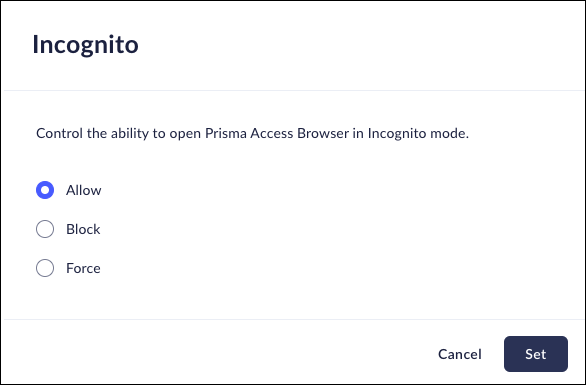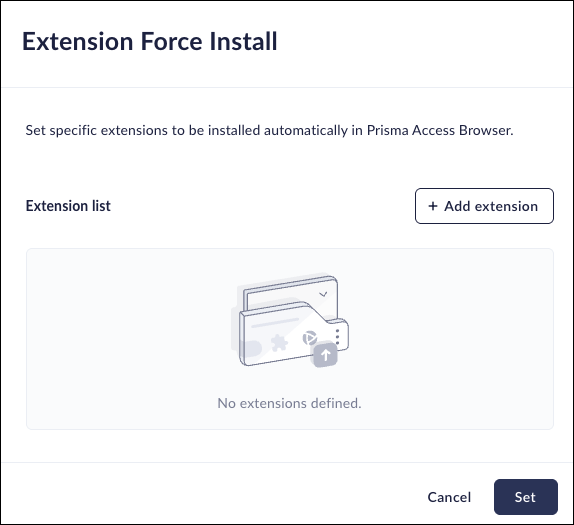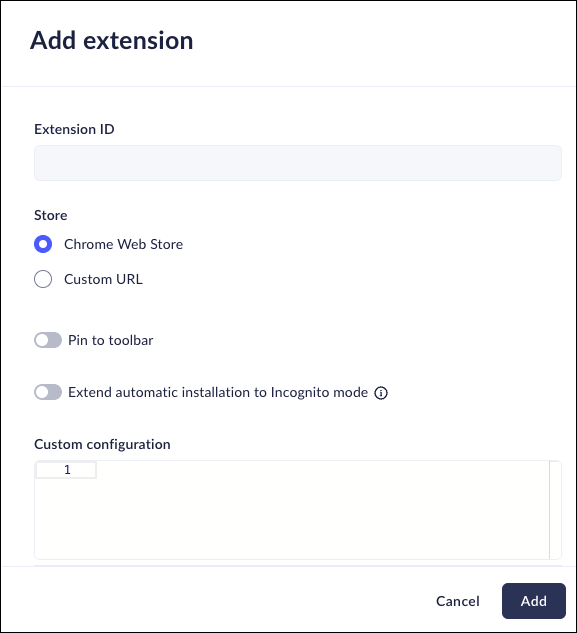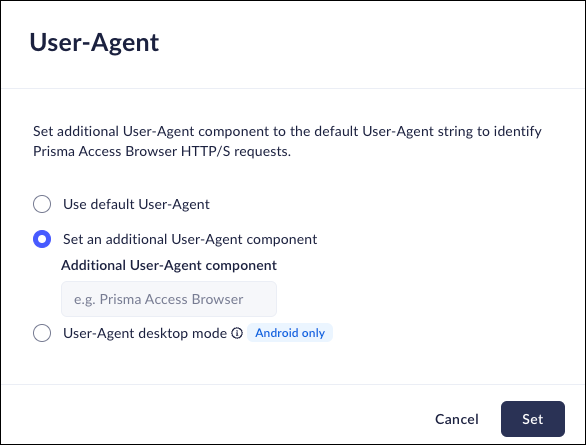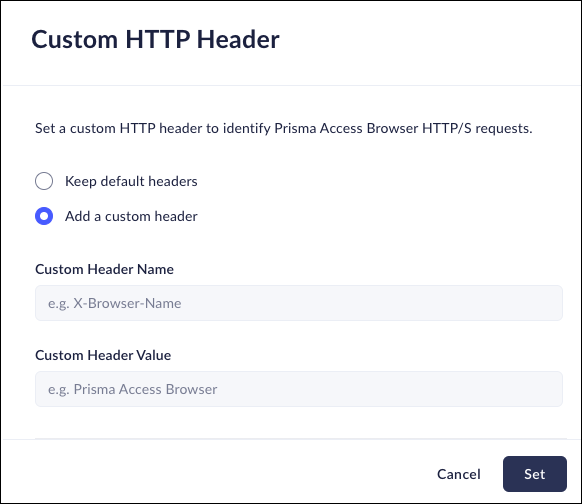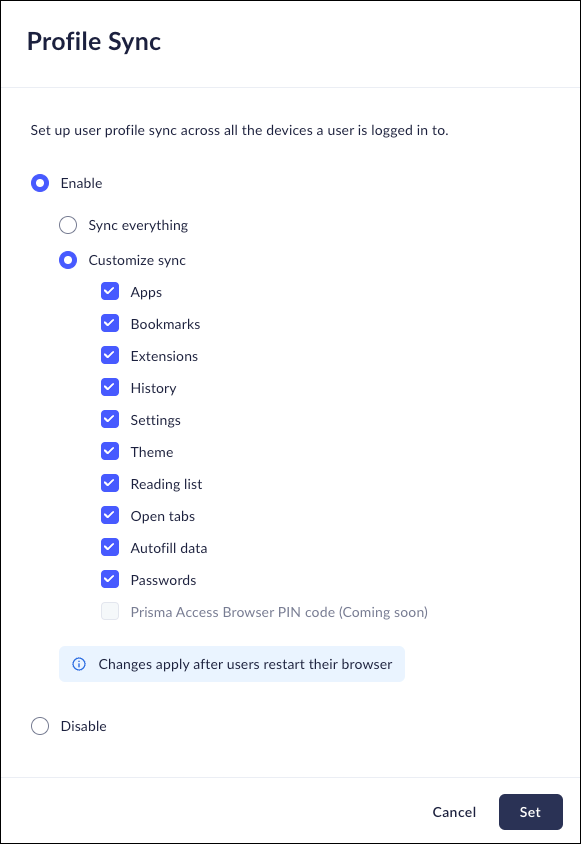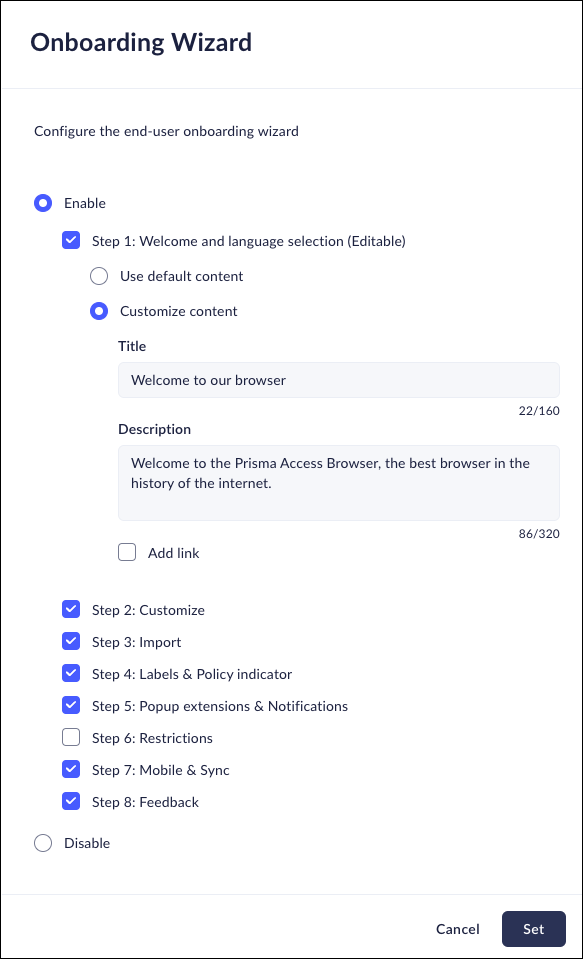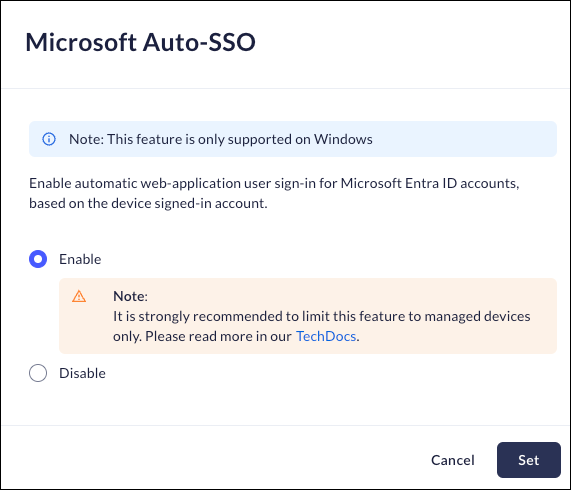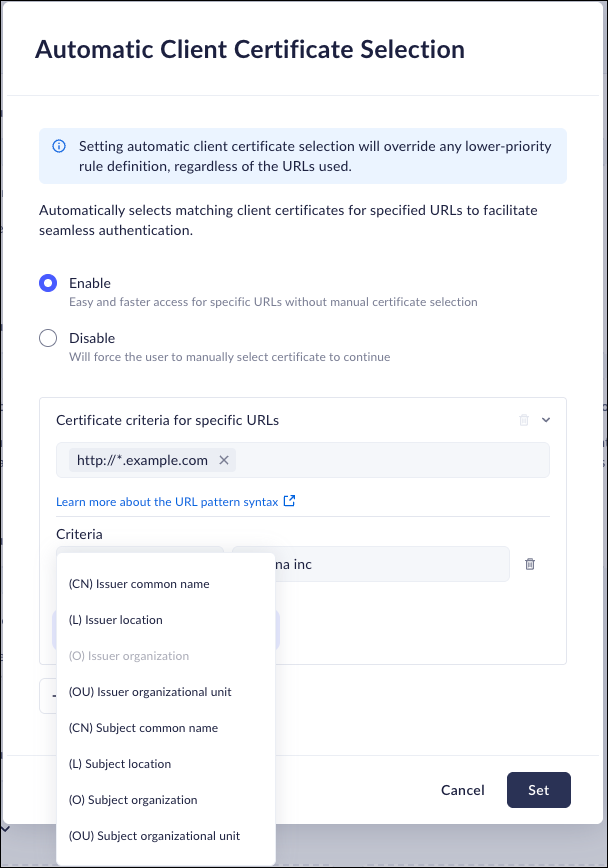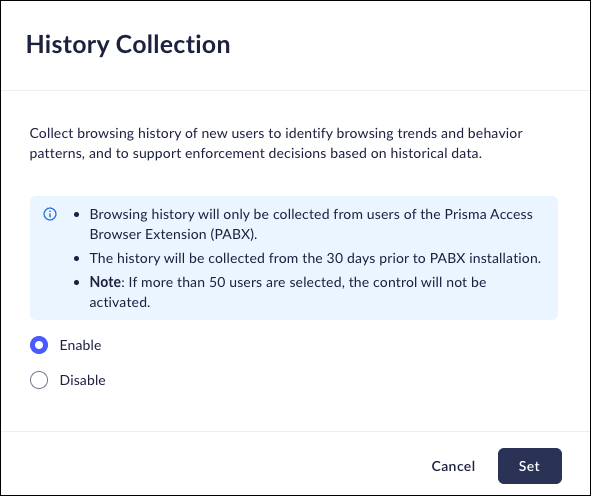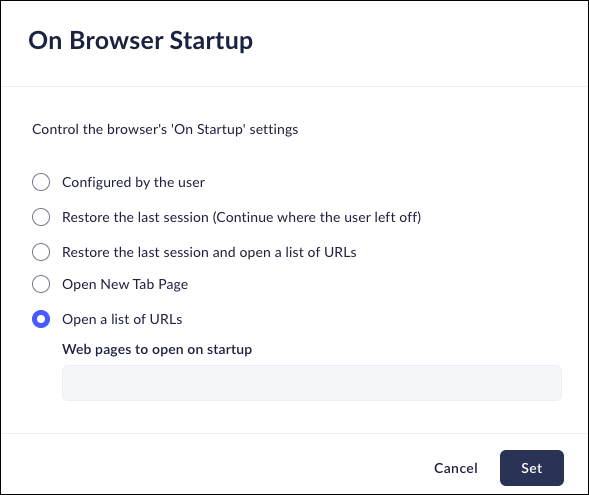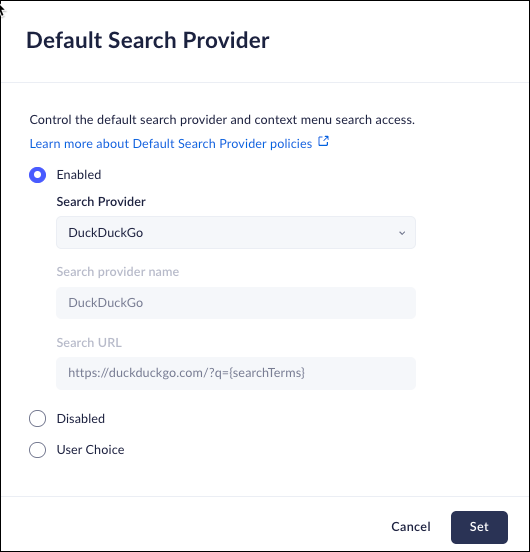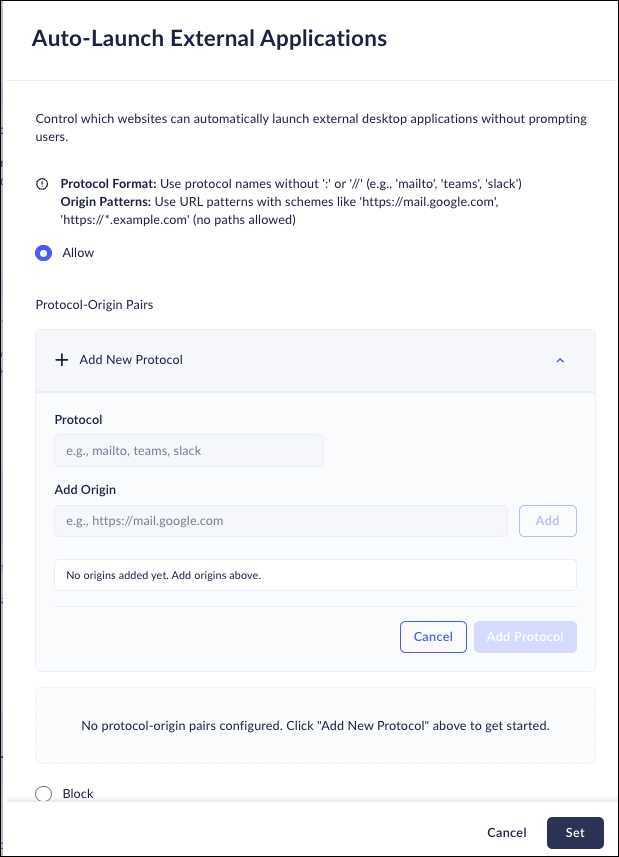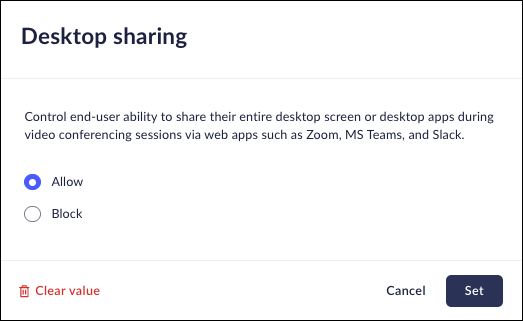Prisma Access Browser
Configure Customization
Table of Contents
Expand All
|
Collapse All
Prisma Access Browser Docs
Configure Customization
PAB Customization controls and policies
| Where Can I Use This? | What Do I Need? |
|---|---|
|
|
Incognito
Mobile Browser - Full support
This feature allows you to control whether or not the Prisma Browser can be
opened in Incognito mode. A user in Incognito mode is anonymized from the Web
only. Admin visibility and Browser Policies are not affected by this feature.
You can set Access & Data Control rules to allow access to personal websites
without logging.
- From Strata Cloud Manager, select ConfigurationPrisma Browser PolicyProfilesBrowser CustomizationSelect Incognito.Select one of the following options:
- Allow - Permit use of Incognito mode in Prisma Browser.
- Block - Block use of Incognito mode in The Prisma Browser.
- Force - Force use of Incognito mode in the Prisma Browser.
Click Set.![]()
Extension Force Install
Mobile Browser - No supportThis feature allows you to configure specific extensions that are to be installed automatically in the Prisma Browser.If there are multiple rules that have the Extension Force Install control applied, all the applicable extensions will be installed.- From Strata Cloud Manager, select ConfigurationPrisma Browser PolicyProfilesBrowser CustomizationSelect Extension Force Install.Click Add Extension.
![]() Select the Store that is the source of the extension. The options are:
Select the Store that is the source of the extension. The options are:- Chrome Web Store.
- Custom URL. Enter the URL.
Select whether the extension will be pinned to the toolbar for the end users.Select whether the extension will be automatically installed in Incognito mode.If applicable, enter the Custom Configuration.The system supports JSON format. Custom configuration depends on your extension vendor; contact your vendor or support partner for assistance.Click Add.![]()
User-Agent
Mobile Browser - Full supportThe User-Agent feature allows you to add additional Agent components to the default User-Agent string to identify the Prisma Browser HTTP/S requests.- From Strata Cloud Manager, select ConfigurationPrisma Browser PolicyProfilesBrowser CustomizationSelect User-Agent .Select one of the following options:
- Use default User-Agent - Use the default User-Agent string when identifying requests from the Prisma Browser. This is the same as the Chrome User-Agent
- Set an additional User-Agent component - Configure an additional User-Agent for the Prisma Browser by entering the component name in the appropriate field.
- User-Agent desktop mode - Allows you to ensure that applications that do not function properly in mobile browsers open in desktop mode.
Click Set.![]()
Custom HTTP Header
Mobile Browser - No supportCustom HTTP headers let the browser pass additional information along with HTTP/S requests. An HTTP header consists of its case-insensitive name followed by a colon (:), then by its value.- From Strata Cloud Manager, select ConfigurationPrisma Browser PolicyProfilesBrowser CustomizationSelect Custom HTTP Header.Select one of the following options:
- Keep default header - Use the default setting, without any custom HTTP headers.
- Add a custom header - Configure a custom HTTP header that will identify the Prisma Browser HTTP/S requests.
- Custom Header Name - Add a name to identify the custom header.
- Custom Header Value - Add a custom value for the header.
Click Set.![]()
Profile Sync
Mobile Browser - Full supportIn some organizations, employees use the Prisma Browser on multiple devices. This feature enables you to synchronize profiles across all Prisma Browser installations on different devices.You have the option of customizing the browser settings to sync everything - all information that is associated with the user - or selecting specific information that will be included in the sync.- From Strata Cloud Manager, select ConfigurationPrisma Browser PolicyProfilesBrowser CustomizationSelect Profile Sync.Select one of the following options:
- Enable- Allow a Profile Sync. You can select the following sync options:
- Sync everything - Select all the information that can be synchronized.
- Customize sync - Select the components that will be synchronized across multiple devices.
- Disable - Don't perform profile sync.
Click Set.![]()
Default Browser
Mobile Browser - Full supportThis feature allows you to control whether Prisma Browser will be the default browser.- From Strata Cloud Manager, select ConfigurationPrisma Browser PolicyProfilesBrowser CustomizationSelect Default Browser.Select one of the following options:
- Suggest user - Suggest that users select the Prisma Browser.
- Don't suggest user - don't suggest using the Prisma Browser.
Click Set.![]()
Onboarding Wizard
Mobile Browser - No supportThis feature allows you to configure the Onboarding Wizard that is displayed to all new Prisma Browser users when they install the browser. The wizard assists end users in installing and configuring the Prisma Access Browser, and at the same time - displays a brief tutorial of some of the more popular features.- From Strata Cloud Manager, select ConfigurationPrisma Browser PolicyProfilesBrowser CustomizationSelect Onboarding Wizard.Select one of the following options:
- Enabled - the Onboarding Wizard will be enabled for use. You will be able to select the steps that will be made available to the users.By default, all steps are enabled.
- Step 1: Welcome and language selection (Editable) allows you to select either the default welcome message or create a custom message for your users. The custom content allows 160 characters for a title and 320 characters as the message.
- In Step 2: Customize, users can add their picture. If you did not configure the Brand Color, users will be able to configure their own preferred color. If the Brand Color was configured, the color option won't be displayed.
- Step 3: Import allows users to import their existing resources including:
- Browsing History
- Favorites / Bookmarks
- Saved Passwords
- Cookies
- Extensions
- Extension Data
- Tabs and Tab Groups
- Step 4: Labels & Policy indicator provides a brief description on how users can benefit from the displayed labels.
- Step 5: Popup extensions & Notifications encourages users to use the Prisma Browser icon to help manage their account.
- Step 6: Restrictions describes to users the way that Prisma Browser uses the restrictions in the browser.
- Step 7: Mobile & Sync informs users that the mobile application is a seamless extension of the desktop browser.
- Step 8: Feedback invites users to send their comments and suggestions.
- Disabled - the Onboarding Wizard won't be enabled.
Click Set.![]()
Search Engine Content Filtering
Mobile Browser - Full supportWhen you enable the Safe Search feature, you extend the URL filtering to include the selected search engines. .- From Strata Cloud Manager, select ConfigurationPrisma Browser PolicyProfilesBrowser CustomizationSelect Search Engine Content Filtering.Select one of the following options:
- Enable-Enable the feature. You also need to select at least one of the available search engines to be used for safe search.
- Disable- Disable the feature.
Click Set.![]()
Microsoft Auto-SSO (Windows only)
Mobile Browser - No supportThis feature enables automatic web-application user sign-in for Microsoft Entra ID accounts, based on the device signed-in account.- From Strata Cloud Manager, select ConfigurationPrisma Browser PolicyProfilesBrowser CustomizationSelect Microsoft Auto-SSO.Select one of the following options:
- Enable - Enable the automatic user sign-in for Microsoft Entra accounts.
- Disable - Disable the Microsoft auto-sso feature.
It is strongly recommended that this feature be limited to managed devices only.Click Set.![]()
Automatic Client Certificate Selection
Mobile Browser - No supportThis control allows you to configure matching client certificates for specified URLs to facilitate seamless authentication. When you configure this control, it acts as an override to any lower priority rule definitions.- From Strata Cloud Manager, select ConfigurationPrisma Browser PolicyProfilesBrowser CustomizationSelect Automatic Client Certificate Selection.Select one of the following options:
- Enable: Allows you to bypass manual certificate selection.
Specified URLs will operate seamlessly. Enter the following
information in the Certificate criteria for specific URLs section
- Enter A URL pattern that will use the certificate. Click here for more information about theURL pattern syntax.
- From the drop-down list, select a criteria for the certificate.
- Enter the name of the certificate's issuer
organization.
- You can add multiple criteria and issuer organization for each URL.
- Additionally, you can add as many URLs as needed.
- Disable: Users will be required to manually choose the certificate they need when browsing the URL
Click Set.If you enable Google Workspace Integration, Automatic Client Certificate Selection for Google URLs may not function properly.![]()
History Collection
This Policy only supports Prisma Browser Extension.This feature allows you to create a History Collection that allows you to identify browsing trends and behavior patterns of your users.You need to be aware of the following limitations regarding this feature:- The information is collected from Prisma Access Browser Extension users only.
- The historical information will be collected beginning up to 30 days before the installation.
- The Scope of a rule containing History Collection is 50 users.
For more information, refer to Prisma Browser Extension History Collection- From Strata Cloud Manager, select ConfigurationPrisma Browser PolicyProfilesBrowser CustomizationSelect History Collection.If you do not see the History Collection, make sure that the Browser Extension controls are visible.Select one of the following options:
- Enable - Enable the History Collection.
- Disable - Disable the History Collection.
Click Set.![]()
On Browser Startup
Mobile Browser - No supportThis feature allows you to control the Prisma Browser's "On-Startup" routine.- From Strata Cloud Manager, select ConfigurationPrisma Browser PolicyProfilesBrowser CustomizationSelect On Browser Startup.Select one of the following options:
- Configured by the user - Users will be able to determine exactly how the browser will open.
- Restore the Last Session (Continue where the user left off - Restore the last set of browser tabs, allowing the users to continue working.
- Restore the last session and open a list of URLs - Allows the user to reopen the last set of browser tabs. This option will also open an additional list of (predefined) apps. When you select this field, you will be able to add additional web pages to open.
- Open a New Tab Page - Opens a generic new tab page.
- Web pages to open on startup - Enter a list of web pages that will open on startup.
Click Set.![]()
Default Search Provider
Mobile Browser - Full supportThis feature allows you to set up the way the browser search engine works. This feature allows you to either configure a search engine, allow your users to select their preferred browser, or disable searching entirely on the Prisma Browser.- From Strata Cloud Manager, select ConfigurationPrisma Browser PolicyProfilesBrowser CustomizationSelect Default Search Provider.Select one of the following options:
- Enable - You can select the search provider that will
serve as the default for all users. To configure default search
engine, provide the following information:
- Search Provider - Select a search provider from the list. You can also select a customized provider. If you use a custom provider, enter a Search Provider Name, and the url for the engine.
- Disable - Do not allow searching.
- User Choice - Allow users t select their own search provider .
Click Set.![]()
Auto-Launch External Applications
The Prisma Browser Extension provides an auto-login feature that offers users a seamless and automatic sign-in experience, eliminating the need for manual authentication. The feature is available only when you integrate it with the following Identity Providers (IdP):Support for Prisma Browser Extension only.- Okta
- Azure Active Directory
- Google Workspace
- From Strata Cloud Manager, select ConfigurationPrisma Browser PolicyProfilesBrowser CustomizationSelect Auto-Launch External Applications.Select one of the following options:
- Allow - Permit the use of Auto-Launch External
Applications.
- Protocol - Enter the protocol in the proper format. The format is displayed on the control.
- Add Origin - Enter the Origin patterns for the protocol. The format is displayed on the top of the page.
- Block - Do not allow Auto-Launching External Applications.
Click Set.![]()
Desktop Sharing
When this feature is enabled, users will be granted the ability to share their screens when they are using the sharing tools from within a browser.Mobile Browser - No support- From Strata Cloud Manager, select ConfigurationPrisma Browser PolicyProfilesBrowser CustomizationSelect Desktop Sharing.Select one of the following options:
- Allow - Allows you to enable end-users to share their desktop screens or desktop applications.
- Block - Block end-users from sharing their desktop screens or desktop applications.
Click Set.![]()