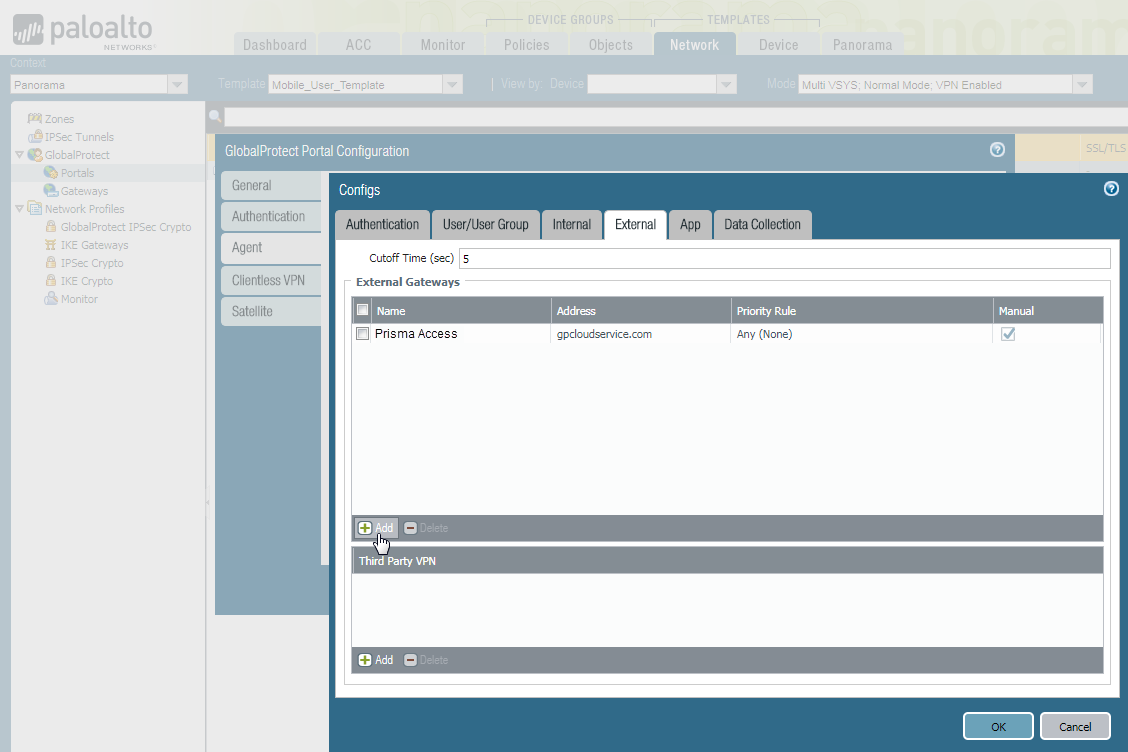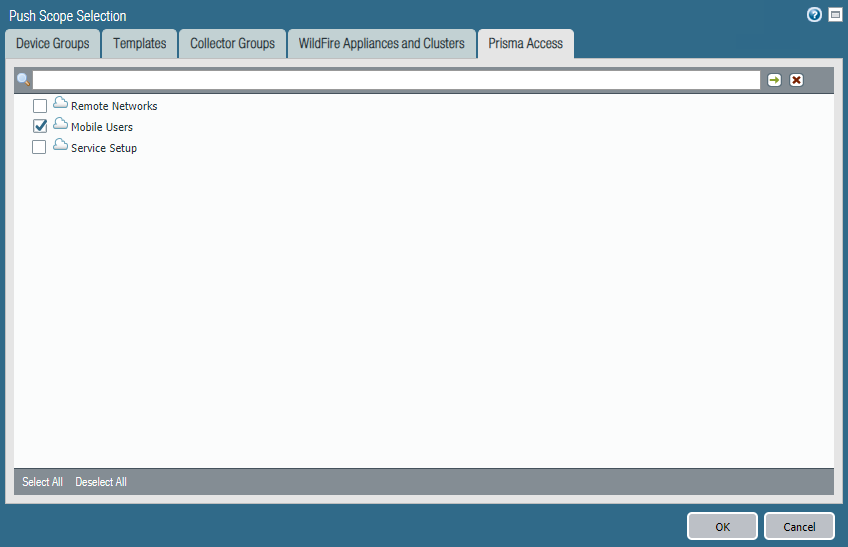Prisma Access
Integrate Prisma Access with On-Premises GlobalProtect Gateways (Prisma Access (Managed by Panorama)
Table of Contents
Expand All
|
Collapse All
Prisma Access Docs
-
- 6.1 Preferred and Innovation
- 6.0 Preferred and Innovation
- 5.2 Preferred and Innovation
- 5.1 Preferred and Innovation
- 5.0 Preferred and Innovation
- 4.2 Preferred
- 4.1 Preferred
- 4.0 Preferred
- 3.2 Preferred and Innovation
- 3.1 Preferred and Innovation
- 3.0 Preferred and Innovation
- 2.2 Preferred
-
-
- 4.0 & Later
- Prisma Access China
-
-
Integrate Prisma Access with On-Premises GlobalProtect Gateways (Prisma Access (Managed by Panorama)
To configure one of these hybrid Prisma Access deployments, you must edit the
GlobalProtect_Portal configuration within the Mobile_User_Template to add your
on-premises gateways to the appropriate regions.
- Edit the Prisma Access portal configuration.
- To add an existing gateway to the list of available gateways, select NetworkGlobalProtectPortals.Select Mobile_User_Template from the Template drop-down.Select GlobalProtect_Portal to edit the Prisma Access portal configuration.Add your on-premises gateway to the list of gateways in the agent configuration.
- Select the Agent tab and select the DEFAULT agent configuration or Add a new one.Select the External tab and Add your on-premises gateway.
![]() If you add a new agent configuration and you want to add the Prisma Access gateways to the list of external gateways in that configuration, you must set the Name to Prisma Access and the Address to gpcloudservice.com. You must enter these values exactly as shown, and you cannot use either of these values for non-Prisma Access gateways.Enter the Name of the gateway and specify either the FQDN or IP address of the gateway in the Address field; this value must exactly match the common name (CN) in the gateway certificate.(Optional) If you want mobile users to only connect to the gateway when they are in the corresponding region, Add the Source Region to restrict the gateway to. For example, if you have a gateway in France, you would select FR (France). If you have a gateway in Sweden, you would select (SE) Sweden.One benefit of this is that users will then be able to access a gateway that enables access to internet resources in their own language.(Optional) Set the priority of the gateway.Configure other agent settings as necessary to complete the agent configuration.Click OK to save the portal configuration.Commit all your changes to Panorama and push the configuration changes to Prisma Access.
If you add a new agent configuration and you want to add the Prisma Access gateways to the list of external gateways in that configuration, you must set the Name to Prisma Access and the Address to gpcloudservice.com. You must enter these values exactly as shown, and you cannot use either of these values for non-Prisma Access gateways.Enter the Name of the gateway and specify either the FQDN or IP address of the gateway in the Address field; this value must exactly match the common name (CN) in the gateway certificate.(Optional) If you want mobile users to only connect to the gateway when they are in the corresponding region, Add the Source Region to restrict the gateway to. For example, if you have a gateway in France, you would select FR (France). If you have a gateway in Sweden, you would select (SE) Sweden.One benefit of this is that users will then be able to access a gateway that enables access to internet resources in their own language.(Optional) Set the priority of the gateway.Configure other agent settings as necessary to complete the agent configuration.Click OK to save the portal configuration.Commit all your changes to Panorama and push the configuration changes to Prisma Access.- Click CommitCommit to Panorama.Click CommitPush to Devices and click Edit Selections.On the Prisma Access tab, make sure Prisma Access for users is selected and then click OK.
![]() Click Push.
Click Push.