Prisma Access
Monitor GlobalProtect Mobile Users
Table of Contents
Expand All
|
Collapse All
Prisma Access Docs
-
- 6.1 Preferred and Innovation
- 6.0 Preferred and Innovation
- 5.2 Preferred and Innovation
- 5.1 Preferred and Innovation
- 5.0 Preferred and Innovation
- 4.2 Preferred
- 4.1 Preferred
- 4.0 Preferred
- 3.2 Preferred and Innovation
- 3.1 Preferred and Innovation
- 3.0 Preferred and Innovation
- 2.2 Preferred
-
-
- 4.0 & Later
- Prisma Access China
-
-
Monitor GlobalProtect Mobile Users
Monitor GlobalProtect Mobile Users in Strata Cloud Manager or Panorama.
| Where Can I Use This? | What Do I Need? |
|---|---|
|
|
Prisma Access (Managed by Strata Cloud Manager)
In Prisma Access (Managed by Strata Cloud Manager), go to InsightsActivity InsightsUsers. Select the GlobalProtect or
Explicit Proxy connected method. The
Users page is specific to the connect method you’re
using.
Prisma Access (Managed by Panorama)
There are several locations in Panorama where you can view the list
of logged-in users. You can view unique users, the location in which the users
are logged in, and tables that provide additional information. It is also
important to understand how Prisma Access counts the number of users in each
location in a Mobile Users—GlobalProtect deployment.
You can get a detailed view of users from several locations:
- To see an overall view of users and to open a table that allows you to view and log out logged-in users, select PanoramaCloud ServicesStatusStatus.
- To see a graphic view of users in a map view, and to view users by region and location, select PanoramaCloud ServicesStatusService StatsMobile Users—GlobalProtect.
- You can also learn more about how Prisma Access.
View GlobalProtect Mobile Users from the Status Tab
To view the total number of unique users who are currently logged in across
all locations, select PanoramaCloud ServicesStatusStatusMobile Users—GlobalProtect.
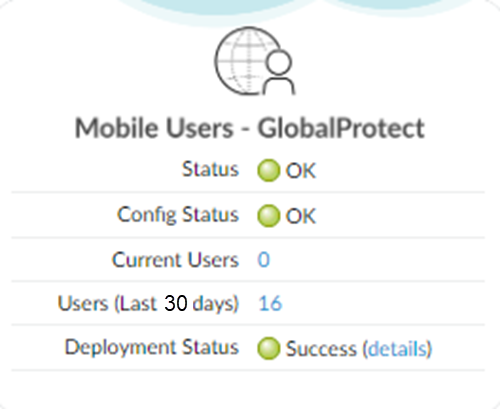
To view more details about the users who are currently logged in, click the
hyperlinked number next to Current Users to display
the Current Users table.
The total number of users that display in the Status page, and the number
that displays in the pop-up table, might be different; the
number that displays in the table might be larger.
You can log out active users from the Current Users
table; to do so, select the user and click Logout.
Note that you might have to close and then re-open the screen to have Prisma
Access remove the logged-out user from the Current
Users page.
The following screen shows users who logged in with the GlobalProtect app and
with Clientless VPN. The screen shows the users’ username, public IP, and
last login time. If the user is logged in with the GlobalProtect app, it
also shows their client OS, private IP address, and computer name.
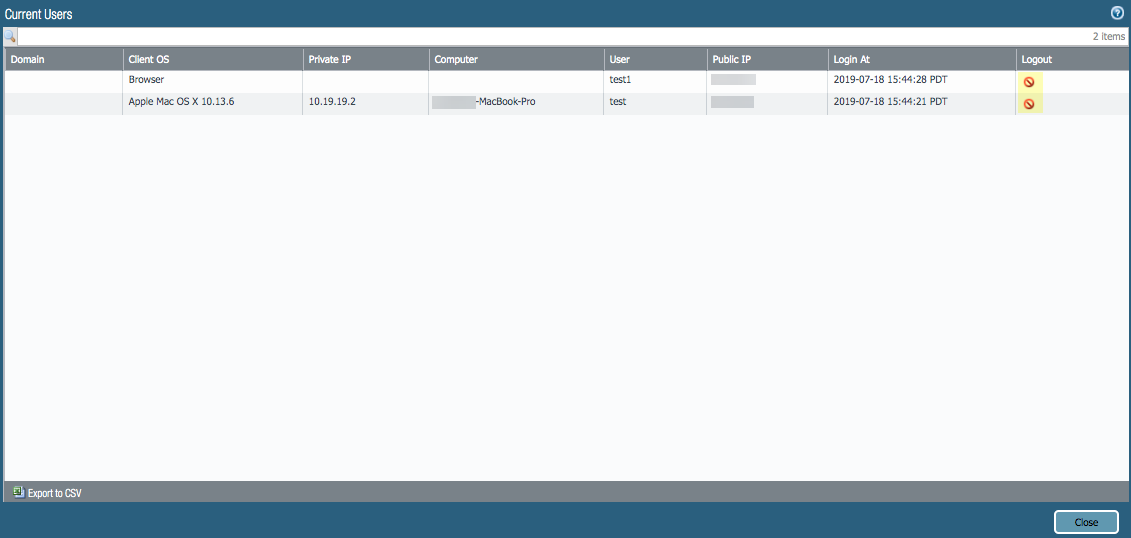
View GlobalProtect Mobile Users from the Monitor Tab
To view the number of unique users that are logged in per region, select PanoramaCloud ServicesStatusService StatsMobile Users—GlobalProtect.
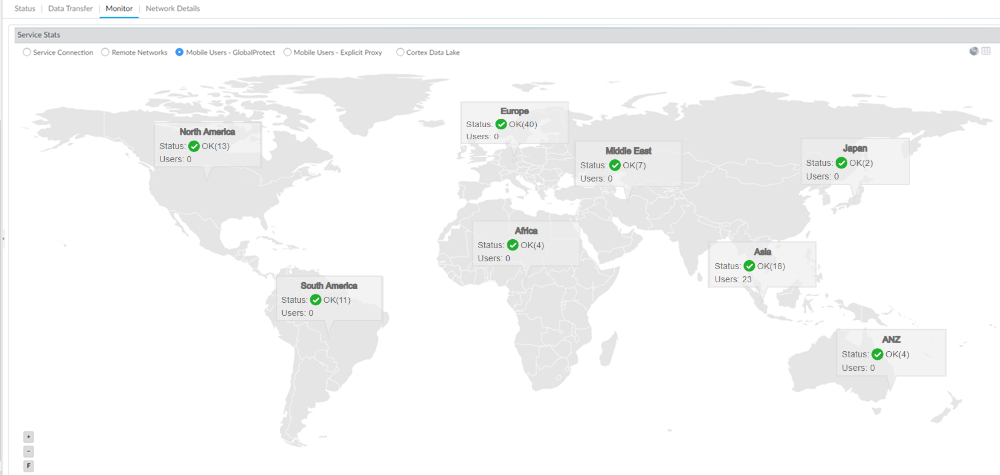
To view details about locations in a region, click the region.
The number of users that displays in the global map view page and the
number that displays in the table per region might be different; the
number that displays in the table might be larger.
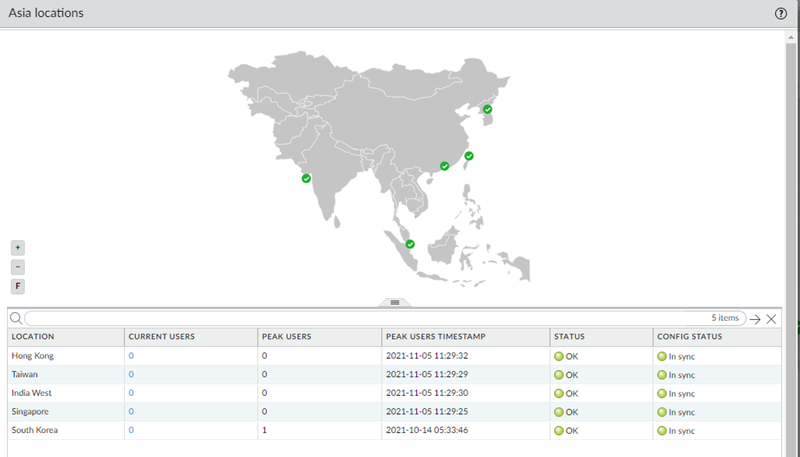
How Prisma Access Counts GlobalProtect Mobile Users
The number of total users that display in the status areas might be different
than the number that displays in the associated tables. The following
section describes the differences.
- Status tab ( PanoramaCloud ServicesStatusStatus)—The number of users that displays in the main page, in the Mobile Users—GlobalProtect area, might be different than the number that displays in the table when you click the Current Users hyperlink. The number that displays in the Mobile Users—GlobalProtect area counts the number of unique users; the list of users in the Current Users table counts all users per login or connection. If a single user is logged in to more than one gateway or is connected with multiple devices, the number in the table might be larger.For example, a user user1 is logged into two gateways in the United Kingdom location; this condition might have occurred because Prisma Access automatically added gateways when a large number of users logged in to the same location. In this case, Prisma Access counts user1 once in the Mobile Users—GlobalProtect area, but twice in the Current Users table.
- Monitor tab ( PanoramaCloud ServicesStatusService StatsMobile Users—GlobalProtect)—The number of Users you see in the global map might be different than the number that displays in the table when you select a region. A user that is logged in to more than one gateway or is connected with multiple devices might show up multiple times in the table.The following screenshots provide an example. There are 23 unique users logged into the Asia region, as shown in the global map.
![]() If you select the Asia region, Prisma Access gives the number of unique users (23) on the top left of the region page. However, two users are connected via multiple devices in the South Korea location (for example, a smart phone and a computer). Because the users have two separate connections, Prisma Access counts them twice in the table, giving a total number count in the table of 25.
If you select the Asia region, Prisma Access gives the number of unique users (23) on the top left of the region page. However, two users are connected via multiple devices in the South Korea location (for example, a smart phone and a computer). Because the users have two separate connections, Prisma Access counts them twice in the table, giving a total number count in the table of 25.![]()

