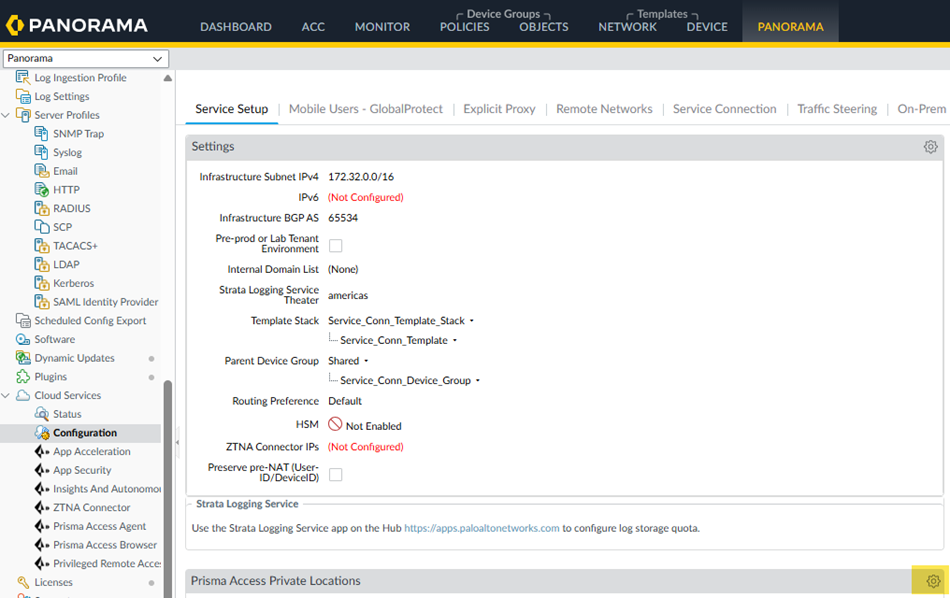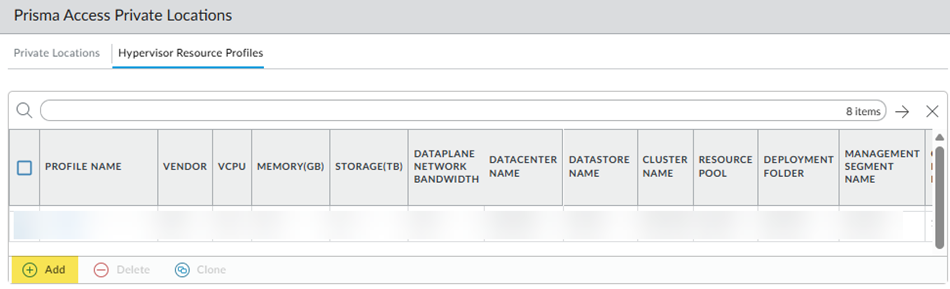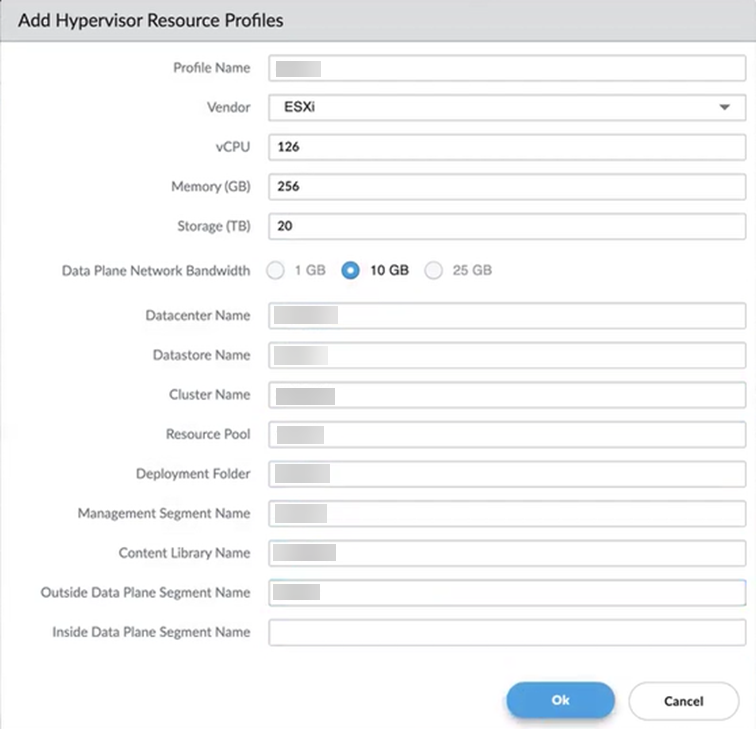Prisma Access
Configure a Hypervisor Resource Profile (Panorama)
Table of Contents
Expand All
|
Collapse All
Prisma Access Docs
-
- 6.1 Preferred and Innovation
- 6.0 Preferred and Innovation
- 5.2 Preferred and Innovation
- 5.1 Preferred and Innovation
- 5.0 Preferred and Innovation
- 4.2 Preferred
- 4.1 Preferred
- 4.0 Preferred
- 3.2 Preferred and Innovation
- 3.1 Preferred and Innovation
- 3.0 Preferred and Innovation
- 2.2 Preferred
-
-
- 4.0 & Later
- Prisma Access China
-
-
Configure a Hypervisor Resource Profile (Panorama)
- From Panorama, go to PanoramaCloud ServicesConfigurationService SetupPrisma Access Private Locations and click the gear to edit the settings.
![]() Select the hypervisor Resource Profiles tab and Add a hypervisor resource profile.
Select the hypervisor Resource Profiles tab and Add a hypervisor resource profile.![]() Create the hypervisor resource profile.
Create the hypervisor resource profile.- Enter a unique Profile Name.
- Specify a Vendor of ESXi.
- Enter the hypervisor's vCPU capacity (minimum of 48 required).
- Enter the Memory used by the hypervisor in GB (minimum 192 GB required).
- Enter the hypervisor's Storage capacity in TB (minimum 720 GB required).
- Enter the amount of Data Plane Network bandwidth available for the resource profile (either 1 GB, 10 GB, or 25 GB).
- Select the Data Plane Network to use (either 1G, 10G, or 25G).
- Enter the Datacenter Name for the hypervisor profile.
- Enter the Datastore Name for the hypervisor profile.
- Enter the hypervisor profile's Cluster Name.
- Enter the hypervisor profile's Resource Pool.
- Enter the hypervisor profile's Deployment Folder.
- Enter the hypervisor profile's Management Segment Name.
- Enter the hypervisor profile's Content Library Name.
- Enter the Outside Data Plane Segment Name.
- (Optional) Enter the Inside Data Plane Segment
Name. This setting is required only when you're using Private SPN.
Click OK to save your changes when complete.![]()