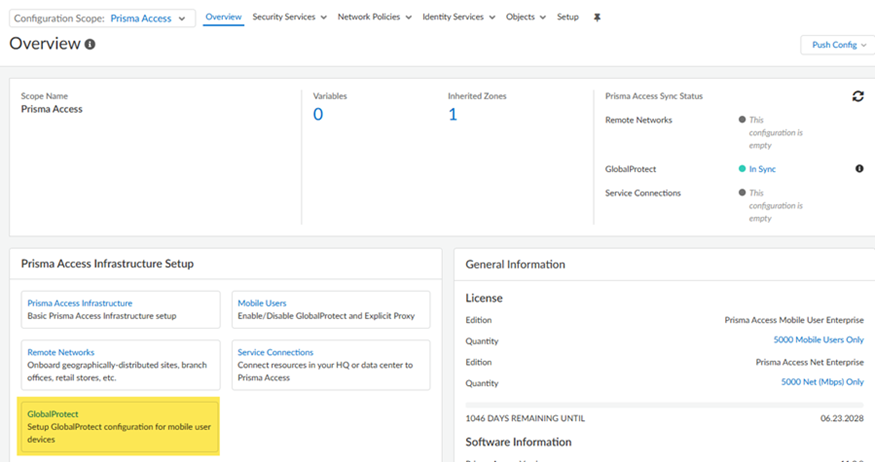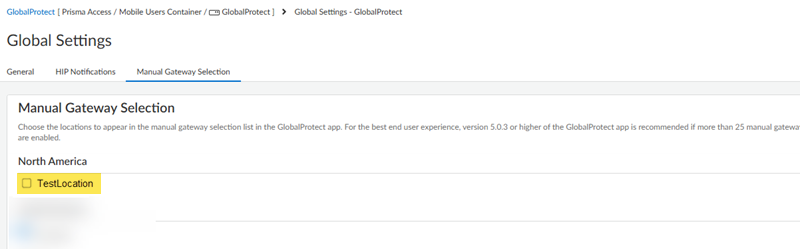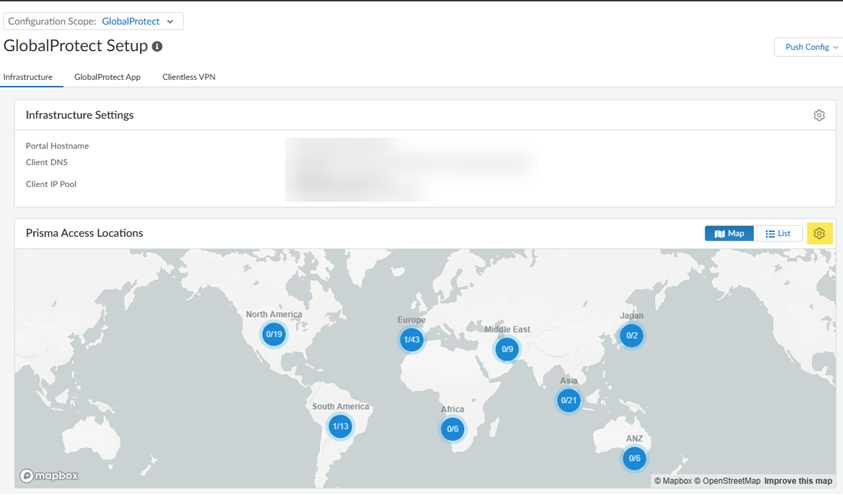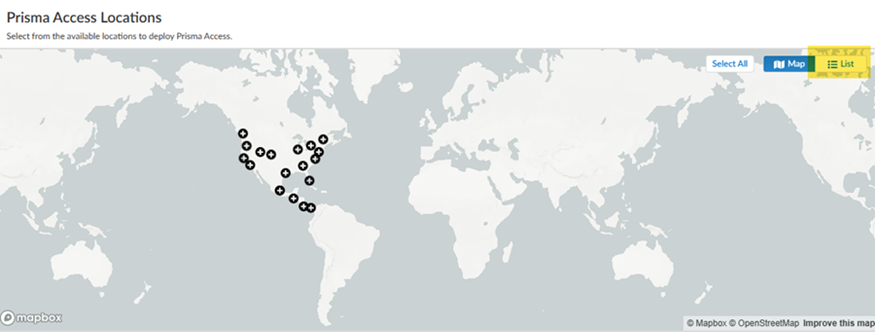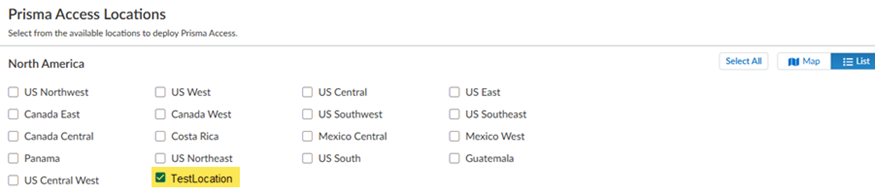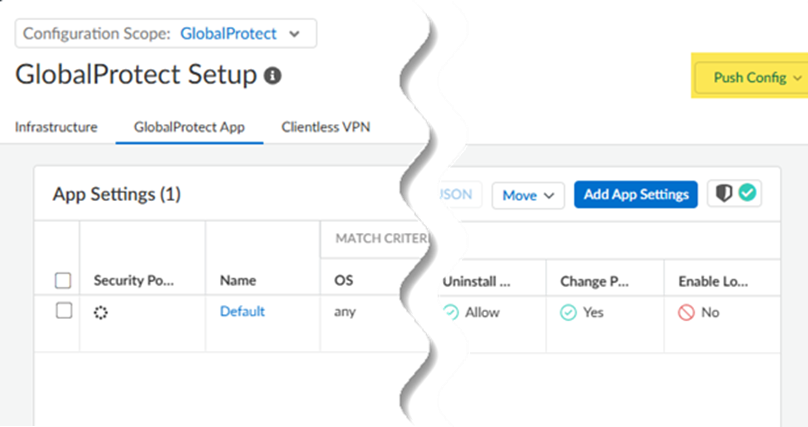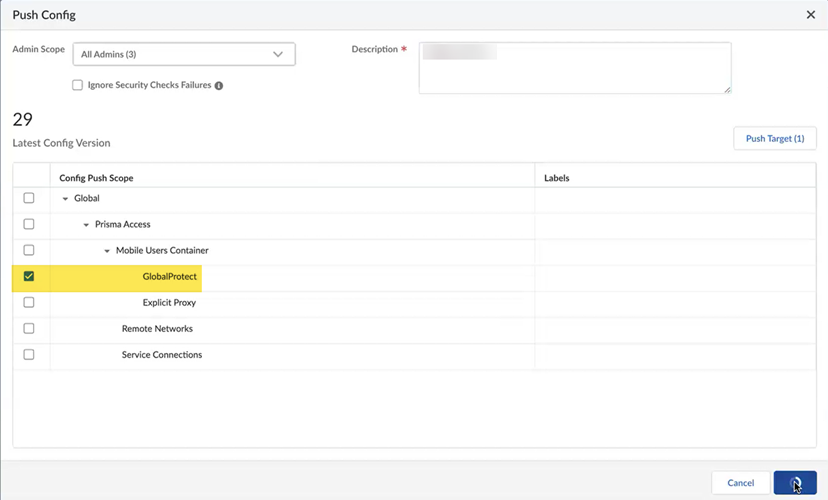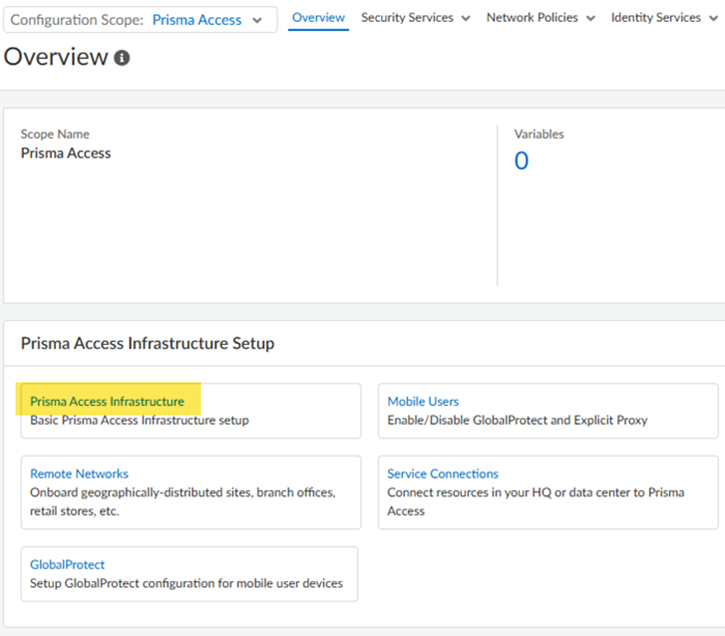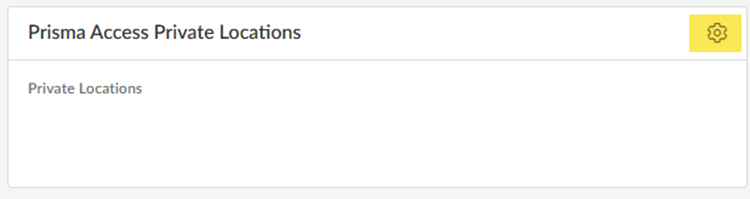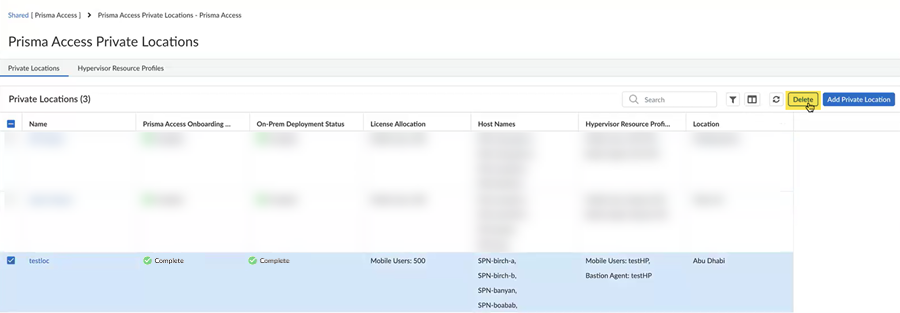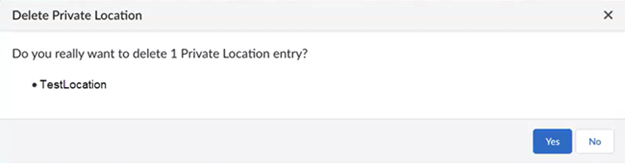Prisma Access
Delete a SASE Private Location
Table of Contents
Expand All
|
Collapse All
Prisma Access Docs
-
- 6.1 Preferred and Innovation
- 6.0 Preferred and Innovation
- 5.2 Preferred and Innovation
- 5.1 Preferred and Innovation
- 5.0 Preferred and Innovation
- 4.2 Preferred
- 4.1 Preferred
- 4.0 Preferred
- 3.2 Preferred and Innovation
- 3.1 Preferred and Innovation
- 3.0 Preferred and Innovation
- 2.2 Preferred
-
-
- 4.0 & Later
- Prisma Access China
-
-
Delete a SASE Private Location
Delete a SASE Private Location.
| Where Can I Use This? | What Do I Need? |
|---|---|
|
To activate SASE Private Location, reach out to your Palo Alto
Networks account representative, who will contact the Site
Reliability Engineering (SRE) team and submit a request.
|
To delete a SASE Private location, complete the following steps.
- Go to ConfigurationNGFW and Prisma Access, select the Prisma Access configuration scope, and select GlobalProtect.
![]() Select the GlobalProtect tab; then, select Global App SettingsManual Gateway Selection.Deselect the SASE private location and Save your changes.
Select the GlobalProtect tab; then, select Global App SettingsManual Gateway Selection.Deselect the SASE private location and Save your changes.![]() Return to the GlobalProtect Setup and click the gear to edit the Prisma Access Locations.
Return to the GlobalProtect Setup and click the gear to edit the Prisma Access Locations.![]() Select a region; then change the view to List view.
Select a region; then change the view to List view.![]() Find the SASE private location, deselect it, and Save your changes.You can only delete one location at a time (deleting multiple locations at the same time is not allowed).
Find the SASE private location, deselect it, and Save your changes.You can only delete one location at a time (deleting multiple locations at the same time is not allowed).![]() Push Config to save your GlobalProtect configuration changes.
Push Config to save your GlobalProtect configuration changes.![]() Make sure that GlobalProtect is in the push scope.
Make sure that GlobalProtect is in the push scope.![]() Wait for the push operation to complete.Delete the SASE private location.
Wait for the push operation to complete.Delete the SASE private location.- Go to ConfigurationNGFW and Prisma Access and select the Prisma Access configuration scope.Configure the Prisma Access Infrastructure.
![]() Click the gear to configure the Prisma Access Private Locations settings.
Click the gear to configure the Prisma Access Private Locations settings.![]() Select the SASE private location and Delete it.
Select the SASE private location and Delete it.![]() Confirm the deletion.
Confirm the deletion.![]() Push Config, making sure that you have selected the Prisma Access configuration scope.
Push Config, making sure that you have selected the Prisma Access configuration scope.