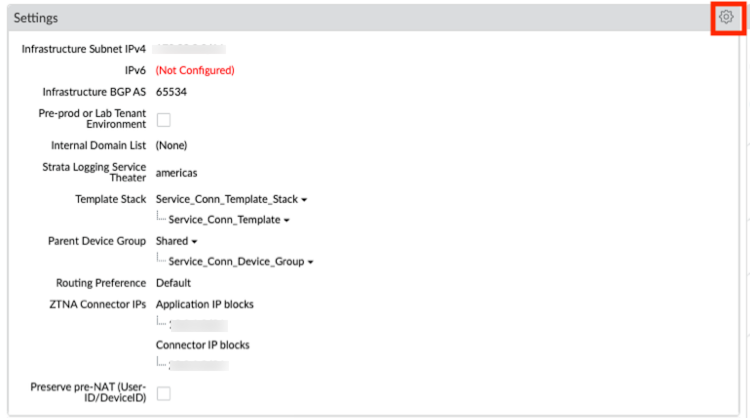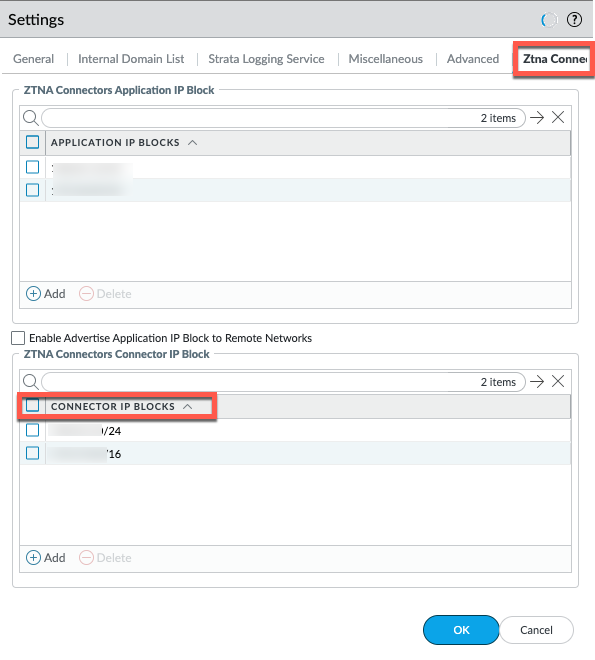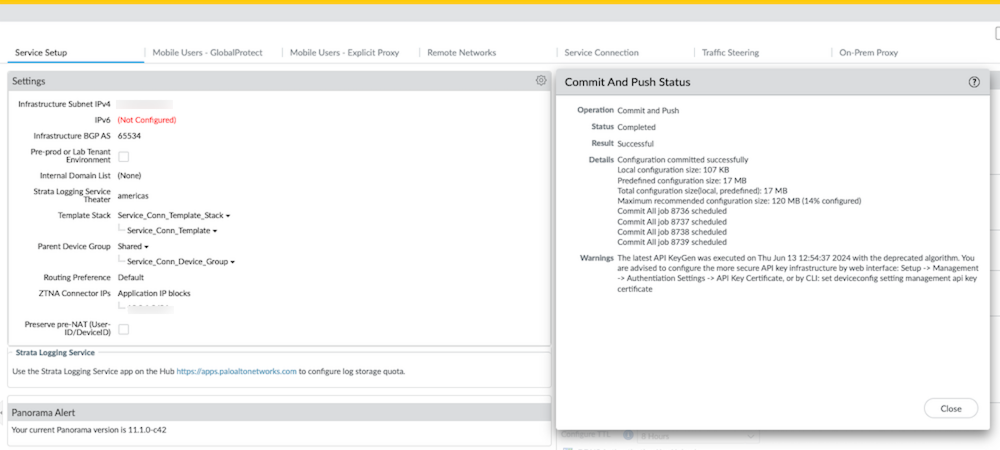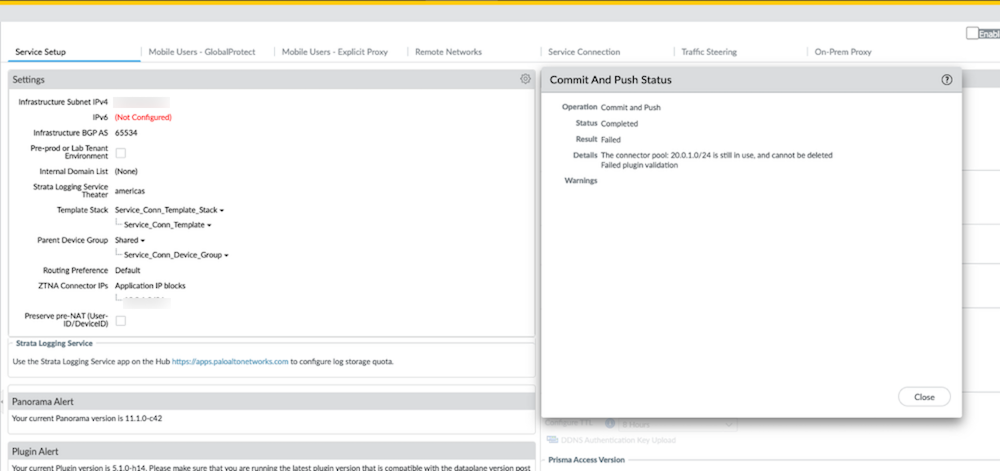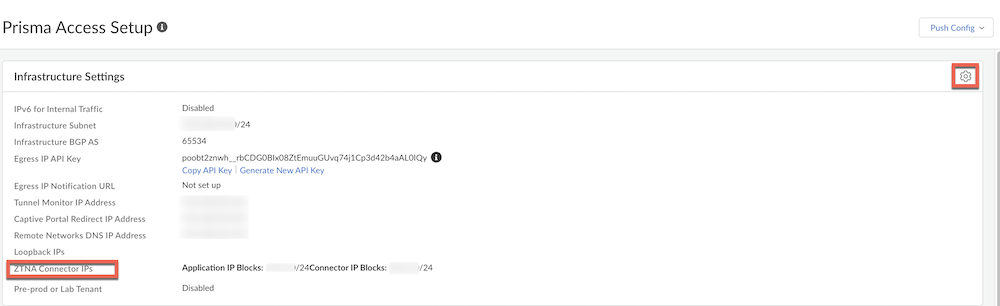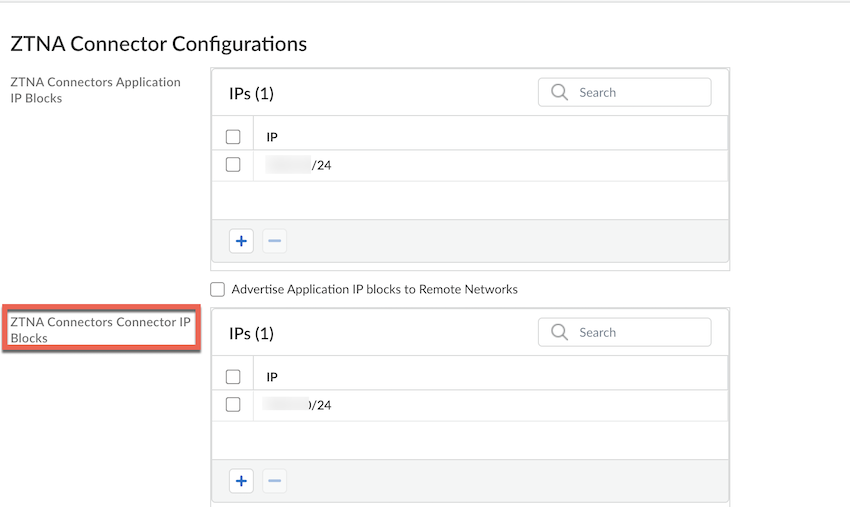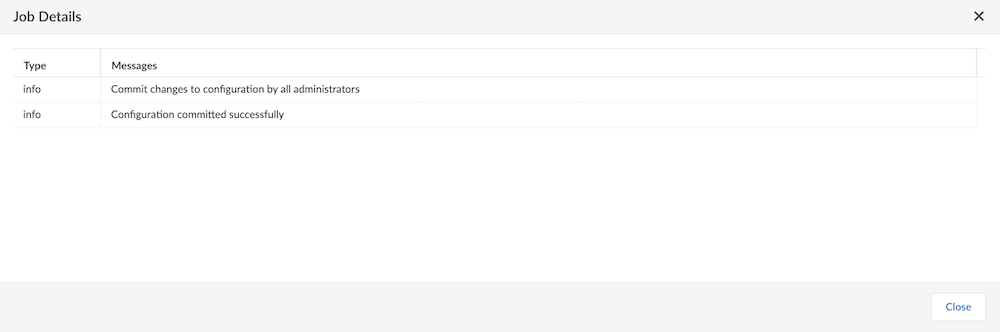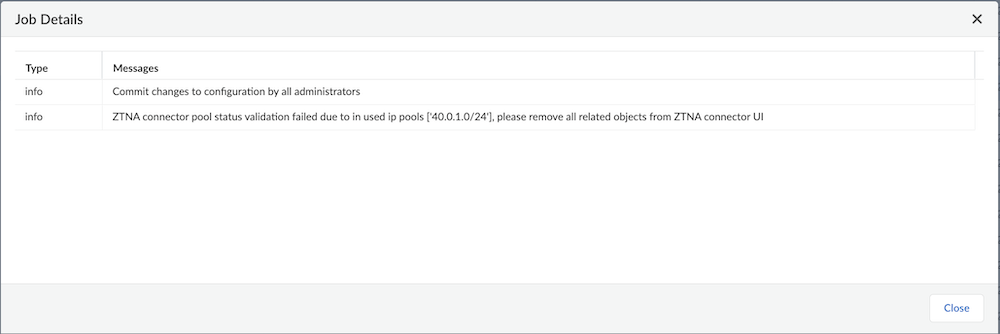Prisma Access
Delete Connector IP Blocks
Table of Contents
Expand All
|
Collapse All
Prisma Access Docs
-
- 6.1 Preferred and Innovation
- 6.0 Preferred and Innovation
- 5.2 Preferred and Innovation
- 5.1 Preferred and Innovation
- 5.0 Preferred and Innovation
- 4.2 Preferred
- 4.1 Preferred
- 4.0 Preferred
- 3.2 Preferred and Innovation
- 3.1 Preferred and Innovation
- 3.0 Preferred and Innovation
- 2.2 Preferred
-
-
- 4.0 & Later
- Prisma Access China
-
-
Delete Connector IP Blocks
Learn how to update or delete the connector IP Blocks.
| Where Can I Use This? | What Do I Need? |
|---|---|
|
|
You Enable ZTNA Connector
and add the required Connector IP Blocks that Prisma Access will use internally to
route traffic between mobile users, remote networks and the connector VMs in your
data centers. Previously, you were unable to do any changes to the Connector IP
Blocks after its creation. However, now you can delete or update the Connector IP
Blocks. Follow the procedure mentioned to delete or update the blocks.
Delete Connector IP Blocks (Panorama)
Learn how to update or delete the connector IP Blocks in Panorama.
Complete the following procedure to delete the Connector IP Blocks.
- Go to PanoramaCloud ServicesConfigurationService Setup and click the gear to edit the Settings.
![]() Select Ztna Connector.
Select Ztna Connector.![]() Select the check box next to the connector block you want to delete and click OK to save the configuration.Select Commit and push the configuration change.A message appears after the commit is passed.
Select the check box next to the connector block you want to delete and click OK to save the configuration.Select Commit and push the configuration change.A message appears after the commit is passed.![]() If you have created any ZTNA Connector objects such as connectors, applications, wildcards, and connector-groups before and you attempt to delete the Connector IP Block without deleting the ZTNA Connector objects, commit and push fails.In this case, delete the ZTNA Connector objects, delete the required Connector IP Block, and then Commit and push twice. The first commit fails but the second passes.
If you have created any ZTNA Connector objects such as connectors, applications, wildcards, and connector-groups before and you attempt to delete the Connector IP Block without deleting the ZTNA Connector objects, commit and push fails.In this case, delete the ZTNA Connector objects, delete the required Connector IP Block, and then Commit and push twice. The first commit fails but the second passes.![]()
Delete Connector IP Blocks (Cloud Managed)
Learn how to update or delete the connector IP Blocks in SCM.Complete the following procedure to delete the Connector IP Blocks.- Go to ConfigurationNGFW and Prisma AccessPrisma Access InfrastructureInfrastructure Settings and click the gear to edit the Settings.
![]() From ZTNA Connector ConfigurationsZTNA Connectors Connector IP Blocks, select the check box next to the connector block you want to delete and click Save.
From ZTNA Connector ConfigurationsZTNA Connectors Connector IP Blocks, select the check box next to the connector block you want to delete and click Save.![]() Commit and push the configuration change.A message appears after the commit is passed.
Commit and push the configuration change.A message appears after the commit is passed.![]() If you have created any ZTNA Connector objects such as connectors, applications, wildcards, and connector-groups and you attempt to delete the Connector IP Block without first deleting the ZTNA Connector objects, commit and push fails.In this case, delete the ZTNA Connector objects, delete the required Connector IP Block, and then Commit. The first commit fails but the second passes.
If you have created any ZTNA Connector objects such as connectors, applications, wildcards, and connector-groups and you attempt to delete the Connector IP Block without first deleting the ZTNA Connector objects, commit and push fails.In this case, delete the ZTNA Connector objects, delete the required Connector IP Block, and then Commit. The first commit fails but the second passes.![]()