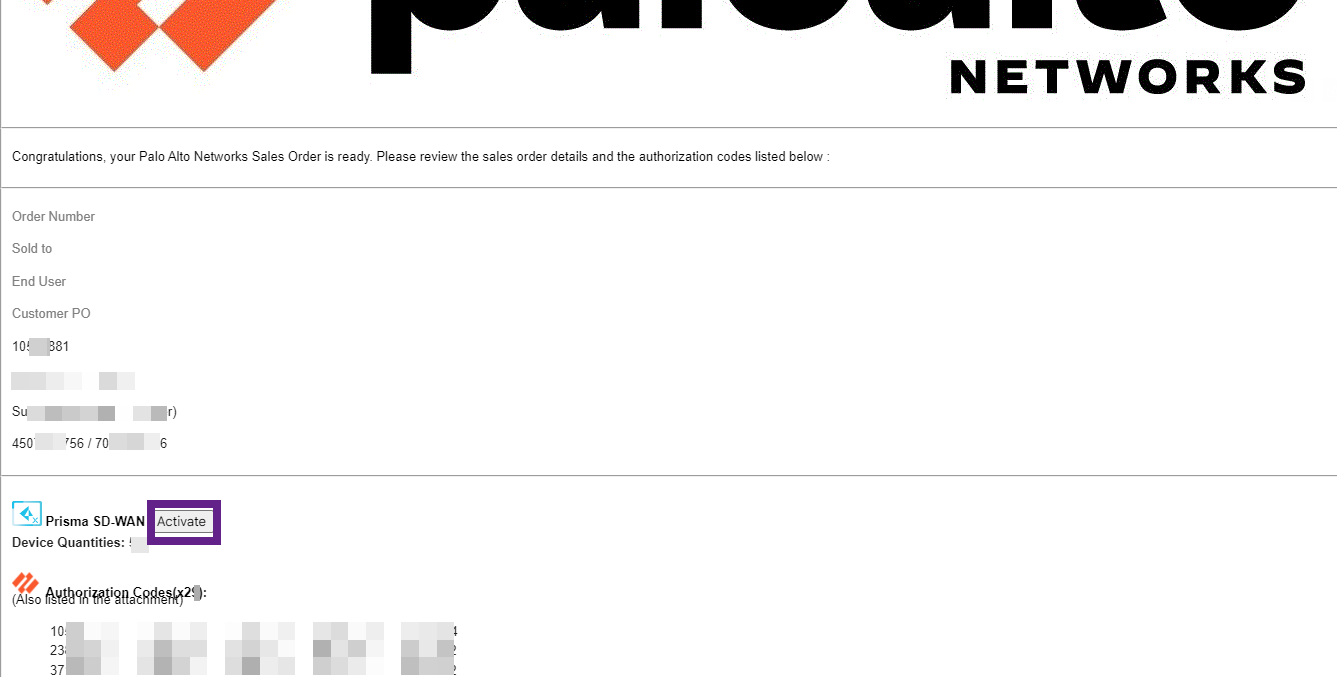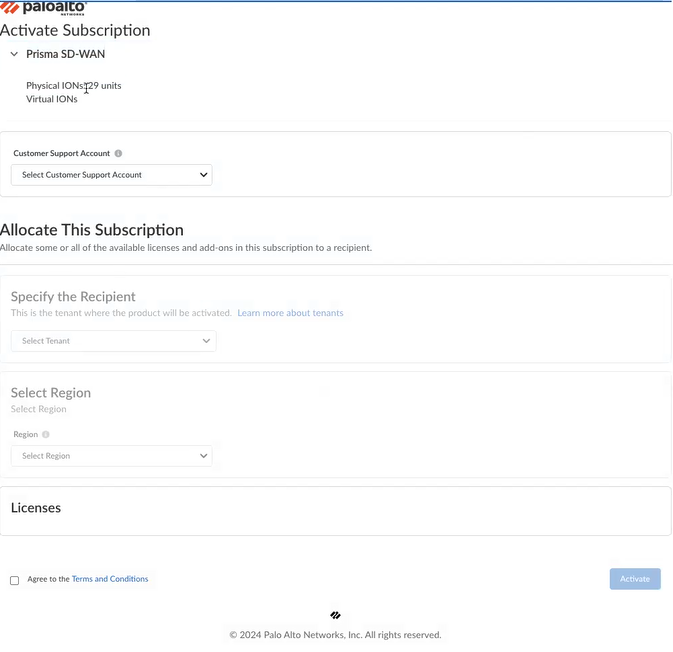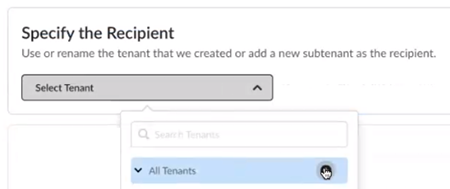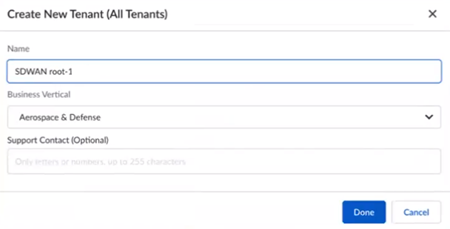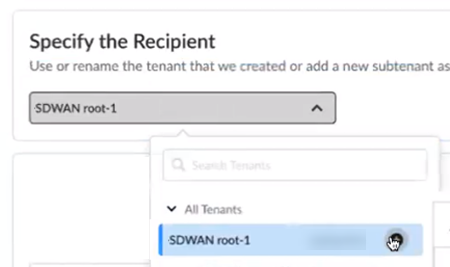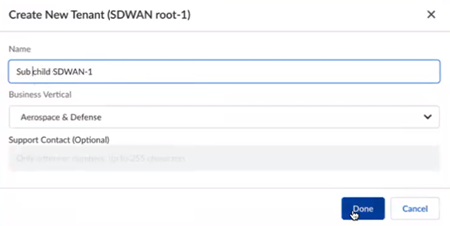Prisma SD-WAN
Activate Prisma SD-WAN License for a New User
Table of Contents
Expand All
|
Collapse All
Prisma SD-WAN Docs
-
-
-
- CloudBlade Integrations
- CloudBlades Integration with Prisma Access
-
-
-
-
- 6.5
- 6.4
- 6.3
- 6.2
- 6.1
- 5.6
- New Features Guide
- On-Premises Controller
- Prisma SD-WAN CloudBlades
- Prisma Access CloudBlade Cloud Managed
- Prisma Access CloudBlade Panorama Managed
Activate Prisma SD-WAN License for a New User
Activate Prisma SD-WAN license using a magic
link.
If you have purchased your Prisma SD-WAN license and ION devices after
March 2021, your order fulfillment email
includes a magic link. Use this magic link to activate your license from a tile on
the Palo Alto Networks hub.
To leverage the Prisma SD-WAN functionality, you must activate the Prisma SD-WAN Bandwidth or Data Center license using the magic link
that you received from Palo Alto Networks. Without activating these licenses, only a
base tenant will be created, which will not have the complete Prisma SD-WAN functionality.
- Locate the activation email that you have received from Palo Alto Networks and click Activate in the email.
![]() Enter your email address and click Sign In.On the Activate Subscription page, select a Customer Support Account for Prisma SD-WAN.
Enter your email address and click Sign In.On the Activate Subscription page, select a Customer Support Account for Prisma SD-WAN.![]() Select a tenant to associate this subscription with from the Specify the Recipient drop-down.Select a Region.Prisma SD-WAN currently supports the following regions—United States, Canada, UK, Germany, Netherlands, Australia, Singapore, Japan, and India.Ensure that you select a region that supports Prisma SD-WAN. If you have previously activated a Palo Alto Networks product in a region that does not support Prisma SD-WAN, you will not be able to activate Prisma SD-WAN in the same tenant. In such a case, contact Palo Alto Networks to open a Support case for region allocation.Agree to the Terms and Conditions and click Activate.If the activation fails, create an Admin case for assistance. Ensure to take a screen capture of the error. Include the URL and error code in the support ticket or the link from the order fulfillment email, which you used to start the activation process. The URL and error code helps the support engineer troubleshoot the issue.
Select a tenant to associate this subscription with from the Specify the Recipient drop-down.Select a Region.Prisma SD-WAN currently supports the following regions—United States, Canada, UK, Germany, Netherlands, Australia, Singapore, Japan, and India.Ensure that you select a region that supports Prisma SD-WAN. If you have previously activated a Palo Alto Networks product in a region that does not support Prisma SD-WAN, you will not be able to activate Prisma SD-WAN in the same tenant. In such a case, contact Palo Alto Networks to open a Support case for region allocation.Agree to the Terms and Conditions and click Activate.If the activation fails, create an Admin case for assistance. Ensure to take a screen capture of the error. Include the URL and error code in the support ticket or the link from the order fulfillment email, which you used to start the activation process. The URL and error code helps the support engineer troubleshoot the issue.Activate Using CSP Account
If you do not have a magic link, activate your Prisma SD-WAN license using a CSP account. - Log in with your email address.
- If you have a Palo Alto Networks Customer Support account, then enter the email address you used when you registered for that account and select Next.
- If you do not have a Palo Alto Networks Customer Support account, then Create a New AccountPasswordNext.
The service uses this email address for the user account assigned to the tenant that you use for this license. This tenant, and any others created by this email address, will have the Multitenant Superuser role.Choose the Customer Support Account number that you want to use to activate the license.![]() Allocate the subscription to the recipients of your choice. If your order includes ION devices, the device is also registered to this recipient.
Allocate the subscription to the recipients of your choice. If your order includes ION devices, the device is also registered to this recipient.- Create a new tenant from All Tenants +.
![]() Name the tenant and select Done.
Name the tenant and select Done.![]() (Optional) For Managed Security Service Providers (MSSPs) and distributed enterprises, create a new child tenant by selecting + from the parent tenant that you previously created.
(Optional) For Managed Security Service Providers (MSSPs) and distributed enterprises, create a new child tenant by selecting + from the parent tenant that you previously created.![]() (Optional) Name the child tenant and select Done.
(Optional) Name the child tenant and select Done.![]() Select the Region where you want to deploy your product.Agree to the Terms and Conditions.Activate Now. The products and add-ons that you are activating (such as Prisma SD-WAN or Strata Logging Service) are now provisioned. As the subscriptions are activating, the progress status will display. When the process is complete, the tenant status displays as Up. You now have a tenant provisioned with instances of the products that you purchased. The tenant has one user — the account that you used when you began this process.To complete the product setup, you must access the products you purchased and perform any required post installation configuration. For more information, refer Prisma SD-WAN Administration Guide and Open APIs.From here, the steps are the same for first time activation or return visit activation. Continue on to complete the activation with the steps that follow.
Select the Region where you want to deploy your product.Agree to the Terms and Conditions.Activate Now. The products and add-ons that you are activating (such as Prisma SD-WAN or Strata Logging Service) are now provisioned. As the subscriptions are activating, the progress status will display. When the process is complete, the tenant status displays as Up. You now have a tenant provisioned with instances of the products that you purchased. The tenant has one user — the account that you used when you began this process.To complete the product setup, you must access the products you purchased and perform any required post installation configuration. For more information, refer Prisma SD-WAN Administration Guide and Open APIs.From here, the steps are the same for first time activation or return visit activation. Continue on to complete the activation with the steps that follow.