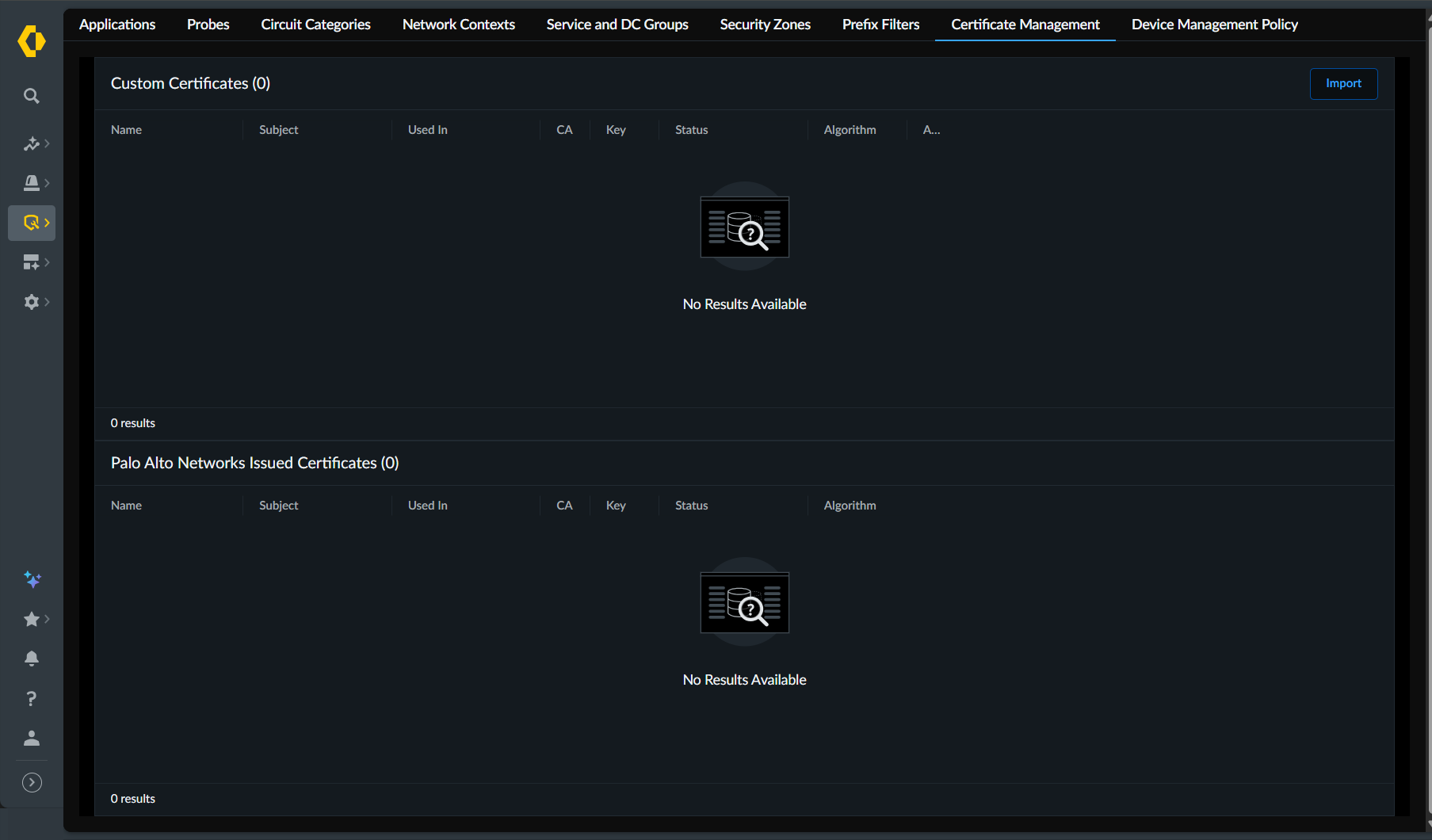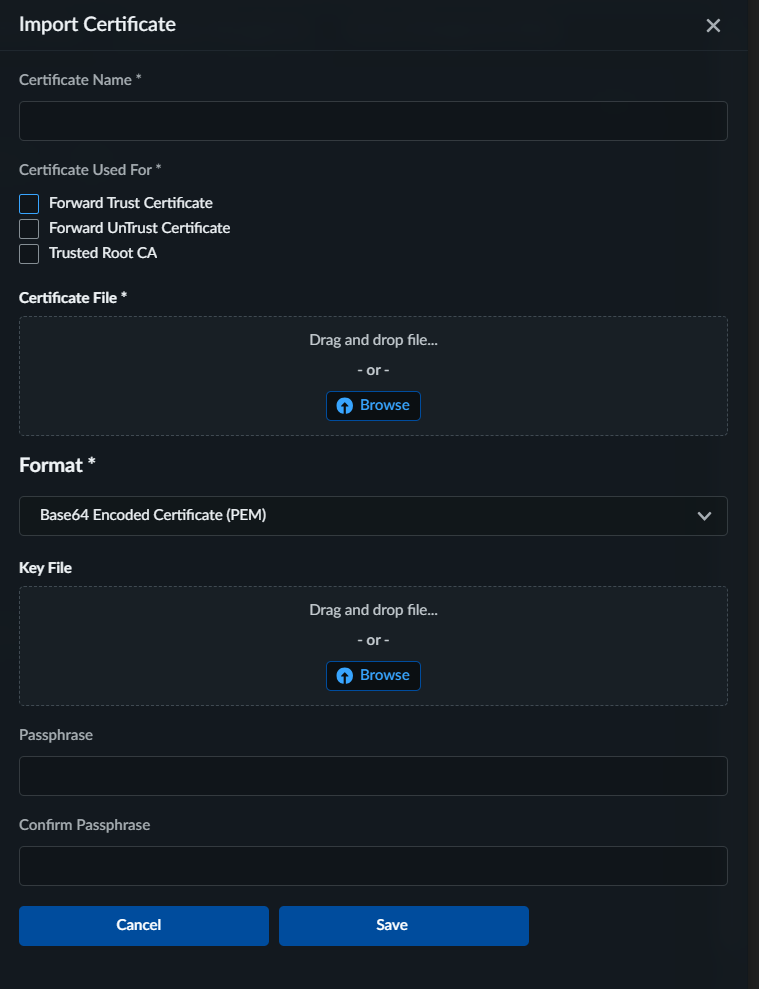Prisma SD-WAN
Configure Custom Certificates
Table of Contents
Expand All
|
Collapse All
Prisma SD-WAN Docs
-
-
-
- CloudBlade Integrations
- CloudBlades Integration with Prisma Access
-
-
-
-
- 6.5
- 6.4
- 6.3
- 6.2
- 6.1
- 5.6
- New Features Guide
- On-Premises Controller
- Prisma SD-WAN CloudBlades
- Prisma Access CloudBlade Cloud Managed
- Prisma Access CloudBlade Panorama Managed
Configure Custom Certificates
Prisma SD-WAN allows to create, modify, and delete
certificates.
| Where Can I Use This? | What Do I Need? |
|---|---|
|
|
Use the following steps to manage custom certificates by importing, generating,
editing, or deleting them.
Import a Certificate
To add a new certificate to your Custom Certificates
list:
- Select ConfigurationResourcesCertificate Management.
![]() In the Custom Certificates section, click Import.In the Import Certificate dialog:
In the Custom Certificates section, click Import.In the Import Certificate dialog:![]()
- Enter a Certificate Name.Select from the Certificate Used For options:
- Forward Trust Certificate: Establishes trust for forward proxy scenarios.
- Forward Untrust Certificate: Handles untrusted traffic in forward proxy scenarios.
- Trusted Root CA: Imports a Root Certificate Authority.
Drag and drop the Certificate File or Browse to select it (for example, .pem, .crt, .cer).From the Format drop-down, select the encoding type (for example, Base64 Encoded Certificate (PEM)).If the certificate includes a private key or is password-protected (for example, a PKCS12 file), drag and drop the Key File or use Browse to select it.If a passphrase is required, enter it in Passphrase and confirm it in Confirm Passphrase.Click Save.Modify or Delete a Custom Certificate
To modify attributes (if editable) or remove a certificate:- From the Certificate Management page, in the Custom Certificates section, locate the certificate you want to modify or delete.Click the Actions icon next to the certificate.Select Edit to modify properties or Delete to remove the certificate.Confirm any prompts to save changes or confirm deletion.