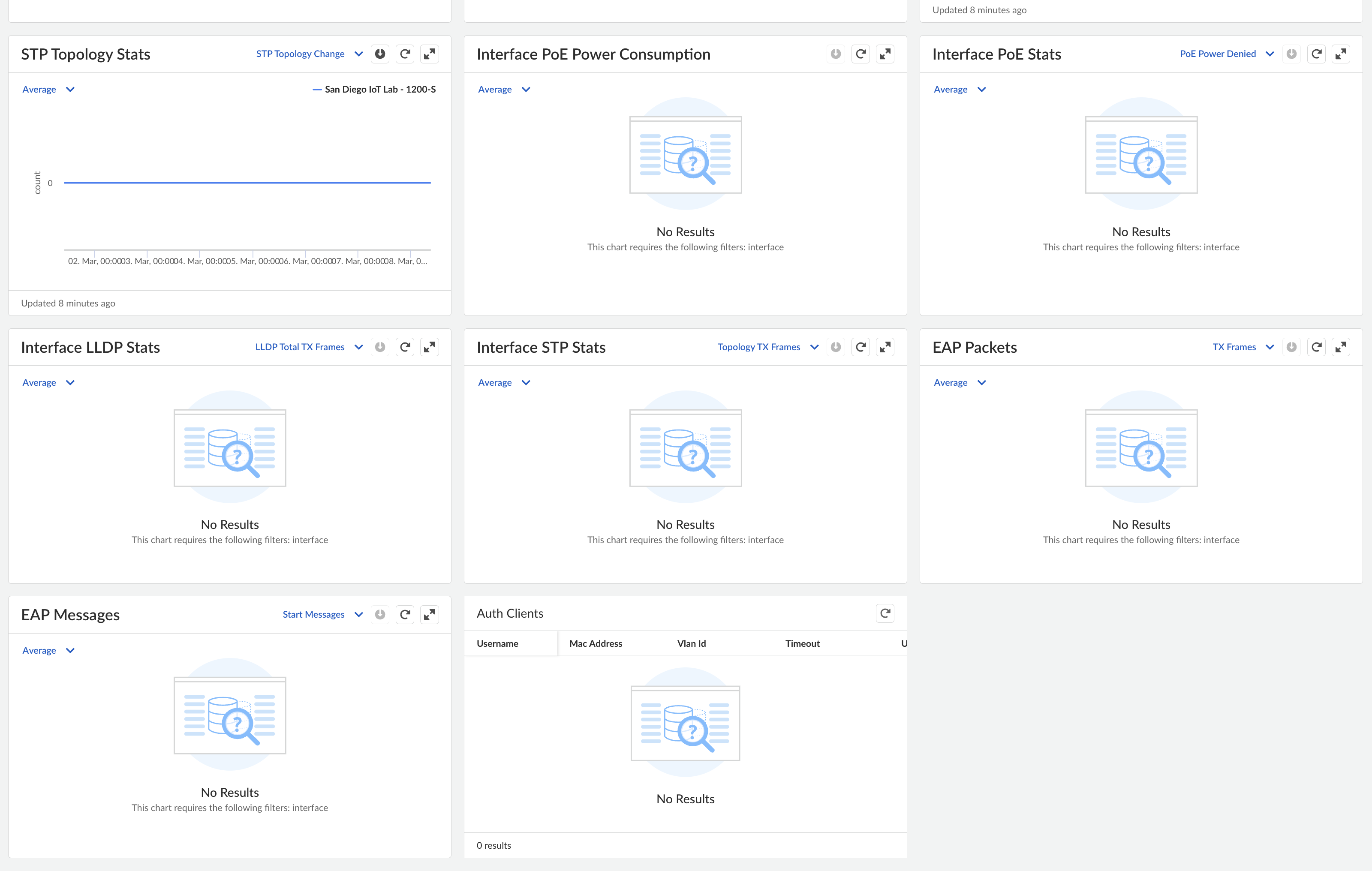Prisma SD-WAN
Add the RADIUS Server
Table of Contents
Expand All
|
Collapse All
Prisma SD-WAN Docs
-
-
-
- CloudBlade Integrations
- CloudBlades Integration with Prisma Access
-
-
-
-
- 6.5
- 6.4
- 6.3
- 6.2
- 6.1
- 5.6
- New Features Guide
- On-Premises Controller
- Prisma SD-WAN CloudBlades
- Prisma Access CloudBlade Cloud Managed
- Prisma Access CloudBlade Panorama Managed
Add the RADIUS Server
Learn to add the RADIUS server on an ION device.
| Where Can I Use This? | What Do I Need? |
|---|---|
|
|
Two RADIUS servers are supported on an ION
device. If you configure only one RADIUS server, then the server
is used as the primary RADIUS server. If you have configured two
RADIUS servers, then the Priority value of the RADIUS server decides
the primary server—lower the priority value, higher the priority.
RADIUS
server with lower priority value is set as primary RADIUS server
and the other server as the secondary server. If the priority value
is the same for both the servers or not configured, then the first
server in the received server list is set as primary and the other
server as secondary server.
- Navigate to ConfigurePrisma SD-WANION DevicesClaimedConfigure the DeviceAAAStats tab.Select Configure the device.Select AAAEditAdd to add the RADIUS servers.You can add a maximum of two servers.Update the following information:
- Enter a valid IP address (IPv4).
- Enter a Authentication Port Number between 1-65535. Default port is 1812.
- Enter a Accounting Port Number between 1-65535. Default port is 1813.
- Enter a Priority value between 1-255. Lower the priority number, higher is the priority.
- Enter a Shared secret, the length of the secret must be between 8-64 characters.
- If there is one only server added, then you can Add one more RADIUS server and/or Delete the existing server details.
Select the Source Interface by selecting the port. Source Interface is a global configuration.Save your updates.Monitor RADIUS Server Stats and Activity
The RADIUS page displays the current active RADIUS server details where you can monitor the statistics.- Navigate to ConfigurePrisma SD-WANION DevicesClaimedConfigure the DeviceAAAStats to view the device RADIUS Server status.Select the Auth Clients to view the status of authorized clients and details.
![]() To view the RADIUS server activity charts, navigate to ION Devices, select a device to view the charts.
To view the RADIUS server activity charts, navigate to ION Devices, select a device to view the charts.![]()
Related CLIs
- config banner
- debug log agent eal file log
- debug logging facility
- debug logs dump
- debug logs follow
- debug logs tail
- debug process
- debug reboot
- debug service link logging
- debug time sync
- file export
- file remove
- file space available
- file tailf log
- file view log
- inspect certificate
- inspect cgnx infra role
- inspect connection
- inspect process status
- inspect switch mac address table
- dump auth config
- dump auth status
- dump banner config
- dump device accessconfig
- dump device conntrack count
- dump device date
- dump device info
- dump device status
- dump radius config
- dump radius statistics
- dump radius status
- dump sensor type
- dump sensor type summary
- dump time config
- dump time log
- dump time status
- dump troubleshoot message
- clear switch mac address entries
- clear device account login