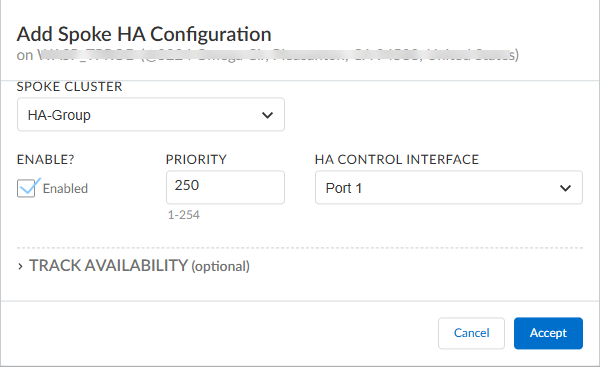Prisma SD-WAN
Upgrade ION Devices in HA Configuration
Table of Contents
Expand All
|
Collapse All
Prisma SD-WAN Docs
-
-
-
- CloudBlade Integrations
- CloudBlades Integration with Prisma Access
-
-
-
-
- 6.5
- 6.4
- 6.3
- 6.2
- 6.1
- 5.6
- New Features Guide
- On-Premises Controller
- Prisma SD-WAN CloudBlades
- Prisma Access CloudBlade Cloud Managed
- Prisma Access CloudBlade Panorama Managed
Upgrade ION Devices in HA Configuration
Learn how to upgrade ION devices in a HA Configuration.
| Where Can I Use This? | What Do I Need? |
|---|---|
|
|
To upgrade a Prisma SD-WAN High Availability (HA) pair, upgrade the backup
device first. Once the upgrade is complete, switch the upgraded device to be the
active device. Monitor your network traffic to ensure everything is working
correctly. After you've confirmed the new active device is stable, you can then
upgrade the original active device, which is now the backup. Finally, switch the
device back to its original active role.
Use the following steps to upgrade an ION device in HA configuration to
avoid downtime:
- Upgrade the backup ION device.
- Log in to the Prisma SD-WAN portal or Strata Cloud Manager.
- Navigate to ConfigurationPrisma SD-WANION DevicesClaimed Devices.
- Select the ION device you wish to upgrade.
- From the ellipsis menu, select Schedule Software Upgrade.
- Choose the Upgrade Type (either Upgrade to upgrade the software or Download only to download the image).
- Select the desired Software Version for the upgrade.
- Choose the Schedule Type (either immediately or custom for a later time).
- (Optional) Configure Max Download Time and Max Upgrade Time (default is 30 minutes).
- (Optional) Select specific interfaces for the software download.
- Select Schedule to continue.
- After the upgrade is complete, verify that the device is running the new software version.
Switch the backup ION device to active mode.- Navigate to ConfigurationPrisma SD-WANION Devices Claimed Devices.
- On the Basic Info tab, in the
Redundancy section, modify the backup ION
device priority to assign a higher priority value and ensure preemption
is enabled.
![]() The ION device with the higher priority assumes the active role. It is recommended to maintain a minimum difference of 40 between the priorities of the active and backup devices.
The ION device with the higher priority assumes the active role. It is recommended to maintain a minimum difference of 40 between the priorities of the active and backup devices. - Verify that all the tunnels are up and traffic through the newly active ION device is working correctly.
Upgrade the active ION device.- Navigate to ConfigurationPrisma SD-WANION Devices Claimed Devices.
- Select the active device and upgrade to the required software by referring to step 1.
- After the upgrade is complete, verify the software version on the device.
Switch the priority of the active ION device.- Navigate to ConfigurationPrisma SD-WANION Devices Claimed Devices.
- On the Basic Info tab, in the
Redundancy section, change the active ION
device priority to a higher value and ensure preemption is enabled. The ION device with the higher priority will assume the active role.
- Verify that all the tunnels are up and traffic through the newly active ION device is working correctly.