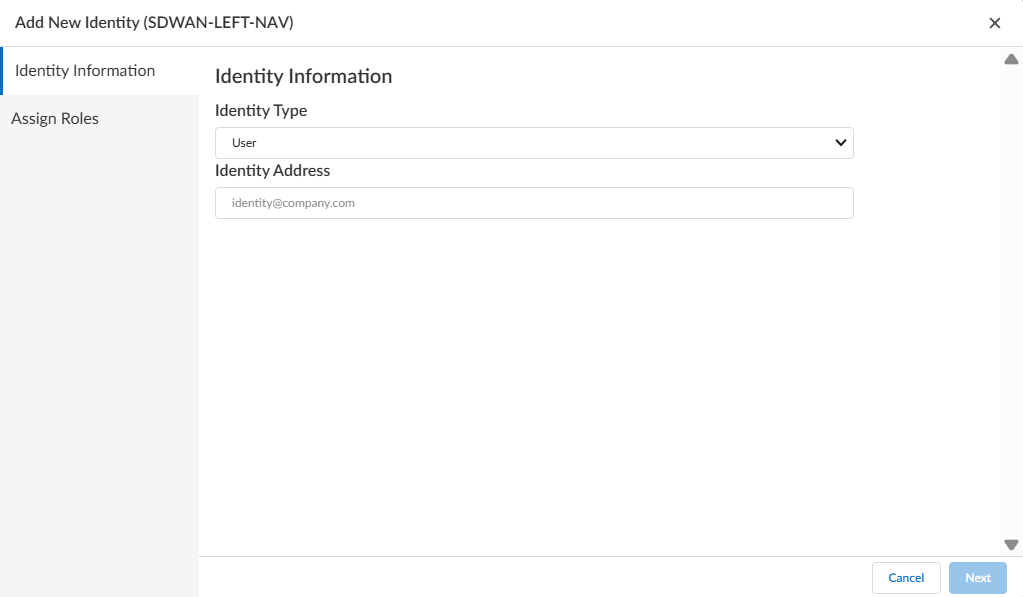Prisma SD-WAN
Access Child Tenant and Add a User Role in the Child Tenant
Table of Contents
Expand All
|
Collapse All
Prisma SD-WAN Docs
-
-
-
- CloudBlade Integrations
- CloudBlades Integration with Prisma Access
-
-
-
-
- 6.5
- 6.4
- 6.3
- 6.2
- 6.1
- 5.6
- New Features Guide
- On-Premises Controller
- Prisma SD-WAN CloudBlades
- Prisma Access CloudBlade Cloud Managed
- Prisma Access CloudBlade Panorama Managed
Access Child Tenant and Add a User Role in the Child Tenant
Learn how to add a user role in the child tenant and access your child tenants from the
Prisma SD-WAN MSP Portal.
| Where Can I Use This? | What Do I Need? |
|---|---|
|
|
A parent tenant can add a user to operate in the child tenant environment. The permissions and
access for this user is determined by the child tenant.
- Navigate to System SettingsIdentity & Access Management.On the Access Management tab, click Add Identity.Select the Identity Type is User or Service Account.If you selected User in step 3, enter the email address as Identity Address of the user.
![]() If you selected Service Account, enter Service Account Name, Service Account Contact and Description. For detailed information, refer Identity and Access Management.If the user is new and not registered, enter First Name and Last Name of the user and click Next.On the Assign Role page, select Apps & Services from the drop-down list and assign a suitable Role to the user.Click Submit.
If you selected Service Account, enter Service Account Name, Service Account Contact and Description. For detailed information, refer Identity and Access Management.If the user is new and not registered, enter First Name and Last Name of the user and click Next.On the Assign Role page, select Apps & Services from the drop-down list and assign a suitable Role to the user.Click Submit.Access Child Tenants
Access your child tenants from the Prisma SD-WAN MSP dashboard.- Select System SettingsTenants.Click a tenant from the Tenant List to view the Summary dashboard for your child tenant.