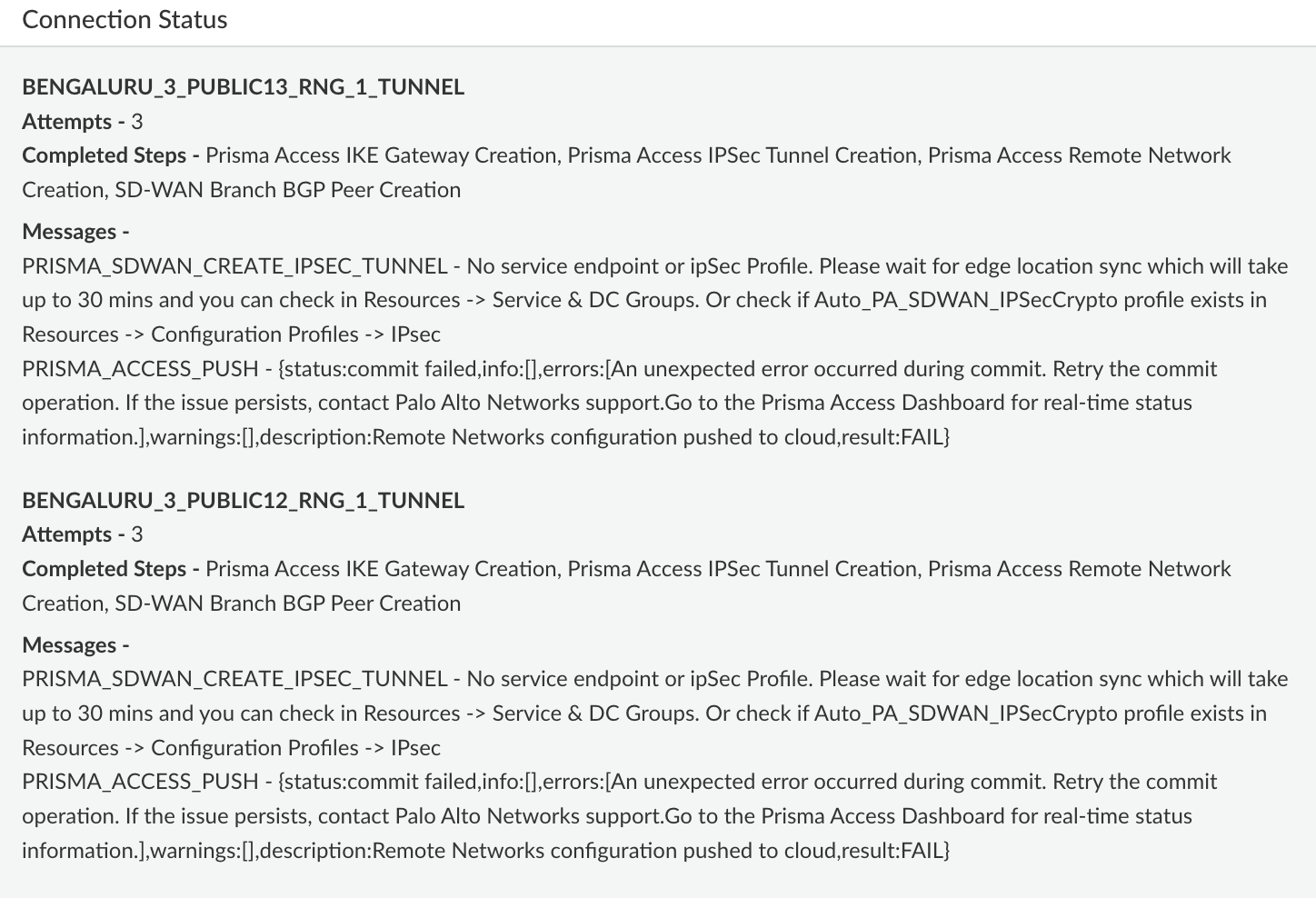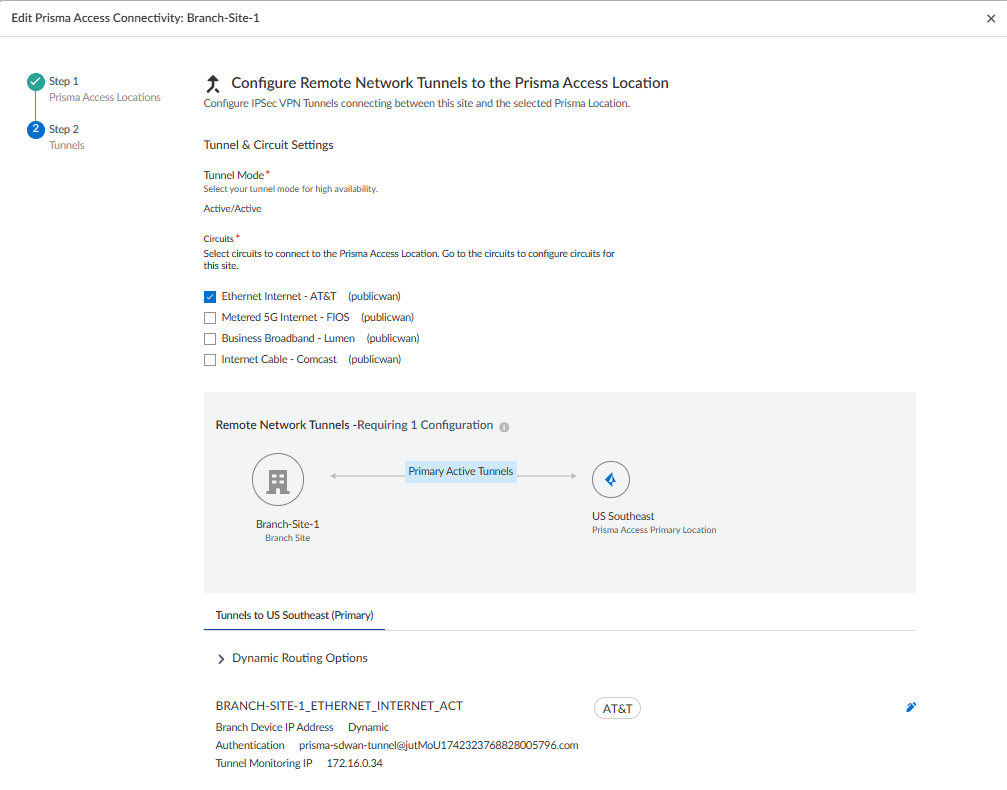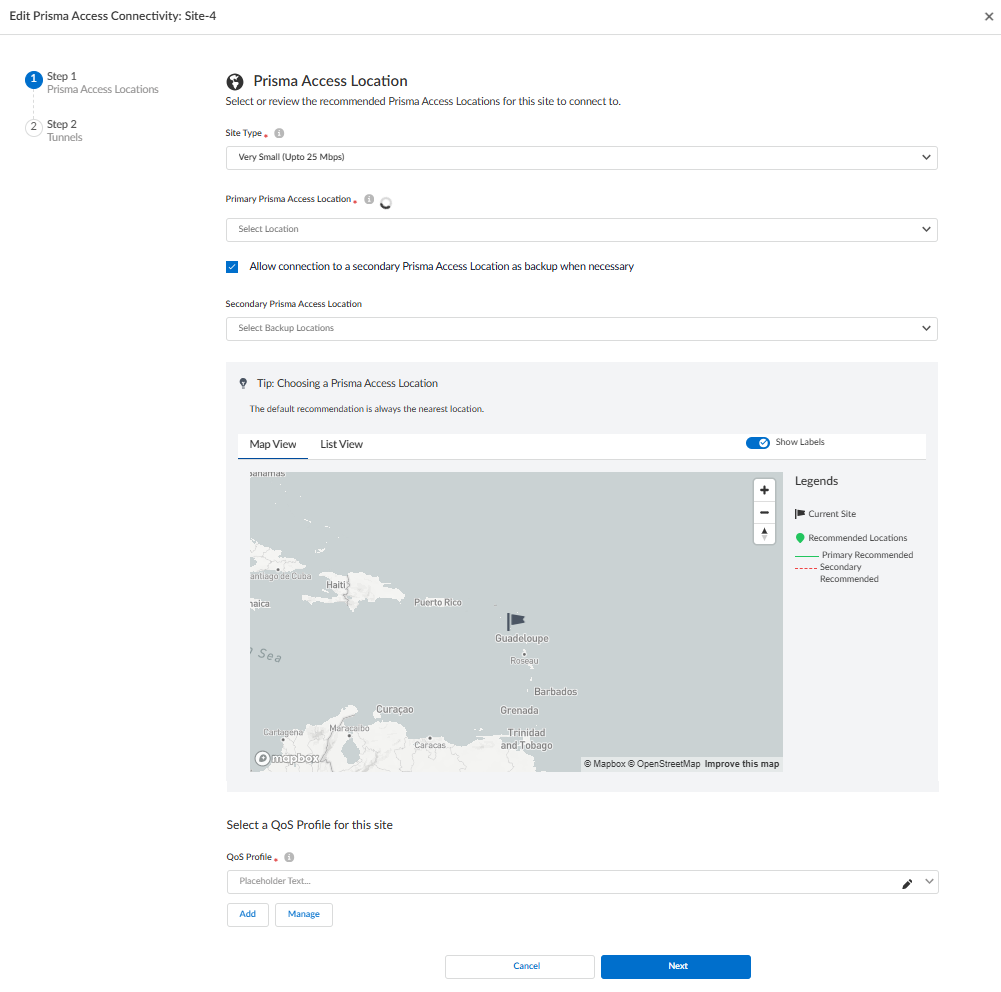Prisma SD-WAN
Connect a Single or Multiple Prisma SD-WAN Sites to Prisma Access
Table of Contents
Expand All
|
Collapse All
Prisma SD-WAN Docs
-
-
-
- CloudBlade Integrations
- CloudBlades Integration with Prisma Access
-
-
-
-
- 6.5
- 6.4
- 6.3
- 6.2
- 6.1
- 5.6
- New Features Guide
- On-Premises Controller
- Prisma SD-WAN CloudBlades
- Prisma Access CloudBlade Cloud Managed
- Prisma Access CloudBlade Panorama Managed
Connect a Single or Multiple Prisma SD-WAN Sites to Prisma Access
Learn how to integrate Prisma SD-WAN sites with Prisma Access and use this
workflow to onboard a Prisma SD-WAN site to Prisma Access.
| Where Can I Use This? | What Do I Need? |
|---|---|
|
|
|
Use this workflow to onboard Prisma SD-WAN sites to Prisma Access.
- Configure SASE connectivity.This is a one-time activity.Select ConfigurationPrisma SD-WANBranch Sites.Click Connect to Prisma Access for the site that you want to connect to Prisma Access under Prisma Access Connection.For Aggregate Bandwidth
- Select a Primary Prisma Access Location.PA recommends the first location in the list closest to the Prisma SD-WAN site address. The recommendation is based on the address (latitude and longitude values) entered during site creation in Prisma SD-WAN.
- Select the corresponding Primary IPSec Termination Node. For every 1 Gbps of bandwidth allocated to a region, a new Termination Node is spun up; you can accordingly select a different Termination Node.
- Optionally, select the Secondary Prisma Access Location and the corresponding Secondary IPSec Termination Node.
![]()
For Site-Based Licensing![]()
- Select a Prisma Access Primary Location. Prisma Access recommends the first location in the list closest to the Prisma SD-WAN site address. The recommendation is based on the address (latitude and longitude values) entered during site creation in Prisma SD-WAN.
- Select the Site Type from the predefined bandwidth categories:
- 25 Mbps (Very Small)
- 50 Mbps (Small)
- 250 Mbps (Medium)
- 1 Gbps (Large)
- 2.5 Gbps (X-Large)
- To opt for a secondary Prisma Access location, select Allow connection to a secondary Prisma Access Location as backup when necessary.
- Select the Prisma Access Secondary Location.
Click Connect Sites.You can view the status of the connection in the SASE Connection column.![]() For each Prisma SD-WAN circuit for a site, a corresponding tunnel to Prisma Access is created in this process. You can have a maximum of four circuits connecting to Prisma Access for a site.You can view the details of the Prisma Access peer by selecting ConfigurationPrisma SD-WANBranch SitesSelect a SiteOverlay ConnectionsBranch-Standard VPN.(Optional) To view and edit information for SASE connectivity:
For each Prisma SD-WAN circuit for a site, a corresponding tunnel to Prisma Access is created in this process. You can have a maximum of four circuits connecting to Prisma Access for a site.You can view the details of the Prisma Access peer by selecting ConfigurationPrisma SD-WANBranch SitesSelect a SiteOverlay ConnectionsBranch-Standard VPN.(Optional) To view and edit information for SASE connectivity:- Select ConfigurationPrisma SD-WANBranch Sites and select a site.View details in the Prisma Access Connectivity section.
![]() (Optional) Click Edit Connectivity to update the service connectivity details.For Aggregate Bandwidth:
(Optional) Click Edit Connectivity to update the service connectivity details.For Aggregate Bandwidth:- Select the Primary Prisma Access Location and the IPSec Termination Node.Optionally, select the Allow connection to a secondary Prisma Access Location as backup when necessary.
- Click Next to update the remote network tunnel configuration details.
- On Step 2 Tunnels, update the Circuits to connect to the Prisma Access location.
![]()
- In Dynamic Routing Options, update the BGP options to be enabled in Prisma Access.
- Click the pencil icon to view and update the Routing Settings.
- Click Update.
For Site-based Licensing:![]()
- Select the Site Type for the site.
- Select the Primary Prisma Access Location.
- Optionally, select the Allow connection to a secondary Prisma Access Location as backup when necessary.
- Select the Secondary Prisma Access Location.
- Select a QoS Profile for the site. You can Add, Manage, or Edit a QoS Profile.
- Click Next.
- On Step 2 Tunnels, update the Circuits to connect to the Prisma Access.
- In Dynamic Routing Options, update the BGP options to be enabled in Prisma Access.
- Click the pencil icon to view and update the Routing Settings.
- Click Update.
Save & Exit.Disconnect from Prisma Access
You can disconnect your site from Prisma Access. This removes the tunnel configuration between Prisma SD-WAN and Prisma Access, but it stores SASE Configuration objects such as PA locations and circuits for ease in reconnection.- Select ConfigurationPrisma SD-WANBranch Sites and select a site.View details in the Prisma Access Connectivity section.
![]() Click Disconnect from Prisma Access.
Click Disconnect from Prisma Access.