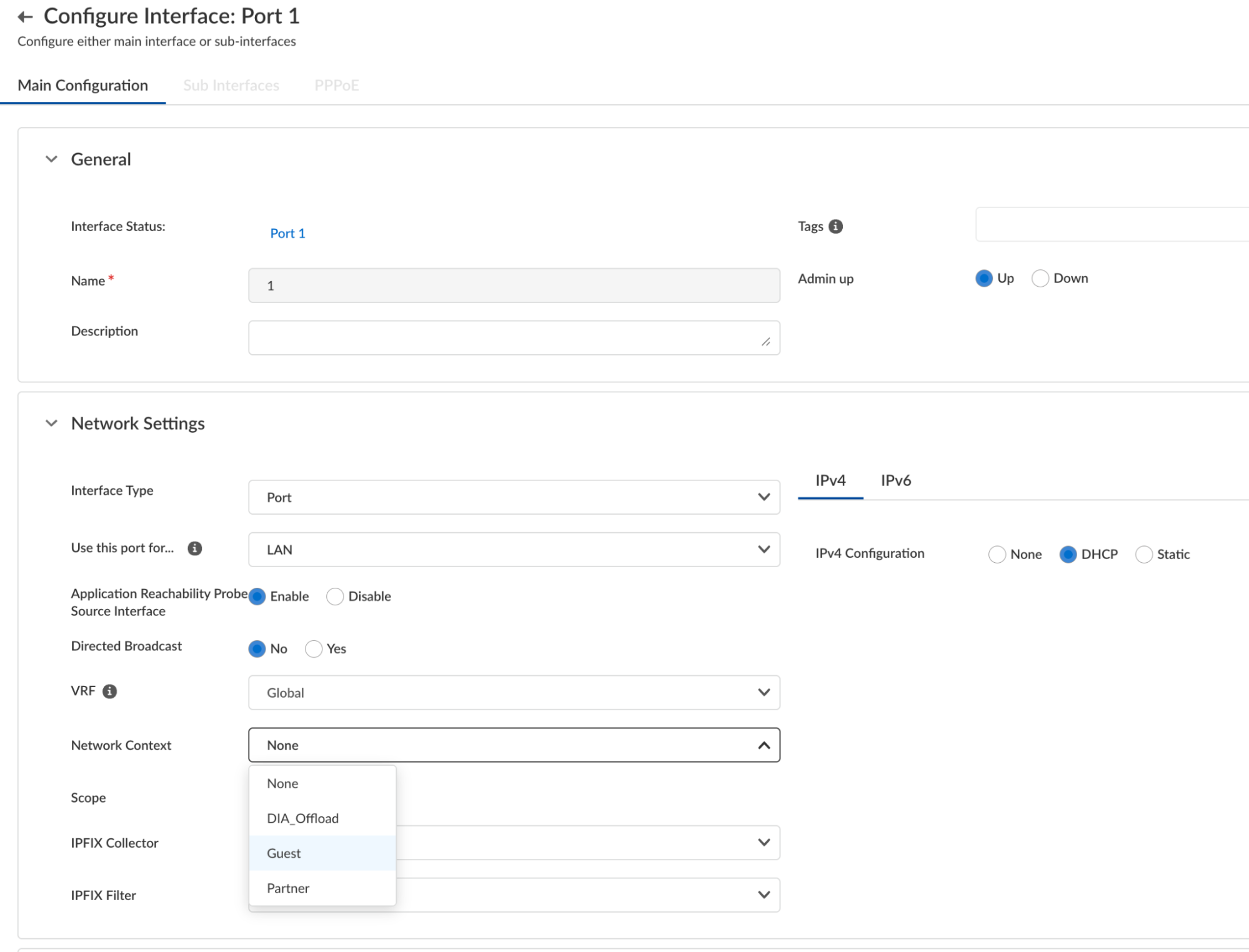Prisma SD-WAN
Configure and Attach Network Contexts
Table of Contents
Expand All
|
Collapse All
Prisma SD-WAN Docs
-
-
-
- CloudBlade Integrations
- CloudBlades Integration with Prisma Access
-
-
-
-
- 6.5
- 6.4
- 6.3
- 6.2
- 6.1
- 5.6
- New Features Guide
- On-Premises Controller
- Prisma SD-WAN CloudBlades
- Prisma Access CloudBlade Cloud Managed
- Prisma Access CloudBlade Panorama Managed
Configure and Attach Network Contexts
Let us learn about the network context that segments network traffic for the purpose of
applying different network policy rules for the same application.
| Where Can I Use This? | What Do I Need? |
|---|---|
|
|
Network context segments network traffic for
the purpose of applying different network policy rules for the same
application. A rule with a network context always take precedence
over a rule without a network context. You may create one or more
network contexts, but an individual LAN network can belong to only
one network context.
- Select ConfigurationPrisma SD-WANResourcesNetwork Contexts.Select Add to add the network context.Enter a Name and Description.Save to add the network context.
Attach Network Contexts to LANs
You must attach the network contexts to the appropriate LAN segments to be effective.- Select ConfigurationPrisma SD-WANION DevicesClaimed Devices, and select the device you want to configure.Select the Interfaces tab and select an L2 or L3 interface.Select a network context from the Network Context drop-down to attach to the interface and Save.
![]()