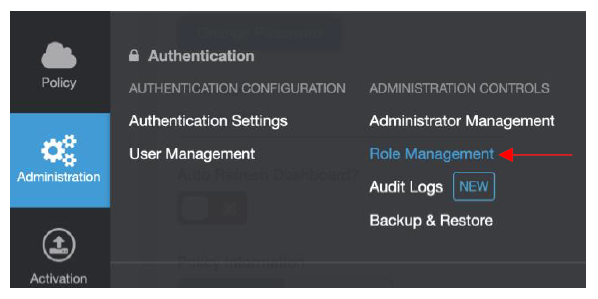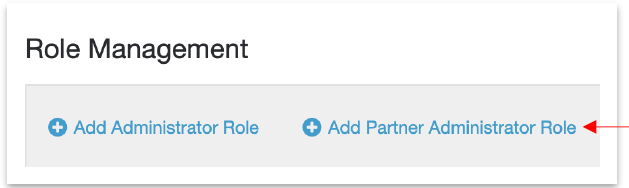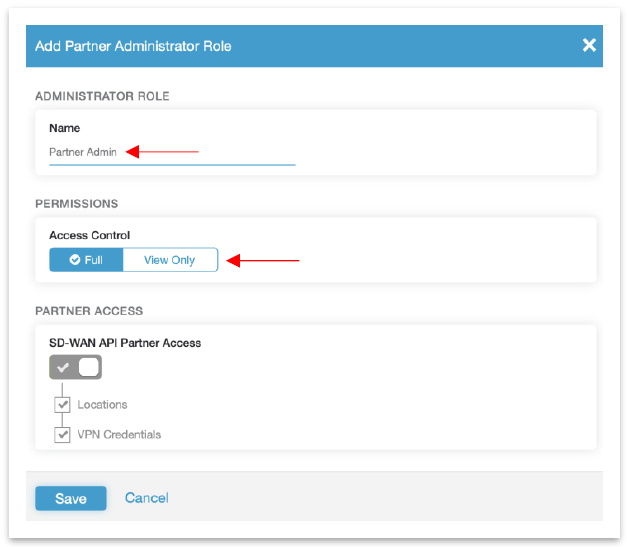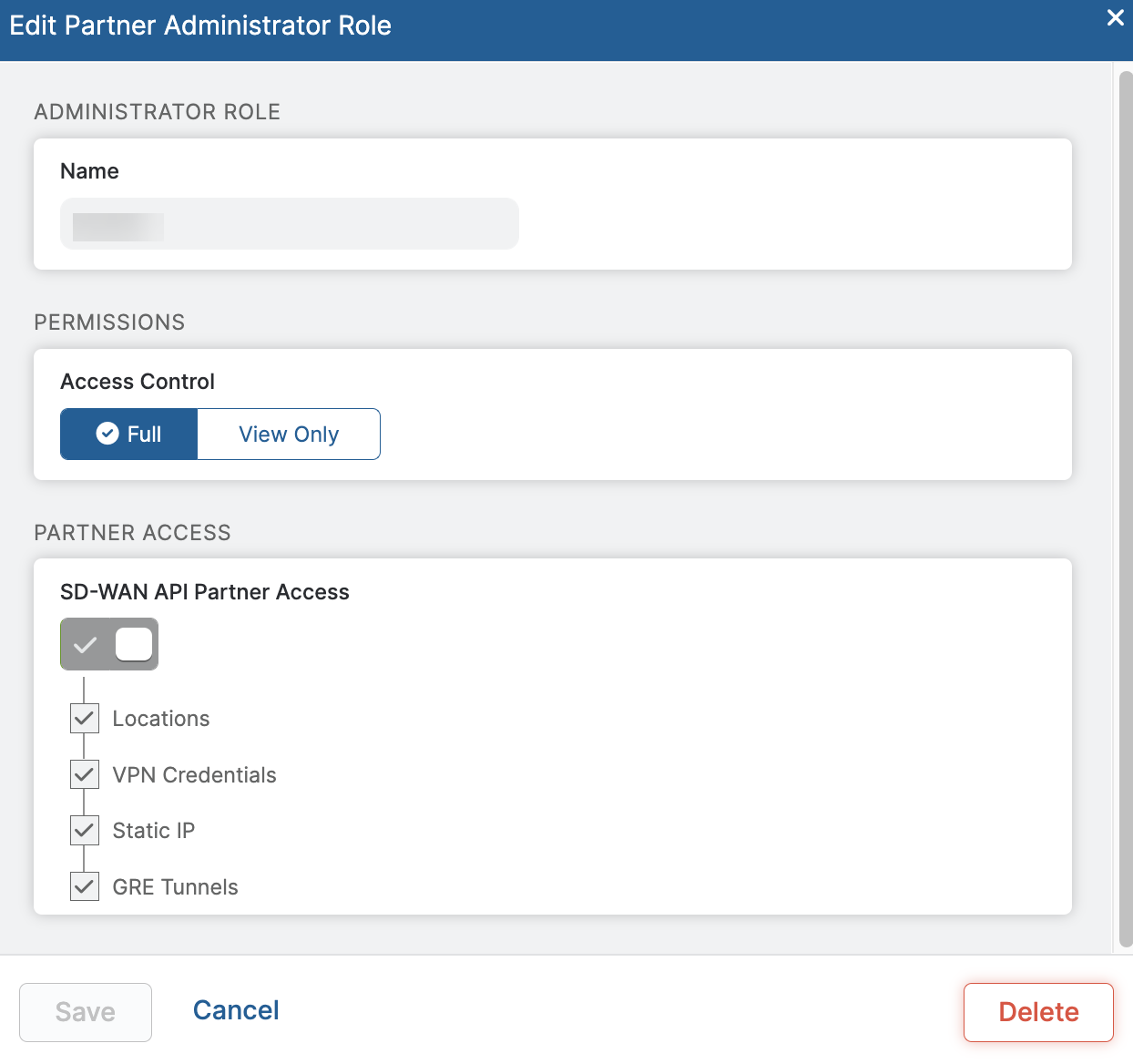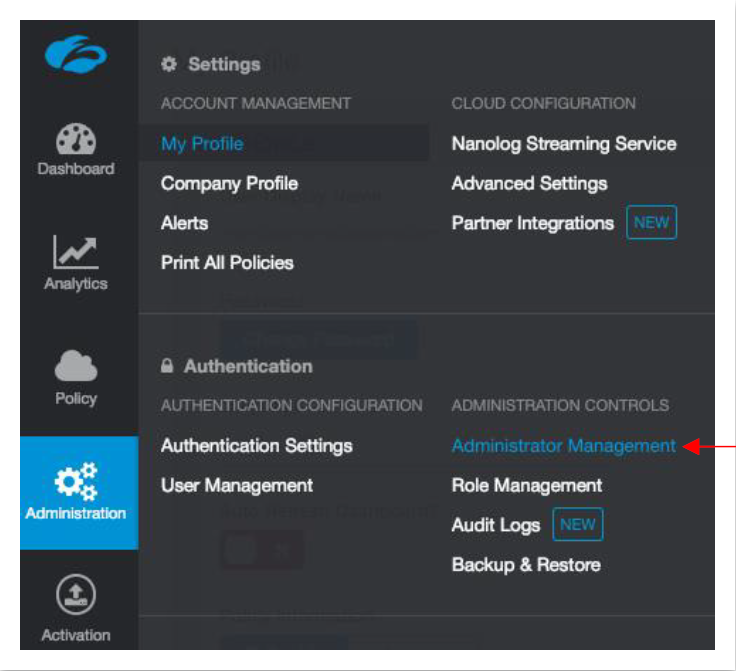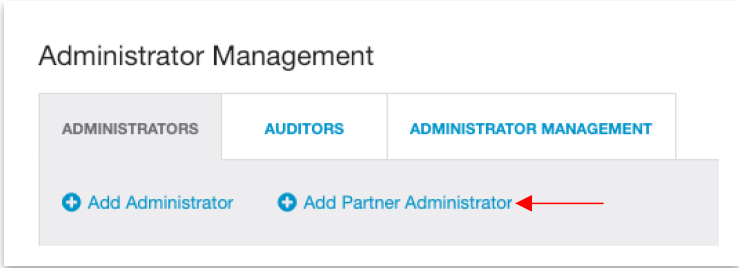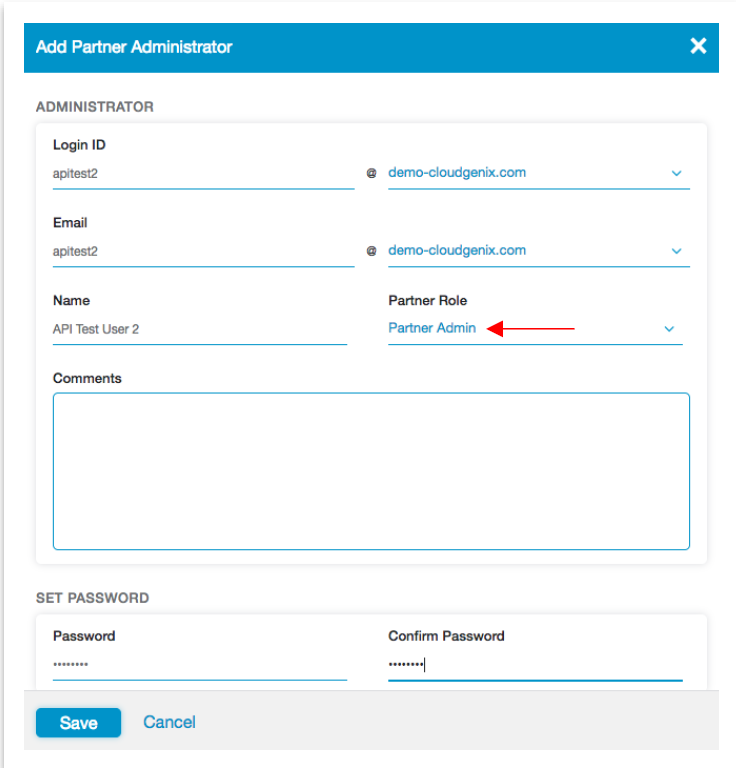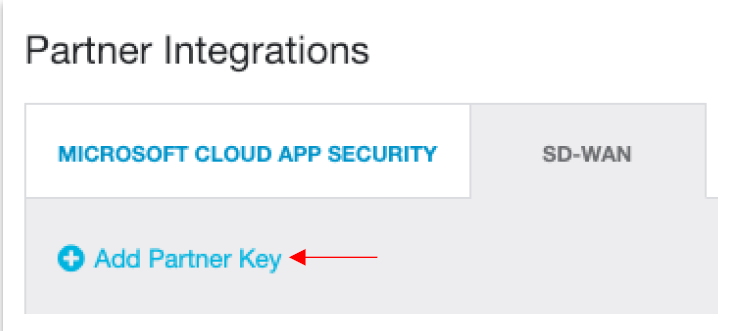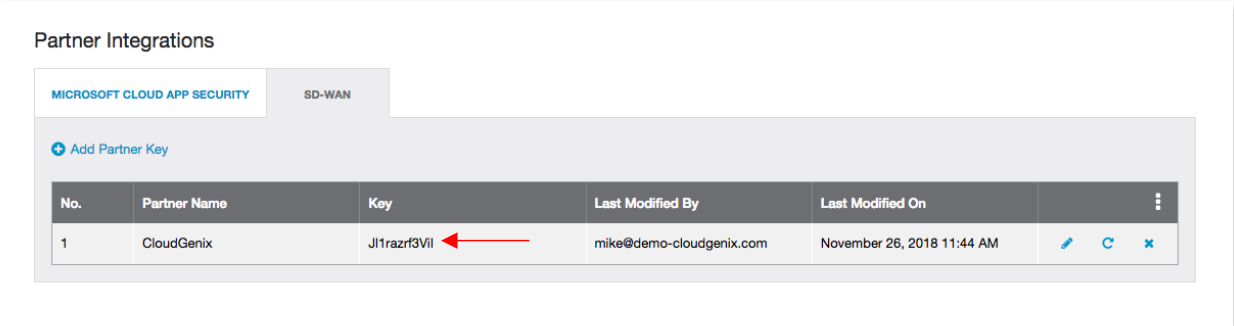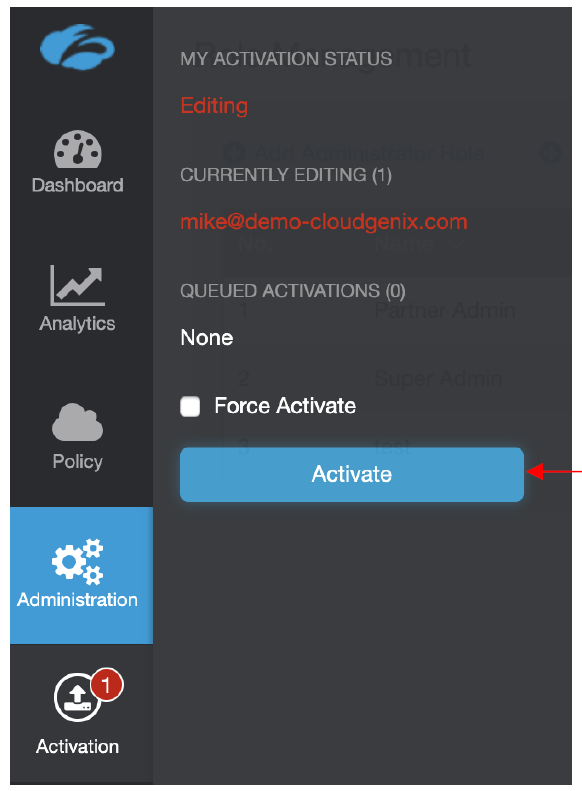Prisma SD-WAN
Acquire the Zscaler Information
Table of Contents
Expand All
|
Collapse All
Prisma SD-WAN Docs
-
-
-
- CloudBlade Integrations
- CloudBlades Integration with Prisma Access
-
-
-
-
- 6.5
- 6.4
- 6.3
- 6.2
- 6.1
- 5.6
- New Features Guide
- On-Premises Controller
- Prisma SD-WAN CloudBlades
- Prisma Access CloudBlade Cloud Managed
- Prisma Access CloudBlade Panorama Managed
Acquire the Zscaler Information
Lets see how to acquire the Zscaler information in Prisma SD-WAN CloudBlade before
configuring the CloudBlade.
| Where Can I Use This? | What Do I Need? |
|---|---|
|
|
Before configuring Prisma SD-WAN to integrate with Zscaler, perform
the following steps:
- Create a partner administrator role with full access controls for Locations and VPN Credentials. From version 2.0.0 onwards, you can also include access controls for options Static IP and GRE Tunnels.
- From Administration, click Role Management.
![]() Click Add Partner Administrator Role.
Click Add Partner Administrator Role.![]() On the Add Partner Administrator Role screen, select Full for Access Control. In the Partner Access section, select the Locations and VPN Credentials check boxes and click Save.
On the Add Partner Administrator Role screen, select Full for Access Control. In the Partner Access section, select the Locations and VPN Credentials check boxes and click Save.![]() From version 2.0.0, in the Partner Access section, you can also select the options Static IP and GRE Tunnels.
From version 2.0.0, in the Partner Access section, you can also select the options Static IP and GRE Tunnels.![]() Create a partner administrator account and assign the Partner Admin role created in Step 1.
Create a partner administrator account and assign the Partner Admin role created in Step 1.- From Administration, select Administrator Manage ment.
![]() On the Administrator Management screen, click Add Partner Administrator.
On the Administrator Management screen, click Add Partner Administrator.![]() Select Partner Admin as the Partner Role and click Save.
Select Partner Admin as the Partner Role and click Save.![]() Generate an SD-WAN partner Key.
Generate an SD-WAN partner Key.- From Administration, select Partner Integrations.
![]() On the SD-WAN tab, click Add Partner Key.
On the SD-WAN tab, click Add Partner Key.![]() The value of the key is displayed in the Key field. Copy this key, it will be needed during the configuration process.
The value of the key is displayed in the Key field. Copy this key, it will be needed during the configuration process.![]() Activate pending changes on Zscaler by navigating to the Activation screen and clicking Activate.
Activate pending changes on Zscaler by navigating to the Activation screen and clicking Activate.![]() If you wish to increase the Static IP and GRE tunnel limit to a desired number from the default value of 100, contact Zscaler support.
If you wish to increase the Static IP and GRE tunnel limit to a desired number from the default value of 100, contact Zscaler support.