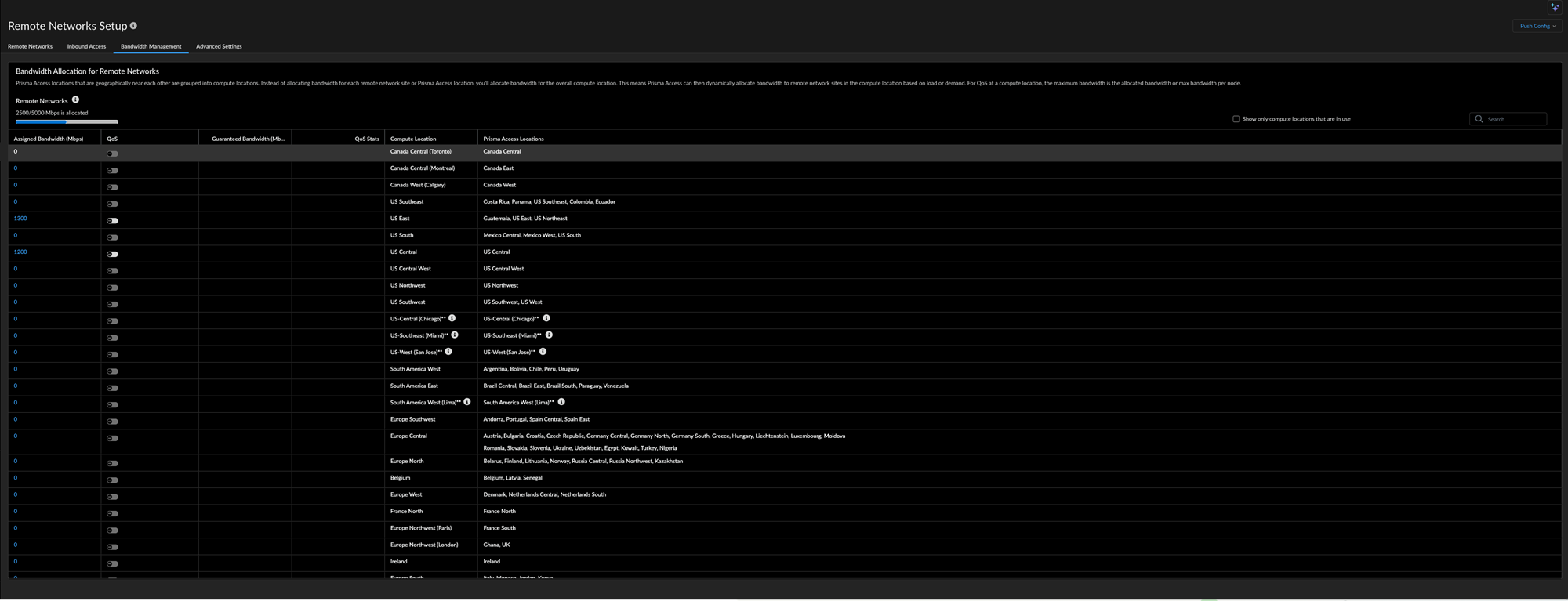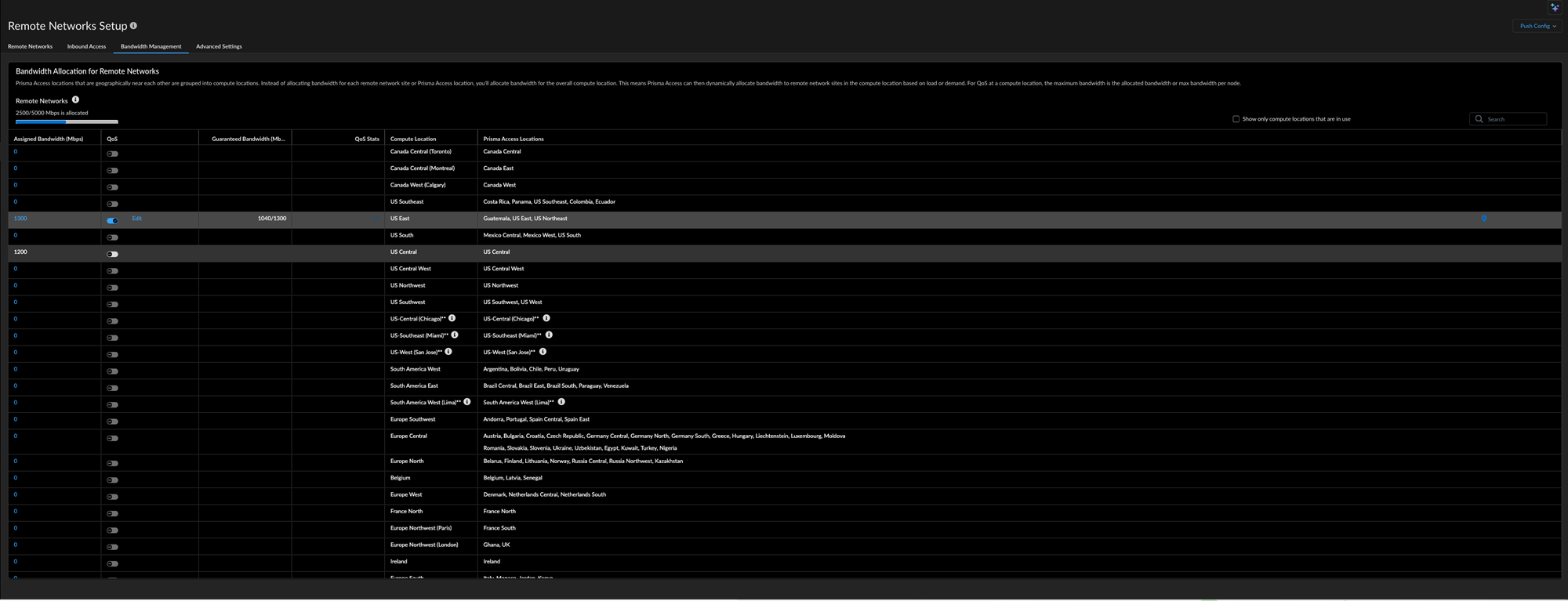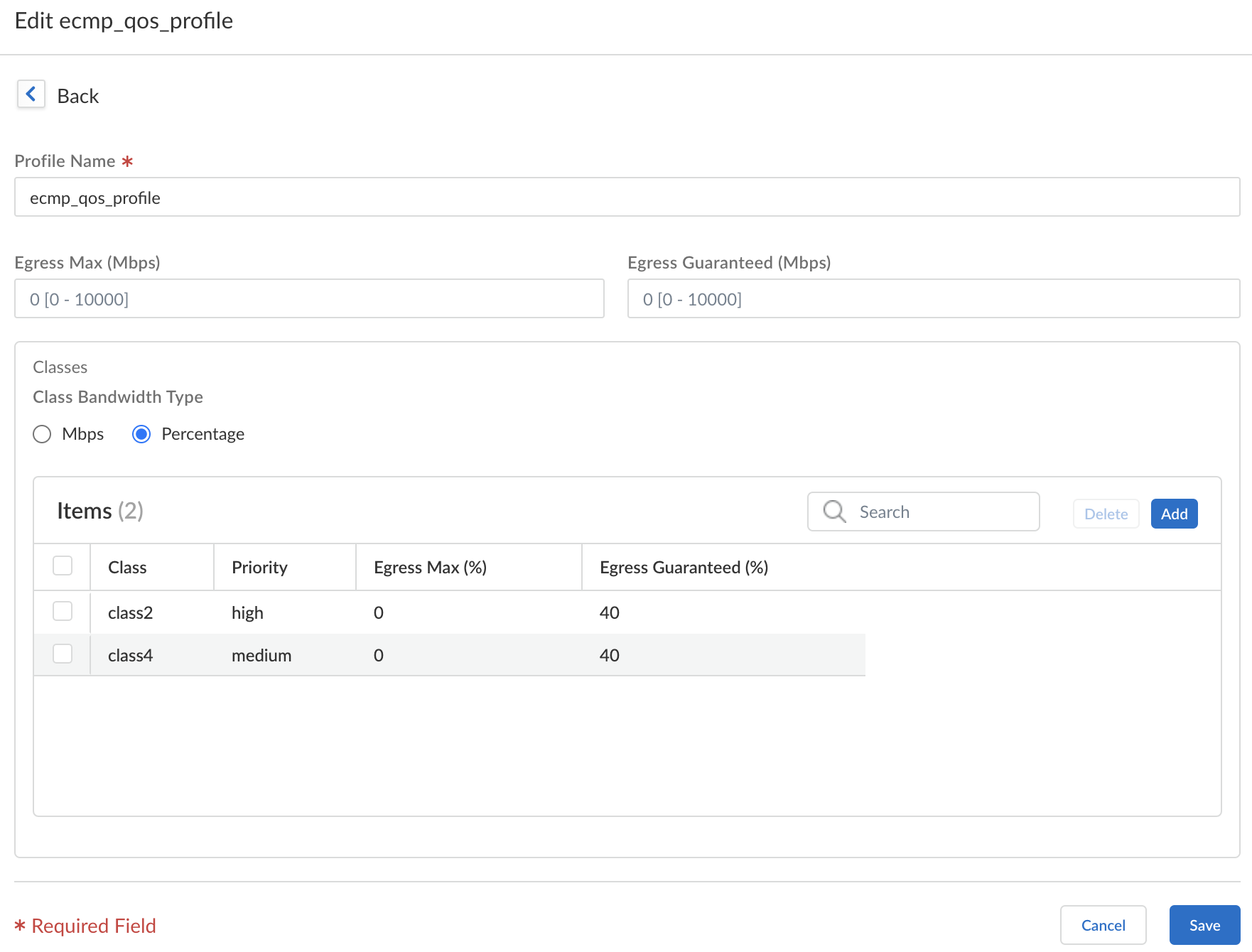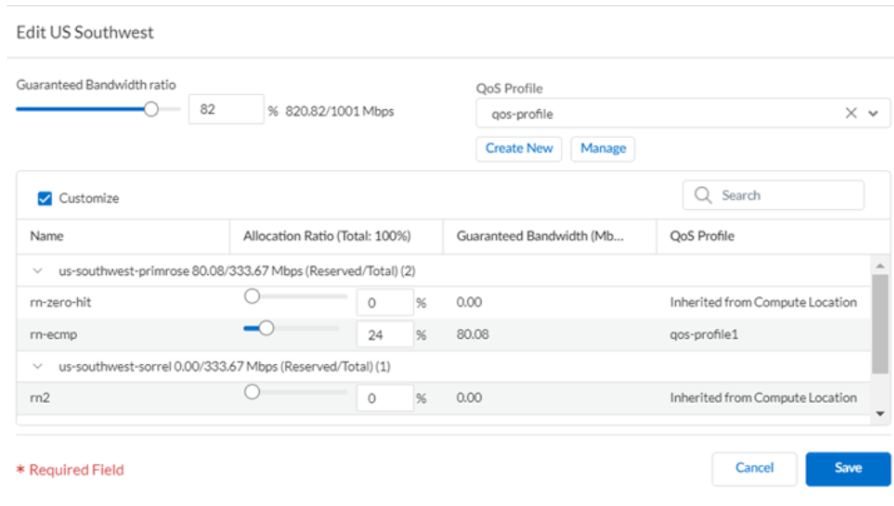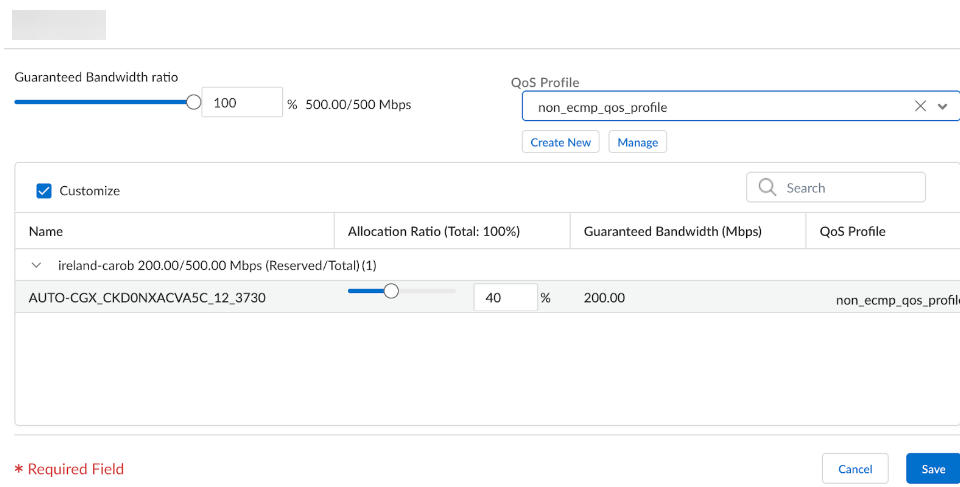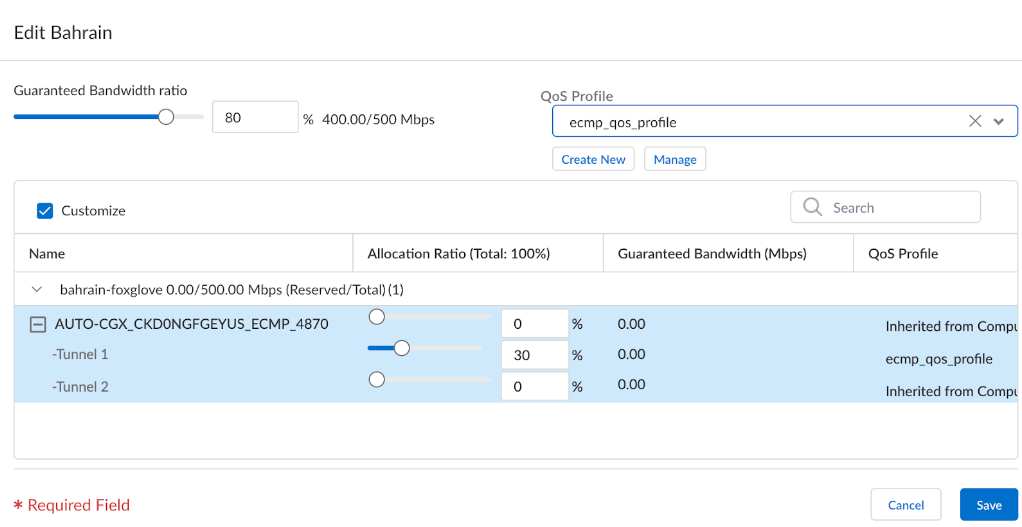Prisma SD-WAN
QoS CIR Support for Aggregate Bandwidth (Cloud Managed CloudBlade)
Table of Contents
Expand All
|
Collapse All
Prisma SD-WAN Docs
-
-
-
- CloudBlade Integrations
- CloudBlades Integration with Prisma Access
-
-
-
-
- 6.5
- 6.4
- 6.3
- 6.2
- 6.1
- 5.6
- New Features Guide
- On-Premises Controller
- Prisma SD-WAN CloudBlades
- Prisma Access CloudBlade Cloud Managed
- Prisma Access CloudBlade Panorama Managed
QoS CIR Support for Aggregate Bandwidth (Cloud Managed CloudBlade)
Create or use an existing QoS CIR to define QoS support for aggregate bandwidth
(Cloud Managed CloudBlade).
Use QoS to prioritize the critical traffic in your remote networks, and to set
maximum and guaranteed bandwidths for remote network sites in a compute
location.
- Enable QoS for your remote network locations.
- Select ConfigurationNGFW and Prisma AccessRemote NetworksBandwidth Management.Determine the Prisma Access locations where you want to deploy QoS; then find the compute location that corresponds to each Prisma Access location.Each Prisma Access location is allocated bandwidth from its compute location, and you must know the name of the compute location for the locations where you want to allocate QoS.Enable QoS at a compute location level in the QoS column.Any changes in settings apply to all locations corresponding to this compute location.
![]() Edit the QoS settings for the compute location.
Edit the QoS settings for the compute location.![]()
- Select the guaranteed bandwidth ratio, which is a ratio based on the entire allocated bandwidth for the compute location.For example, if you have allocated bandwidth of 1,001 Mbps for the US Southwest compute location, and you enter a guaranteed bandwidth ratio of 82%, the guaranteed bandwidth for that compute location is 820.82 Mbps.By default, each remote network is given a percentage equal to the number of connections. For example, given four connections in a compute location and a total guaranteed bandwidth of 820.82 Mbps, each location receives 25% of that bandwidth, which is 205.2 Mbps.Create New QoS Profile or Manage to edit an existing QoS profile.
![]() Customize QoS settings for remote network sites in a compute location. If you have multiple remote networks per compute location and want to change either the bandwidth ratio or QoS Profile for each remote network, select Customize and change the bandwidth allocation ratio, QoS Profile, or both.
Customize QoS settings for remote network sites in a compute location. If you have multiple remote networks per compute location and want to change either the bandwidth ratio or QoS Profile for each remote network, select Customize and change the bandwidth allocation ratio, QoS Profile, or both.![]() Select Save and Push your changes.In Prisma SD-WAN, navigate to the SiteInterfaces/Circuits and assign interface or circuit level tags in the following format.Format:<profile_name>:<qos_bandwidth>Example:prisma_qos:qos_test:20
Select Save and Push your changes.In Prisma SD-WAN, navigate to the SiteInterfaces/Circuits and assign interface or circuit level tags in the following format.Format:<profile_name>:<qos_bandwidth>Example:prisma_qos:qos_test:20![]() The tags can be both ECMP and Non-ECMP. For Non-ECMP, go to the site on Prisma SD-WAN, where you wish to customize QoS and tag the interface or circuit. In the example shown below, the allocated bandwidth is 40%.
The tags can be both ECMP and Non-ECMP. For Non-ECMP, go to the site on Prisma SD-WAN, where you wish to customize QoS and tag the interface or circuit. In the example shown below, the allocated bandwidth is 40%.![]() In ECMP, enabled sites allow customizations per ECMP link. You must tag the ECMP links where you want to apply the QoS customization.
In ECMP, enabled sites allow customizations per ECMP link. You must tag the ECMP links where you want to apply the QoS customization.![]() After applying the tags, the CloudBlade integration applies these changes on the Prisma Access Cloud Management interface.
After applying the tags, the CloudBlade integration applies these changes on the Prisma Access Cloud Management interface.