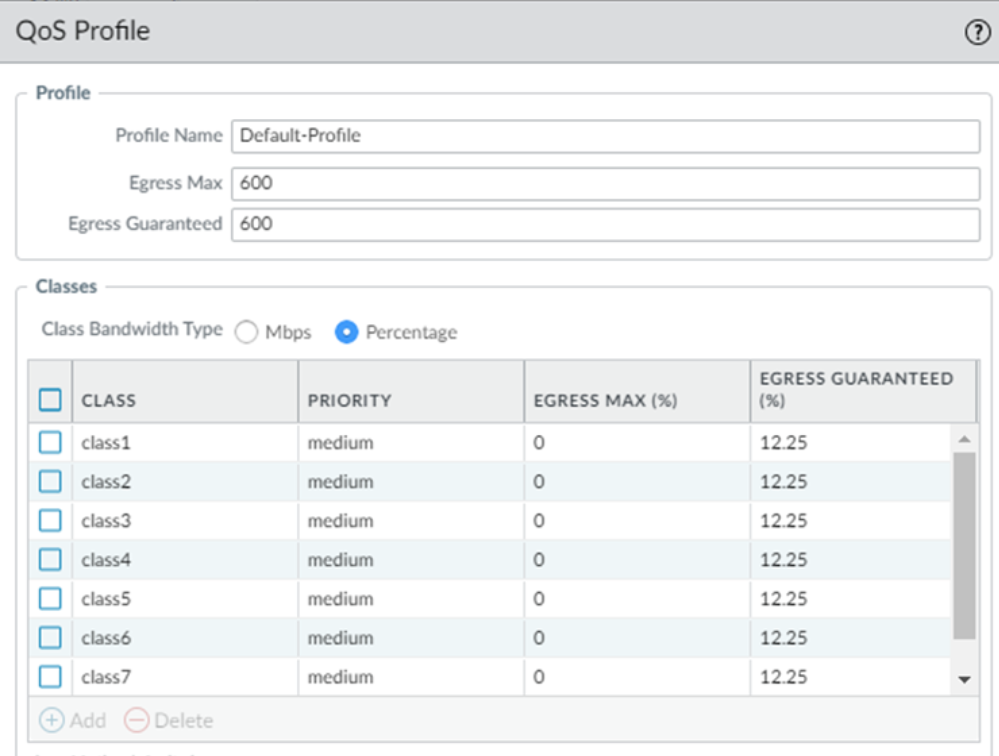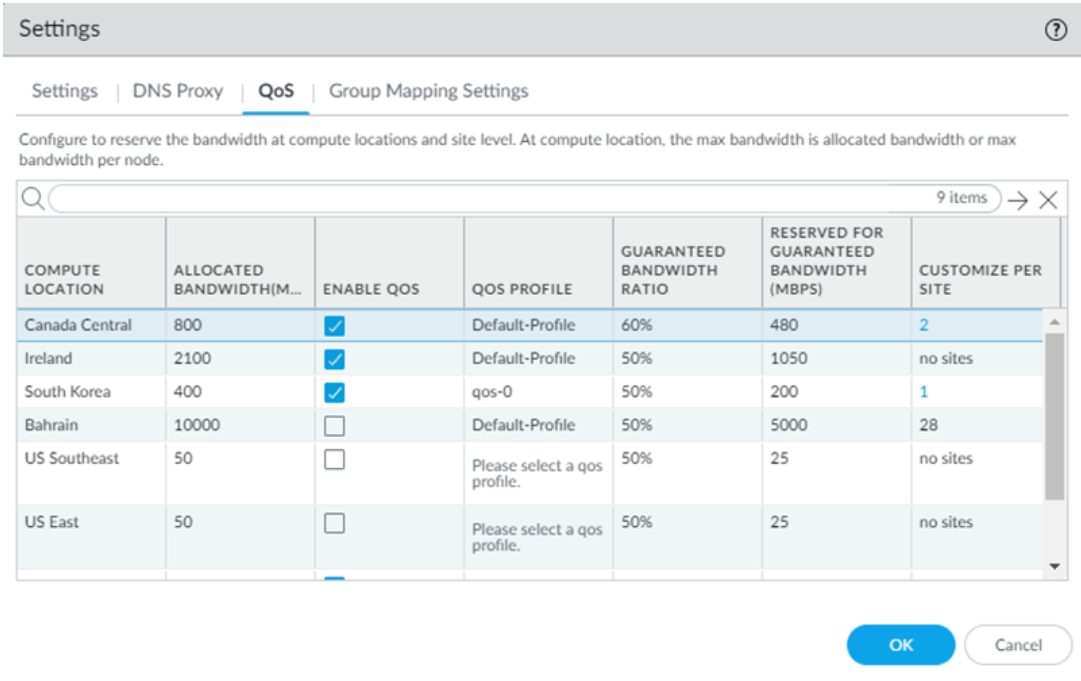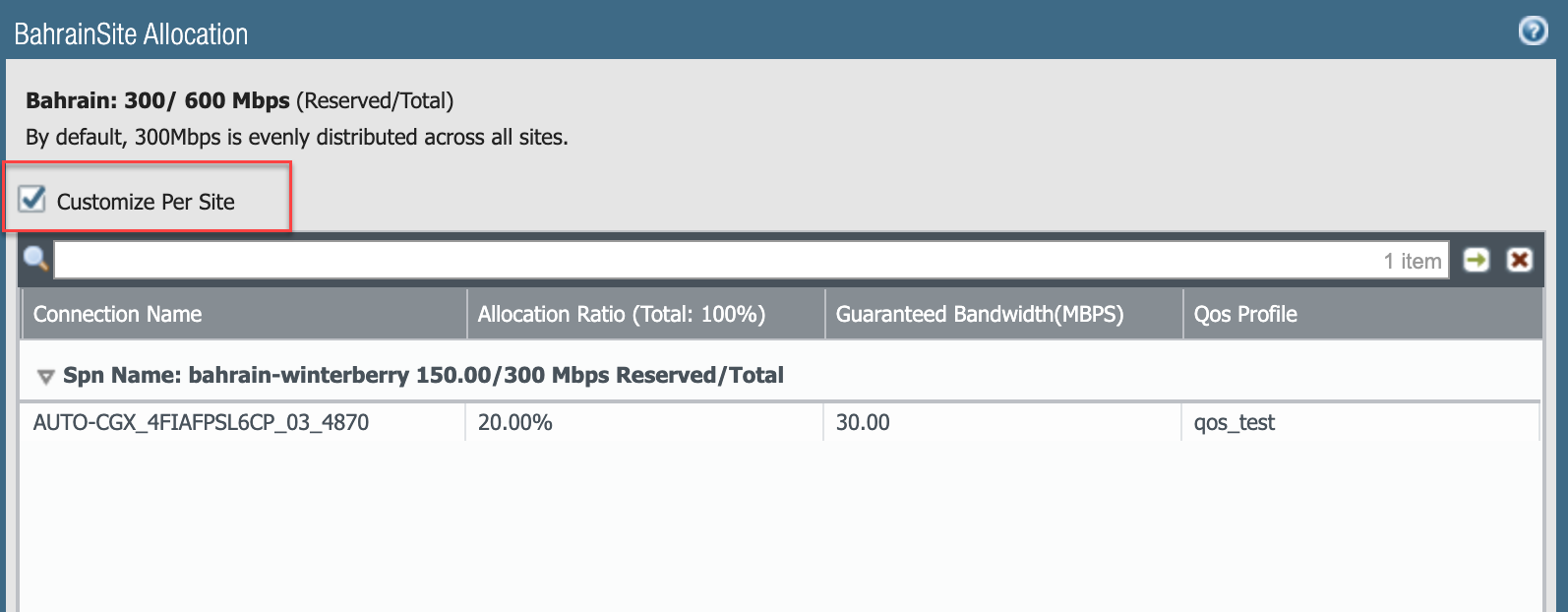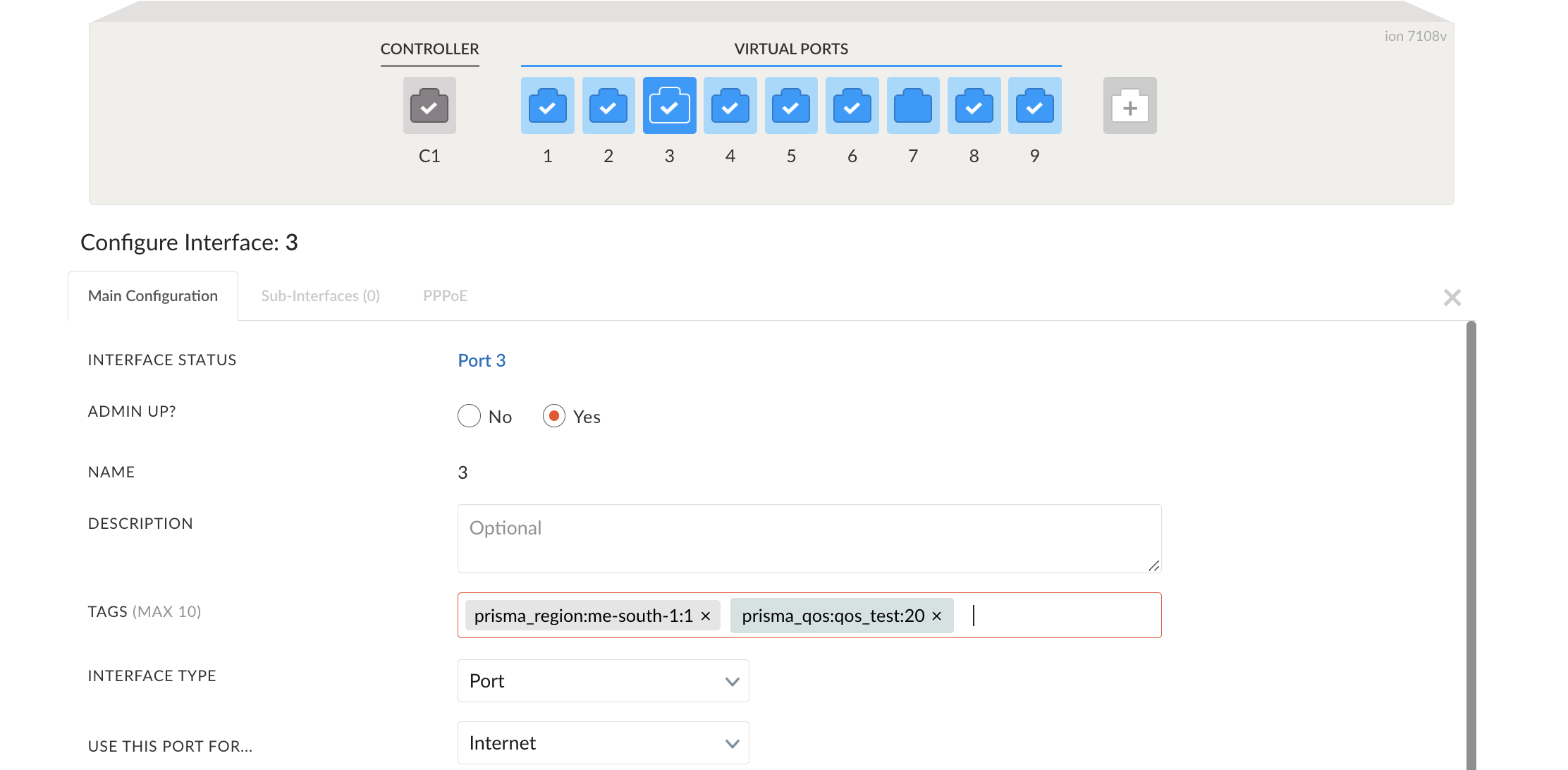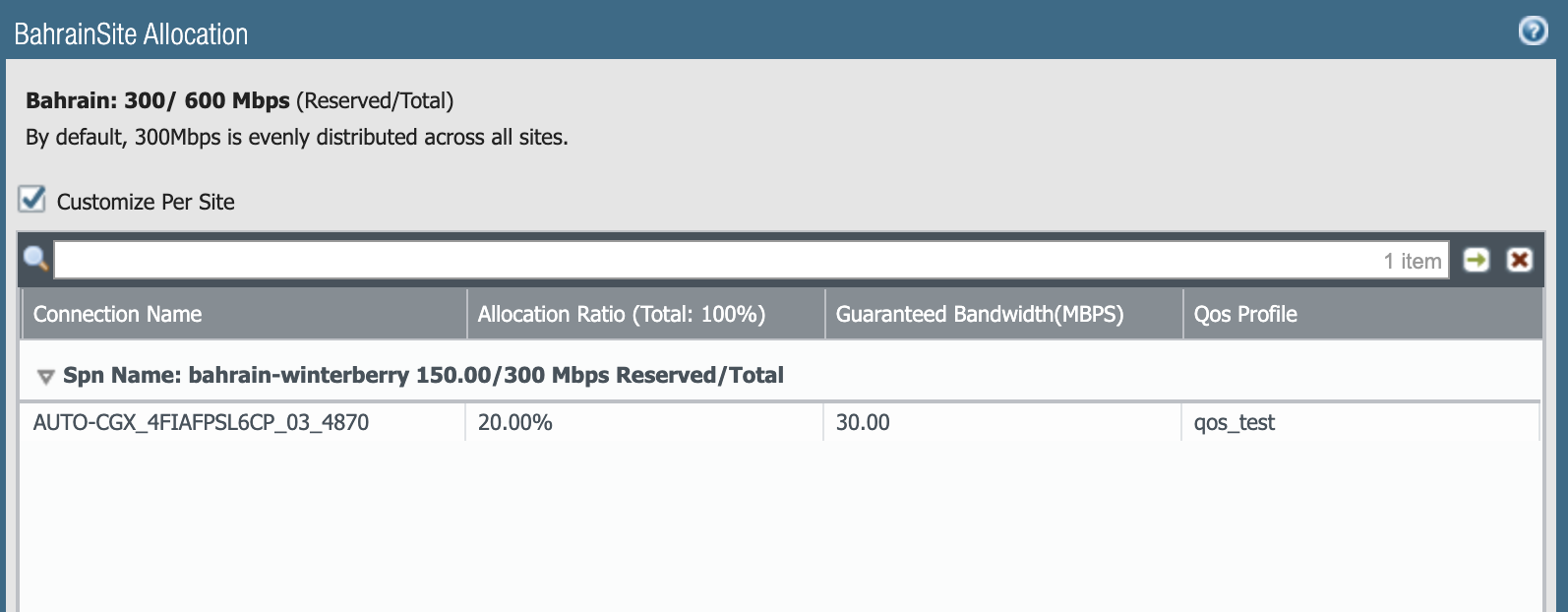Prisma SD-WAN
QoS CIR Support for Aggregate Bandwidth (Panorama Managed CloudBlade)
Table of Contents
Expand All
|
Collapse All
Prisma SD-WAN Docs
-
-
-
- CloudBlade Integrations
- CloudBlades Integration with Prisma Access
-
-
-
-
- 6.5
- 6.4
- 6.3
- 6.2
- 6.1
- 5.6
- New Features Guide
- On-Premises Controller
- Prisma SD-WAN CloudBlades
- Prisma Access CloudBlade Cloud Managed
- Prisma Access CloudBlade Panorama Managed
QoS CIR Support for Aggregate Bandwidth (Panorama Managed CloudBlade)
Create or use an existing QoS CIR to define QoS support for aggregate bandwidth
(Panorama Managed CloudBlade).
You use QoS Profiles to shape the traffic at egress point by defining QoS classes and
assigning a bandwidth to them. Select either an existing QoS profile or create a new
QoS Profile when you enable QoS for Prisma Access.
- Add a QoS Profile.You can edit any existing QoS profile, including the default, by clicking the QoS Profile name.
- In Panorama, select NetworkNetwork ProfilesQoS Profile and Add a new profile.Enter a descriptive Profile Name.Set the overall bandwidth limits for the QoS profile rule.
- Enter an Egress Max value to set the overall bandwidth allocation for the QoS Profile rule.
- Enter an Egress Guaranteed value (bandwidth that is the guaranteed bandwidth for this profile (in Mbps).
Any traffic that exceeds the Egress Guaranteed value is best effort and not guaranteed. Unused guaranteed bandwidth continues to remain available for all traffic.In the Classes section, Add one or more classes and specify how to mark up to eight individual QoS classes.- Select the Priority for the class (either real-time, high, medium, or low).
- Enter the Egress Max and the Egress Guaranteed for traffic assigned to each QoS class.
- The guaranteed bandwidth assigned to a class isn't reserved for that class; any unused bandwidth remains available for all traffic. If a class of traffic exceeds the egress-guaranteed bandwidth, Prisma Access handles that traffic on a best-effort basis.
- Enter a Class Bandwidth Type for the profile.
Click OK.![]() Click OKto save the changes.For Default QoS Profiles, enable QoS for your remote network locations that allocate bandwidth by compute location.
Click OKto save the changes.For Default QoS Profiles, enable QoS for your remote network locations that allocate bandwidth by compute location.- Determine the Prisma Access locations where you want to deploy QoS; then find the compute location that corresponds to each location.Each location is allocated bandwidth from its compute location, and you must know the name of the compute location for the locations where you want to allocate QoS. For a list of compute location-to-location mapping, see Prisma Access, or select PanoramaCloud ServicesConfigurationRemote NetworksAggregate Bandwidth and click the gear icon; the mappings display in the Compute Location and Prisma Access Location columns.Select PanoramaCloud ServicesConfigurationRemote NetworksSettings, click the gear to edit the settings, and select QoS.Enable QoS at a compute location level.Whatever settings you enter apply to all locations that correspond to this compute location.In the case of default QoS Profiles, you must enter the QoS Profile, and the Guaranteed Bandwidth Ratio.
![]() Select Save and Commit your changes.The default QoS Profile does not require any configuration changes in Prisma SD-WAN.Customize QoS per Site.
Select Save and Commit your changes.The default QoS Profile does not require any configuration changes in Prisma SD-WAN.Customize QoS per Site.- In Panorama, go to SettingsQoS and select the site that you wish to customize.If you don't wish to use the default profile on the sites, the profile can be customized by using Interface or Circuit level tags in Prisma SD-WAN.
![]() Check the Customize Per Site check box and click OK.Select Commit and Push to save the changes.In Prisma SD-WAN, navigate to the SiteInterfaces/Circuits and assign interface level tags in the following format.prisma_qos:<profile_name>:[0-100]The profile name for QoS will be the same name as the profile created in step 1.Interface/Circuit level tagging can be done for both ECMP and Non-ECMP enabled sites in Prisma SD-WAN.
Check the Customize Per Site check box and click OK.Select Commit and Push to save the changes.In Prisma SD-WAN, navigate to the SiteInterfaces/Circuits and assign interface level tags in the following format.prisma_qos:<profile_name>:[0-100]The profile name for QoS will be the same name as the profile created in step 1.Interface/Circuit level tagging can be done for both ECMP and Non-ECMP enabled sites in Prisma SD-WAN.- Non-ECMP: Go to the site on Prisma SD-WAN where you wish to customize QoS and tag the interface or circuit. In the example shown below, the allocated bandwidth is 20%.
![]() After you tag the Interface or Circuit, the CloudBlade integration applies these changes on Panorama.
After you tag the Interface or Circuit, the CloudBlade integration applies these changes on Panorama.![]()
- ECMP: enabled sites allow customizations per ECMP link. You must tag the ECMP links where you want to apply the QoS customization.
![]() After applying the tags, the CloudBlade integration applies these changes on Panorama.
After applying the tags, the CloudBlade integration applies these changes on Panorama.![]()