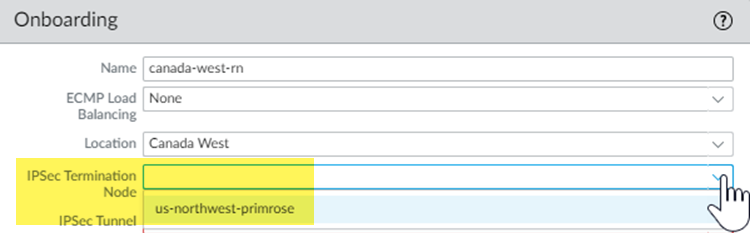Onboard Remote Networks with Configuration Import
Table of Contents
Expand All
|
Collapse All
Prisma Access Docs
-
- 5.2 Preferred and Innovation
- 5.1 Preferred and Innovation
- 5.0 Preferred and Innovation
- 4.2 Preferred
- 4.1 Preferred
- 4.0 Preferred
- 3.2 Preferred and Innovation
- 3.1 Preferred and Innovation
- 3.0 Preferred and Innovation
- 2.2 Preferred
-
-
- 4.0 & Later
- 3.2 Preferred and Innovation
- 3.1 Preferred and Innovation
- 3.0 Preferred and Innovation
- 2.2 Preferred
- Prisma Access China
-
-
Onboard Remote Networks with Configuration Import
Use the bulk import capability to speed up the process
of onboarding remote networks
To streamline the process to onboard and configure
remote networks, you have the option to onboard at least one remote
network and then export those settings to a Comma Separated Value (CSV) text file.
The CSV file includes the values of IPSec tunnel and IKE gateway settings for the
network you selected for export, and you can then edit these settings and make them
unique for each new network you may want to onboard. You can modify the CSV file to
include 100 new remote networks and then import the CSV file back to speed up the
process of onboarding new remote network locations.
The CSV file does not include
keys or passwords, such as the BGP shared secret, the IKE preshared
key, Proxy ID, IKE crypto profile, IPSec crypto profile.
Therefore, any keys and passwords required for the IPSec tunnel
and IKE gateway settings are inherited from the network you select
when you initiate the CSV file import.
When using this bulk
import process, you must wait for Prisma Access to deploy the infrastructure
for securing these locations.
- Select PanoramaCloud ServicesConfigurationRemote Networks (in the Onboarding section).Select a location, then Export the configuration of a remote network that you have previously onboarded.If you have not yet added any locations, you need to Add a location, then download its configuration. You must select a remote network and click Export. A CSV file that includes the settings is downloaded to your computer.(Deployments that allocate bandwidth by compute location only) Make sure that you have allocated bandwidth for the locations to onboard.Each location you onboard has a corresponding compute location for which bandwidth is allocated.
- Select PanoramaCloud ServicesConfigurationRemote Networks and click the gear in the Bandwidth Allocation area.Check the Bandwidth Allocation field in the table that displays.The table in this area shows the compute location-to-Prisma Access location mapping. You must have bandwidth allocated for the compute locations that are associated with the locations you want to onboard. For example, to onboard the Japan Central location, make sure that you have allocated bandwidth in the Asia Northeast compute location.If you have not yet allocated bandwidth for the compute locations that are associated with the locations you want to onboard, add it now.(Deployments that allocate bandwidth by compute location only) Find the IPSec Termination Node associated with the location or locations you want to onboard.You assign an IPSec Termination Node to the remote network during onboarding, and you enter this value in the spn-name column of the CSV file.To find the IPSec Termination Node, perform one of the following actions:
- Select PanoramaCloud ServicesConfigurationRemote Networks, Add a remote network and select the location you want to onboard, and make a note of the IPSec Termination Node choices in the onboarding area.
![]()
- Open a command-line interface (CLI) session with the Panorama that manages Prisma Access and enter the show plugins cloud_services remote-networks agg-bandwidth region compute-location-name, where compute-location-name is the compute location that is associated with the location you want to onboard. The IPSec Termination Node displays in the spn-name-list field.
Modify the CSV file to add configuration for remote networks.See Fields in Remote Networks Table for a description of the fields and the possible values in this file.You must rename the network(s) listed in the exported file. If the file has duplicate names the import will fail.Import the CSV file.The configuration from the file are displayed on screen. The remote network you selected to import the file will serve as a model configuration, and the remote networks listed in the file will inherit the keys and any missing values that do not have to be unique from there.Commit and push your changes.- CommitCommit and Push your changes.Click OK and Push.