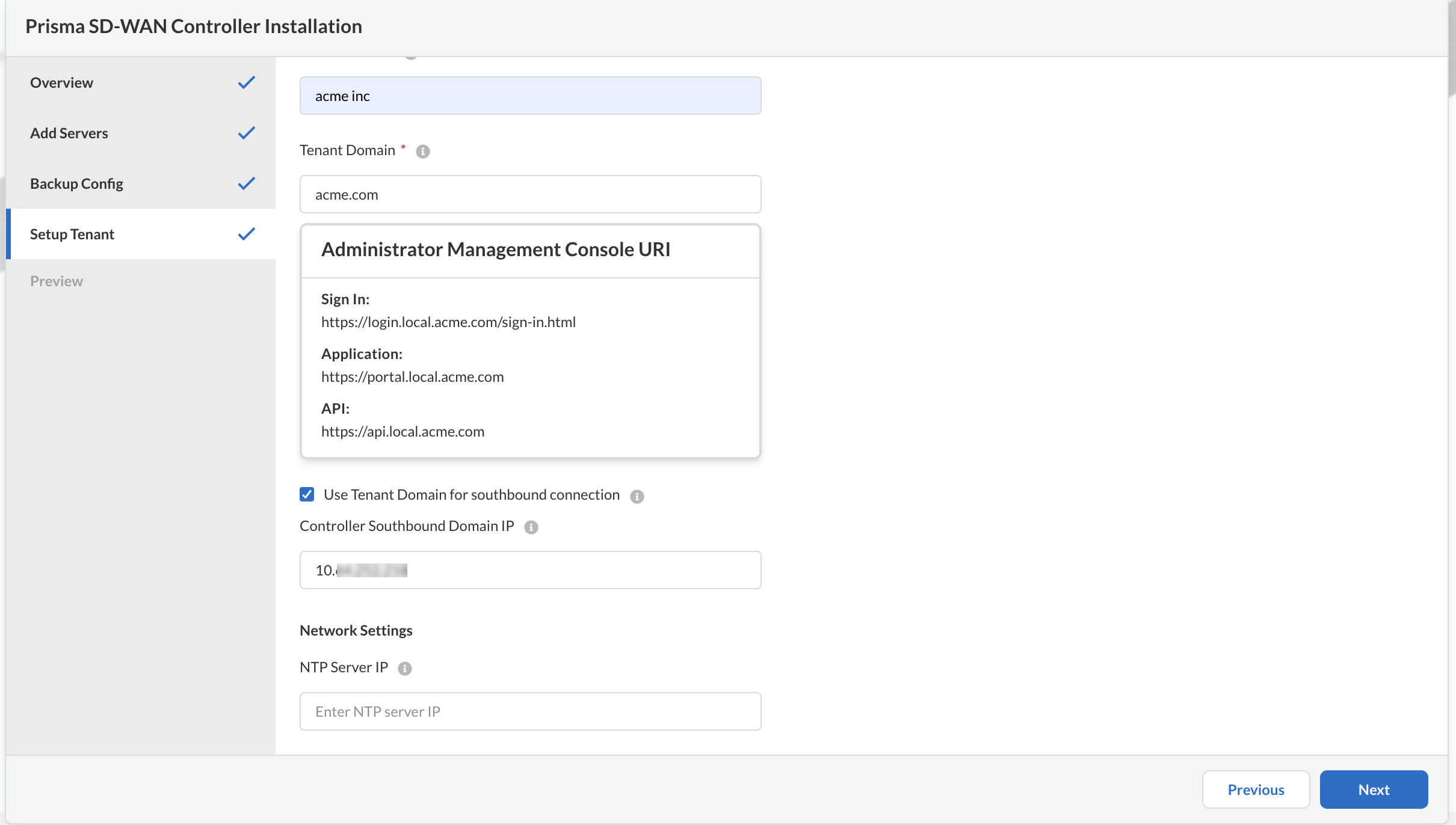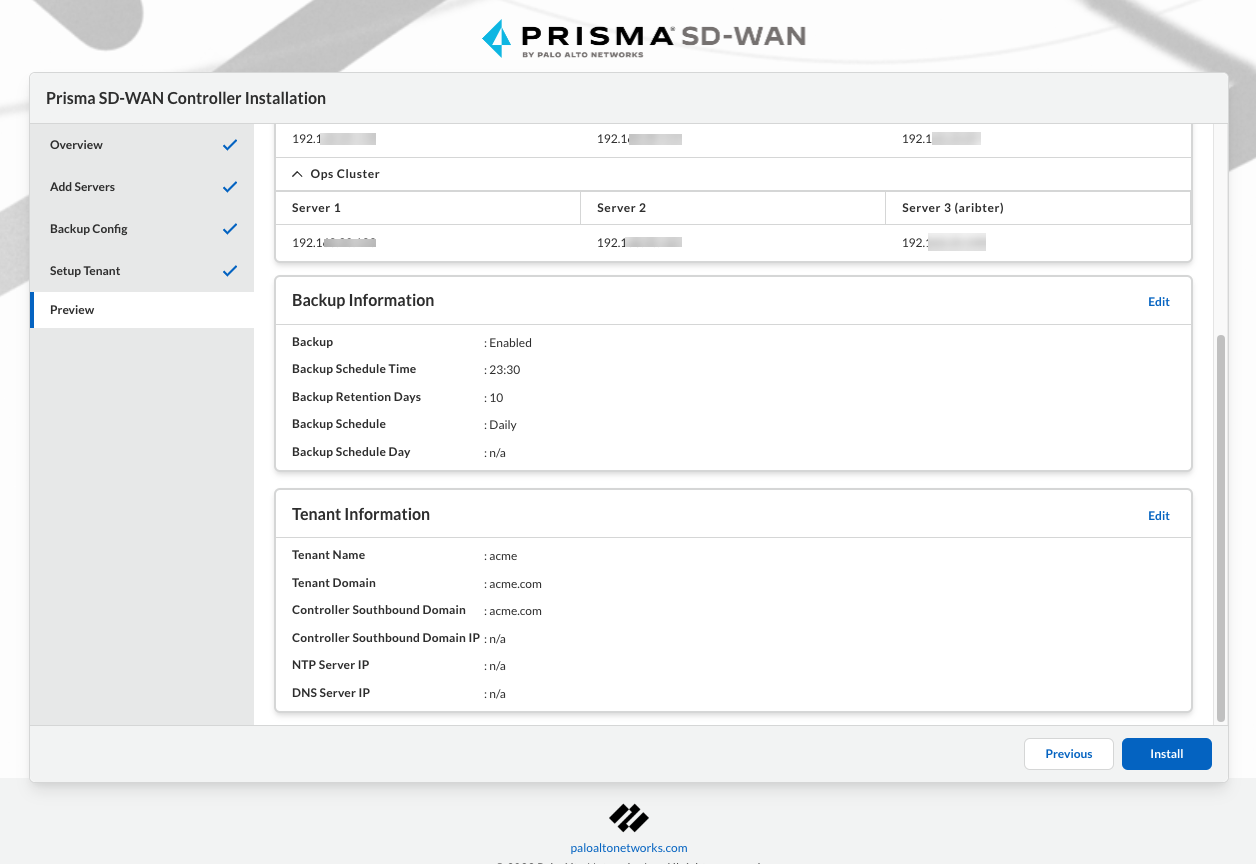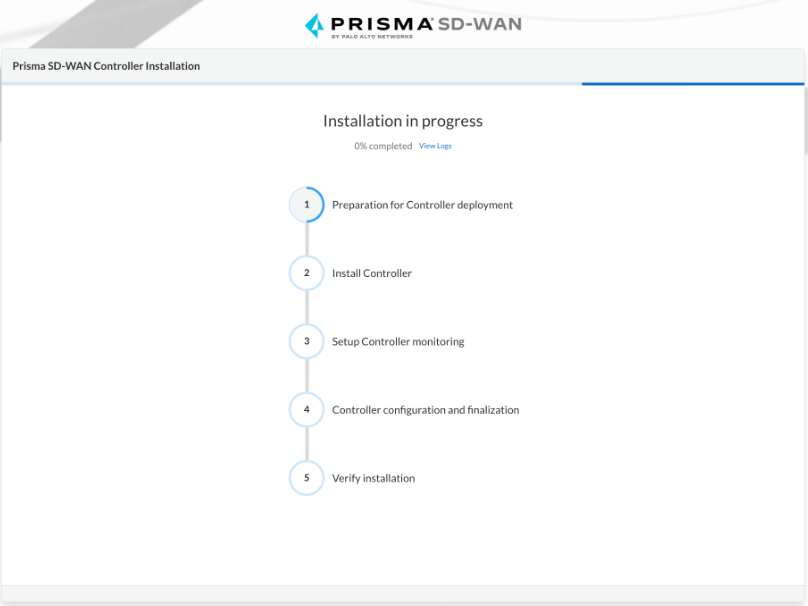Prisma SD-WAN
Install the On-Premises Controller
Table of Contents
Expand All
|
Collapse All
Prisma SD-WAN Docs
-
-
-
- CloudBlade Integrations
- CloudBlades Integration with Prisma Access
-
-
-
-
- 5.6
- 6.1
- 6.2
- 6.3
- 6.4
- 6.5
- New Features Guide
- On-Premises Controller
- Prisma SD-WAN CloudBlades
- Prisma Access CloudBlade Cloud Managed
- Prisma Access CloudBlade Panorama Managed
Install the On-Premises Controller
Install the On-Premises Controller.
On-Premises Controller for Prisma SD-WAN offers various scaling profiles to deploy
the controller. Select the right template depending on your scaling requirements.
You can install on-premises controller using the web interface or the CLI commands.
- Host OS must be dedicated to on-premises controller functions.
- Avoid over-subscription of the Kubernetes compute resources.
- Ensure CPU and memory resource reservations.
- Consider 'thick' storage provisioning.
- ESXi/KVM or any hypervisor may host the Ubuntu host O.S.
To start the controller installation,
- One IP address for controller connectivity.
- The DNS and NTP server configuration.
- The name of tenant, for example, Acme Inc.
- The tenant domain, for example, acme.com.
Before the installation starts, validations are done to
confirm the resource capacity of the host for a specific number of sites, OS
version, and packages compatibility.
- Download qcow file. Contact your Palo Alto Networks Partner for assistance.Bring up the VM using the downloaded qcow file.Login to the VM using ubuntu/ubuntu.To format the disk space, execute the CLI command:printf 'd\n\nn\n\n\n\nN\nw' | sudo fdisk /dev/vdaKeep your management IP address handy and ensure it's not configured with DHCP.Access the Prisma SD-WAN Controller Installation user interface by using the URL https://<public IP of VM>:9443/installer.
![]() Click Get Started.Select a predefined configuration Template for the deployment and provide Server IP addresses for all nodes.The template configuration such as the number of sites, CPU models, and servers are pre-populated on selecting the template. Choose from the following templates:
Click Get Started.Select a predefined configuration Template for the deployment and provide Server IP addresses for all nodes.The template configuration such as the number of sites, CPU models, and servers are pre-populated on selecting the template. Choose from the following templates:- Demo small- single node setup for 10 sites
- Demo Large- multinode setup for 500 sites
- Multinode small- 3 node non-HA deployment for 100 sites
- Multinode HA large- 9 HA deployment for 1000 sites
If you want to set up HA, use a load balancer for high availability deployment. The HA setup requires 9 nodes—3 App nodes, 2 Stats nodes, 2 Ops nodes, 2 Arbiter nodes-1 each for Stats and Ops nodes. Refer to Minimum Hardware Requirements.![]() Click Next.Provide Backup Configuration.Add Backup Schedule Time, Backup Retention Days, and Backup Schedule.
Click Next.Provide Backup Configuration.Add Backup Schedule Time, Backup Retention Days, and Backup Schedule.![]() Click Next.Setup Tenant by providing the Tenant Name, Tenant Domain, NTP Server IP address, and optionally Use Tenant Domain for southbound connection.Tenant domain for southbound connection is an optional field, if you provide the Tenant Domain for southbound connection when setting up the tenant, the given domain name is used. If you select to use the southbound domain, enter the domain name and IP address.
Click Next.Setup Tenant by providing the Tenant Name, Tenant Domain, NTP Server IP address, and optionally Use Tenant Domain for southbound connection.Tenant domain for southbound connection is an optional field, if you provide the Tenant Domain for southbound connection when setting up the tenant, the given domain name is used. If you select to use the southbound domain, enter the domain name and IP address.![]() Click Next.Verify the information you specified and then Install the controller.
Click Next.Verify the information you specified and then Install the controller.![]() The installation will take approximately 60 minutes. You can view the progress of the installation on the user interface.
The installation will take approximately 60 minutes. You can view the progress of the installation on the user interface.![]() You will be notified that the installation is complete and the services are running after the installation is complete.
You will be notified that the installation is complete and the services are running after the installation is complete.![]() Download the login credentials for the Administrator console and the Operator console. Click the links to access the Administrator console or Operator console.The installation is verified automatically as part of the installation verification steps, however, you can verify the installation by running the CLI command controller_verify.Check the Overall Controller HealthCheck the controller health by executing the following commands:controller_verify ✓ auth-manager is available and healthy ✓ boreas-stats is available and healthy ✓ element-manager is available and healthy ✓ events-manager-1 is available and healthy ✓ events-manager-2 is available and healthy ✓ nginx is available and healthy ✓ notification-manager is available and healthy ✓ redis-1 is available and healthy ✓ script-manager is available and healthy ✓ sdwan-apps-manager is available and healthy ✓ stats-collector is available and healthy ✓ stats-manager is available and healthy ✓ stats-processor is available and healthy ✓ ui-manager is available and healthy ✓ kafka-1 is available and healthy ✓ mongo-1 is available and healthy ✓ remote-access-manager is available and healthy Verification SuccessfulCheck the Pods StatusCheck if the pods are in running state.ubuntu@ubuntu:~$ kubectl get pods NAME READY STATUS RESTARTS AGE auth-manager-674d79649f-h8xrg 9/9 Running 0 42m element-manager-78b6478dbb-66gwg 1/1 Running 0 42m events-manager-1-5ff67c5f4b-7txd7 1/1 Running 0 42m events-manager-2-84f9c5d846-8bjmk 3/3 Running 0 42m nginx-9bdf9f4cb-f8xjz 1/1 Running 0 42m stats-manager-564748f748-g6gvk 5/5 Running 0 41m ui-manager-675bfd5fd9-hjjs6 2/2 Running 0 41m
Download the login credentials for the Administrator console and the Operator console. Click the links to access the Administrator console or Operator console.The installation is verified automatically as part of the installation verification steps, however, you can verify the installation by running the CLI command controller_verify.Check the Overall Controller HealthCheck the controller health by executing the following commands:controller_verify ✓ auth-manager is available and healthy ✓ boreas-stats is available and healthy ✓ element-manager is available and healthy ✓ events-manager-1 is available and healthy ✓ events-manager-2 is available and healthy ✓ nginx is available and healthy ✓ notification-manager is available and healthy ✓ redis-1 is available and healthy ✓ script-manager is available and healthy ✓ sdwan-apps-manager is available and healthy ✓ stats-collector is available and healthy ✓ stats-manager is available and healthy ✓ stats-processor is available and healthy ✓ ui-manager is available and healthy ✓ kafka-1 is available and healthy ✓ mongo-1 is available and healthy ✓ remote-access-manager is available and healthy Verification SuccessfulCheck the Pods StatusCheck if the pods are in running state.ubuntu@ubuntu:~$ kubectl get pods NAME READY STATUS RESTARTS AGE auth-manager-674d79649f-h8xrg 9/9 Running 0 42m element-manager-78b6478dbb-66gwg 1/1 Running 0 42m events-manager-1-5ff67c5f4b-7txd7 1/1 Running 0 42m events-manager-2-84f9c5d846-8bjmk 3/3 Running 0 42m nginx-9bdf9f4cb-f8xjz 1/1 Running 0 42m stats-manager-564748f748-g6gvk 5/5 Running 0 41m ui-manager-675bfd5fd9-hjjs6 2/2 Running 0 41m