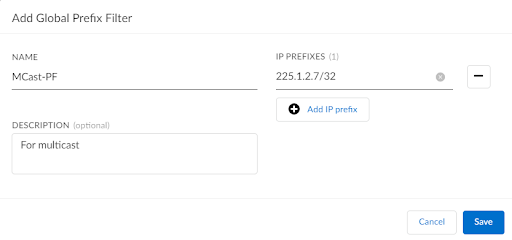Prisma SD-WAN
View Multicast Flow Statistics
Table of Contents
Expand All
|
Collapse All
Prisma SD-WAN Docs
-
-
-
- CloudBlade Integrations
- CloudBlades Integration with Prisma Access
-
-
-
-
- 5.6
- 6.1
- 6.2
- 6.3
- 6.4
- 6.5
- New Features Guide
- On-Premises Controller
- Prisma SD-WAN CloudBlades
- Prisma Access CloudBlade Cloud Managed
- Prisma Access CloudBlade Panorama Managed
View Multicast Flow Statistics
Learn how to view multicast flow statistics in Prisma SD-WAN, branch ION devices provide
statistics for multicast traffic by detecting custom applications configured for multicast.
| Where Can I Use This? | What Do I Need? |
|---|---|
|
|
Prisma SD-WAN branch ION devices provide statistics
for multicast traffic by detecting custom applications configured
for multicast. You must configure custom applications based
on L3/L4 characteristics for multicast traffic statistics to be
displayed under ActivityFlows.
You
can view multicast traffic under ActivityFlows for a custom application,
only if you create the custom application for a multicast group
before there is any multicast traffic for the group. If multicast
traffic is already flowing for a multicast group, and you create
a custom application for the multicast group, you have to restart
the traffic flow to view the traffic for the custom application
under ActivityFlows.
Prisma
SD-WAN data center ION devices do not support flow processing and
application detection.
To view multicast flow statistics:
- Configure global prefixes for multicast.
- Select ManageResourcesPrefix FiltersGlobal.Enter a Name, an optional Description, and an IP Prefix.
![]() Ensure that the IP Prefix points to the multicast host route.Define a custom application based on L3/L4 characteristics.
Ensure that the IP Prefix points to the multicast host route.Define a custom application based on L3/L4 characteristics.- Select ManageResourcesApplications.Click Add Application.Add a Display Name and an Abbreviation.Under Application Configuration, select Network (L3/L4).Click Add a new UDP rule.Add a Port Range and Prefix Filter and an (optional) DSCP value between 0 to 63.Click Submit.View multicast flow statistics under ActivityFlows.