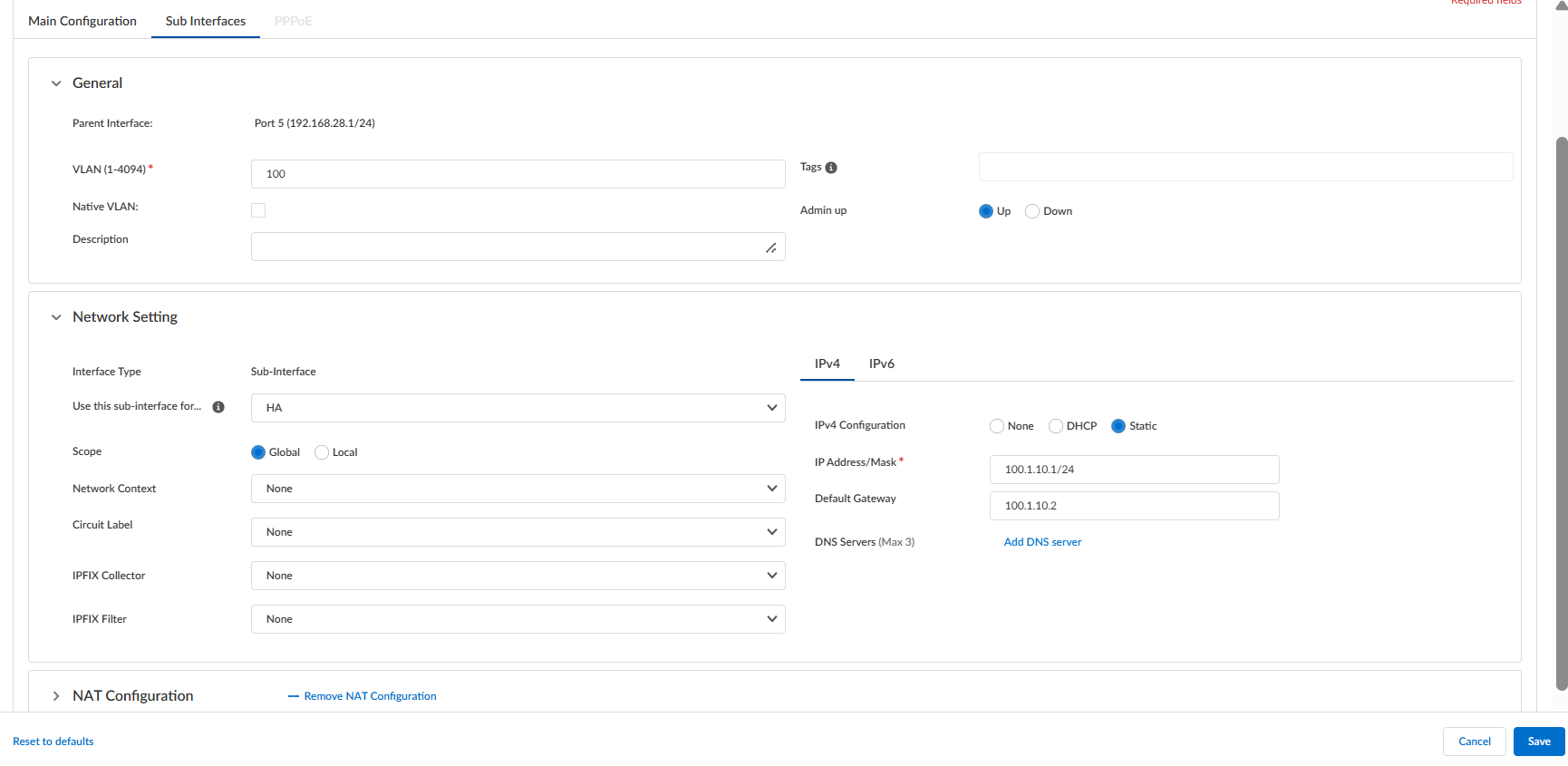Prisma SD-WAN
Configure a Sub-interface for HA Connectivity
Table of Contents
Expand All
|
Collapse All
Prisma SD-WAN Docs
-
-
-
- CloudBlade Integrations
- CloudBlades Integration with Prisma Access
-
-
-
-
- 6.5
- 6.4
- 6.3
- 6.2
- 6.1
- 5.6
- New Features Guide
- On-Premises Controller
- Prisma SD-WAN CloudBlades
- Prisma Access CloudBlade Cloud Managed
- Prisma Access CloudBlade Panorama Managed
Configure a Sub-interface for HA Connectivity
Learn to configure a sub-interface as a source interface for HA topology.
| Where Can I Use This? | What Do I Need? |
|---|---|
|
|
Configure a sub-interface to allow heartbeat exchange and connection between the
active and backup device for high availability (HA).
To configure a sub-interface for HA, first create an HA group at the site level, then
create a sub-interface on both devices in the same subnet,
configure the Used-for property as HA for sub-interfaces on
both devices.
- Select an interface on a device.Select the Sub-interfaces tab and Add a sub-interface.Enter a VLAN ID and Name.(Optional) Enter a Description.For Admin Up, select Yes.From Use this sub-interface for, select HA.Prior to release 6.3.1, Used for HA was referred to as Used-for-Control.Select Static IP Configuration for the interface.Provide IP Address, Default Gateway, and DNS Server. The IP address should be same as the peer IP address. Example of the IP address on the active and backup devices is shown below:Active device:
- IP Address/Mask—100.1.10.1/24
- Default Gateway—100.1.10.2
- Use this sub-interface for—HA
Backup device:- IP Address/Mask—100.1.10.2/24
- Default Gateway—100.1.10.1
- Use this sub-interface for—HA
Enter Global Scope of the interface.Save to create the sub-interface.![]() To make the device level configuration, on the Basic Info tab, on the HA Configuration, enable the Spoke Cluster.The Redundancy section displays details of devices in the HA group, including the status of the devices and the priorities set for the devices.Set the Priority between 1 to 254.Select Control in the HA Control Interface.Ignore the Track Availability fields.Accept the changes.
To make the device level configuration, on the Basic Info tab, on the HA Configuration, enable the Spoke Cluster.The Redundancy section displays details of devices in the HA group, including the status of the devices and the priorities set for the devices.Set the Priority between 1 to 254.Select Control in the HA Control Interface.Ignore the Track Availability fields.Accept the changes.