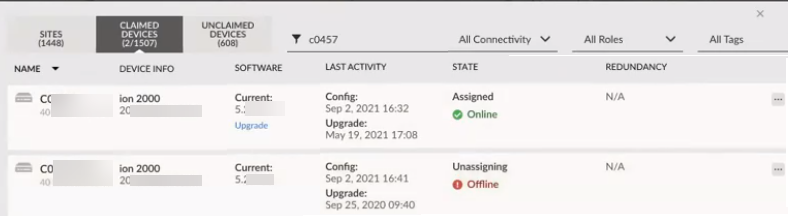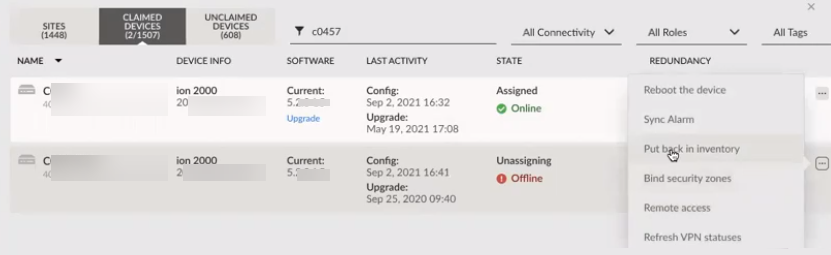Prisma SD-WAN
Return the ION Device to Prisma SD-WAN
Table of Contents
Expand All
|
Collapse All
Prisma SD-WAN Docs
-
-
-
- CloudBlade Integrations
- CloudBlades Integration with Prisma Access
-
-
-
-
- 6.5
- 6.4
- 6.3
- 6.2
- 6.1
- 5.6
- New Features Guide
- On-Premises Controller
- Prisma SD-WAN CloudBlades
- Prisma Access CloudBlade Cloud Managed
- Prisma Access CloudBlade Panorama Managed
Return the ION Device to Prisma SD-WAN
Learn how to return the ION device to Prisma SD-WAN.Before you remove a
device from a site, you need to remove the configuration from the device first.
| Where Can I Use This? | What Do I Need? |
|---|---|
|
|
You can return an ION device to Prisma SD-WAN.
Before you remove a device from a site, you need to remove the configuration
from the device first, you need to specifically remove the circuits
attached to interfaces. These checks are for protection against
accidental misconfiguration.
- Select Workflows DevicesClaimed Devices.Confirm that the replacement device is assigned to the site and is Online. Also, confirm that the RMA device is assigned but Offline.Click the ellipsis menu for the RMA device and select Unassign device from site.Click OK to confirm removal of the device from the site.The state of the device displays Unassigning.
![]() (Optional) Remove circuits attached to interfaces.If you see a message Site WAN interface id exists in this element, then go to the interface configuration and remove each of the circuits labels attached to any WAN interface of the device.Click the ellipsis menu and select Put back in inventory.
(Optional) Remove circuits attached to interfaces.If you see a message Site WAN interface id exists in this element, then go to the interface configuration and remove each of the circuits labels attached to any WAN interface of the device.Click the ellipsis menu and select Put back in inventory.![]() Click Ok to confirm unclaiming of the device.Click the Unclaimed tab to view the device.The device is offline and the State changes To return.
Click Ok to confirm unclaiming of the device.Click the Unclaimed tab to view the device.The device is offline and the State changes To return.![]() Click the ellipsis menu and select Return to Prisma SD-WAN.
Click the ellipsis menu and select Return to Prisma SD-WAN.![]() Click Return to confirm returning the device to Prisma SD-WAN.The device is then removed from your inventory.The device is visible under Unclaimed with status To Return.
Click Return to confirm returning the device to Prisma SD-WAN.The device is then removed from your inventory.The device is visible under Unclaimed with status To Return.Remove circuits attached to interfaces
- Select Workflows DevicesClaimed Devices.Click the ellipsis menu for a device and select Configure the device.Click Interfaces.Select an interface.For Circuit Label, click update.When you click update, the device removes the circuits attached to the interface.Click Save Port.Repeat these steps for all interfaces—ports or bypass pairs which have circuits attached.