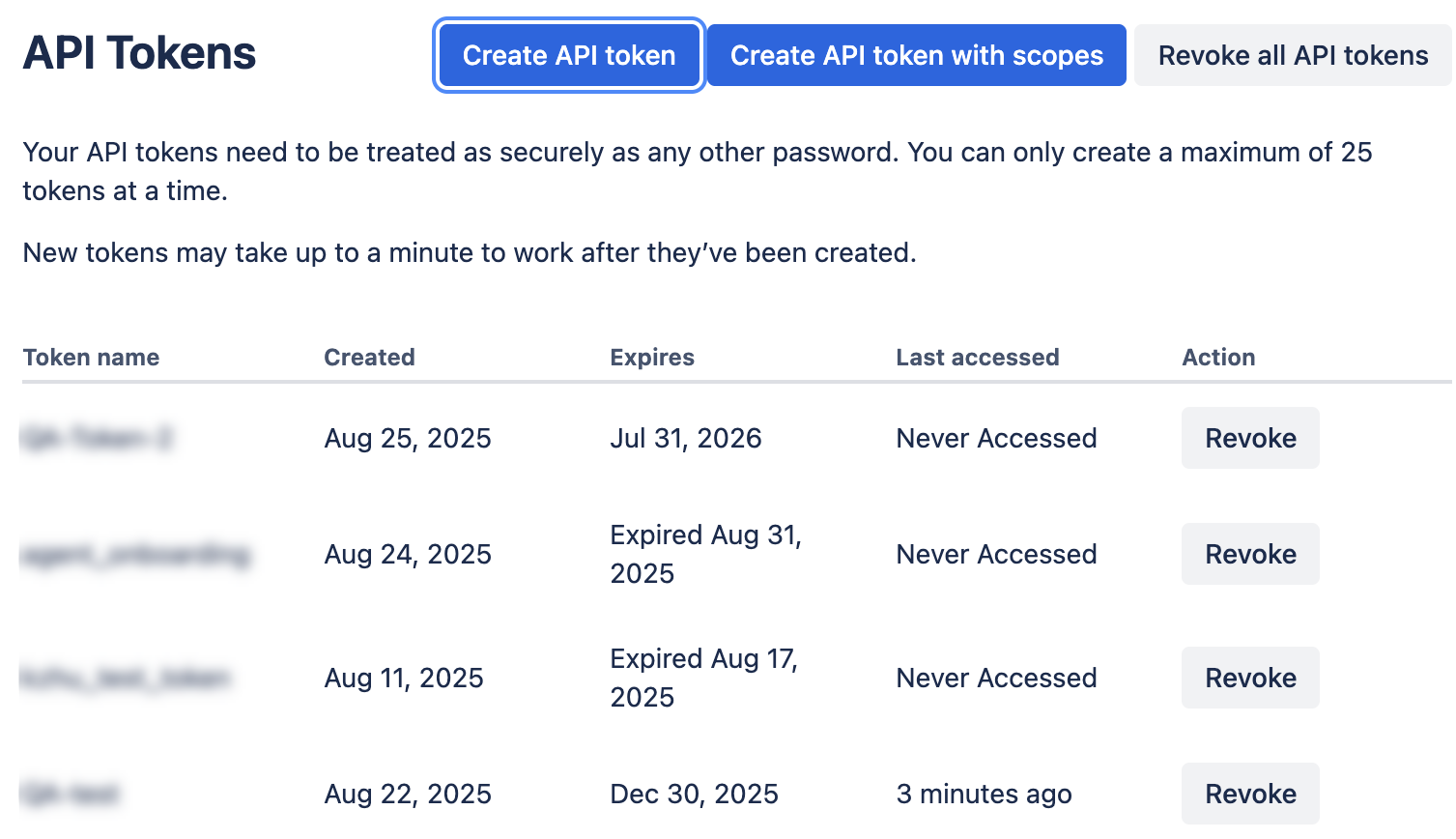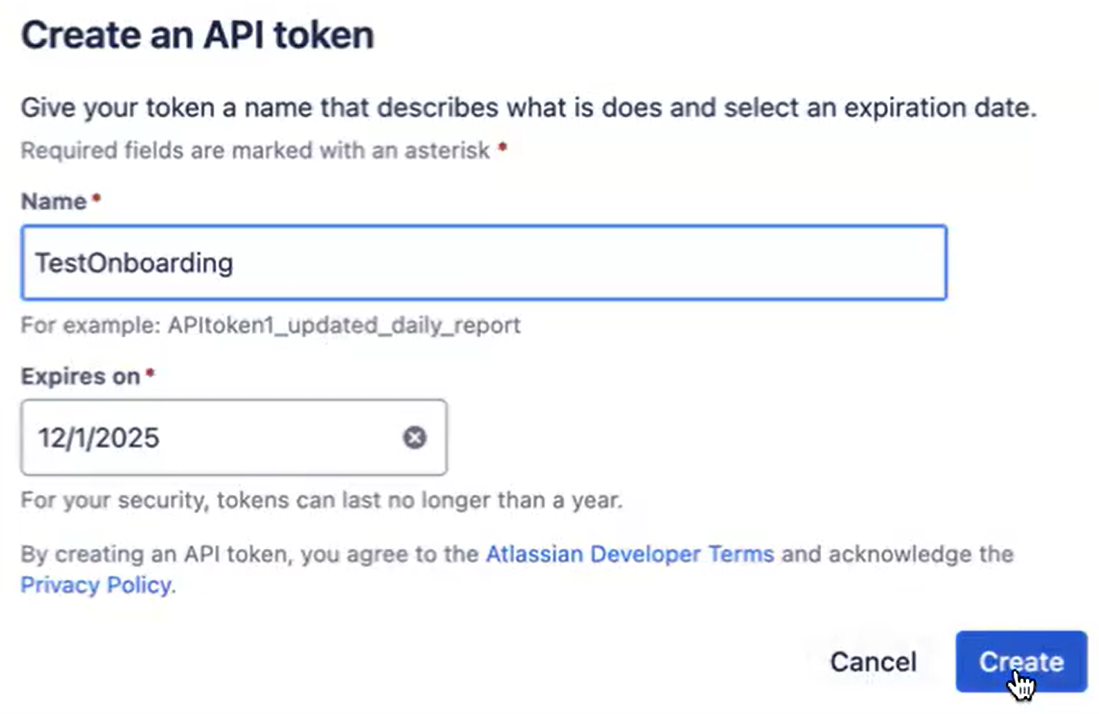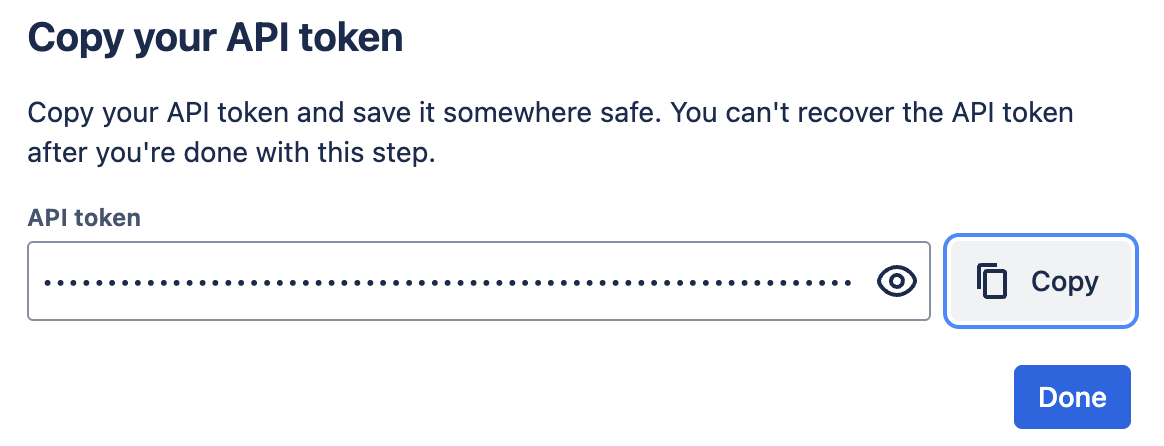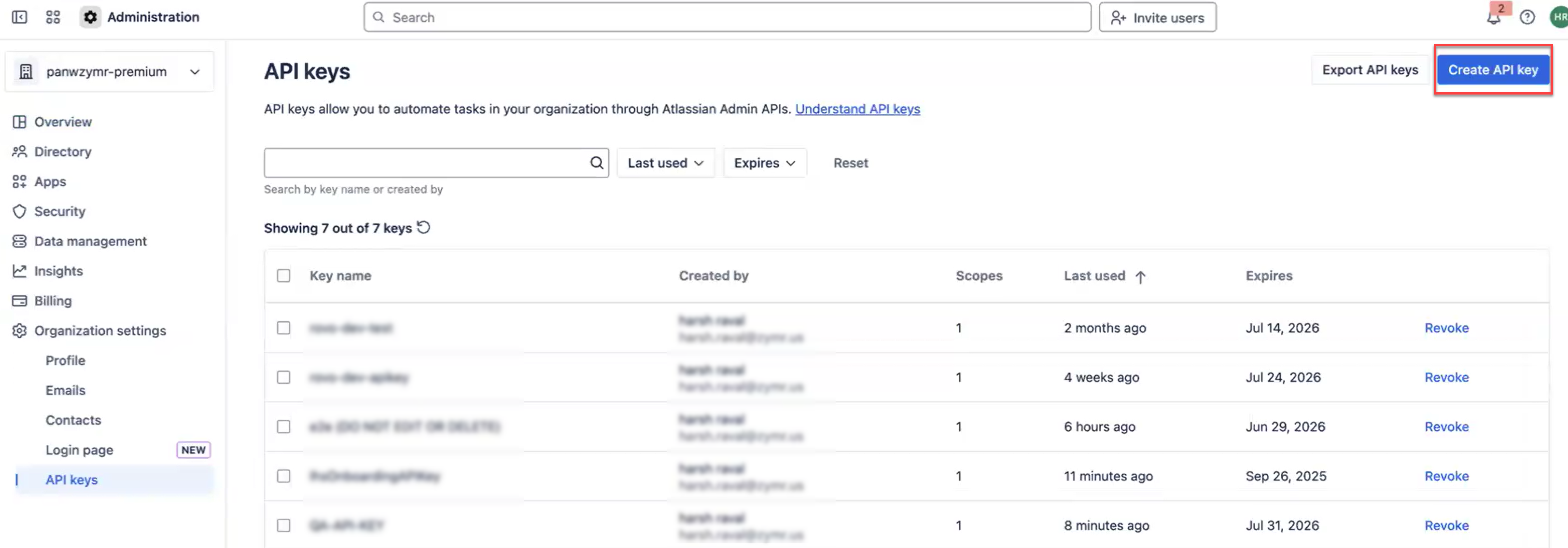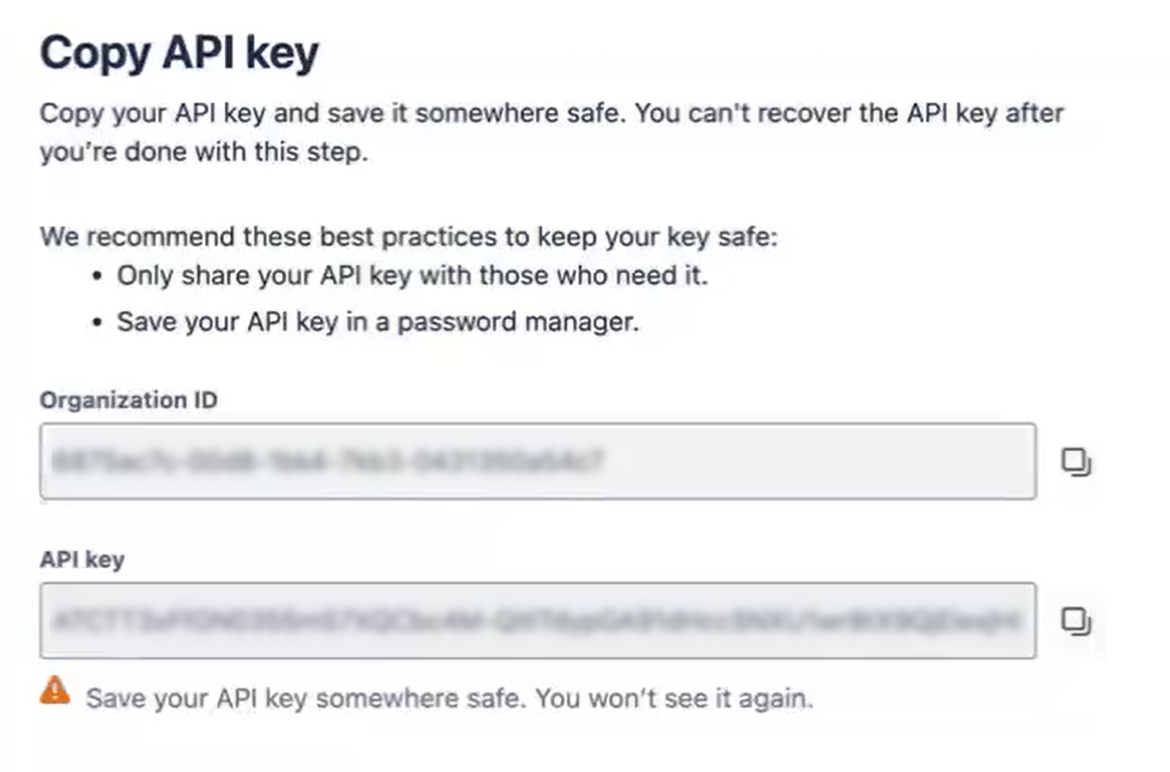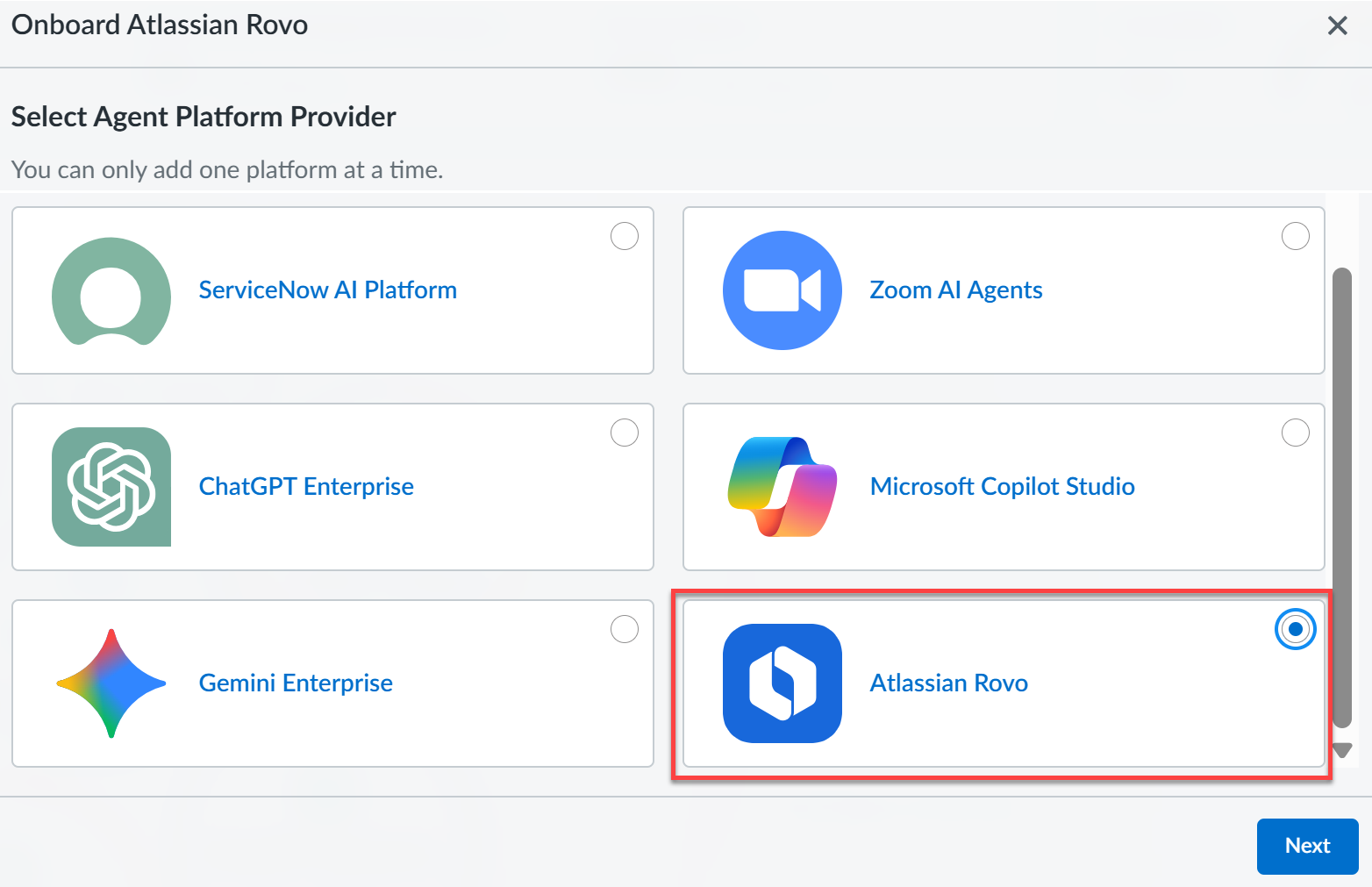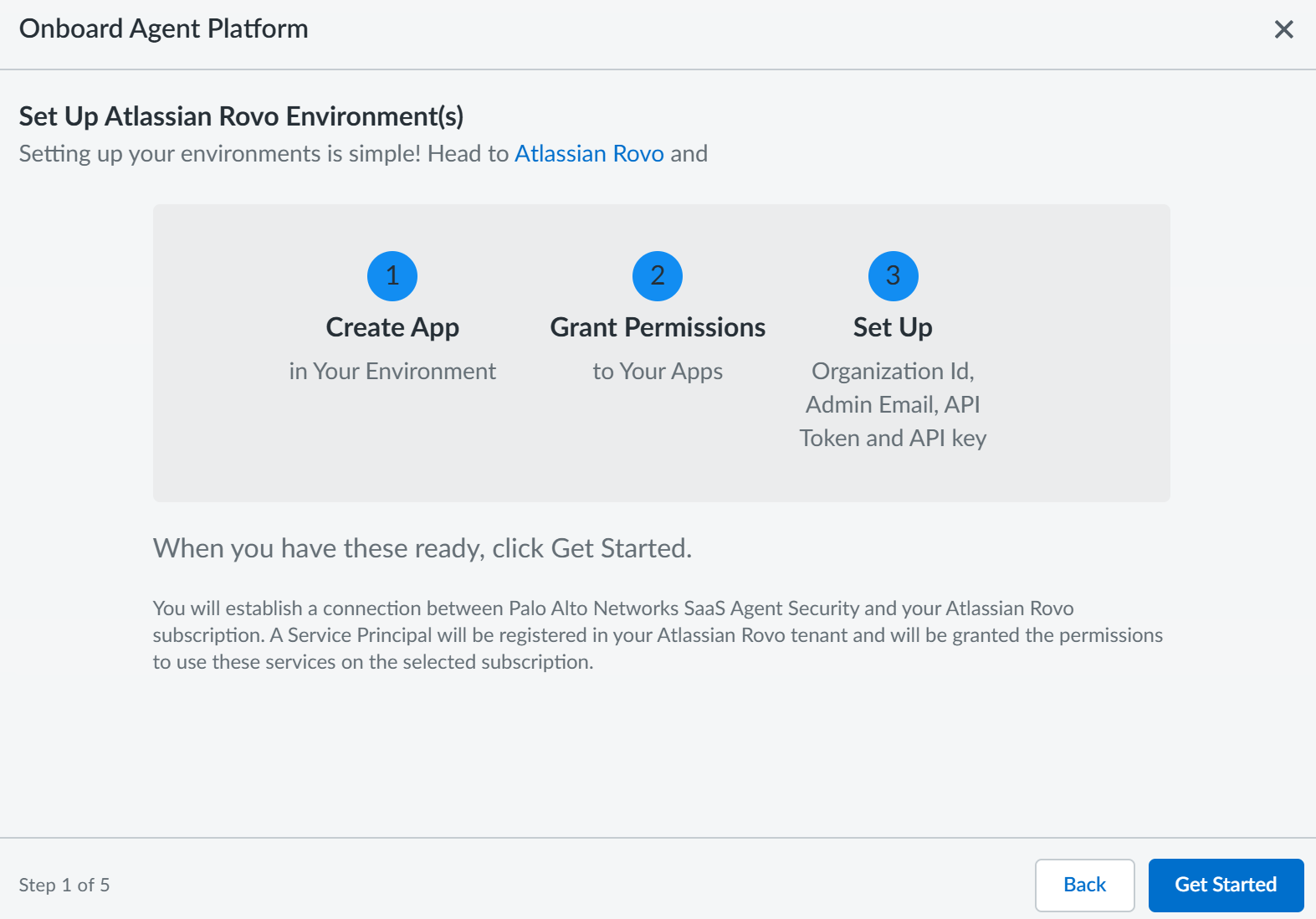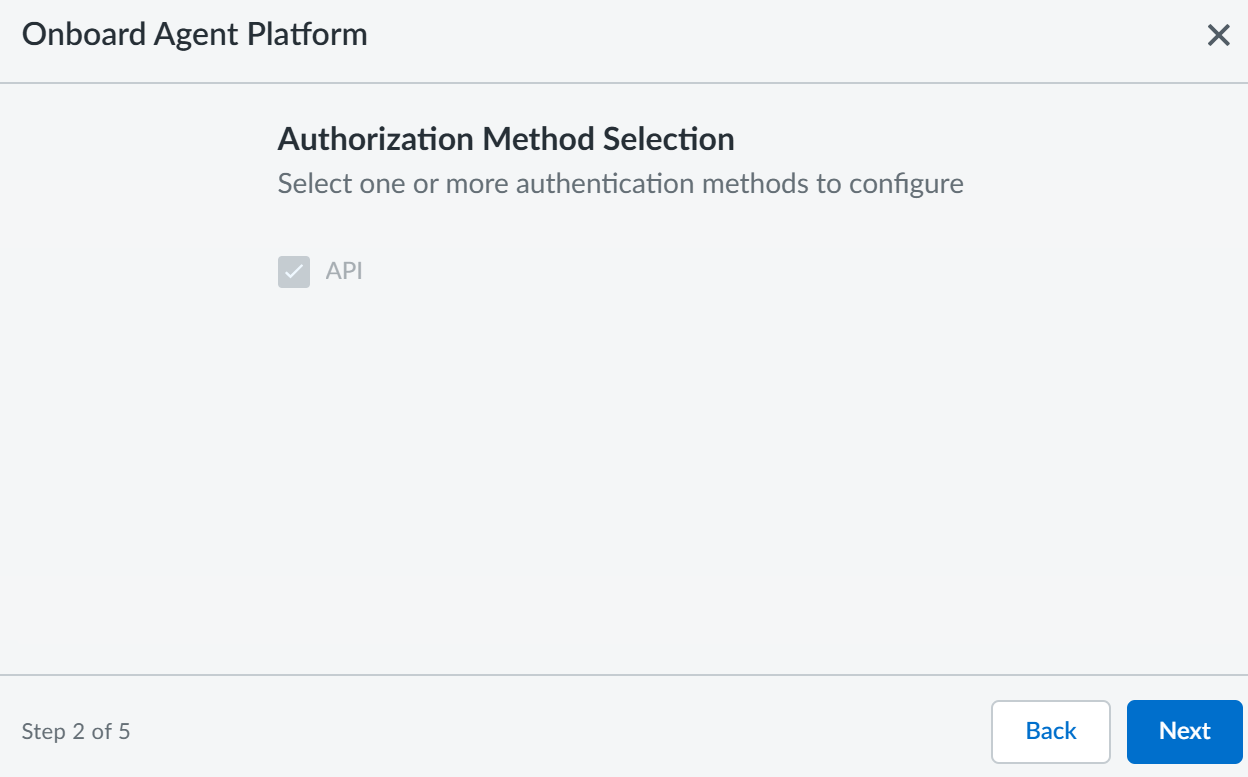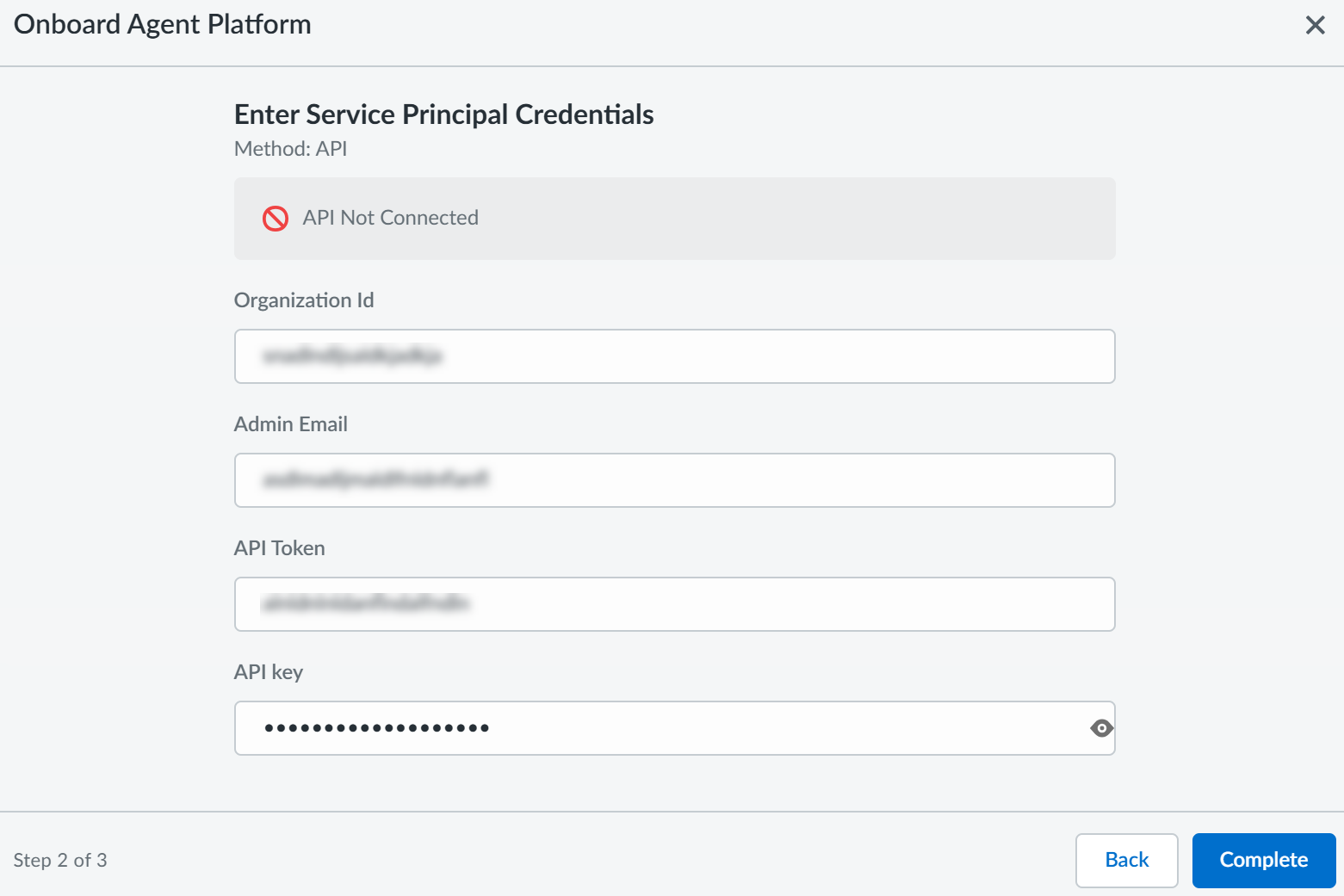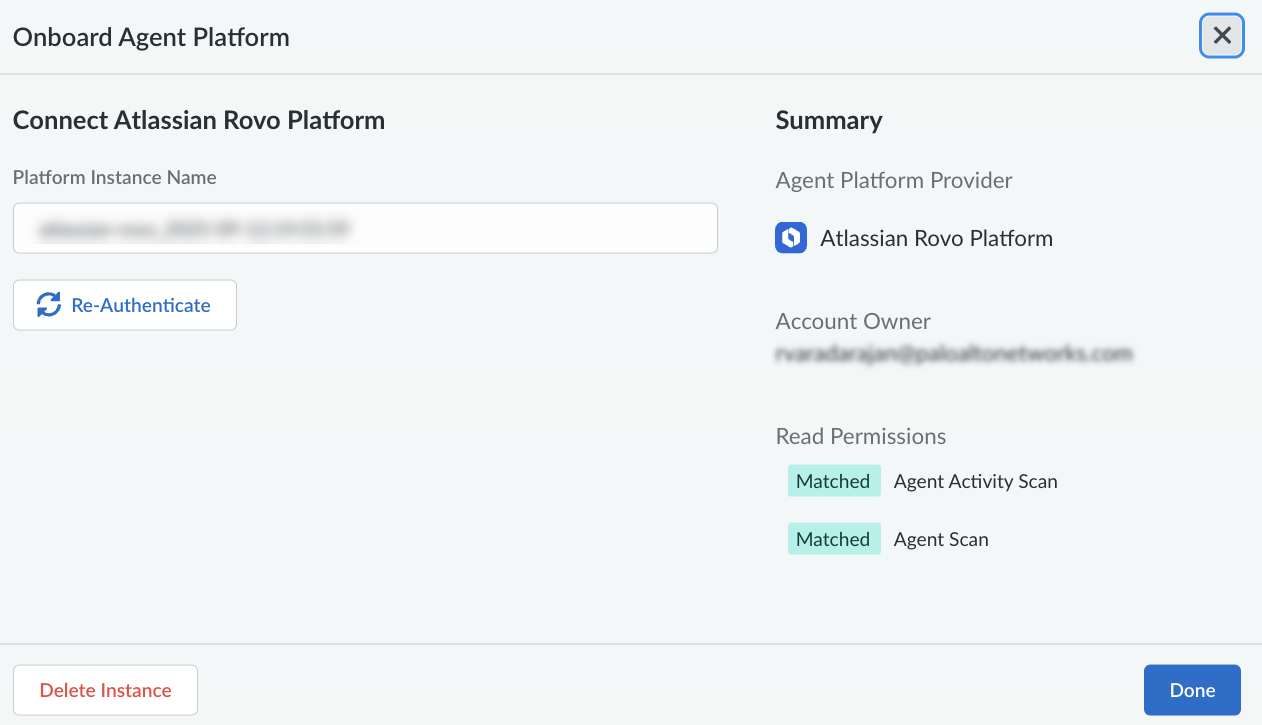SaaS Agent Security
Onboard Atlassian Rovo to SaaS Agent Security
Table of Contents
Expand All
|
Collapse All
SaaS Agent Security Docs
Onboard Atlassian Rovo to SaaS Agent Security
Onboard Atlassian Rovo to SaaS Agent Security to gain deep visibility and
security for your Atlassian Rovo AI platform and apps.
| Where Can I Use This? | What Do I Need? |
|---|---|
|
Or any of the following licenses that include the SaaS Agent Security license:
|
Onboard Atlassian Rovo to SaaS Agent Security to gain deep visibility and
security for your Atlassian Rovo AI platform and apps.
Optional: If you want SaaS Agent Security to show user identity,
onboard the Atlassian SaaS Security Posture Management
connector before onboarding Atlassian Rovo to SaaS Agent Security
To access your Atlassian instance, SaaS Agent Security requires the
following information, which you will specify during the onboarding process.
| Item | Description |
|---|---|
| Admin Email | The login email address of the Atlassian Org Admin who created the API token and API key. |
| API Token | A token, generated by an Atlassian Org Admin, that enables SSPM to authenticate to the administrator account. |
| API Key | A key, generated by an Atlassian Org Admin, that enables SSPM to scan and update organization settings and user accounts. SSPM uses this key to identify and manage the third-party plugins that users have connected to Jira or Confluence. |
| Organization ID | A unique, automatically generated identifier for your Atlassian Cloud account, serving as the primary identifier for managing users, products, billing, and settings centrally within the Atlassian ecosystem. Unlike organization names, which aren't unique, the Organization ID guarantees each organization has its own distinct identifier for use in the URL, API, and various integrations. |
- Generate and Copy an Administrator API Token.
- Log in to Atlassian using Org Admin credentials.From the Atlassian account profile, navigate to the API tokens page for the account. To do this, select Security Create and manage API tokens or go directly to this URL: id.atlassian.com/manage-profile/security/api-tokens.Click Create API Token.
![]() Specify a name and an expiry date for your API token and Create.
Specify a name and an expiry date for your API token and Create.![]() Atlassian generates and displays your new API token.
Atlassian generates and displays your new API token.![]() Do not continue to the next step unless you have copied the API token. You must provide this token to SaaS Agent Security during the onboarding process.Generate and Copy an API Key and an Organization ID for Your Organization
Do not continue to the next step unless you have copied the API token. You must provide this token to SaaS Agent Security during the onboarding process.Generate and Copy an API Key and an Organization ID for Your Organization- Log in to the Atlassian Admin Portal using Org Admin credentials.If you administer more than one Atlassian organization, select the organization you want SSPM to scan for third-party plugins.Select Organization settingsAPI keys.On the API keys page, click Create API key.
![]() In the Before you begin page, choose API key without scopes and click Next.Specify a name and an expiry date for the key and click Next.Review your API Key details and Create API key.Atlassian generates and displays the Organization ID and a new API key.Do not continue to the next step unless you have copied both the Organization ID and the API key. You must provide this information to SaaS Agent Security during the onboarding process.
In the Before you begin page, choose API key without scopes and click Next.Specify a name and an expiry date for the key and click Next.Review your API Key details and Create API key.Atlassian generates and displays the Organization ID and a new API key.Do not continue to the next step unless you have copied both the Organization ID and the API key. You must provide this information to SaaS Agent Security during the onboarding process.![]() Onboard Atlassian Rovo platform to SaaS Agent Security.
Onboard Atlassian Rovo platform to SaaS Agent Security.- To start onboarding Atlassian Rovo to SaaS Agent Security, log in to Strata Cloud Manager.Select AI SecuritySaaS AgentsAgent Platform OnboardingOnboard Agent PlatformAtlassian Rovo and click Next.
![]() Click Get Started on the Setup Atlassian Rovo Environments page.
Click Get Started on the Setup Atlassian Rovo Environments page.![]() On the Authorization Method Selection page, the API authentication method is selected by default. Click Next.
On the Authorization Method Selection page, the API authentication method is selected by default. Click Next.![]() On the Onboard Agent Platform page, enter the following information (that you gathered in STEP 1 and STEP 2) and click Next.
On the Onboard Agent Platform page, enter the following information (that you gathered in STEP 1 and STEP 2) and click Next.- Organization ID
- Admin Email
- API Token
- API Key
![]() SaaS Agent Security validates the credentials and permissions. After the validation is successful, you will see the following confirmation message.
SaaS Agent Security validates the credentials and permissions. After the validation is successful, you will see the following confirmation message.![]() SaaS Agent Security immediately begins to scan your onboarded agentic platform after a successful validation.The amount of time SaaS Agent Security takes to scan varies based on the amount of data it is required to scan. At a minimum, it takes at least one hour to scan and display data in the SaaS Agent Security dashboard.
SaaS Agent Security immediately begins to scan your onboarded agentic platform after a successful validation.The amount of time SaaS Agent Security takes to scan varies based on the amount of data it is required to scan. At a minimum, it takes at least one hour to scan and display data in the SaaS Agent Security dashboard.