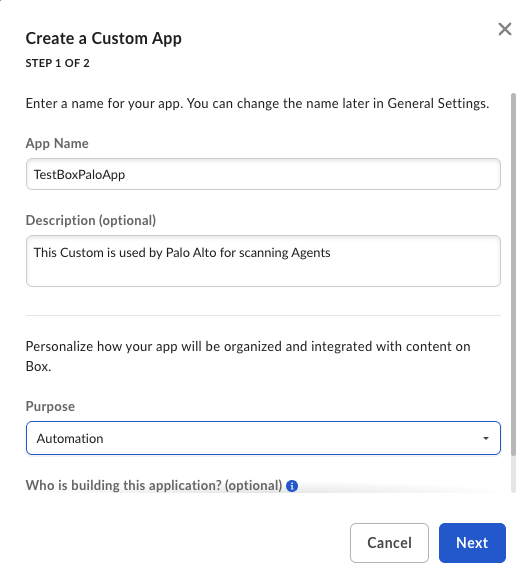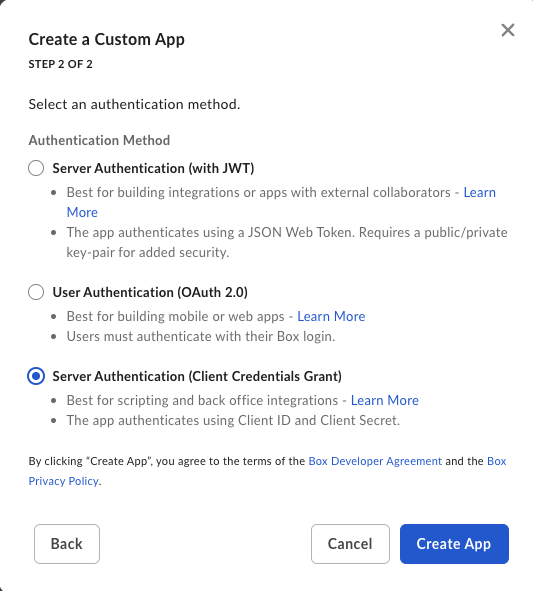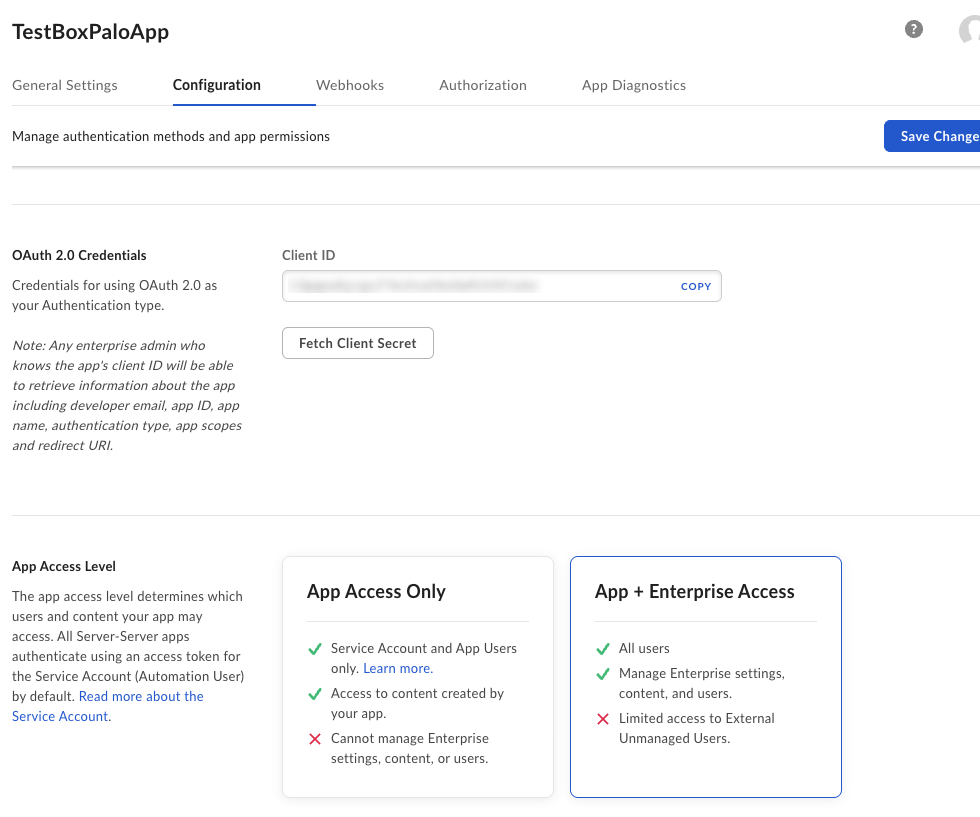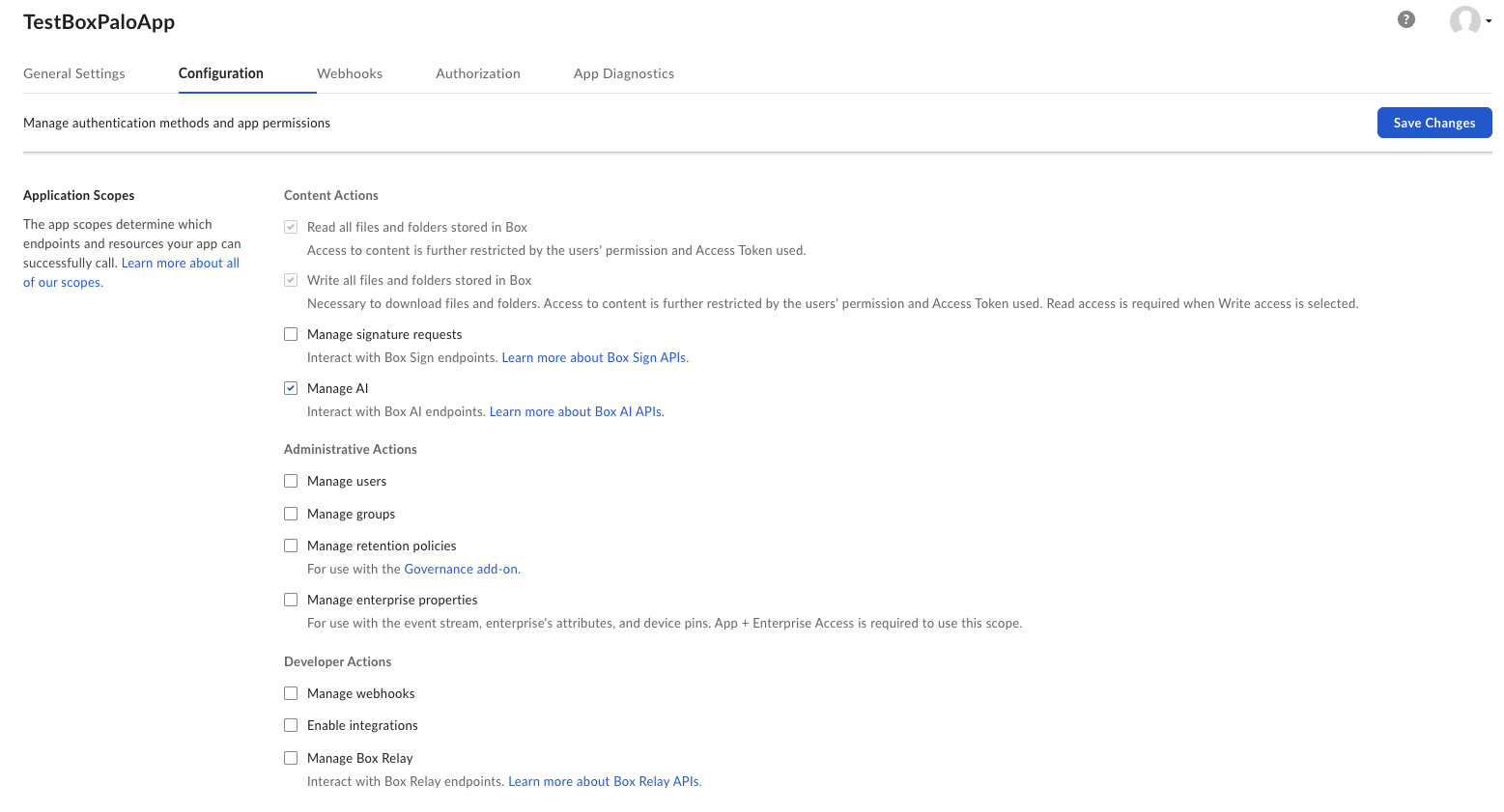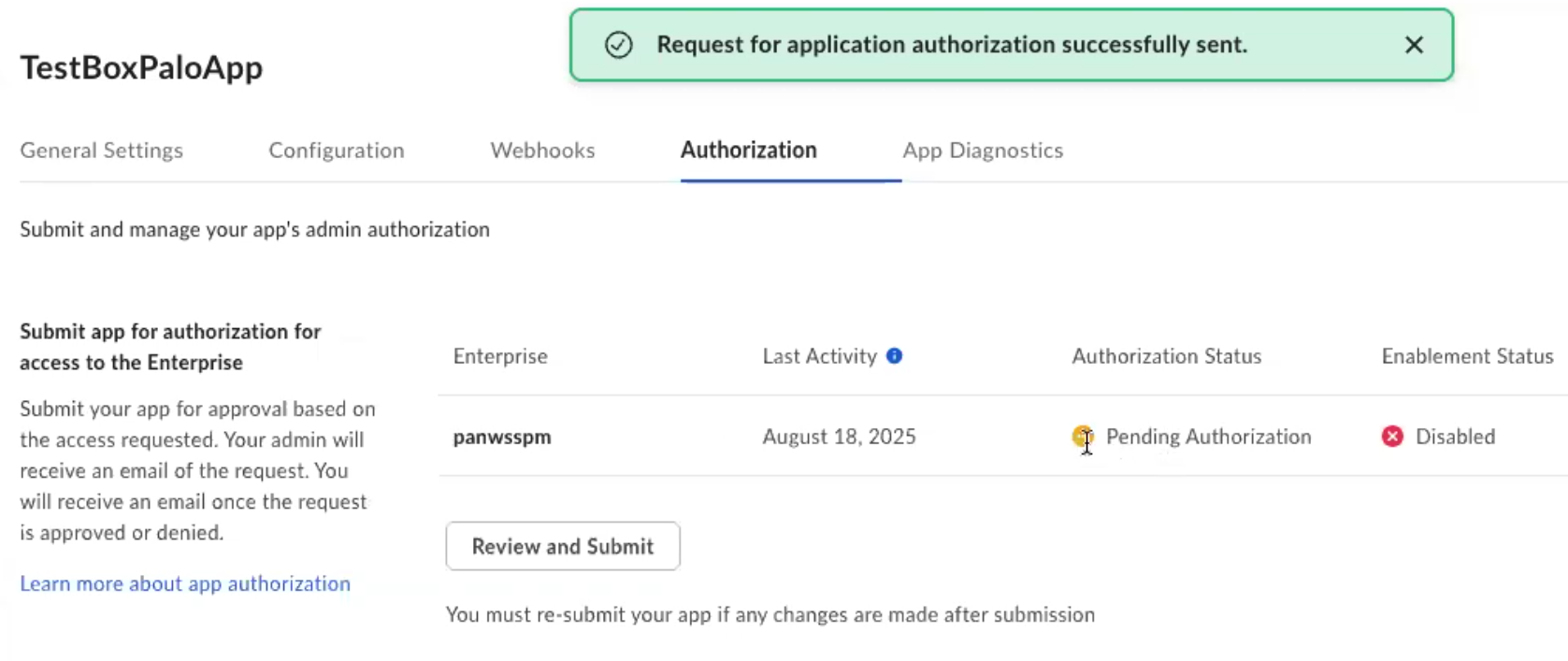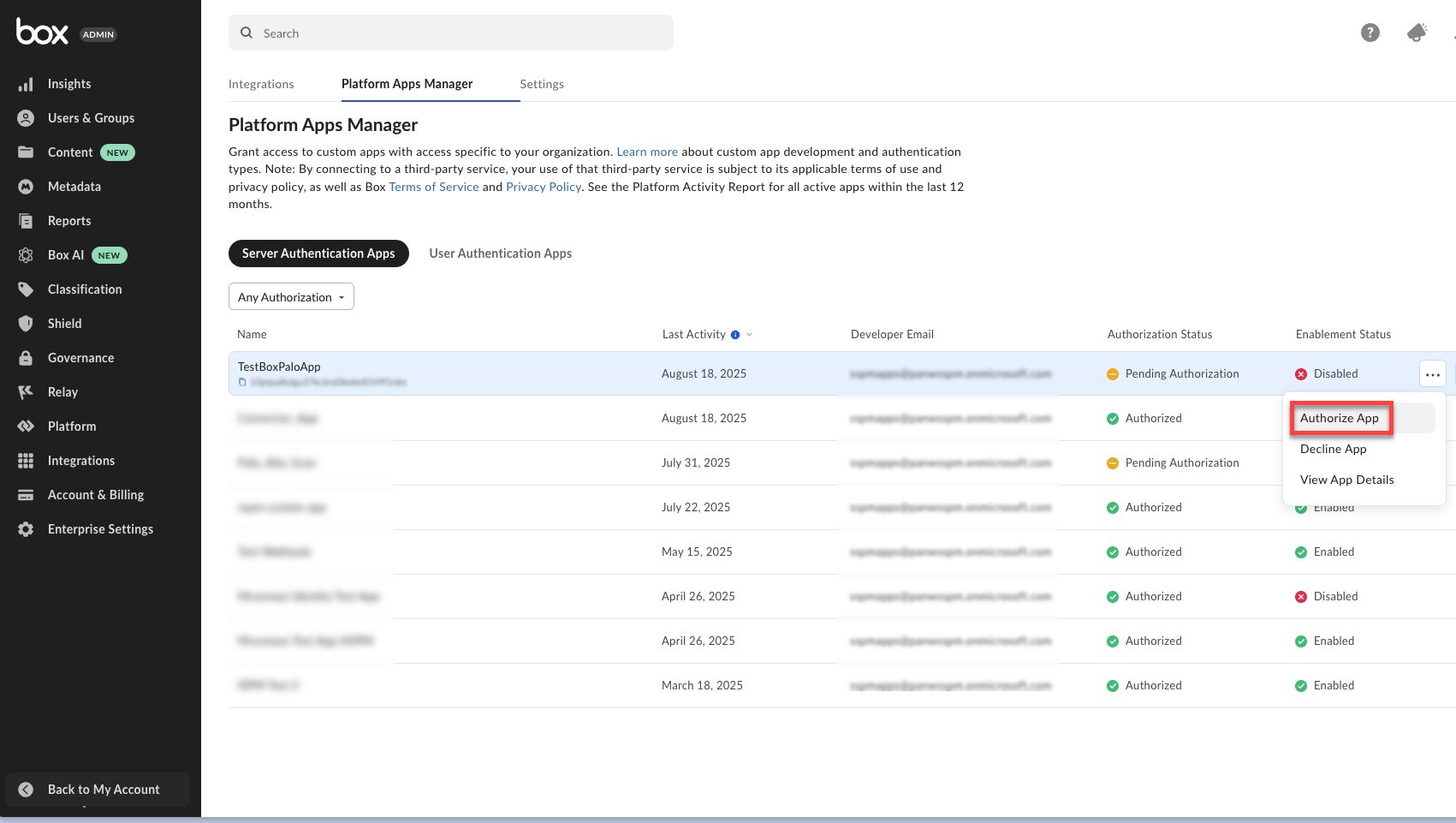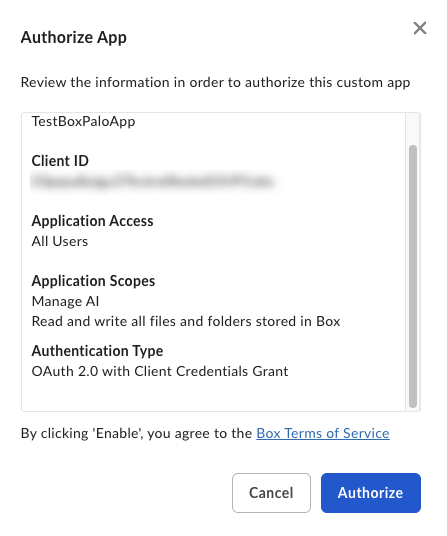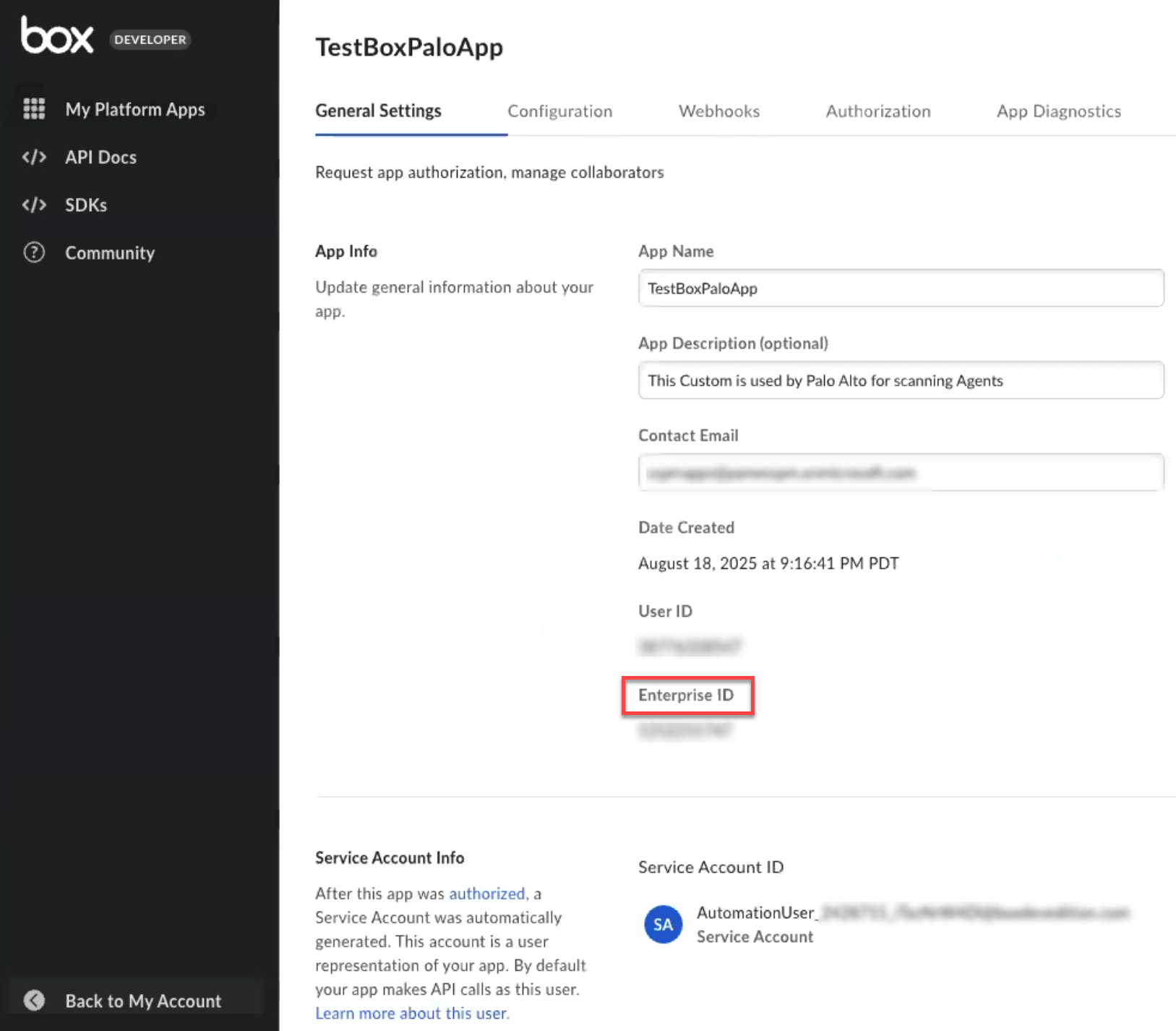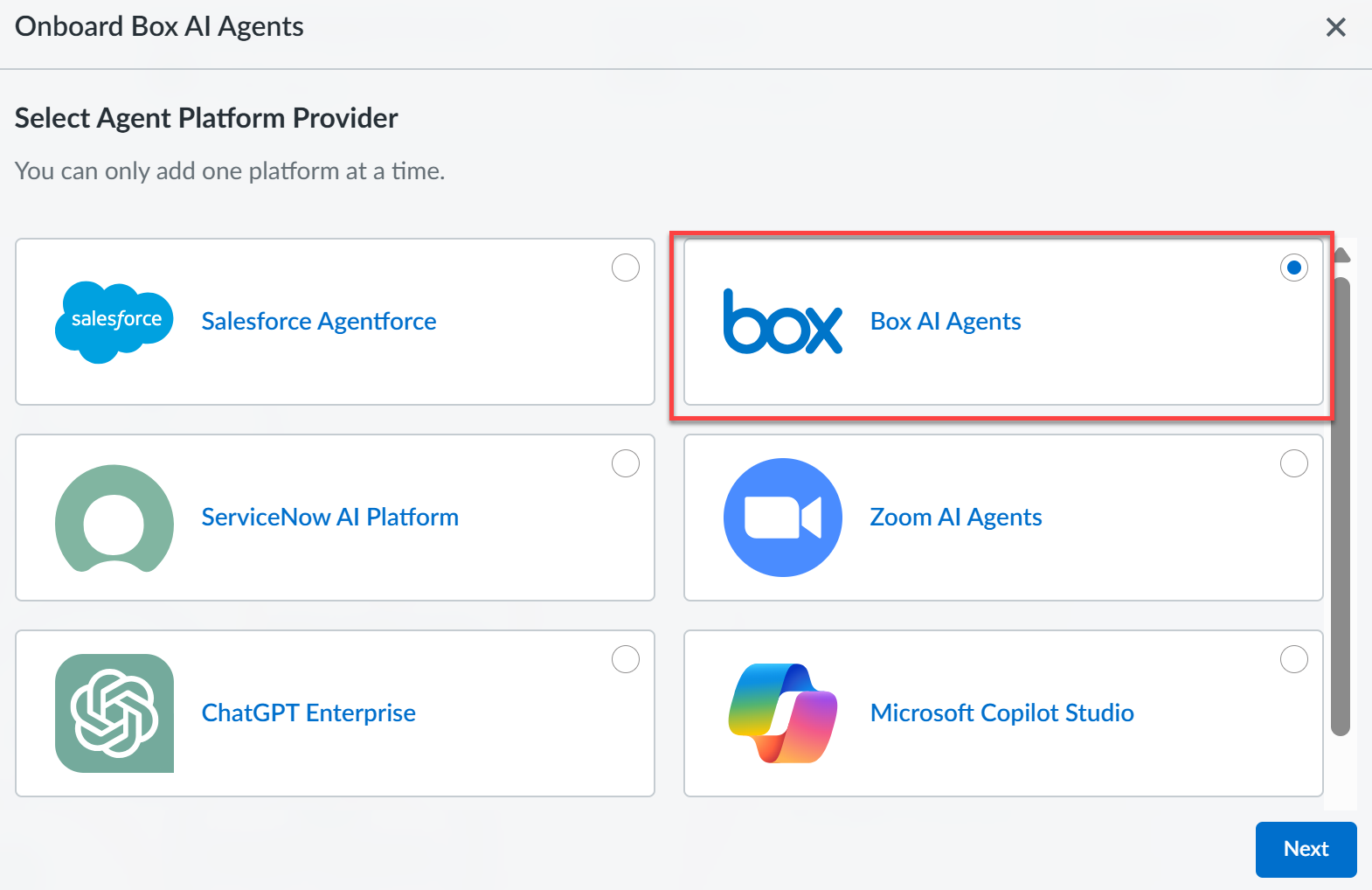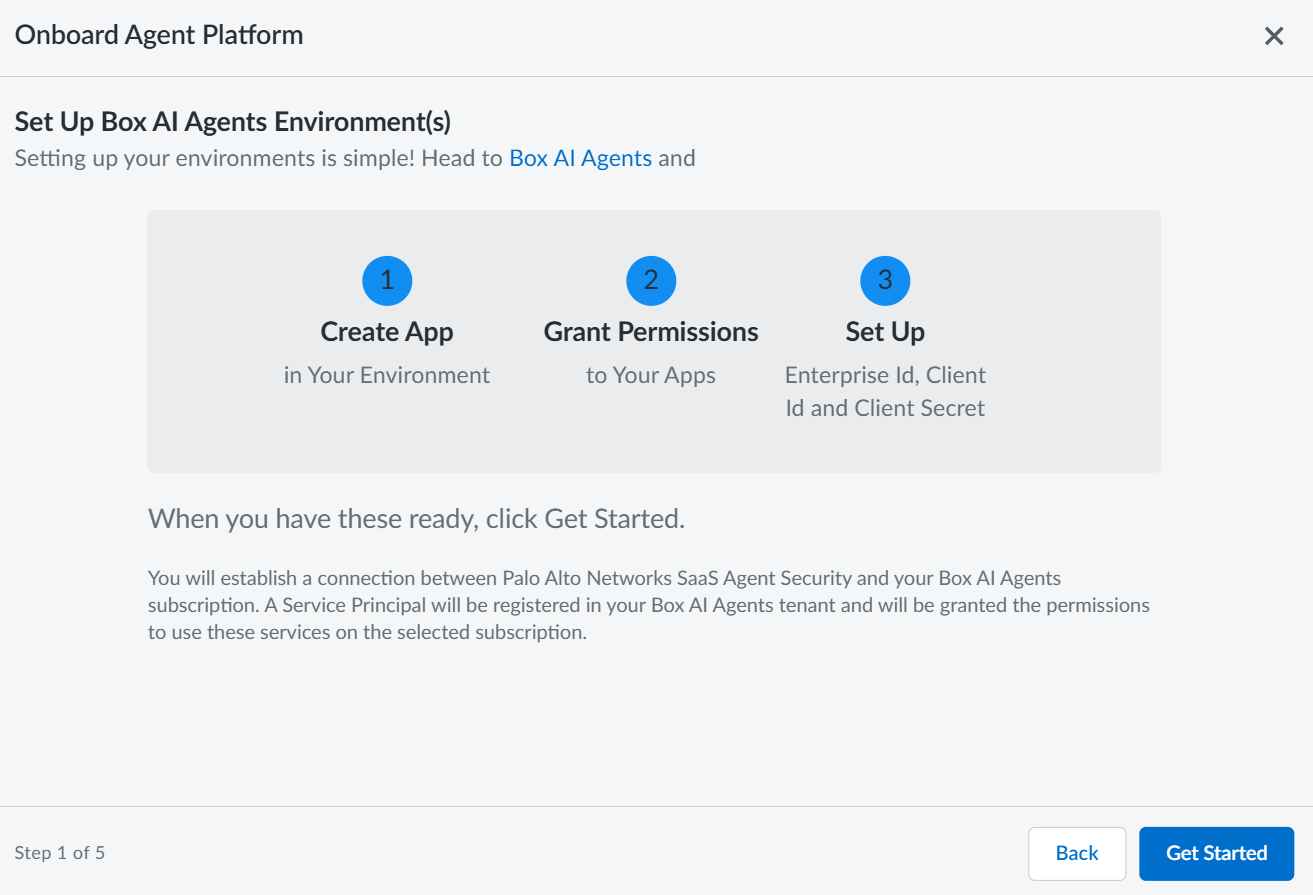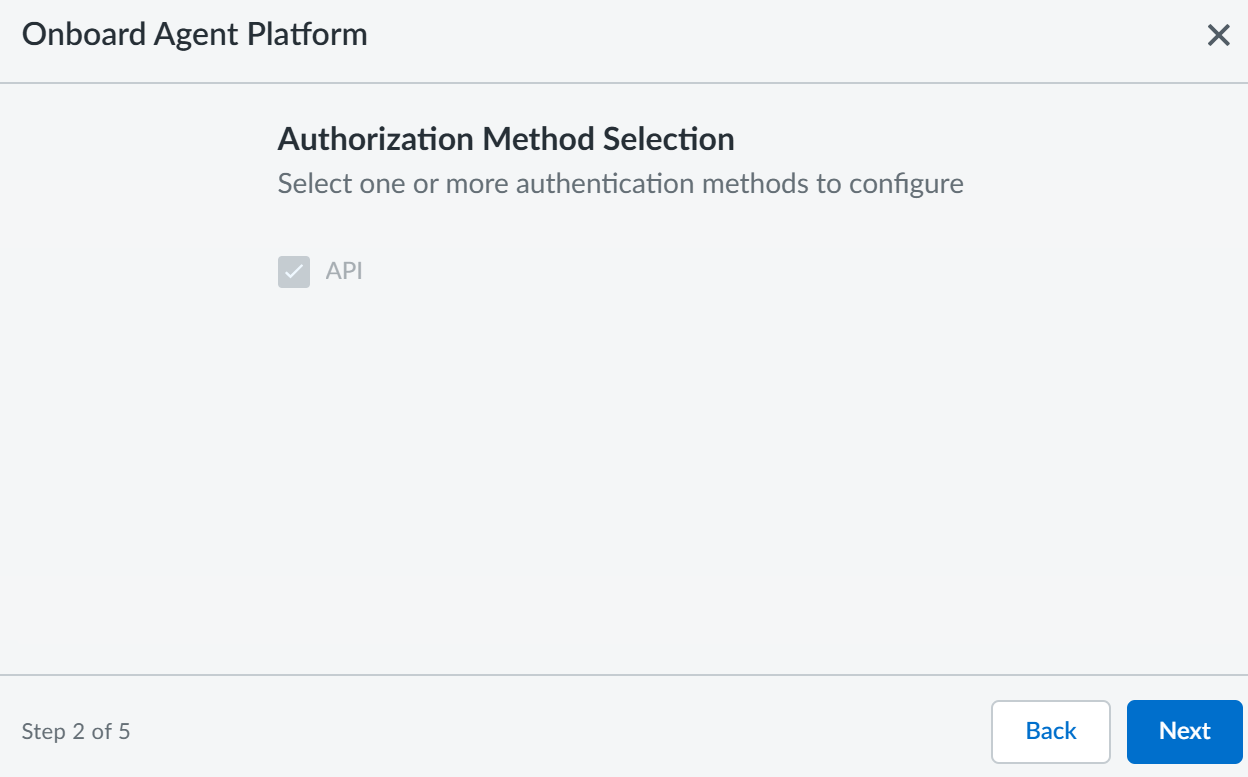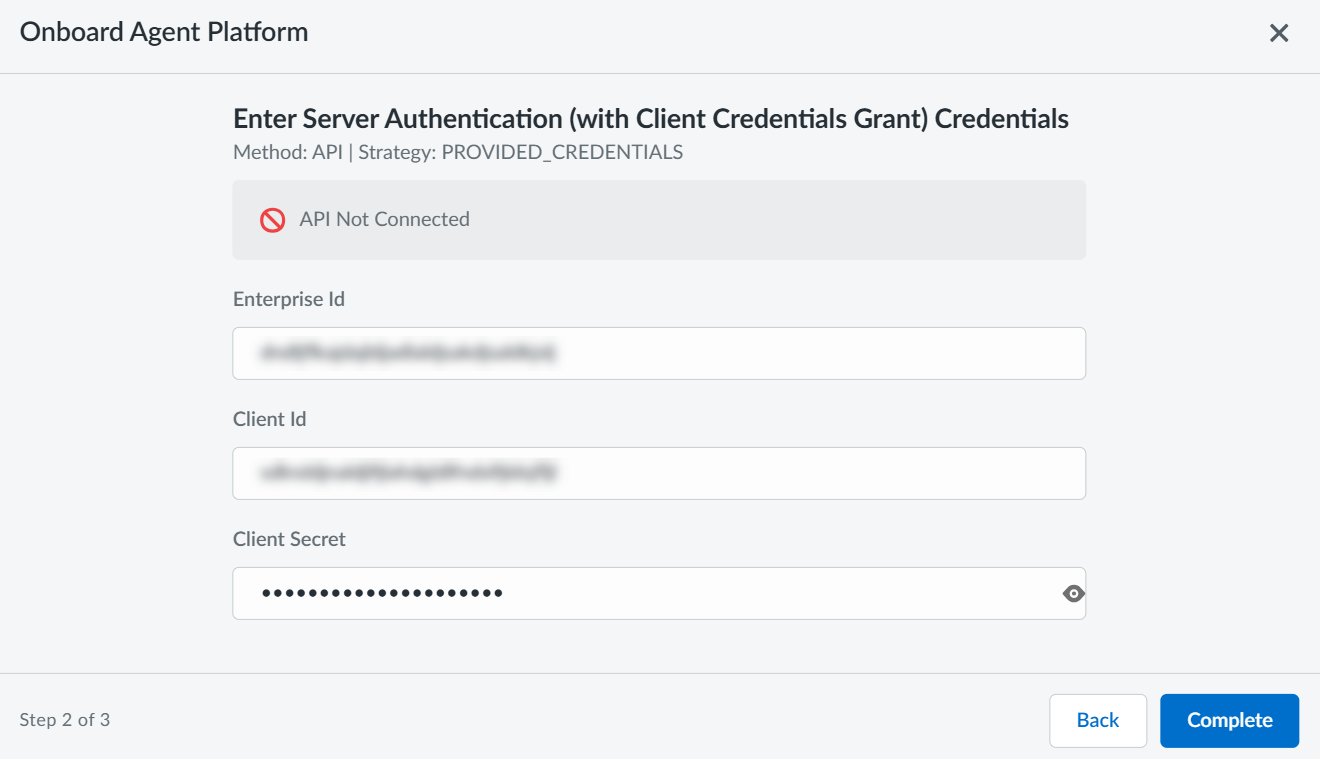SaaS Agent Security
Onboard Box AI Agents to SaaS Agent Security
Table of Contents
Expand All
|
Collapse All
SaaS Agent Security Docs
Onboard Box AI Agents to SaaS Agent Security
Onboard Box AI Agents to SaaS Agent Security to gain deep visibility and
security for your Box AI platform and apps.
| Where Can I Use This? | What Do I Need? |
|---|---|
|
Or any of the following licenses that include the SaaS Agent Security license:
|
Onboard Box AI Agents to gain deep visibility and security for your Box AI Agents
platform and apps.
Optional: If you want SaaS Agent Security to show user identity,
onboard the Box SaaS Security Posture Management
connector before onboarding Box to SaaS Agent Security.
Prerequisites
- Ensure you have the necessary administrative privileges in your Box instance, including the ability to access the Admin and Dev console
- Sign in to your Box instance.From the left navigation pane, select Dev ConsoleCreate Platform AppCustom App.On the Custom App page, enter the following information:
- Give a suitable App Name.
- Give a suitable Description (optional).
- For Purpose, choose
Automation from the drop-down and click
Next.
![]()
- Select Server Authentication (Client Credentials
Grant) for authentication method and click
Create App.
![]()
On the newly created app page, select the Configuration tab.In the OAuth 2.0 Credentials section, copy the Client ID and the Client Secret (Fetch Client Secret) and keep it handy for use during onboarding.In the App Access Level section, choose App+Enterprise Access.![]() In the Application ScopesContent Actions section, ensure you select the following checkbox options:
In the Application ScopesContent Actions section, ensure you select the following checkbox options:- Read all files and folders stored in Box.
- Write all files and folders stored in Box.
- Manage AI.
Ensure you deselect all other checkbox options under Application ScopesAdministrative Actions and Application ScopesDeveloper Actions.Save Changes.![]() Back on the newly created app page, select AuthorizationReview and Submit and Submit.Your new app moves to the Pending Authorization state.
Back on the newly created app page, select AuthorizationReview and Submit and Submit.Your new app moves to the Pending Authorization state.![]() Click Back to My Account on the left navigation pane and select Admin ConsoleIntegrationsPlatform Apps Manager.On the Server Authentication Apps list, find the app you created and select ...Authorize AppAuthorize.
Click Back to My Account on the left navigation pane and select Admin ConsoleIntegrationsPlatform Apps Manager.On the Server Authentication Apps list, find the app you created and select ...Authorize AppAuthorize.![]()
![]() Go Back to My AccountDev Console and select the app you created.Copy the Enterprise ID (available in the General Settings tab).
Go Back to My AccountDev Console and select the app you created.Copy the Enterprise ID (available in the General Settings tab).![]() Ensure you repeat the authorization process again if you modify any settings during configuration.To start onboarding Box AI Agents to SaaS Agent Security, log in to Strata Cloud Manager.Select AI SecuritySaaS AgentsAgent Platform OnboardingOnboard Agent PlatformBox AI Agents.
Ensure you repeat the authorization process again if you modify any settings during configuration.To start onboarding Box AI Agents to SaaS Agent Security, log in to Strata Cloud Manager.Select AI SecuritySaaS AgentsAgent Platform OnboardingOnboard Agent PlatformBox AI Agents.![]() Ensure you have completed all the three steps mentioned in the following onboarding wizard and then Get Started.
Ensure you have completed all the three steps mentioned in the following onboarding wizard and then Get Started.![]() On the Authorization Method Selection page, the API authentication method is selected by default. Click Next.
On the Authorization Method Selection page, the API authentication method is selected by default. Click Next.![]() On the Onboard Agent Platform page, enter the following information (that you gathered in STEP 5 and STEP 14) and Complete.
On the Onboard Agent Platform page, enter the following information (that you gathered in STEP 5 and STEP 14) and Complete.- Enterprise ID
- Client ID
- Client Secret
![]() SaaS Agent Security validates the credentials and permissions. After the validation is successful, you will see a confirmation message.SaaS Agent Security immediately begins to scan your onboarded agentic platform after a successful validation.The amount of time SaaS Agent Security takes to scan varies based on the amount of data it is required to scan. At a minimum, it takes at least one hour to scan and display data in the SaaS Agent Security dashboard.
SaaS Agent Security validates the credentials and permissions. After the validation is successful, you will see a confirmation message.SaaS Agent Security immediately begins to scan your onboarded agentic platform after a successful validation.The amount of time SaaS Agent Security takes to scan varies based on the amount of data it is required to scan. At a minimum, it takes at least one hour to scan and display data in the SaaS Agent Security dashboard.