VM-Series
VM-Series is the virtualized form factor of the Palo Alto Networks next-generation firewall. To meet the growing need for inline security across diverse cloud and virtualization use cases, you can deploy the VM-Series firewall on a wide range of private and public cloud computing environments such as VMware, Cisco ACI and ENCS, KVM, OpenStack, Amazon Web Services, Microsoft public and private cloud, OCI, and Google Cloud Platform.
What's New
| Highlights | |
|---|---|
| PAN-OS 11.1 is here! | Check out the new features released in PAN-OS 11.1. |
 |
Use the Panorama plugin for VMware NSX 4.0.0 to secure all traffic in your NSX-T data center. |
 |
Support for Cisco Cloud Services Platform Deploy the VM-Series firewall as a network virtual service on CSP5400 Series and CSP2100 Series. |
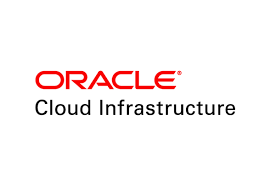 |
Support for Oracle Cloud Infrastructure (OCI) VM-Series firewalls are now available for Oracle Cloud Infrastructure (OCI). You can protect and segment your workloads, prevent threats and improve visibility into your applications as you move to OCI. |
| Date | Other New Releases |
|---|---|
| November 2023 | |
| November 2022 | |
| February 2022 |
|
| January 2022 |
|
Spotlight
Documentation
VM-Series Deployment Guide
The Palo Alto Networks VM-Series firewall is the virtualized form of the Palo Alto Networks next-generation firewall. Use the VM-Series firewall deployment guide to learn how to secure your protect apps and data in virtualized data center, private cloud, and public cloud deployments.
PAN-OS® Release Notes
PAN-OS Release Notes
Find the information you need on the new features, known issues, addressed issues on all supported releases.
Learn how you can use the CN-Series to unify security management in hybrid infrastructure environments
