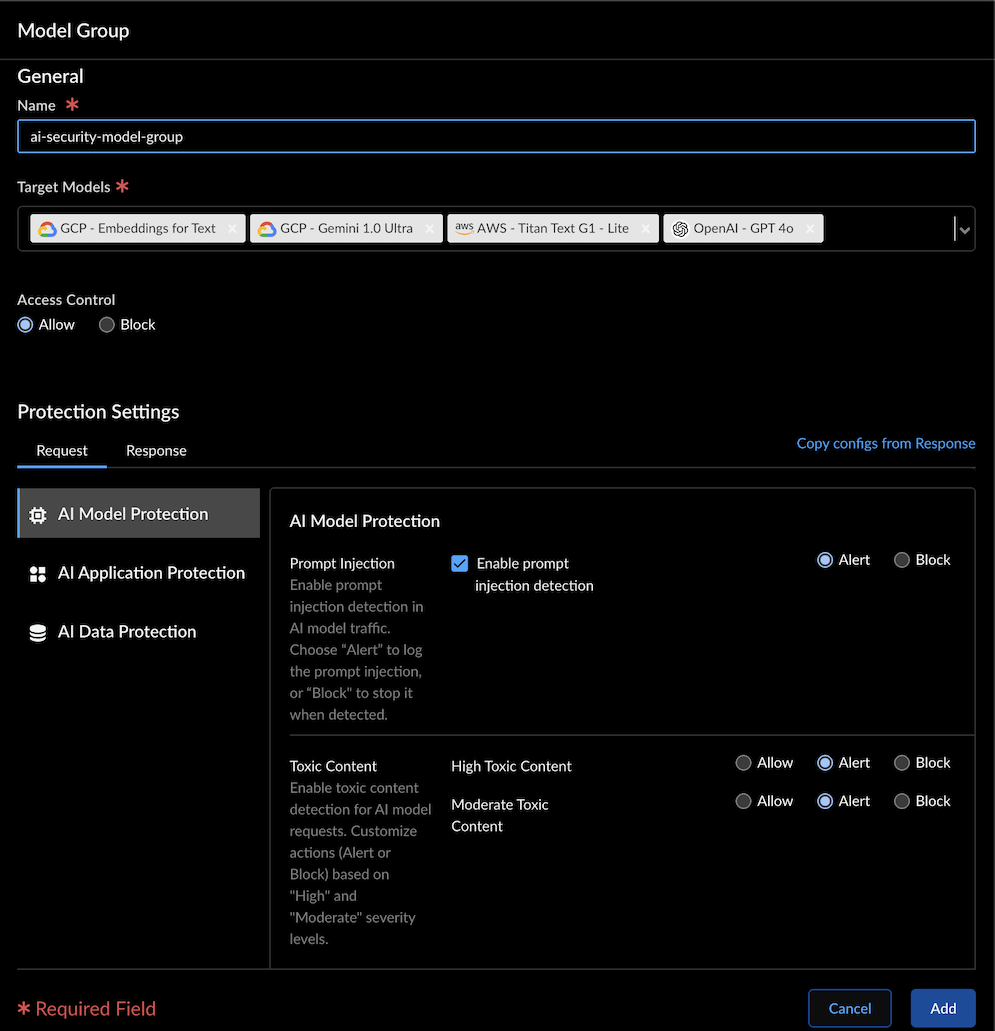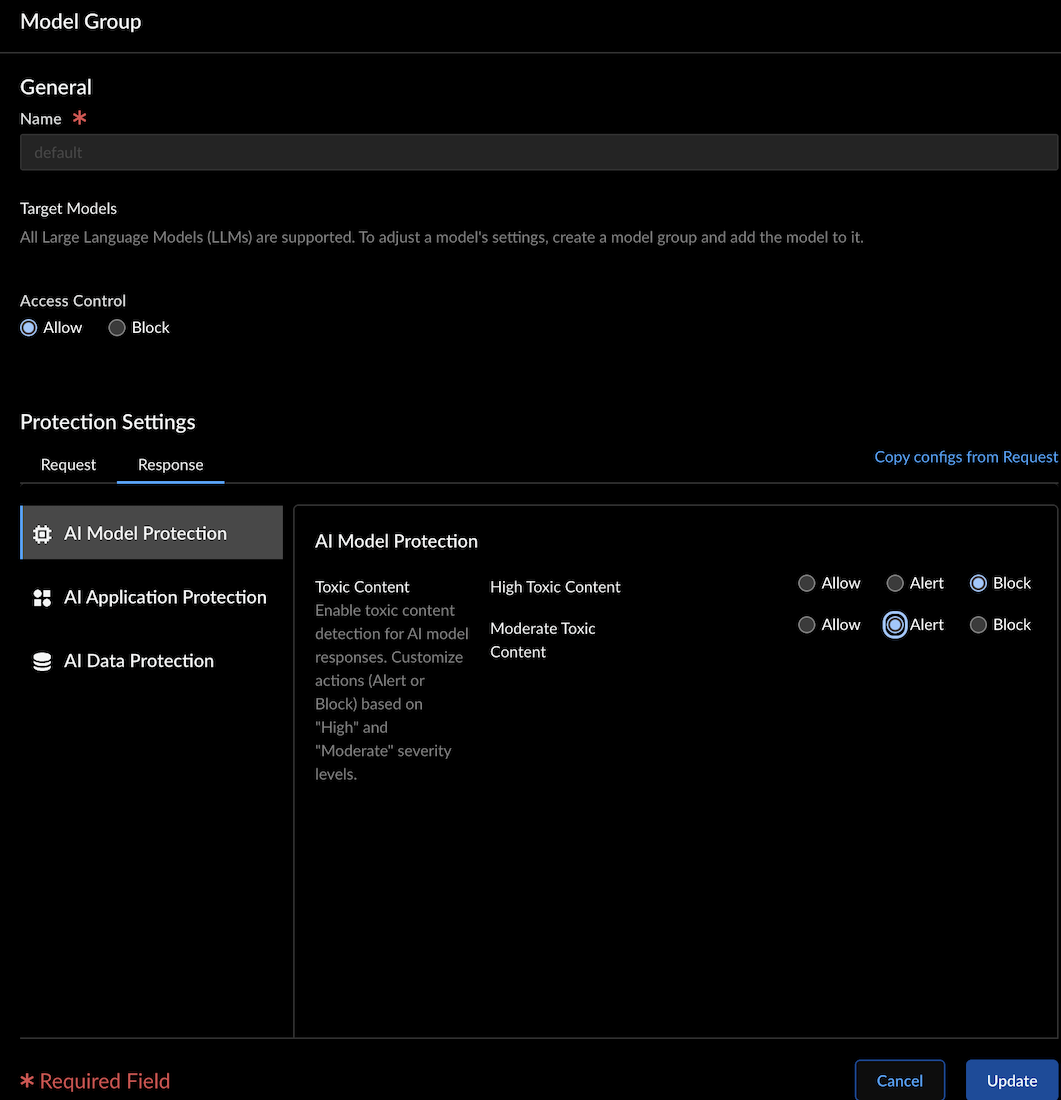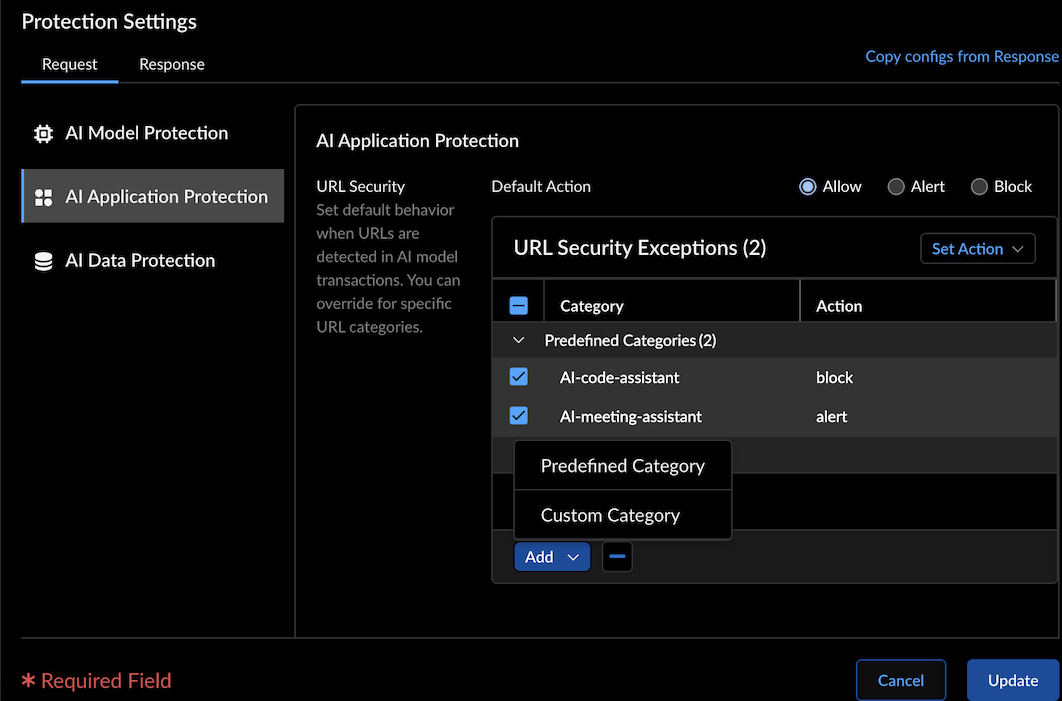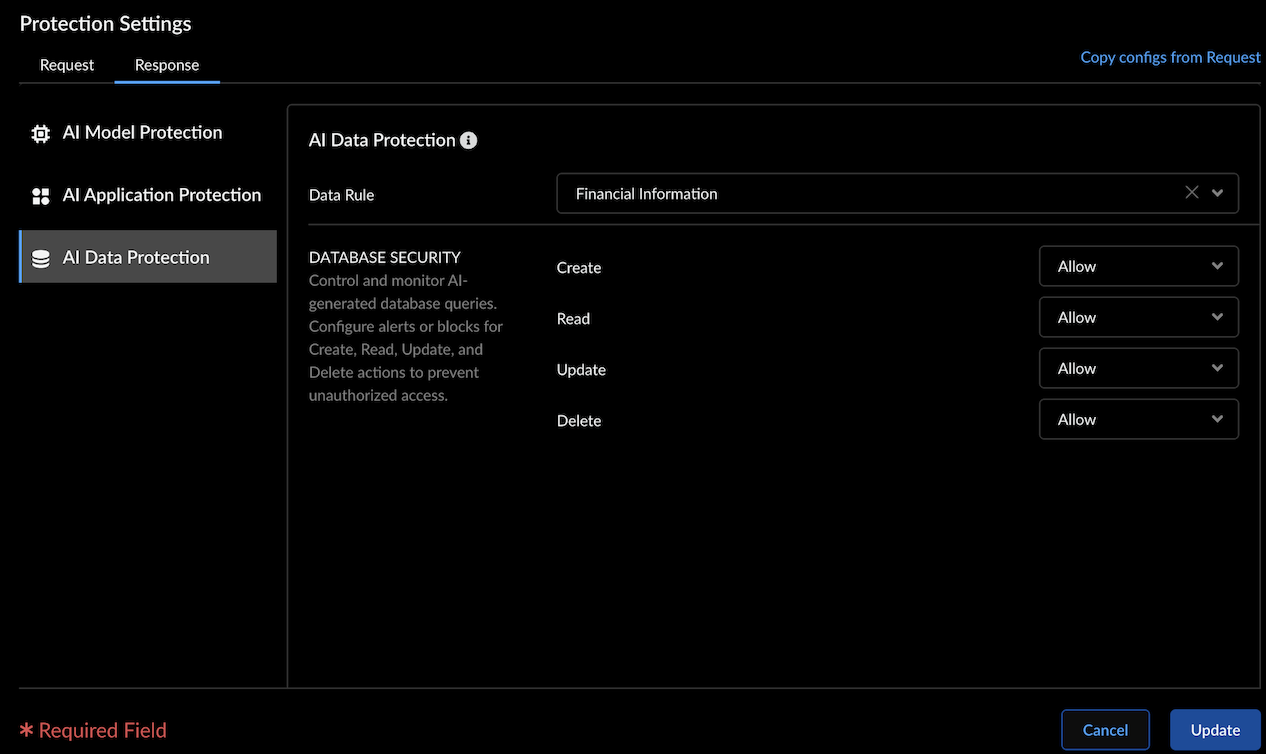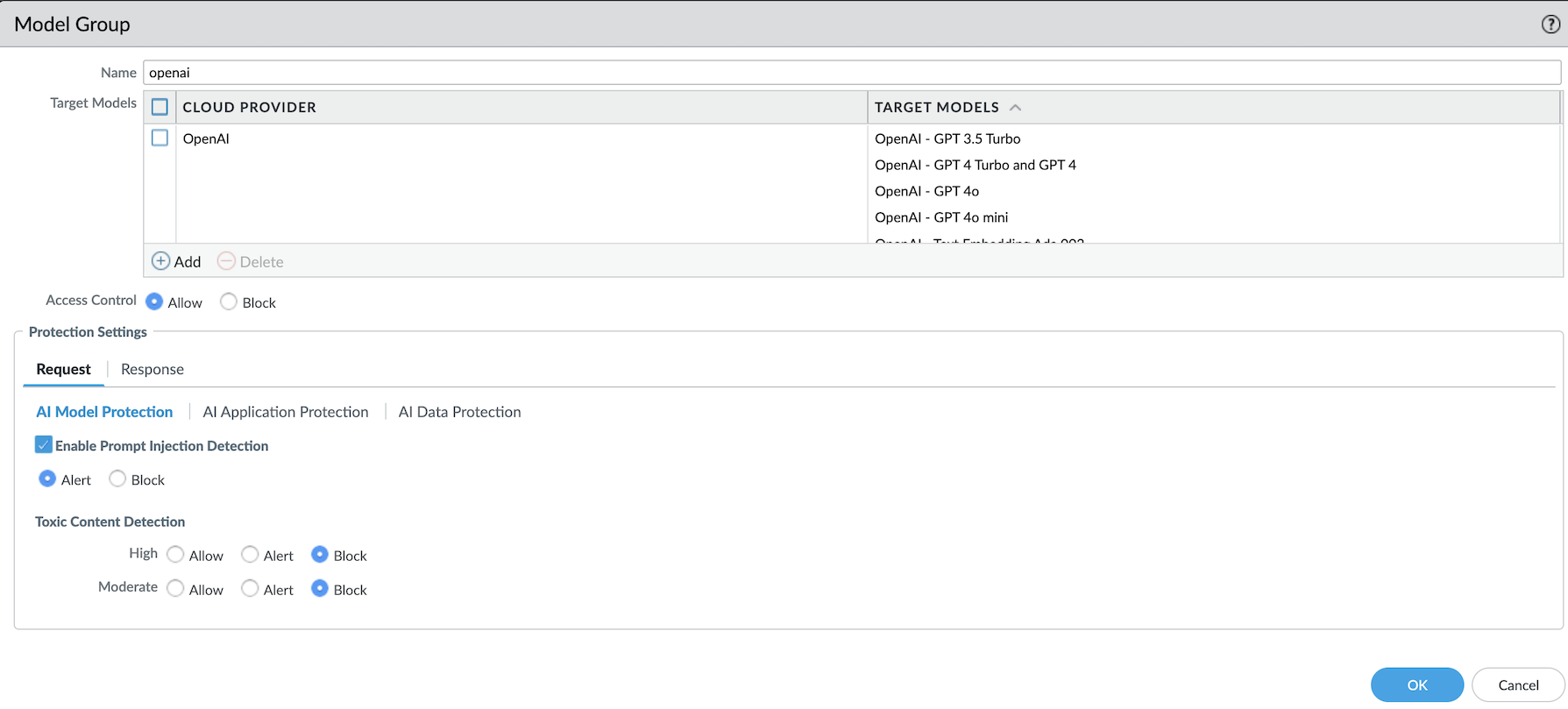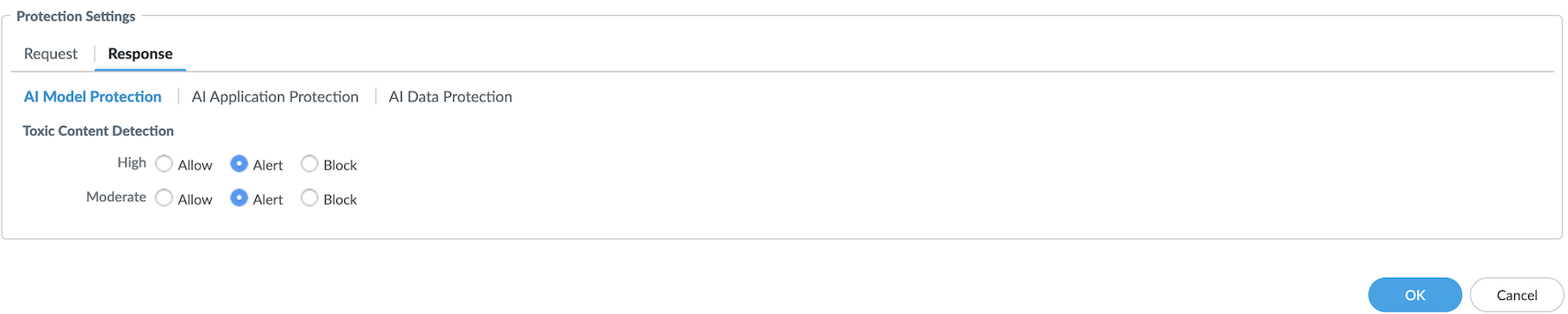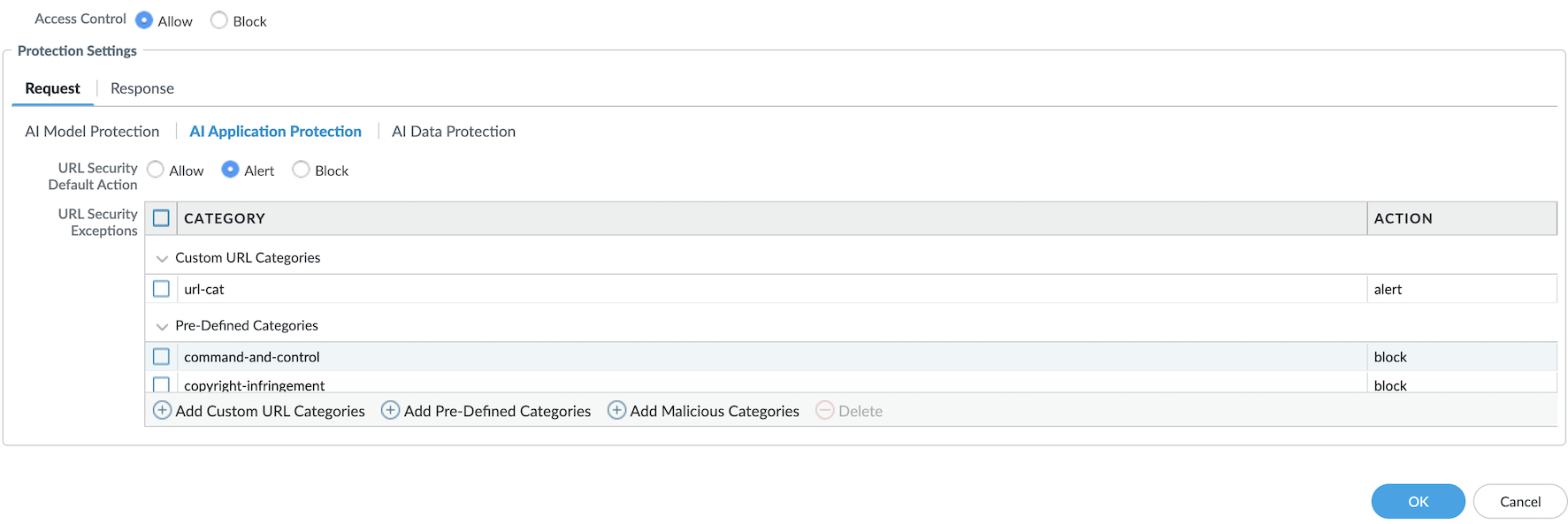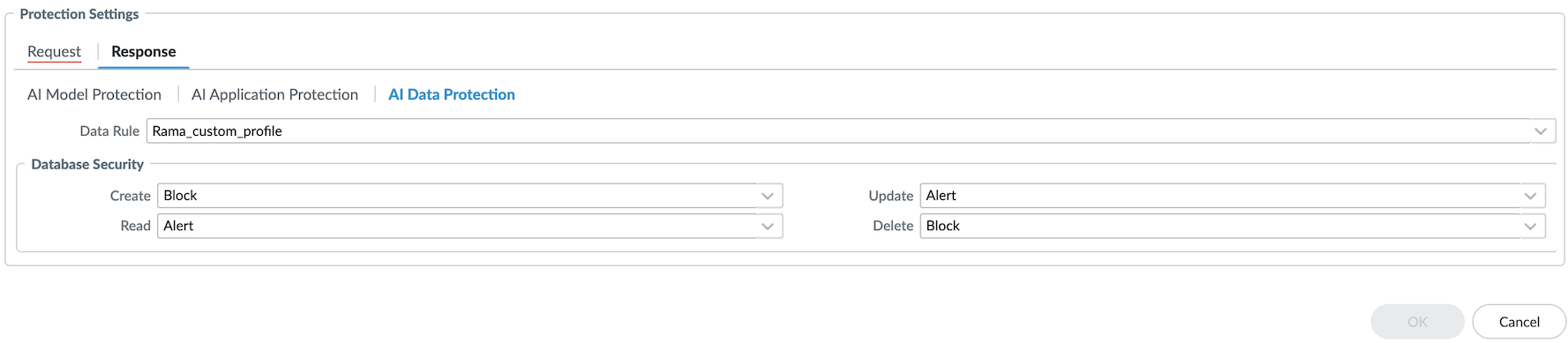Prisma AIRS
Create Model Groups for Customized Protections
Table of Contents
Expand All
|
Collapse All
Prisma AIRS Docs
Create Model Groups for Customized Protections
Create a model group in Strata Cloud Manager or Panorama.
| Where Can I Use This? | What Do I Need? |
|---|
This section helps you to create model groups in Strata Cloud Manager and Panorama. You can customize the settings to group the AI models to apply
specific application protection, AI model protection, and AI data protection. Add a
model group to an existing AI security profile or a new AI security profile.
To create a new model group or edit an existing model group with customized protections,
read through the respective sections for Strata Cloud Manager or Panorama.
Create Model Groups in Strata Cloud Manager
Create a model group to apply customized protections to your AI models. Configure
each model group with specific protection settings for your AI models, applications, and
data.
| Where Can I Use This? | What Do I Need? |
|---|---|
|
|
This secion helps you to create model groups in Strata Cloud Manager. You can
customize the settings to group the AI models to apply specific application
protection, AI model protection, and AI data protection. Add a model group to an
existing AI security profile or a new AI security profile.
To create a new model group or edit an existing one with customized protections,
follow these steps:
- Log in to Strata Cloud Manager.Navigate to Manage→ Configuration → NGFW and Prisma Access → Security Services → AI Security.Click on an AI security profile, and then select Add Profile.Select a model group or create a new one by selecting Add Model Group.The security profile has a default model group defining the behavior of models not assigned to any specific group. If a supported AI model isn't part of a designated group, the default model group’s protection settings will apply.Enter a Name for the model group.In the Target Models field, select the AI models supported by the cloud provider. See the AI Models on Public Clouds Support Table list for reference.In Access Control, set the action to Allow or Block for the model group.When you set the access control to Allow, you can configure the protection settings for request and response traffic.When you set the access control to Block for a model group, the protection settings are also disabled. This means any traffic to this model will be blocked for this profile.Configure the following Protection Settings for the Request and Response traffic:
Request Response AI Model Protection - Prompt Injection: Enable prompt injection
detection and set the action as Alert
to log the prompt injection or Block to stop
the prompt when a prompt injection is
detected.The feature supports the following languages: English, Spanish, Russian, German, French, Japanese, Portuguese, Italian, and Simplified Chinese.
- Toxic Content: Enable toxic content detection
in LLM model requests or responses. This feature
protects your LLM models against generating or
responding to inappropriate content.The feature supports the following languages: English, Spanish, Russian, German, French, Japanese, Portuguese, Italian, and Simplified Chinese.The actions include Allow, Alert, or Block, with the following severity levels:
- Moderate: Detects content that some users may consider toxic, but which may be more ambiguous. The default value is Allow.
- High: Content with a high likelihood of most users considering it toxic. The default value is Allow.
The system will warn you if you attempt to configure a more severe action for moderately toxic content than for highly toxic content. When a toxic content is detected, an AI Security log is generated with the following details:- Incident Type: "Model Protection"
- Incident Subtype: "Toxic Content"
- Incident Subtype Details: Specific toxicity category (e.g., Hate, Sexual, Violence & Self Harm, Profanity)
- Severity: Medium for "High" confidence matches, Low for "Moderate" confidence matches
![]()
AI Model Protection - Toxic Content: Enable toxic content detection
in LLM model requests or responses. This feature
protects your LLM models against generating or
responding to inappropriate content.The actions include Allow, Alert, or Block, with the following severity levels:
- Moderate: Detects content that some users may consider toxic, but which may be more ambiguous. The default value is Allow.
- High: Content with a high likelihood of most users considering it toxic. The default value is Allow.
The system will warn you if you attempt to configure a more severe action for moderately toxic content than for highly toxic content. When toxic content is detected, an AI Security log is generated with the following details:- Incident Type: "Model Protection"
- Incident Subtype: "Toxic Content"
- Incident Subtype Details: Specific toxicity category (e.g., Hate, Sexual, Violence & Self Harm, Profanity)
- Severity: Medium for "High" confidence matches, Low for "Moderate" confidence matches
![]()
AI Application Protection - Set the default URL security action to Allow, Alert, or Block. This action applies to URLs detected in the content of the model input.
- Override the default behavior by specifying actions for individual URL categories in the URL Security Exceptions table. For example, configure the default action as Allow but block malicious URL categories, or set the default action to Block with exceptions for trusted categories.
- Click Add to add Predefined Category
or Custom Category for a list of URL security
exceptions.To create a custom category, navigate to Manage → NGFW and Prisma Access → Security Services → URL Access Management.
![]()
AI Application Protection - Set the default URL security action to Allow, Alert, or Block for URLs detected in the content of the model output.
- Override the default behavior by specifying actions for individual URL categories in the URL Security Exceptions table.
- For example, configure the default action as Allow but block malicious URL categories, or set the default action to Block with exceptions for trusted categories.
- Click Add to add Predefined
Category or Custom Category for a list
of URL security exceptions.To create a custom category, navigate to Manage → NGFW and Prisma Access → Security Services → URL Access Management.
AI Data Protection - Data Rule: Select the predefined or custom DLP rule to detect sensitive data in the model input.
AI Data Protection - Data Rule: Select the predefined or custom DLP rule to detect sensitive data in the model input.
- Database Security: Regulate the types of database queries generated by genAI models to ensure appropriate access control.Set actions (Allow, Alert, or Block) for database operations: Create, Read, Update, and Delete to prevent unauthorized actions.
![]()
- The URL filtering monitors the AI traffic passing to AI data by monitoring the model request and response payloads.
- Only Strata Cloud Manager allows you to copy and import request and response configurations for the common protection settings, including AI application protection and AI data protection. (Click Copy configs from Request or Copy configs from Response, respectively.)
Click Add to create a new model group or Update to save the configurations for an existing model group.Next, add the model group to an AI security profile.Create Model Groups in Panorama
Create a model group to apply customized protections to your AI models. Configure each model group with specific protection settings for your AI models, applications, and data.Where Can I Use This? What Do I Need? - Prisma AIRS AI security
This secion helps you to create model groups in Panorama. You can customize the settings to group the AI models to apply specific application protection, AI model protection, and AI data protection. Add a model group to an existing AI security profile or a new AI security profile.To create a new model group or edit an existing one with customized protections, follow these steps:- Log in to Panorama.Navigate to Objects Security Profiles AI Security.Select the default model group or click Add to create a new one.The security profile has a default model group defining the behavior of models not assigned to any specific group. If a supported AI model isn't part of a designated group, the default model group’s protection settings will apply.Enter a Name for the model group.In the Target Models field, select the AI models supported by the cloud provider.Click Add, select a cloud provider from the dropdown list, and then select the available target models from the supported list. (See the AI Models on Public Clouds Support Table list for reference.)In Access Control, set the action to Allow or Block for the model group.When you set the access control to Allow, you can configure the protection settings for request and response traffic.When you set the access control to Block for a model group, the protection settings are also disabled. This means any traffic to this model will be blocked for this profile.Configure the following Protection Settings for the Request and Response traffic:
Request Response AI Model Protection - Prompt Injection: Enable prompt injection
detection and set the action as Alert
to log the prompt injection or Block to stop
the prompt when a prompt injection is
detected.The feature supports the following languages: English, Spanish, Russian, German, French, Japanese, Portuguese, Italian, and Simplified Chinese.
- Toxic Content: Enable toxic content detection
in LLM model requests or responses. This feature
protects your LLM models against generating or
responding to inappropriate content.The feature supports the following languages: English, Spanish, Russian, German, French, Japanese, Portuguese, Italian, and Simplified Chinese.The actions include Allow, Alert, or Block, with the following severity levels:
- Moderate: Detects content that some users may consider toxic, but which may be more ambiguous. The default value is Allow.
- High: Content with a high likelihood of most users considering it toxic. The default value is Allow.
The system will warn you if you attempt to configure a more severe action for moderately toxic content than for highly toxic content. When toxic content is detected, an AI Security log is generated with the following details:- Incident Type: "Model Protection"
- Incident Subtype: "Toxic Content"
- Incident Subtype Details: Specific toxicity category (e.g., Hate, Sexual, Violence & Self Harm, Profanity)
- Severity: Medium for "High" confidence matches, Low for "Moderate" confidence matches
![]()
AI Model Protection - Toxic Content: Enable toxic content detection
in LLM model requests or responses. This feature
protects your LLM models against generating or
responding to inappropriate content.The actions include Allow, Alert, or Block, with the following severity levels:
- Moderate: Detects content that some users may consider toxic, but which may be more ambiguous. The default value is Allow.
- High: Content with a high likelihood of most users considering it toxic. The default value is Allow.
The system will warn you if you attempt to configure a more severe action for moderately toxic content than for highly toxic content. When toxic content is detected, an AI Security log is generated with the following details:- Incident Type: "Model Protection"
- Incident Subtype: "Toxic Content"
- Incident Subtype Details: Specific toxicity category (e.g., Hate, Sexual, Violence & Self Harm, Profanity)
- Severity: Medium for "High" confidence matches, Low for "Moderate" confidence matches
![]()
AI Application Protection - URL Security Default Action: Set the default URL security action to Allow, Alert, or Block. This action applies to URLs detected in the content of the model input.
- URL Security Exceptions: Override the default
behavior by specifying actions for individual URL
categories. For example, configure the default
action as Allow but block malicious URL
categories, or set the default action to
Block with exceptions for trusted
categories.Click to add custom URL categories, pre-defined categories, and malicious categories. When you click Add Malicious Categories, you can add multiple malicious categories to the URL Security Exceptions table. Please note that adding additional malicious categories doesn’t affect existing custom configurations.
![]()
AI Application Protection - URL Security Default Action: Set the default URL security action to Allow, Alert, or Block. This action applies to URLs detected in the content of the model input.
- URL Security Exceptions: Override the default
behavior by specifying actions for individual URL
categories. For example, configure the default
action as Allow but block malicious URL
categories, or set the default action to
Block with exceptions for trusted
categories.Click to add custom URL categories, pre-defined categories, and malicious categories. When you click Add Malicious Categories, you can add multiple malicious categories to the URL Security Exceptions table. Please note that adding additional malicious categories doesn’t affect existing custom configurations.
AI Data Protection - Data Rule: Select the predefined or custom DLP rule to detect sensitive data in model input, or click New to create a new DLP rule.
AI Data Protection - Data Rule: Select the predefined or custom DLP rule to detect sensitive data in model input, or click New to create a new DLP rule.
- Database Security: Regulate the types of database queries generated by genAI models to ensure appropriate access control.Set actions (Allow, Alert, or Block) for database operations: Create, Read, Update, and Delete, to prevent unauthorized actions.
![]() Click OK to create a new model group or save the existing model group configurations.Next, add the model group to an AI security profile.
Click OK to create a new model group or save the existing model group configurations.Next, add the model group to an AI security profile.