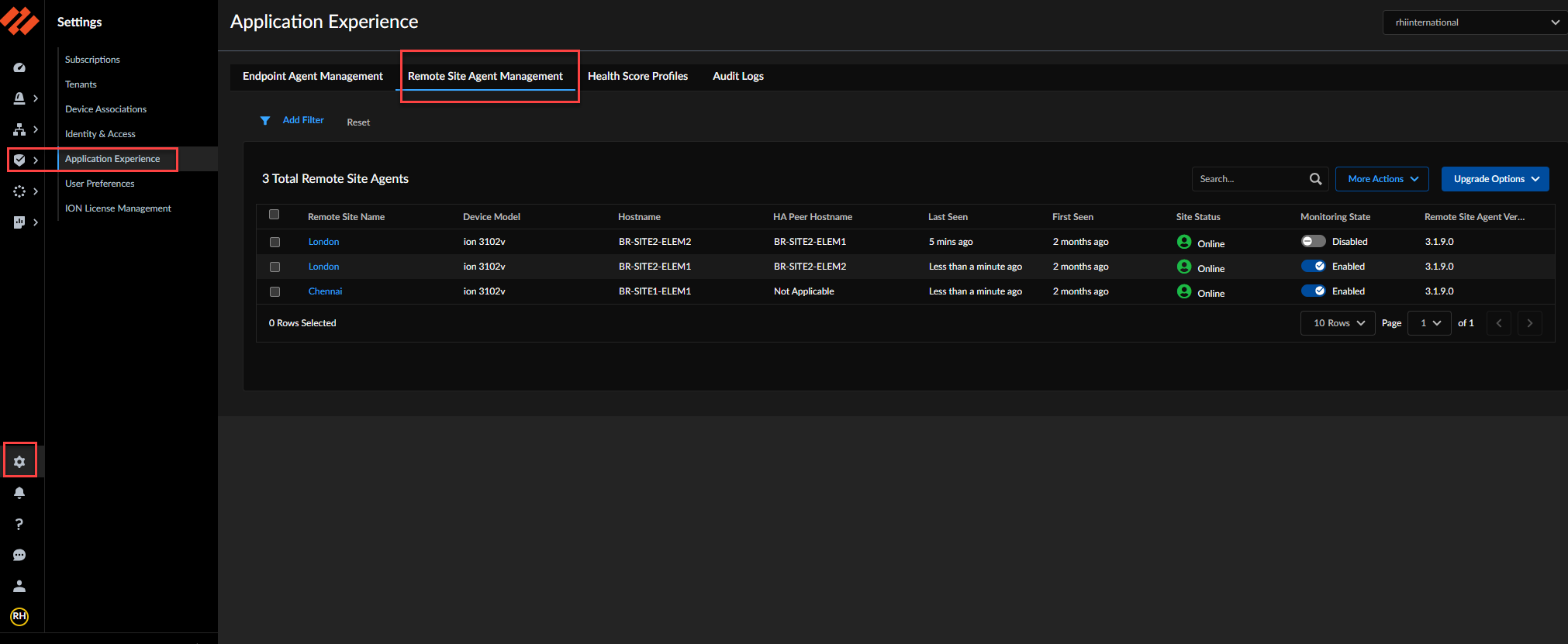Autonomous DEM
Remote Sites
Table of Contents
Expand All
|
Collapse All
Autonomous DEM Docs
-
-
- AI-Powered ADEM
- Autonomous DEM for China
-
-
- AI-Powered ADEM
- Access Experience Agent 5.1
- Access Experience Agent 5.3
- Access Experience Agent 5.4
Remote Sites
Learn how to monitor and manage your registered Autonomous DEM remote
sites.
| Where Can I Use This? | What Do I Need? |
|---|---|
|
|
Use the following steps to begin monitoring
your remote sites’ digital experiences with ADEM:
- Enable ADEM for your Prisma Access remote sites.ADEM for Remote Sites can be enabled only if aggregate bandwidth is enabled on Prisma Access. ADEM is supported for your Prisma Access and Prisma SD-WAN remote sites on all the ION platforms running version 5.6.1 and above.After you enable ADEM on Prisma Access with aggregate bandwidth enabled on the compute location, the ADEM configuration will be pushed to the Prisma SD-WAN remote site devices allowing the remote sites to register with the ADEM portal.To see all registered ADEM users from the Prisma Access app on the hub.Select System SettingsApplication ExperienceRemote Site Agent Management.This tab shows a list of all the remote sites. These sites will have the same names that you have configured on your Prisma SD-WAN remote sites. It also displays the model number, the host name, if they are configured for high availability, and whether they are online. You can enable or disable monitoring for each site and you can delete them also from this tab.Application tests are always executed from the devices that are active on the remote sites. The devices are registered and tests executed on them based on the site name regardless of the appliance on which the tests are running. As long as the devices are a part of the same remote site, all the configurations are tracked based on the site name. So, even if you change your device at a later time, as long as the device is on the same remote site, ADEM will continue to run the tests on them.
![]() Assign app tests to your registered remote sites.When you create an app test, you can assign it to ADEM remote sites or all registered ADEM users (default) or choose specific users to assign a test to, or you can assign the tests to both remote sites and users. If you have already created a test to be assigned to remote sites, any tests will automatically start running on the remote site as soon as it registers with ADEM. Once a test is started on a remote site, it will send metrics from the app test to the ADEM service every five minutes.To temporarily stop running assigned app tests on the Prisma SD-WAN remote sites, select the remote site for which you want to suspend app tests and toggle the Monitoring State.Note that if you disable monitoring, the remote site is still counted as a licensed ADEM site.To unregister a remote site from ADEM, select the remote site to remove and then click the trash can icon in the Action column.Unregistering a remote site frees up an ADEM license.To set the upgrade preferences for all the remote sites, click Upgrade Now or Auto Upgrade from the Upgrade Options menu.
Assign app tests to your registered remote sites.When you create an app test, you can assign it to ADEM remote sites or all registered ADEM users (default) or choose specific users to assign a test to, or you can assign the tests to both remote sites and users. If you have already created a test to be assigned to remote sites, any tests will automatically start running on the remote site as soon as it registers with ADEM. Once a test is started on a remote site, it will send metrics from the app test to the ADEM service every five minutes.To temporarily stop running assigned app tests on the Prisma SD-WAN remote sites, select the remote site for which you want to suspend app tests and toggle the Monitoring State.Note that if you disable monitoring, the remote site is still counted as a licensed ADEM site.To unregister a remote site from ADEM, select the remote site to remove and then click the trash can icon in the Action column.Unregistering a remote site frees up an ADEM license.To set the upgrade preferences for all the remote sites, click Upgrade Now or Auto Upgrade from the Upgrade Options menu.