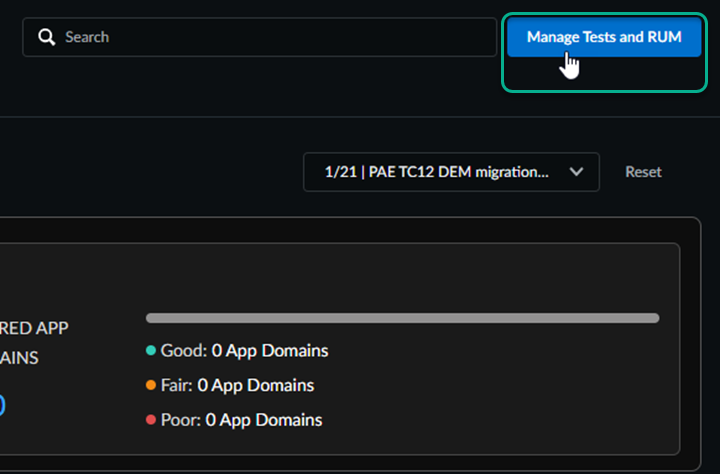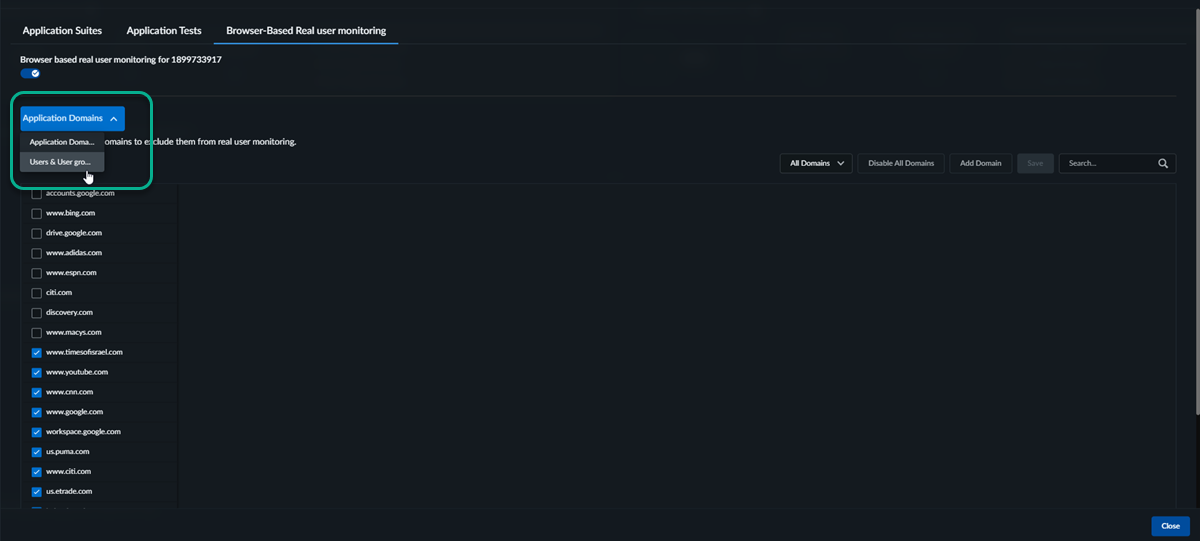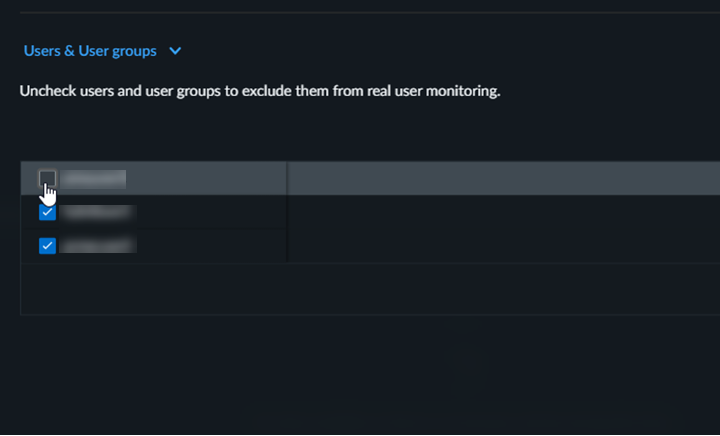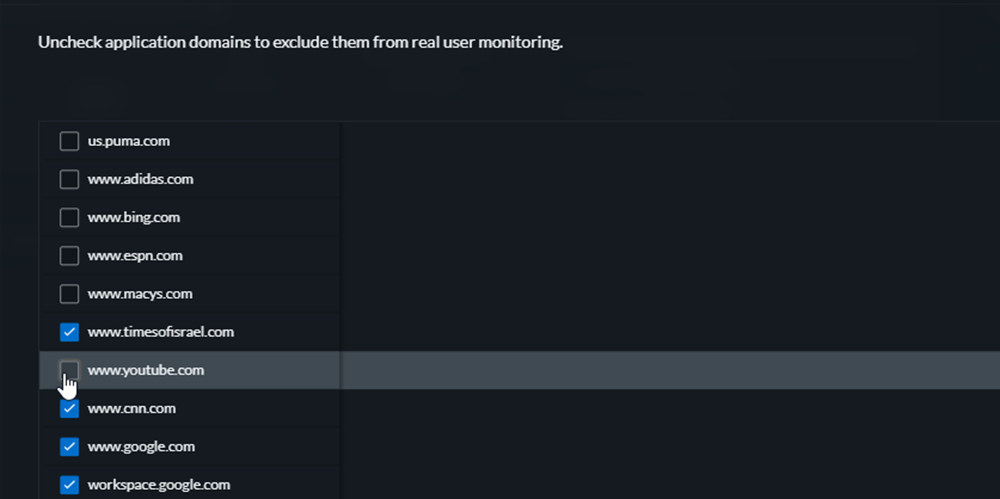Autonomous DEM
Manage Browser-Based Real User Monitoring
Table of Contents
Expand All
|
Collapse All
Autonomous DEM Docs
-
-
- AI-Powered ADEM
- Autonomous DEM for China
-
-
- AI-Powered ADEM
- Access Experience Agent 5.1
- Access Experience Agent 5.3
- Access Experience Agent 5.4
Manage Browser-Based Real User Monitoring
Learn about managing domains and users monitored by browser-based Real User
Monitoring.
| Where Can I Use This? | What Do I Need? |
|---|---|
|
|
Browser-based Real User Monitoring (RUM) gives you granular control over the data RUM
monitors. You can manage application domains, users, user groups, and tenant level
data collection through the dashboard. RUM collects data through both consumer
browsers (Chrome and Edge), as well as Prisma Access Browser.
You can't enable or disable data through the browser that collected it, only
through user and user groups, application domains, or at the tenant level.
To manage RUM monitoring, complete the following steps:
- Log in to Strata Cloud Manager.Manage your monitored application domains and users.
- Select InsightsApplication ExperienceYour OrganizationManage Tests and RUM.
![]() Select Browser-Based Real User Monitoring.Select the area you would like to include or exclude from RUM monitoring:Application Domains or Users and User Groups. Tenant level monitoring can also be disabled completely.
Select Browser-Based Real User Monitoring.Select the area you would like to include or exclude from RUM monitoring:Application Domains or Users and User Groups. Tenant level monitoring can also be disabled completely.![]() How you can manage RUM browser-based data monitoring:
How you can manage RUM browser-based data monitoring:- User and User GroupsWhen user and user group level monitoring is disabled, data collection stops for all domains across all browsers for that user or user group.
- Application DomainsWhen application domain level monitoring is disabled, data collection stops for all users across all browsers for that application domain.
- Tenant LevelWhen tenant level monitoring is disabled, data collection stops across all domains and all users and user groups.
Select the domains or users who you would like to manage. Uncheck the box to disable monitoring. Check the box to enable monitoring.![]()
![]() Save.Close the Manage Tests and RUM window.
Save.Close the Manage Tests and RUM window.