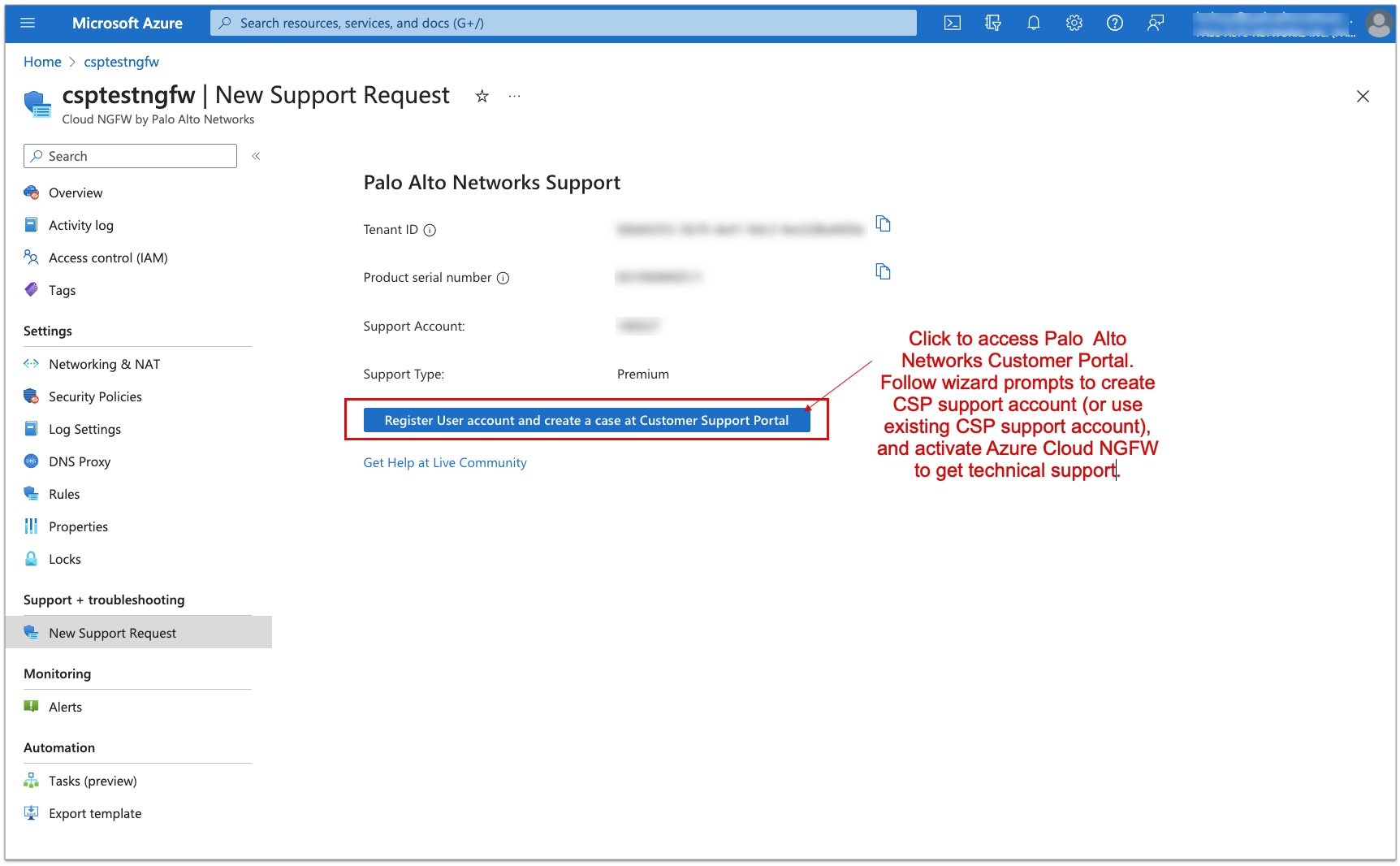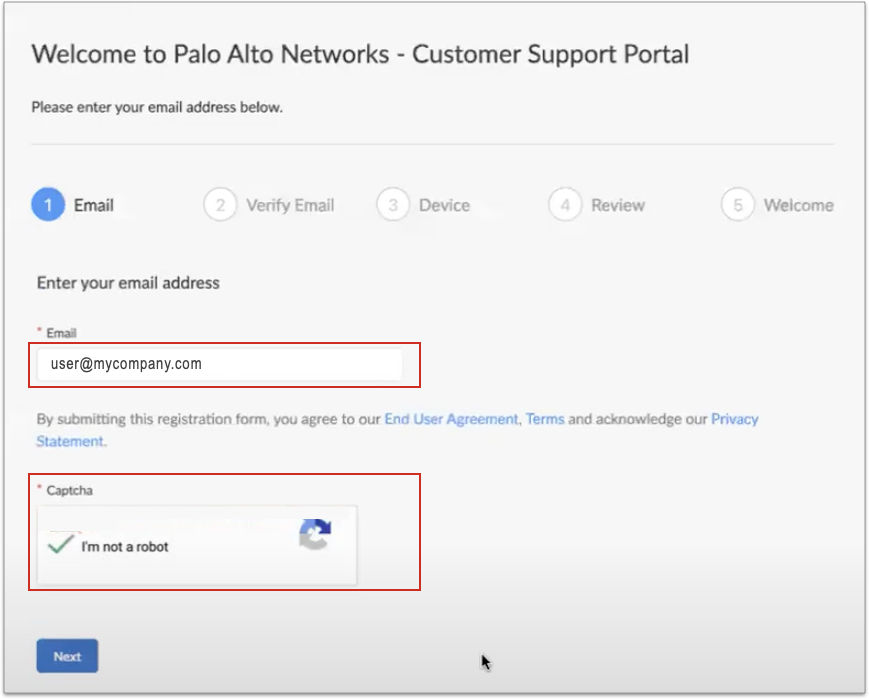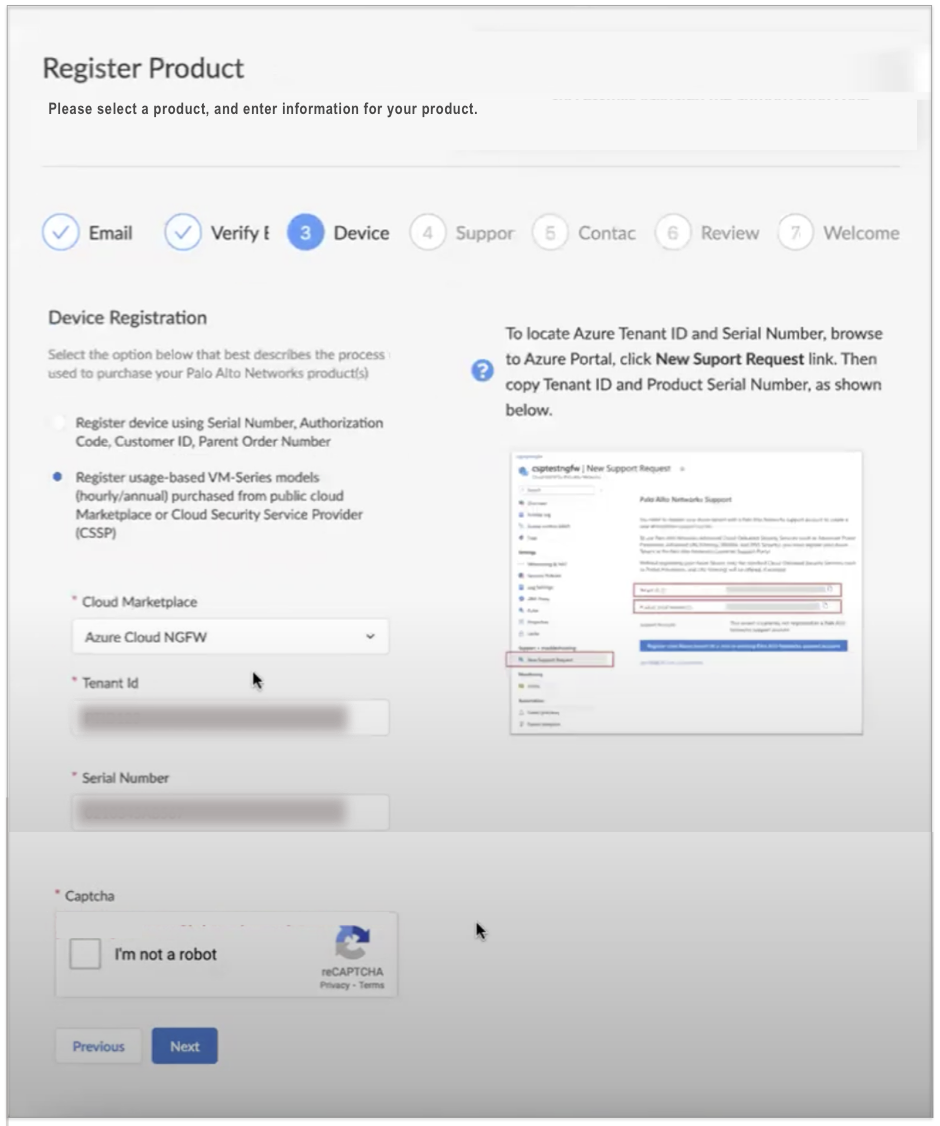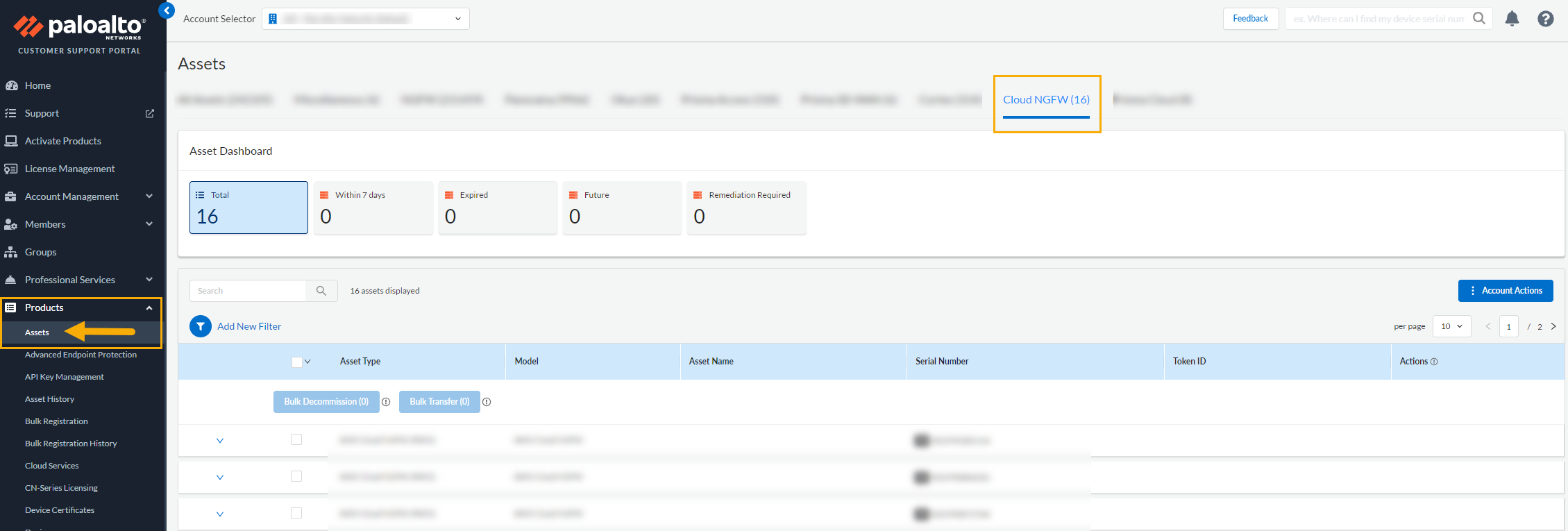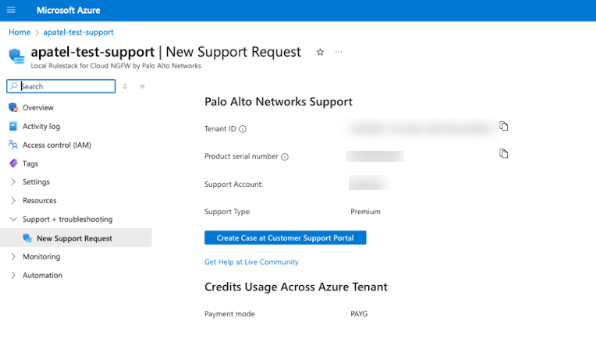Cloud NGFW for Azure
Register for Support and Create a Support Case
Table of Contents
Expand All
|
Collapse All
Cloud NGFW for Azure Docs
Register for Support and Create a Support Case
Learn how to register for support and create a support case.
| Where Can I Use This? | What Do I Need? |
|---|---|
|
|
Before registering your Cloud NGFW tenant with a Palo Alto Support Account, consider
the following:
- If you are deploying the firewall for the first time and intend to use
Strata Cloud Manager for policy management, you must deploy a local rulestack.Deploying a local rulestack is free.
- After successfully deploying the rulestack, use the information on this page
to register it with your Customer Support Portal account. Once the rulestack is registered with your Customer Support Portal account you can deploy the firewall and it will show existing Strata Cloud Manager tenants associated with the Customer Support Account.
Use the following steps to register your Cloud NGFW resource to the Palo
Alto Networks Customer Support Portal using the Azure portal:
- Log in to the Azure portal.In the Azure portal, navigate to Support + troubleshooting and select Register User account and create a case at Customer Support Portal.
![]() In the New Support Request page, click Create Case at Customer Support Portal. This redirects you to the Palo Alto Networks Customer Support Portal.Consider the following:
In the New Support Request page, click Create Case at Customer Support Portal. This redirects you to the Palo Alto Networks Customer Support Portal.Consider the following:- You may have used a different email address to subscribe to Cloud NGFW and a different one to access the Palo Alto Networks Customer Support Portal account.
- Alternatively, you can create a dedicated Palo Alto Networks support account for Cloud NGFW.
- In both of these cases you skip the registration option during the initial login process to the Cloud NGFW tenant but register your tenant in the Customer Support Portal.
When you select the option to Register User account and create a case at Customer Support Portal in the Azure portal you're directed to the Customer Support Portal where you will enter your login credentials. You can use your existing Customer Support Portal login credentials, or create a new Customer Support Portal login account. Enter your email address and resolve the Captcha, then click Next.![]() After entering your email address, the Customer Support Portal determines if you have an existing account, or if you need a new one. If you have Palo Alto Networks products associated with the email address you have entered, information for the Cloud Marketplace (Tenant ID and Serial Number) appear. Click Next to log in to the Customer Support Portal and continue with the registration process.
After entering your email address, the Customer Support Portal determines if you have an existing account, or if you need a new one. If you have Palo Alto Networks products associated with the email address you have entered, information for the Cloud Marketplace (Tenant ID and Serial Number) appear. Click Next to log in to the Customer Support Portal and continue with the registration process.![]() Follow the prompts to complete the rest of the registration process.For existing accounts, registration information is prepopulated. For new Customer Support Portal accounts you will be prompted to set up the account (for example, which Palo Alto products you use).Once registration is complete a success message appears. You can use the Customer Support Portal to verify this by selecting Products > Assets. In the Assets page, select the Cloud NGFW tab:
Follow the prompts to complete the rest of the registration process.For existing accounts, registration information is prepopulated. For new Customer Support Portal accounts you will be prompted to set up the account (for example, which Palo Alto products you use).Once registration is complete a success message appears. You can use the Customer Support Portal to verify this by selecting Products > Assets. In the Assets page, select the Cloud NGFW tab:![]() You can use the Azure portal to verify that the Cloud NGFW tenant is now registered. In the Azure portal navigate to Support and Troubleshooting:
You can use the Azure portal to verify that the Cloud NGFW tenant is now registered. In the Azure portal navigate to Support and Troubleshooting:![]() The Tenant ID and Product serial number now reflect the link between the Palo Alto Networks Customer Support Portal and Azure portal.
The Tenant ID and Product serial number now reflect the link between the Palo Alto Networks Customer Support Portal and Azure portal.