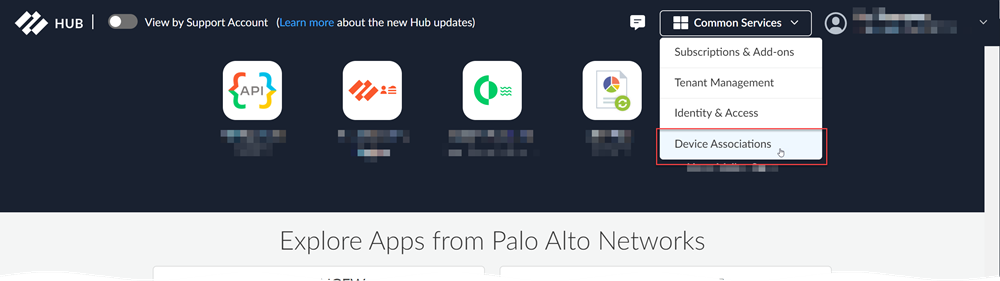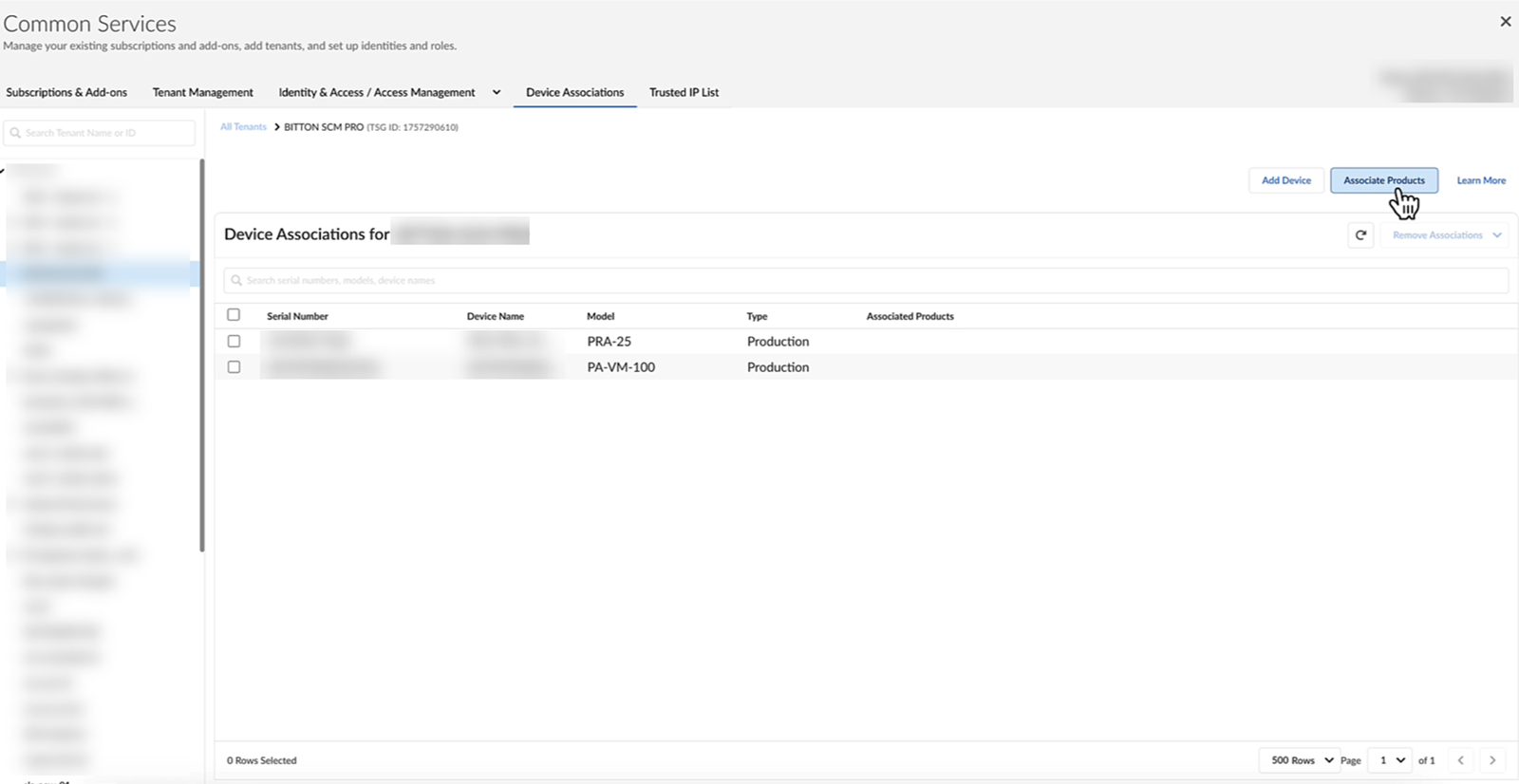Associate Products with Devices
Table of Contents
Expand all | Collapse all
Associate Products with Devices
Here's how you associate products with devices in Common Services:Device Associations.
- Activate your product license.How you do this depends on the license you are activating. Please see the specific product documentation for more details.Navigate to Device Associations.
- Log in to the hub using your Palo Alto Networks CSP credentials.Select Common ServicesDevice Associations.
![]() Associate products with firewalls or Panorama appliances.
Associate products with firewalls or Panorama appliances.![]()
- Select Associate Products.In the Products selection column, select the product you want to associate.If applicable, select the type of license.Some products have licenses for specific validity terms and device models. Only the devices compatible with the license type you selected will appear for association.Select devices.Save or Apply Licenses.Verify that the association was successful.If the association failed, copy the error ID and follow the steps to open a support case. When opening the support case, be sure to include the error ID, device serial number, TSG ID, and the name of the product that failed association.Return to the documentation for the product you are associating for further onboarding steps.