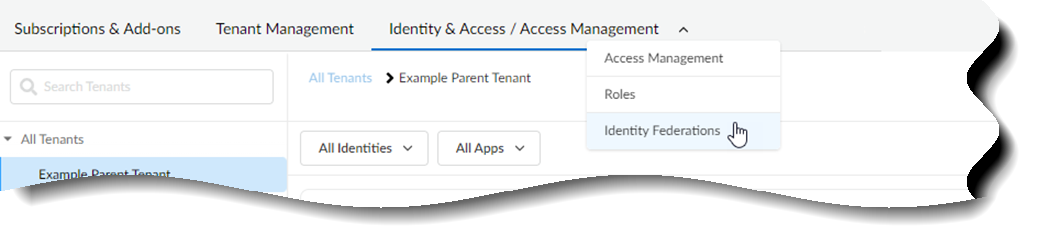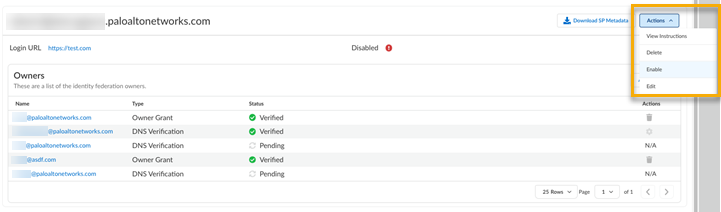Upload SAML Identity Provider Metadata Through Common Services
Table of Contents
Expand all | Collapse all
- Get Started with Common Services: Identity & Access
-
- Add an Identity Federation
- Manually Configure a SAML Identity Provider
- Upload SAML Identity Provider Metadata
- Get the URL of a SAML Identity Provider
- Clone SAML Identity Provider Configuration
- Add or Delete an Identity Federation Owner
- Configure Palo Alto Networks as a Service Provider
- Delete an Identity Federation
- Map a Tenant for Authorization
- Update Tenant Mapping for Authorization
- PAN Resource Name Mapping Properties
- SCIM
- Manage Single Tenant Transition to Multitenant
- Release Updates
Upload SAML Identity Provider Metadata Through Common Services
Learn how to configure a Security Assertion Markup Language
(SAML) provider by uploading metadata through Common Services.
After you add an identity federation and
you choose to configure a Security Assertion Markup Language (SAML)
provider by uploading SAML identity provider metadata, you complete
the following steps.
- Use one of the various ways to access Common ServicesIdentity & Access.Upload SAML identity provider metadata from Common ServicesIdentity & AccessIdentity Federations.
![]() Select Configure Identity Provider.
Select Configure Identity Provider.![]() Go to your identity provider’s console and download their metadata file. The file name can vary by provider, but it needs to be in XML format and have the .xml file extension.In Common Services, select Upload MetadataChoose File.Browse to where you saved the metadata file and select Open.After the provider profile fields auto-populate, select Finish.The Configure Identity Provider button is replaced with the Login URL. The Login URL is how Palo Alto Networks knows where to send the user when they log in. This is disabled by default. Select ActionsEnable.
Go to your identity provider’s console and download their metadata file. The file name can vary by provider, but it needs to be in XML format and have the .xml file extension.In Common Services, select Upload MetadataChoose File.Browse to where you saved the metadata file and select Open.After the provider profile fields auto-populate, select Finish.The Configure Identity Provider button is replaced with the Login URL. The Login URL is how Palo Alto Networks knows where to send the user when they log in. This is disabled by default. Select ActionsEnable.![]()