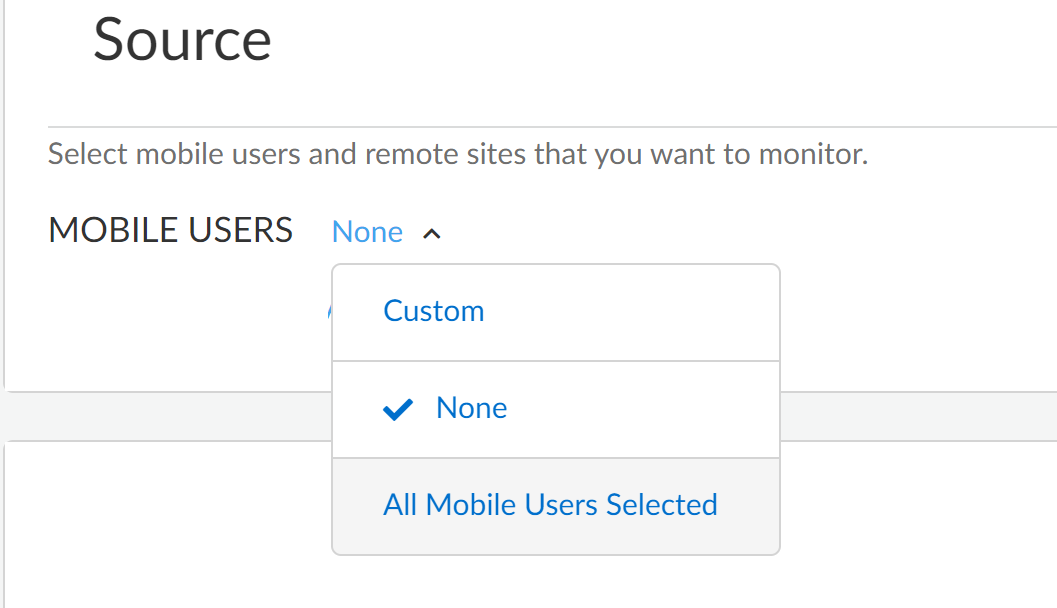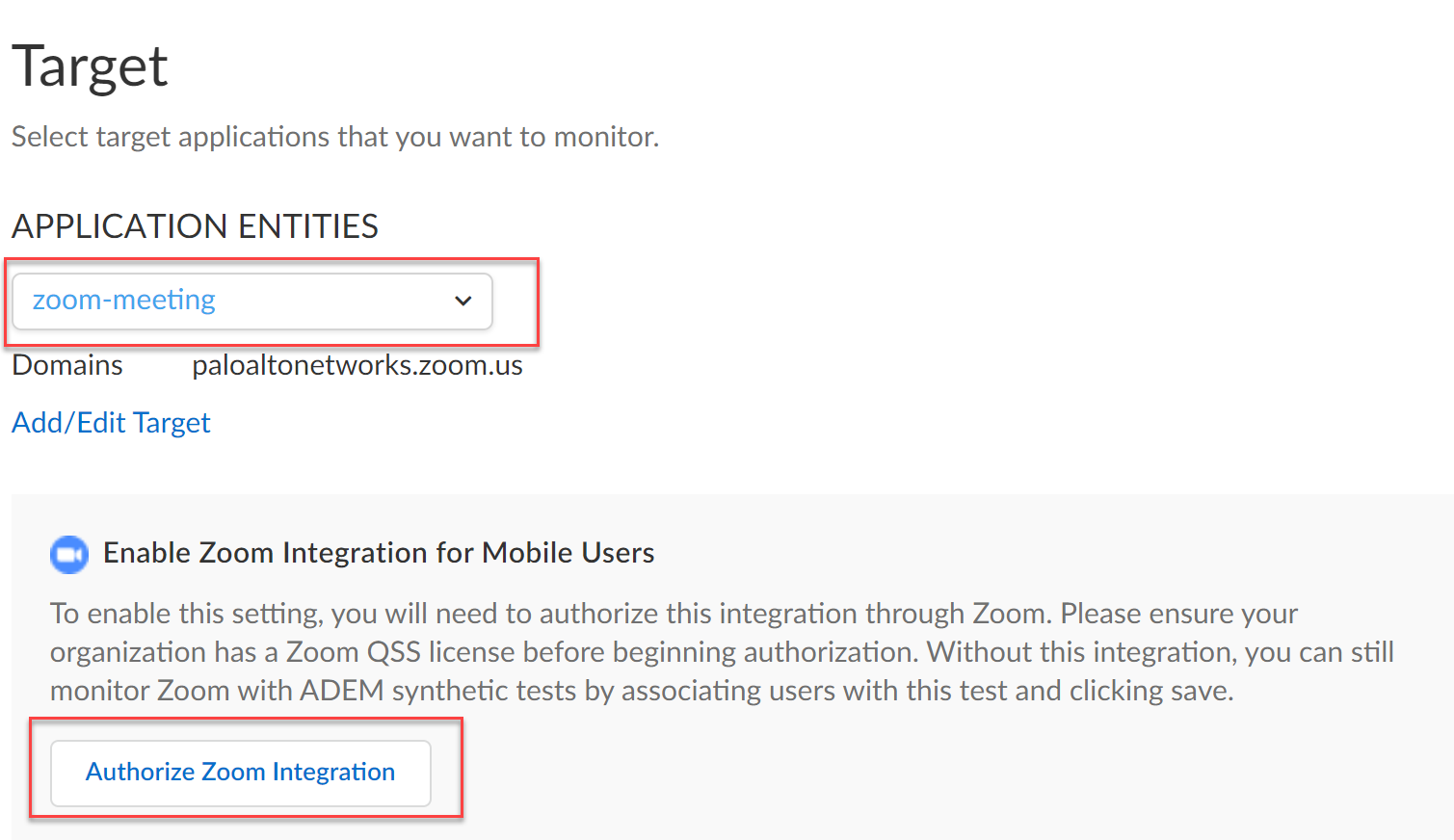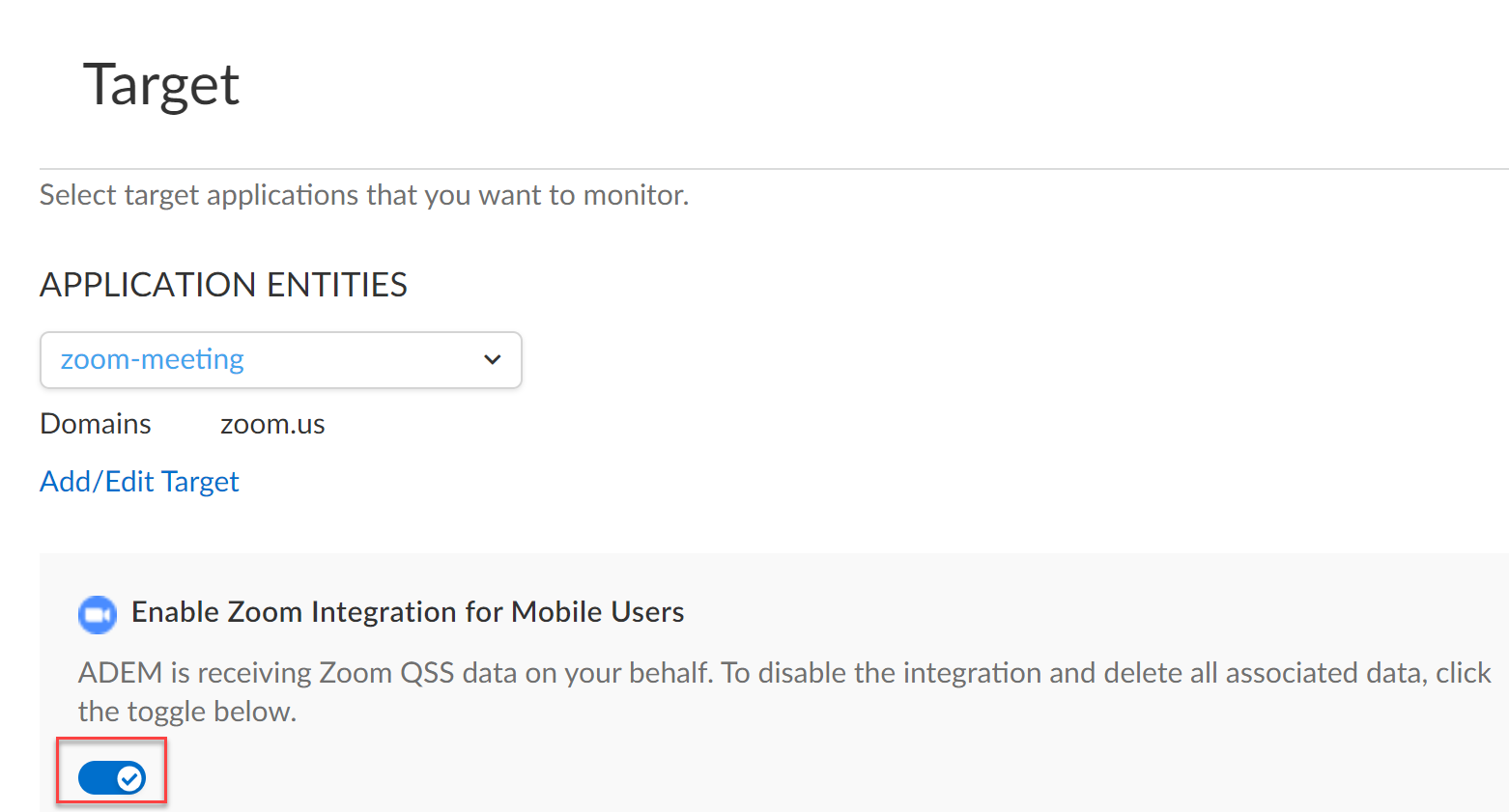Autonomous DEM
Enable Zoom Integration with ADEM
Table of Contents
Expand All
|
Collapse All
Autonomous DEM Docs
-
-
- AI-Powered ADEM
- Autonomous DEM for China
-
-
- AI-Powered ADEM
- Access Experience Agent 5.1
- Access Experience Agent 5.3
- Access Experience Agent 5.4
Enable Zoom Integration with ADEM
Before you enable Zoom integration with ADEM, be sure to
purchase a Zoom Quality of Service Subscription (QSS) as an add-on from Zoom. You can
use Zoom QSS along with the standard ADEM license. Zoom QSS offers loss, latency,
jitter, and bandwidth for every user, for every minute on Zoom.
To enable Zoom
integration, you have to authorize yourself to Zoom using your Zoom credentials. You
must have administrative privileges to the Zoom account. You can disable the Zoom
integration for your tenants at any time, but if you do so and later want to enable
the Zoom integration for that tenant, you will be required to repeat the
authorization process.
For New ADEM Customers
- Open the Applications dashboard in ADEM and select the Application Tests tab.Under Application Test Name, click zoom-meeting, the pre-defined application test for Zoom to open the Edit App Test page.In the Source section, the Mobile Users selection is set to None by default. Select the Mobile Users whose Zoom experience you want to monitor.
![]() Under Target,
Under Target,- Select zoom-meeting or
zoom-base from the Application
Entities menu.The Enable Zoom Integration for Mobile Users section appears.
- Authorize Zoom Integration under
Enable Zoom Integration for Mobile Users.
You must have Zoom Administrator access to do so. This authorizes
the use of Zoom Quality of Service for ADEM. You will see prompts
informing you that authorization is in progress and subsequently a
message on successful completion.
![]() Upon successful authorization, you will be redirected to the Zoom application where you must Allow ADEM to receive the Zoom QSS data. You should see a blue slider replace the Authorize Zoom Integration with the blue slider button placed to the right indicating that the Zoom calls are now monitored for the mobile users that you selected in Source.
Upon successful authorization, you will be redirected to the Zoom application where you must Allow ADEM to receive the Zoom QSS data. You should see a blue slider replace the Authorize Zoom Integration with the blue slider button placed to the right indicating that the Zoom calls are now monitored for the mobile users that you selected in Source.![]()
Save your changes.For Existing Customers
If you are an existing ADEM customer (you are already using ADEM and have a license for it), you must create and configure a new app test for Zoom. Follow these steps to enable the Zoom integration: - Create an app test for Zoom. See Set up an Autonomous DEM Application Test for details on this.On the New App TestSource section, select the Mobile Users whose Zoom experience you want to monitor.In the Target section, select either zoom-meeting or zoom-base under Application Entities. Also, make sure that the slider button under Enable Zoom Integration for Mobile Users is placed to the right indicating that the Zoom calls are now monitored for the mobile users that you selected in Source.
![]() Save your changes.
Save your changes.