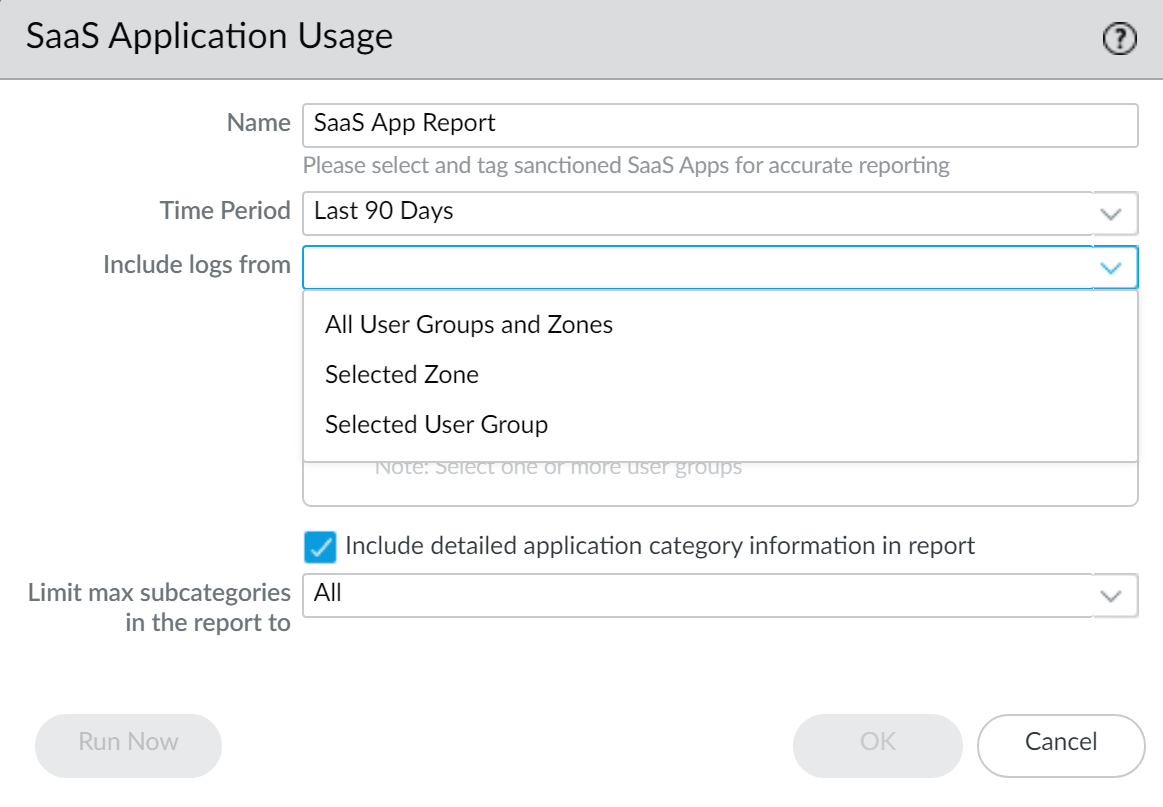Generate the SaaS Application Usage Report
Table of Contents
End-of-Life (EoL)
Generate the SaaS Application Usage Report
The SaaS Application Usage PDF report is a
two-part report that allows you to easily explore SaaS application
activity by risk and sanction state. A sanctioned application is
an application that you formally approve for use on your network.
A SaaS application is an application that has the characteristic
SaaS=yes in the applications details page in ObjectsApplications, all other applications
are considered as non-SaaS. To indicate that you have sanctioned
a SaaS or non-SaaS application, you must tag it with the predefined
tag named Sanctioned. The firewall and Panorama consider any application
without this predefined tag as unsanctioned for use on the network.
- The first part of the report presents the key findings for the SaaS applications on your network during the reporting period with a comparison of the sanctioned versus unsanctioned applications and lists the top applications based on sanction state by usage, compliance, and data transfers. To help you identify and explore the extent of high risk application usage, the applications with risky characteristics section of the report lists the SaaS applications with the following unfavorable hosting characteristics: certifications achieved, past data breaches, support for IP-based restrictions, financial viability, and terms of service. You can also view a comparison of sanctioned versus unsanctioned SaaS applications by total number of applications used on your network, bandwidth consumed by these applications, the number of users using these applications, top user groups that use the largest number of SaaS applications, and the top user groups that transfer the largest volume of data through sanctioned and unsanctioned SaaS applications. This first part of the report also highlights the top SaaS application subcategories listed in order by maximum number of applications used, the number of users, and the amount of data (bytes) transferred in each application subcategory.
- The second part of the report focuses on the detailed browsing information for SaaS and non-SaaS applications for each application subcategory listed in the first-part of the report. For each application in a subcategory, it also includes information about the top users who transferred data, the top blocked or alerted file types, and the top threats for each application. In addition, this section of the report tallies samples for each application that the firewall submitted for WildFire analysis, and the number of samples determined to be benign and malicious.
Use the insights from
this report to consolidate the list of business-critical and approved
SaaS applications and to enforce policies for controlling unsanctioned
and risky applications that pose unnecessary risks for malware propagation
and data leaks.
The predefined SaaS application usage
report is still available as a daily View Reports that lists
the top 100 SaaS applications (which means applications with the
SaaS application characteristic, SaaS=yes) running on your network
on a given day. This report does not give visibility into applications
you have designated as sanctioned, but rather gives visibility into
all of the SaaS applications in use on your network.
- Tag applications that you approve for use on your network as Sanctioned.For generating an accurate and informative report, you need to tag the sanctioned applications consistently across firewalls with multiple virtual systems, and across firewalls that belong to a device group on Panorama. If the same application is tagged as sanctioned in one virtual system and is not sanctioned in another or, on Panorama, if an application is unsanctioned in a parent device group but is tagged as sanctioned in a child device group (or vice versa), the SaaS Application Usage report will report the application as partially sanctioned and will have overlapping results.Example: If Box is sanctioned on vsys1 and Google Drive is sanctioned on vsys2, Google Drive users in vsys1 will be counted as users of an unsanctioned SaaS application and Box users in vsys2 will be counted as users of an unsanctioned SaaS application. The key finding in the report will highlight that a total of two unique SaaS applications are discovered on the network with two sanctioned applications and two unsanctioned applications.
- Select ObjectsApplications.Click the application Name to edit an application and select Edit in the Tag section.Select Sanctioned from the Tags drop-down.You must use the predefined Sanctioned tag (). If you use any other tag to indicate that you sanctioned an application, the firewall will fail to recognize the tag and the report will be inaccurate.
![]()
![]() Click OK and Close to exit all open dialogs.Configure the SaaS Application Usage report.
Click OK and Close to exit all open dialogs.Configure the SaaS Application Usage report.- Select MonitorPDF ReportsSaaS Application Usage.Click Add, enter a Name, and select a Time Period for the report (default is Last 7 Days).By default, the report includes detailed information on the top SaaS and non-SaaS application subcategories, which can make the report large by page count and file size. Clear the Include detailed application category information in report check box if you want to reduce the file size and restrict the page count to 10 pages.Select whether you want the report to Include logs from:In PAN-OS 10.0.2 and later releases, reports generated from logs in the Cortex Data Lake only support including logs from the Selected Zone.
- All User Groups and Zones—The report includes data on all security zones and user groups available in the logs.If you want to include specific user groups in the report, select Include user group information in the report and click the manage groups link to select the groups you want to include. You must add between one and up to a maximum of 25 user groups, so that the firewall or Panorama can filter the logs for the selected user groups. If you do select the groups to include, the report will aggregate all user groups in to one group called Others.
- Selected Zone—The report filters data for the specified security zone, and includes data on that zone only.If you want to include specific user groups in the report, select Include user group information in the report and click the manage groups for selected zone link to select the user groups within this zone that you want to include in the report. You must add between one and up to a maximum of 25 user groups, so that the firewall or Panorama can filter the logs for the selected user groups within the security zone. If you do select the groups to include, the report will aggregate all user groups in to one group called Others.
- Selected User Group—The report filters data for the specified user group only, and includes SaaS application usage information for the selected user group only.
![]() Select whether you want to include all the application subcategories in the report (the default) or Limit the max subcategories in the report to the top 10, 15, 20 or 25 categories (default is all subcategories).Click Run Now to generate the report on-demand for the last 7-day and the last 30-day time period. Make sure that the pop-up blocker is disabled on your browser because the report opens in a new tab.Click OK to save your changes.Schedule Reports for Email Delivery.The last 90-days report must be scheduled for email delivery.On the PA-220R and the PA-800 Series firewalls, the SaaS Application Usage report is not sent as a PDF attachment in the email. Instead, the email includes a link that you must click to open the report in a web browser.
Select whether you want to include all the application subcategories in the report (the default) or Limit the max subcategories in the report to the top 10, 15, 20 or 25 categories (default is all subcategories).Click Run Now to generate the report on-demand for the last 7-day and the last 30-day time period. Make sure that the pop-up blocker is disabled on your browser because the report opens in a new tab.Click OK to save your changes.Schedule Reports for Email Delivery.The last 90-days report must be scheduled for email delivery.On the PA-220R and the PA-800 Series firewalls, the SaaS Application Usage report is not sent as a PDF attachment in the email. Instead, the email includes a link that you must click to open the report in a web browser.