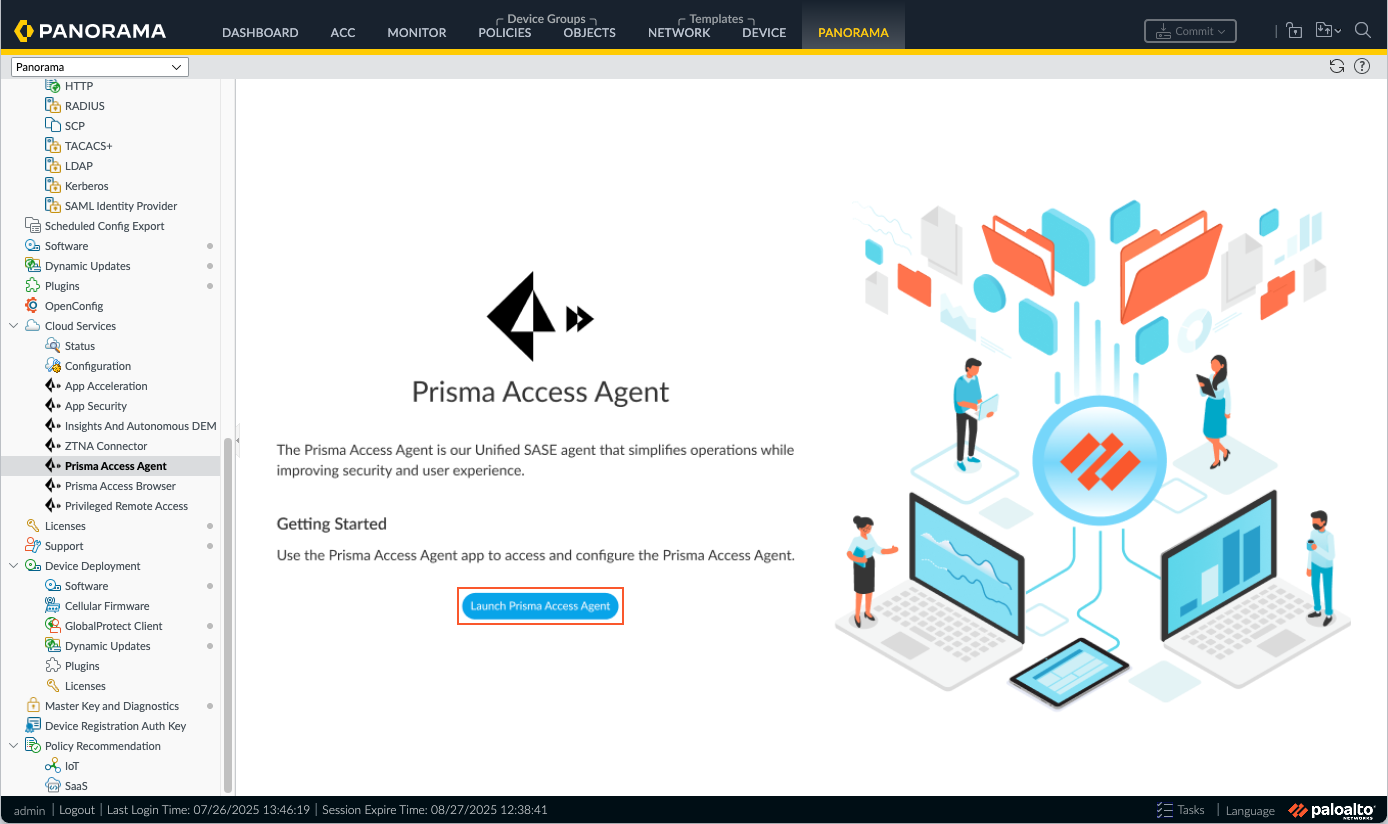Prisma Access Agent
Configure Prisma Access Agent to Collect Endpoint Insights
Table of Contents
Configure Prisma Access Agent to Collect Endpoint Insights
Learn how to configure Prisma Access Agent to set up endpoint insights data
collection for enhanced troubleshooting of Prisma Access Agent issues.
| Where Can I Use This? | What Do I Need? |
|---|---|
|
|
To provide visibility into your Prisma Access Agent deployments by collecting
comprehensive troubleshooting data on endpoints, you need to configure the agent to
collect endpoint insights.
- Navigate to the Prisma Access Agent setup page.
- For Strata Cloud Manager Managed Prisma Access deployments:
- Log in to Strata Cloud Manager as the administrator.
- Select ConfigurationNGFW and Prisma AccessConfiguration ScopeAccess AgentSetupPrisma Access Agent.
- For Panorama Managed
Prisma Access deployments:
- From the Cloud Services plugin in Panorama, select PanoramaCloud ServicesPrisma Access Agent.
- Click Launch Prisma Access Agent.
![]()
- Select ConfigurationPrisma Access AgentSettingsPrisma Access Agent.
- For NGFW (Managed by Panorama) deployments:
- Log in to Strata Cloud Manager as the administrator.
- Select ConfigurationPrisma Access AgentSettingsPrisma Access Agent.
Enable Prisma Access Agent to collect endpoint diagnostics by adding or editing an agent setting.- Select the match criteria for the user or user group that will receive this configuration.In the Endpoint Insights section, enable Endpoint Insights. (Default: Disabled)
![]() When you enable Endpoint Insights, Prisma Access Agent will collect diagnostics at the endpoint periodically and on-demand (through administrator-triggered diagnostic collection or user issue reporting).(Prisma Access Agent 25.7) (Panorama Managed deployments only) For administrator-triggered diagnostic collection, enable User Consent Required to display a consent dialog to the end user requesting permission to collect diagnostic data. (Default: Disabled)
When you enable Endpoint Insights, Prisma Access Agent will collect diagnostics at the endpoint periodically and on-demand (through administrator-triggered diagnostic collection or user issue reporting).(Prisma Access Agent 25.7) (Panorama Managed deployments only) For administrator-triggered diagnostic collection, enable User Consent Required to display a consent dialog to the end user requesting permission to collect diagnostic data. (Default: Disabled)![]() When enabled, the user will see the following dialog on an endpoint. For example, on Windows:
When enabled, the user will see the following dialog on an endpoint. For example, on Windows:![]() If the user approves the request, the diagnostic collection proceeds. If the user denies the consent, the diagnostic collection fails.If you don't enable User Consent Required, the consent dialog will not appear on the endpoint for administrator-triggered diagnostics. Diagnostic data collection will occur without asking the user for consent.Configure other agent settings if needed and Save the settings.(Panorama managed deployments only) Configure the diagnostic data retention period in the Global Agent Settings page.Prisma Access Agent collects the diagnostic data, stores it securely on the endpoint, and retains it for the number of days specified by the data retention period. Prisma Access Agent automatically purges any diagnostic data that exceeds the data retention period.
If the user approves the request, the diagnostic collection proceeds. If the user denies the consent, the diagnostic collection fails.If you don't enable User Consent Required, the consent dialog will not appear on the endpoint for administrator-triggered diagnostics. Diagnostic data collection will occur without asking the user for consent.Configure other agent settings if needed and Save the settings.(Panorama managed deployments only) Configure the diagnostic data retention period in the Global Agent Settings page.Prisma Access Agent collects the diagnostic data, stores it securely on the endpoint, and retains it for the number of days specified by the data retention period. Prisma Access Agent automatically purges any diagnostic data that exceeds the data retention period.- Select the Prisma Access Agent tab in the Prisma Access Agent Setup page.Edit the Global Agent Settings.Enter the number of days for the Data Retention (days) period. The default is 45 days. The range is 7-730 days (2 years).
![]() Save the global agent settings.
Save the global agent settings.
- For Strata Cloud Manager Managed Prisma Access deployments: