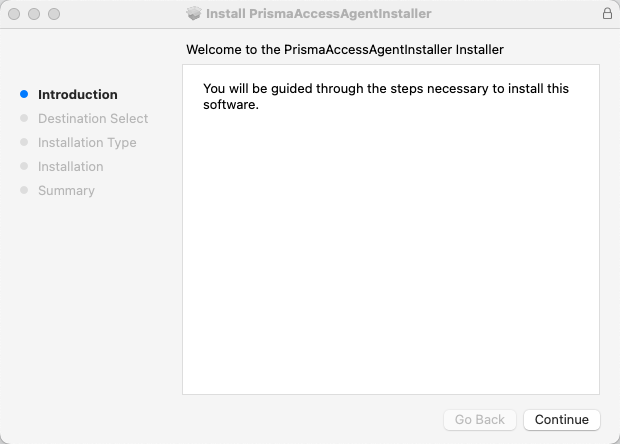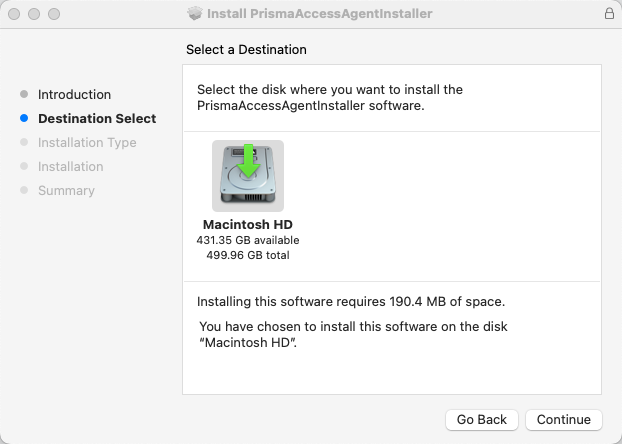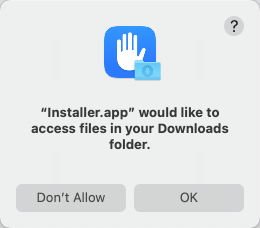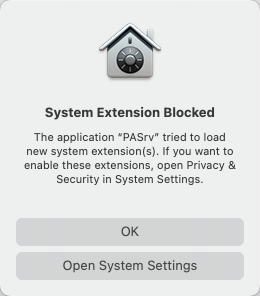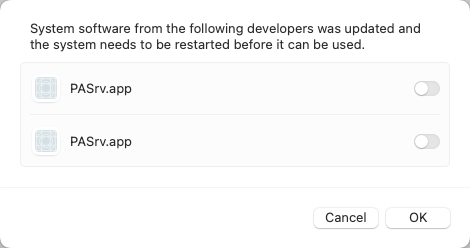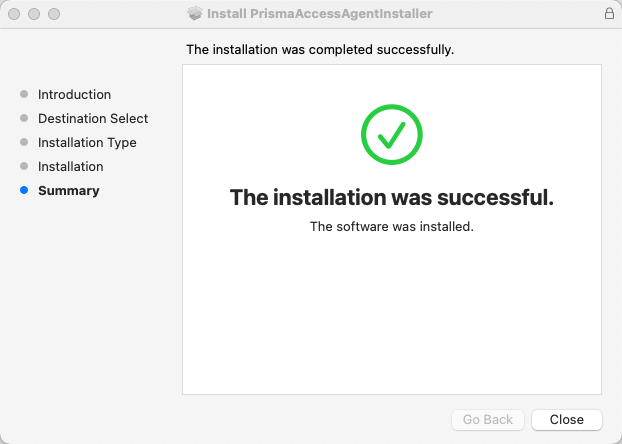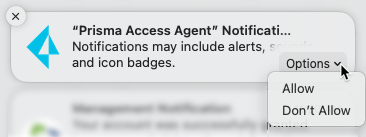Prisma Access Agent
Install the Prisma Access Agent (macOS)
Table of Contents
Install the Prisma Access Agent (macOS)
Learn how to manually install the Prisma Access Agent on a macOS
device. You can also learn how to manually uninstall the Prisma Access Agent on
macOS.
To manually install the Prisma Access Agent on your macOS device:
- Obtain the Prisma Access Agent package that your administrator provided to you. The package name is in the following format:PrismaAccessAgentInstaller_<version>.pkgIn your Downloads folder (or wherever you placed the installation package), open the installation package and follow the prompts to install the Prisma Access Agent.
- From the installer, click Continue.
![]() Select the folder for the installation of the Prisma Access Agent and click Continue.
Select the folder for the installation of the Prisma Access Agent and click Continue.![]() Review the information in the Installation Type page and click Install.
Review the information in the Installation Type page and click Install.![]() When prompted, enter your User Name and Password, and then click Install Software to begin the installation.Alternatively, you can use Touch ID (if it's enabled) to complete this step.When prompted to allow the installer to access files in the folder where you downloaded the installation package, click OK.
When prompted, enter your User Name and Password, and then click Install Software to begin the installation.Alternatively, you can use Touch ID (if it's enabled) to complete this step.When prompted to allow the installer to access files in the folder where you downloaded the installation package, click OK.![]() By default, macOS blocks the Prisma Access Agent system extensions. The system or network extensions appear if your administrator configured the Prisma Access Agent with traffic forwarding rules for:
By default, macOS blocks the Prisma Access Agent system extensions. The system or network extensions appear if your administrator configured the Prisma Access Agent with traffic forwarding rules for:- Split tunneling—Directs network traffic through or outside of the Prisma Access connection.
- Split DNS—Directs DNS queries for applications and resources through Prisma Access or outside of Prisma Access in addition to network traffic.
For the Prisma Access Agent to work, you need to enable the system extensions:- Click Open System Settings.
![]()
- In the Privacy & Security window, click Details for Some system software requires your attention before it can be used.
- Enable both PASrv.app apps and click OK.
![]()
If your administrator enabled the feature to enforce Prisma Access connections for network access, you will be prompted to add a configuration to filter network content. To proceed, click Allow.![]() After you allow this, the Prisma Access Agent will filter and monitor your network connections for security purposes.When the installation is complete, Close the installer.
After you allow this, the Prisma Access Agent will filter and monitor your network connections for security purposes.When the installation is complete, Close the installer.![]() If your administrator configured the agent to install the Access Experience app along with the Prisma Access Agent, click OK so that you won't be prompted again.Click the Prisma Access Agent notifications pop-up to open the Notifications preferences window.If prompted, enable Prisma Access Agent notifications.When the Prisma Access Agent notifications pop-up appears on your desktop, move your cursor over the pop-up and select OptionsAllow.
If your administrator configured the agent to install the Access Experience app along with the Prisma Access Agent, click OK so that you won't be prompted again.Click the Prisma Access Agent notifications pop-up to open the Notifications preferences window.If prompted, enable Prisma Access Agent notifications.When the Prisma Access Agent notifications pop-up appears on your desktop, move your cursor over the pop-up and select OptionsAllow.![]() For the Prisma Access Agent to access data in the Safari browser, you must grant full disk access to the Security Extension and the Prisma Access Agent.
For the Prisma Access Agent to access data in the Safari browser, you must grant full disk access to the Security Extension and the Prisma Access Agent.- From macOS, select System SettingsPrivacy & SecurityFull Disk Access. Enable Prisma Access Agent and securityExtension from the list of apps.
![]() When prompted, Quit & Reopen the Prisma Access Agent for the changes to take effect.
When prompted, Quit & Reopen the Prisma Access Agent for the changes to take effect.Uninstall the Prisma Access Agent (macOS)
You can uninstall the Prisma Access Agent manually if you no longer need to use it. Keep in mind that by uninstalling the agent, you will no longer have access to your corporate network, and your endpoint won't be protected by your organization's security policies.Before you begin, if the administrator enabled anti-tamper protection for the Prisma Access Agent, you must obtain an uninstall one-time password (OTP) from the administrator. If your administrator allowed agent disablement with an OTP, you must obtain the disable agent OTP from them. To uninstall the agent, you must have elevated administrative rights.Complete the following steps to uninstall the Prisma Access Agent from the command-line interface.- Disable the Prisma Access Agent by running the following command:
/Applications/Prisma\ Access\ Agent.app/Contents/Helpers/pacli protect disable
- If prompted for a password, enter the Disable Agent OTP.Run the following command to uninstall the agent:
/Applications/Prisma\ Access\ Agent.app/Contents/Helpers/uninstaller
If prompted for the password, enter the Uninstall OTP and press Enter to begin the uninstallation of the agent and its extensions.